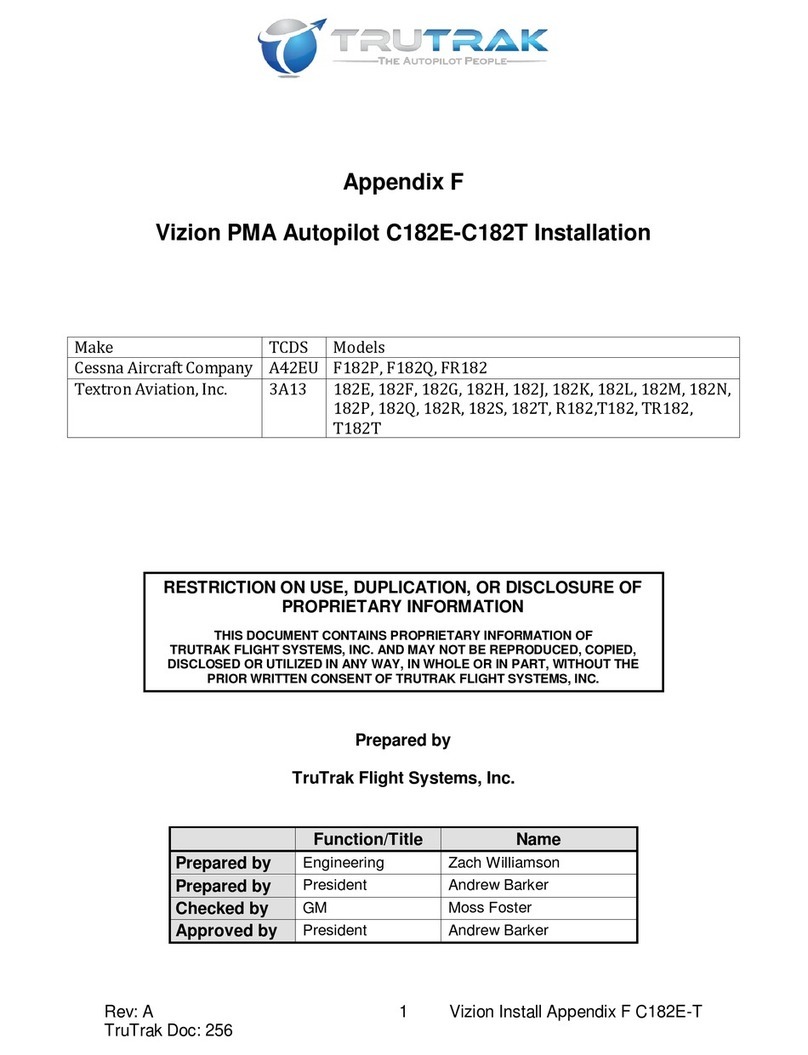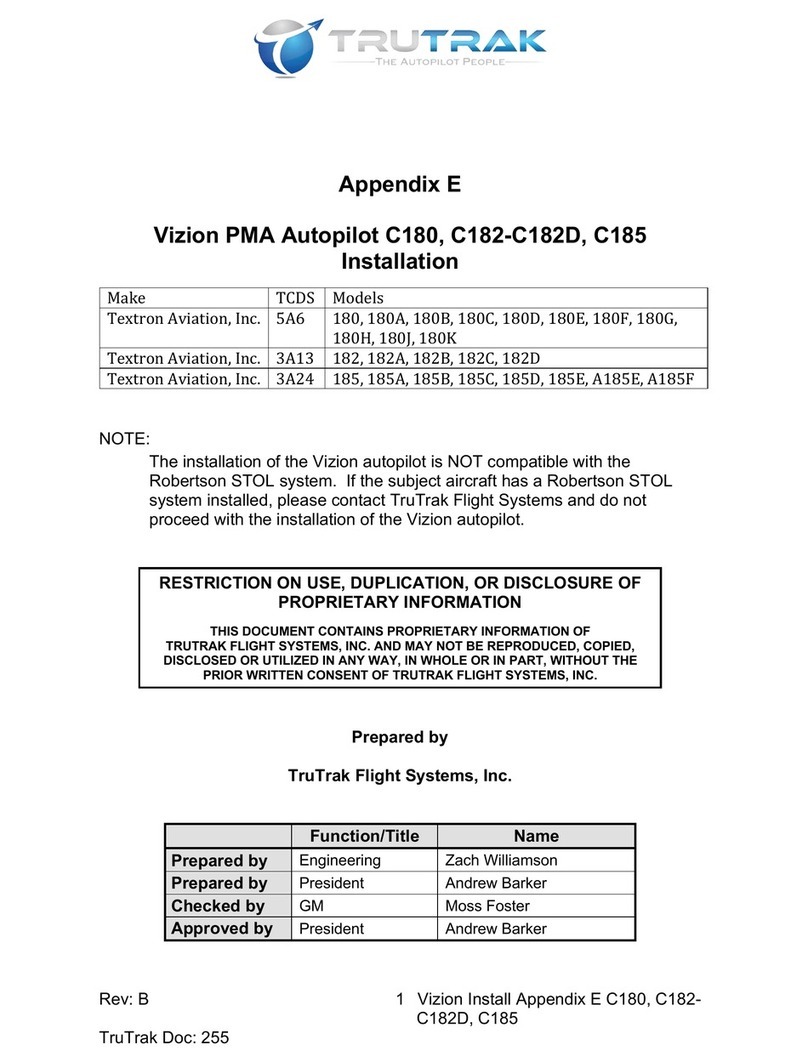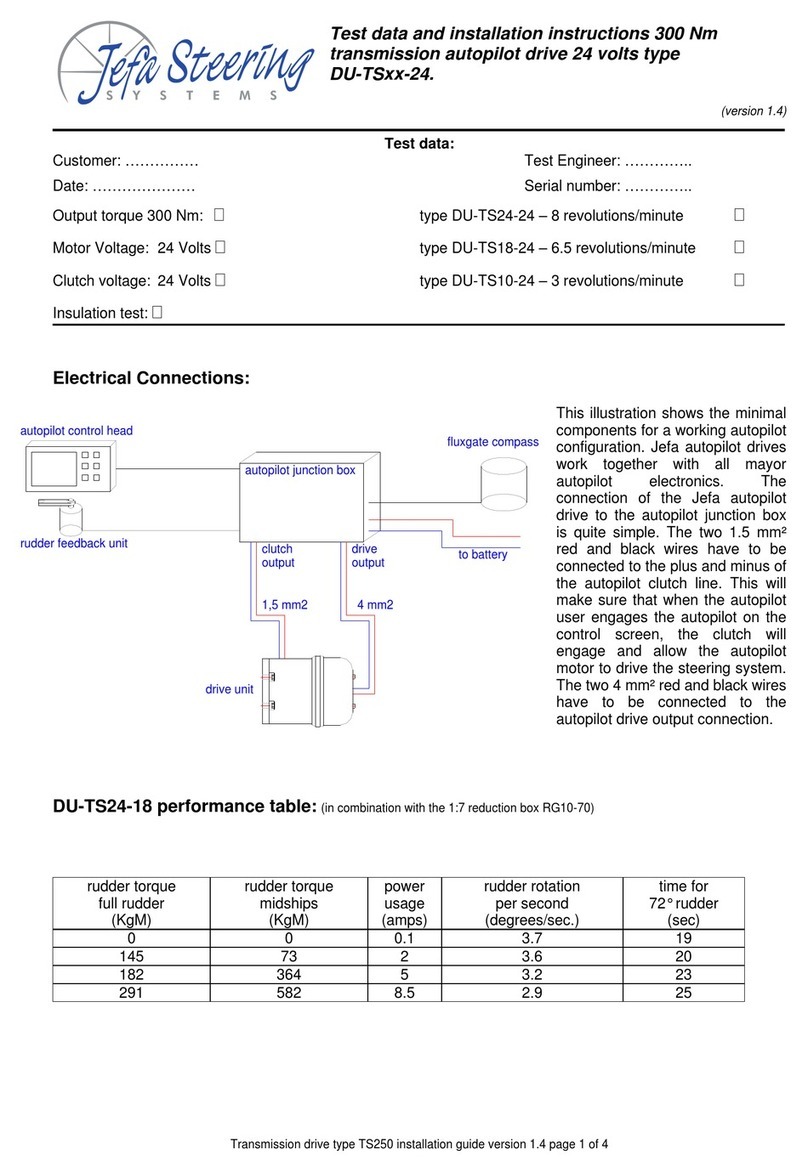TruTrak Digiflight II Series User manual

Operating Handbook
For
Digiflight II SERIES AUTOPILOTS
TRUTRAK FLIGHT SYSTEMS
1500 S. Old Missouri Road
Springdale, AR 72764
Ph. 479-751-0250 Fax 479-751-3397
www.TruTrakap.com

1
Table of Contents
General Information
Introduction...............................................................2
Mode and Data Display.............................................3
Controls.....................................................................4
Initializing the Autopilot...........................................4
GPS Acquisition .......................................................5
Digiflight II
Lateral Modes............................................................5
Magnetic Back-Up Mode..........................................5
Altitude Hold Mode...................................................6
Minimum and Maximum Airspeed ...........................6
Gyro Set.....................................................................6
Power Loss................................................................7
Digiflight IIVS
Lateral Modes............................................................7
Magnetic Back-Up Mode..........................................8
Vertical Modes..........................................................8
Setting Pitch Trim .....................................................9
Minimum and Maximum Airspeed .........................10
Gyro Set...................................................................10
Power Loss..............................................................10
Setup Procedure
Digiflight Setup.......................................................11

2
General Introduction
The TruTrak autopilot can be defined as being an orthogonal rate system.
This means that gyroscopic rate sensors are installed so as to sense motion
about each of the major axes (roll, yaw, and pitch). These sensors generate
the fast signal responses necessary to create an autopilot with the best
possible dynamic performance.
To fly an aircraft well about the axis controlled by the ailerons, velocity
of aileron movement must be directly proportional to the rate of roll for small
movement. This means that aileron position corrections do not lag behind
motion of the craft about the roll axis. Aileron control systems that use a
turn coordinator, which senses twice as much azimuth as roll rate, cannot do
this. Instead, in turbulence, yaw disturbances cause undesired aileron
movement. In some aircraft this effect is so severe that the controls may
even move momentarily in the wrong direction.
The challenge at TruTrak is to create, beyond question, systems with the
very best dynamic performance available—systems that need not be
disengaged in turbulence, but instead provide function when most needed.
The complete TruTrak flight control system combines within a single
panel-mounted programmer/computer package which includes all the
electronic and sensing elements needed for the roll and pitch functions and
interfaces to a rate-gyro-controlled yaw damper.
Basic directional control is provided by digital selection of a GPS track
to be flown. This replaces heading selection on the DG, and eliminates drift
as well as crosswind correction. In the GPS steering mode of operation, the
system responds to digital guidance information so as to fly a complex
navigation program.
The vertical portion of the system contains a pressure signal source for
altitude and vertical speed information, an airspeed signal source, and a high
performance pitch rate gyro. These signals are combined to provide
performance equal to that of the most expensive autopilots. Also by having
airspeed information the system is stall proof. It is expected that other
systems will soon be coming out with this same feature.
For any set of features all TruTrak computers are identical. Servos
likewise are identical in velocity response. Servos do differ according to
total torque required. By providing setup functions in the programmer for
system activity and torque, one TruTrak programmer-servo combination can
fly any aircraft.
As a starting point in understanding how to operate the TruTrak system,
the following describes the presentation of data, the operating controls, and
the procedures for selecting modes of operation.

3
POWER UP—AIRCRAFT STATIONARY
SEE INITIALIZING THE AUTOPILOT PAGE 4
Mode and Data
Display
This display normally
shows operating modes and
associated numerical data. It is
also used to display setup mode
screens and the setting of
associated numerical data.
When displaying operating
modes, the left side shows
lateral data and the right side
shows vertical data. (See figure
below.) The upper left display
labeled TRK shows the
electronic DG slaved to GPS
track. When the GPS track is
not available TRK will be
replaced by HDG, which means
the autopilot now uses an
internal source of magnetic
information for direction. The
lower left display labeled SEL
shows the selected direction of
flight. In the Digiflight II and
IIVS, the upper right shows
whether or not the unit is in the
altitude hold mode. The lower
right display shows selected
vertical speed or whether the
autopilot is on or off.
With the Digiflight IIVS,
the vertical space between the
left and right hand display
area is used to show pitch trim.
This display consists of three
horizontal bars spaced
vertically as the rungs on a
ladder, and are made to move
up or down when the aircraft is
in need of being trimmed.
In the upper left where
direction is shown, a flashing
indicator is present beneath TRK
or HDG.When there is GPS
serial data present but no
position fix, this will be a
flashing period. Once GPS
position data becomes valid this
will be a flashing asterisk. If
GPS flight plan information is
being received over the serial
channel or if the programmer is
a Digiflight IIVSG and GPS
steering information is being
received, a flashing plus sign
will indicate the presence of a
useable steering (GPSS mode)
or waypoint to waypoint (GPS
NAV mode) signal.
A cursor in the form of an
underline is shown beneath the
SEL numerals. This is used to
indicate that an underlined
number will be set by rotation
of the encoder knob.
→
→←
↑TRIM INDICATOR
DG SLAVED
TO TRACK =
=ALTHO
TRK 005 LD
0
*
SELECTED
DIRECTION
SELECTED
VERTICAL SPEED
SVS
005
SEL

4
Controls
The Digiflight II series
autopilot uses the simplest
controls available. All
programming is done via a
rotary encoder knob and two
buttons labeled MODE and
ALT. The MODE button
toggles between the default
(TRK) mode and the GPSS
mode (or GPS NAV mode if
GPS steering is not available),
as well as moves the cursor
back to the SEL numerals. The
ALT button engages altitude
hold or moves the cursor to the
SVS numerals. If in the GPSS
mode, the ALT button will
engage the GPSV mode, if it is
available. Both buttons are also
used to enter the setup modes as
well as maneuver through the
setup screens. Engaging the
autopilot can be done by either
momentarily pushing and
releasing the encoder knob on
the programmer or by pushing
and holding the switch located
on the control wheel or stick for
more than two seconds and then
releasing. Disengaging can be
done either of two ways: by
pushing and holding the
encoder knob on the
programmer for approximately
three seconds and then releasing
the knob, OR by momentarily
pushing and releasing the
switch located on the control
wheel or stick. This means that
in addition to disengaging the
autopilot, this switch also
provides the function referred to
as Control Wheel Steering in
that the autopilot synchronizes
to both direction and vertical
speed upon being engaged.
Initializing the
Autopilot
The autopilot master switch
should be in the off position
when the engine is started.
Aircraft electrical systems can
generate voltage transients
during an engine start, and like
other avionics systems, the
autopilot should not be
subjected unnecessarily to these
conditions. After start up, turn
on the autopilot master switch
and hold the aircraft stationary
as the internal gyros are
initialized. This takes
approximately ten seconds
during which time the display
will show the words PWR UP
in the lower right. The software
version will be momentarily
displayed in the lower left.
HDG
V X.X
005
PWR UP
When initializing is
complete PWR UP will change
to AP OFF
AP OFF
005
HDG

5
GPS Acquisition
Beneath the word HDG a
flashing period •will appear
each time the GPS sends a
message to the autopilot (once
per second). This indicates the
GPS is working but has not yet
obtained a position fix. As long
as the period is shown, the
heading display cannot
transition to the TRK mode.
When the GPS does obtain
a fix, the period will be
replaced by an asterisk *. This
means that when a certain
velocity is attained HDG will be
replaced by TRK. This happens
at approximately 10 Knots
ground speed as detected by
GPS and will even occur at
rapid taxi speeds.
Digiflight II
Lateral Modes
Upon being engaged, the
autopilot will be in the basic
lateral mode, and it will be
synchronized to the direction
being flown at the time. The
number following SEL
(Selected direction) is
underlined, meaning that
rotation of the encoder will
select heading. Rotation of the
knob when it is not depressed
will cause 1°steps of SEL and
when it is depressed the steps
will be 5°.
If a GPS flight plan has
been entered into the GPS,
pushing the MODE will engage
the GPS NAV mode and a
flashing plus sign will show. In
the GPS NAV mode, the
autopilot will follow a flight
plan programmed into the GPS.
The autopilot must, however,
over-fly each way point prior to
turning and intercepting the
next course line.
AP ON
NAV
005
TRK
+
GPS
If the
GPSS option has
been added, pushing the MODE
button will engage the GPS
steering. In the GPSS mode the
autopilot follows lateral
steering or bank commands
generated by a navigation
system (EFIS or GPS).
AP ON
SEL 005
005
TRK
*
GPSS
+
TRK 005
AP ON
Magnetic Back-
Up Mode
The lateral modes
previously described are based
on GPS track being present.

6
When GPS is lost, the DG
display is slaved to a magnetic
heading source contained
within the programmer and TRK
is replaced with HDG. This
magnetic mode is only a backup
and would seldom be needed;
however, it does provide a
means of selecting and
maintaining a drift-free
direction of flight. If the GPSS
signal source is functional, the
GPSS mode will remain
functional.
Altitude Hold Mode
When the autopilot is
engaged it will be in the basic
lateral mode, and will
synchronize to the direction
being flown at the time. The
pitch servo will not be engaged
at this time. To engage the
altitude hold the aircraft must
be at the desired altitude and be
trimmed for level flight. After
trimming the aircraft, to enter
the altitude hold mode, simply
press and release the ALT
button. The display will show:
If an altitude change is
desired, it is necessary to turn
off the altitude hold. To do
this, press and release the ALT
button. The display will show:
Minimum and
Maximum Airspeed
The Digiflight II series
autopilots have a minimum and
maximum airspeed feature.
These are added only for safety.
If the autopilot is in altitude
hold and the pilot reduces
power to a point at which the
airspeed falls below the
minimum airspeed set in the
autopilot, the autopilot will
allow the aircraft to begin a
descent and flash MIN AS on
the display.
AP ON
SEL 005
005
TRK
*MIN AS
Likewise if the autopilot is in
altitude hold and the pilot adds
power to a point at which the
airspeed reaches the maximum
airspeed, the autopilot will
allow the aircraft to climb and
will flash MAX AS on the
display.
AP ON
*
TRK 005
005
SEL
MAX AS
AP ON
SEL 005
005
TRK
*HOLD
ALT
Gyro Set
When the initializing has
been done correctly, the gyros
should already be centered at
the time of take off. If
confirmation of this is desired,
with the aircraft stationary on
the runway and the autopilot
disengaged, pressing and
AP ON
SEL 005
005
TRK
*

7
holding the encoder knob will
put the gyros in the fast
centering mode. The knob
should be depressed for
approximately 3 seconds during
which time the words GYRO
SET will be displayed.
Power Loss
If there is a momentary
loss of electrical power, the
autopilot will disengage. The
autopilot gyros must now be
manually re-initialized using
the GYRO SET operation.
Manually fly the aircraft in a
straight line as steadily as
possible, while holding in the
knob for at least ten seconds
after the words GYRO SET
appear in the display. After
approximately ten seconds have
elapsed, release the knob. The
autopilot may now be re-
engaged, and any residual gyro
offset will be slaved away
automatically.
SET
GYRO
005
HDG
*
Digiflight IIVS
Lateral Modes
Upon being engaged, the
autopilot will be in the basic
lateral mode, and it will
synchronize to both the
direction and vertical speed
being flown at the time. The
number following SEL
(Selected direction) is
underlined, meaning that
rotation of the encoder will
select heading. Rotation of the
knob when it is not depressed
will cause 1°steps of SEL and
when it is depressed the steps
will be 5°.
If a GPS flight plan has
been entered into the GPS,
pushing the MODE button will
engage the GPS NAV mode and
a flashing plus sign will show.
In the GPS NAV mode the
autopilot will follow a flight
plan programmed into the GPs.
The autopilot must, however,
over-fly each way point prior to
turning and intercepting the
next course line.
GPSNAV 0
SVS
HOLD
ALT
005
TRK
+
ALTHOLD
SVS 0
*
TRK 005
005
SEL If the
GPSS option has
been added, pushing the MODE
button will engage the GPS
steering. In the GPSS mode the
autopilot follows lateral

8
steering or bank commands
generated by a navigation
system (EFIS or GPS). Once in
the GPSS mode, pushing the
ALT button will enter the
GPSV mode as well. This
feature will only be available
when coupled to certain EFIS
systems or a GPS with vertical
GPS steering outputs.
+
TRK 005 ALTHOLD
GPSS SVS
0
Magnetic Back-Up
Mode
The lateral modes
previously described are based
on GPS track being present.
When GPS is lost, the DG
display is slaved to a magnetic
heading source contained
within the programmer, and
TRK is replaced with HDG. This
magnetic mode is only a backup
and would seldom be needed;
however, it does provide a
means of selecting and
maintaining a drift-free
direction of flight. If the GPSS
signal source is functional, the
GPSS mode will remain
functional.
Vertical Modes
When the autopilot is
engaged it will synchronize to
the direction and vertical speed
being flown at the time, the
lower right section of the
display shows SVS (selected
vertical speed). To enter
altitude hold at any time, push
and release the ALT button two
times.
ALTHOLD
SVS 0
*
TRK 005
005
SEL
If an altitude change is
desired, momentarily push and
release the ALT button and the
cursor will move over to the
selected vertical speed.
400
SEL 005
005
TRK
*SVS
Rotation of the encoder
knob will now change the
selected vertical speed. If the
cursor is under the SVS number
a single click of the ALT button
will select zero vertical speed.
If the selected vertical speed is
set to zero, the display will
show:
ALTHOLD
SVS 0
*
TRK 005
005
SEL
Once the desired vertical
speed has been selected,
momentarily pushing and
releasing the MODE button will
move the cursor back to SEL, or
after approximately seven
seconds without moving the
encoder, the cursor will move
back to SEL.

9
If the autopilot is coupled to a
GPS or EFIS system which can
provide vertical GPS steering,
once in the GPSS mode,
pushing the ALT button will
enter the GPSV mode as well.
To use the GPSV mode with the
GNS 480, the aircraft must be
below the virtual glide slope
and the autopilot must be in
altitude hold. When approach
is initiated and the CDI
becomes active, the GPSV
button can then be pushed and
the unit will enter the GPSV
mode. The first screen will
show as below:
FLG
GPSS
005
TRK
+GPSV HOLD
ALT
When the VDI is no longer
flagged, the unit will enter
GPSV hold, and the display will
show as below:
HLD
GPSS
005
TRK
+GPSV HOLD
ALT
Once the VDI has been above
the center by one dot for at least
7 seconds the GPSV mode will
ARM, and the display will
show:
ARM
GPSS
005
TRK
+GPSV HOLD
ALT
As the VDI passes through
center, the autopilot will couple
to the virtual glide slope, and
the display will show that the
autopilot is now coupled to the
virtual glide slope as below:
GPSS
005
TRK
+GPSV↓
Setting Pitch Trim
The pitch servo contains a
torque sensor that sends a signal
to the computer when the up or
down force greater than a
threshold value is required to
fly a selected flight condition.
When this signal indicates an
out of trim condition that
persists in one direction for
more than a pre-set length of
time, the three moving
horizontal bars will come into
view and move according to the
direction in which trim is
required. The pilot is then
required to operate the trim
control (electric or manual) so
as to bring the system to neutral
trim. With mechanical trim this
is easily done, but with electric
systems it may be necessary to
develop a technique. If the trim
is slow enough, the pilot has
plenty of time to react when the
bars disappear before the trim
condition is reversed. With a
fast trim it will be necessary to
tap or pulse the trim button so
that it will be slow enough to
turn it off before going too far.
When a reversal takes place, a
slight tap in the opposite
direction may be required to get
the bars to stay off. Finally
when the bars have been made
to disappear and there has been

10
no speed change, the bars can
be ignored if they reappear in
that it is known the aircraft is
close to being in trim.
Minimum and
Maximum Airspeed
The Digiflight II series
autopilots have a minimum and
maximum airspeed feature.
These are added only for safety.
This feature is easier described
using the Digiflight IIVS model
as an example. If the pilot
commands a vertical speed
climb in which the aircraft
slows to the minimum airspeed,
the aircraft will maintain that
airspeed and will flash MIN AS
on the display.
MIN AS
SVS
*
TRK 005
005
SEL 2000
Likewise if the pilot commands
a vertical speed descent in
which the aircraft accelerates to
the maximum airspeed, the
autopilot will not fly the
selected vertical speed, but will
maintain the maximum airspeed
and flash MAX AS.
Gyro Set
When the initializing has
been done correctly, the gyros
should already be centered at
the time of take off. If
confirmation of this is desired,
with the aircraft stationary on
the runway and the autopilot
disengaged, pressing and
holding the encoder knob will
put the gyros in the fast
centering mode. The knob
should be depressed for
approximately 10 seconds
during which time the words
GYRO SET will be displayed.
SET
GYRO
005
HDG
*
Power Loss
If there is a momentary
loss of electrical power, the
autopilot will disengage. The
autopilot gyros must now be
manually re-initialized using
the GYRO SET operation.
Manually fly the aircraft in a
straight line as steadily as
possible, while holding in the
knob for at least ten seconds
after the words GYRO SET
appear in the display. After
approximately ten seconds have
elapsed, release the knob. The
autopilot may now be re-
engaged, and any residual gyro
offset will be slaved away
automatically.
MAX AS
1000
SEL 005
005
TRK
*SVS

11
Digiflight Setup Procedure
The setup consists of
setting activity, torque, serial
baud rate, bank angle setting,
micro activity, minimum
airspeed, maximum airspeed
static lag, and magnetometer
calibration. To enter the lateral
setup mode, press and hold the
MODE button for
approximately 3 seconds, until
the first setup screen appears.
The first setup screen shows the
current value for the activity of
the aileron servo, with an
underline under the present
setting of activity. A typical
screen might show:
The underlined number is
set by rotating the encoder
knob. Turn this knob to set the
activity level to the desired
value for the particular aircraft.
Any value between 0 and 24
may be chosen. In this example,
the value of 1 will be selected.
Activity should be set so as to
not be excessive in turbulence
and yet sufficient to fly without
hunting in still air. (Any lost
motion or play between the
servo and the control surface
can cause hunting in still air).
Once activity is set to the
desired value, press and release
the ALT button to advance to
the next setup screen.
PREV
LAT TORQUE 12
EXIT NEXT
In a manner similar to
activity, use the encoder knob to
select the desired value of roll
servo torque. This value should
be between 7 and 12. A default
value is set at the factory but
may need to be modified to suit
a particular aircraft. The value
chosen should be sufficient to
fly the aircraft, but not so much
that it is difficult to override the
autopilot if necessary.
Having selected the desired
torque level, again press and
release the ALT button to
advance to the next setup
screen. The unit will now show
the next screen:
NEXTEXIT
2
LAT ACTIVITY
NEXTEXIT
9600
BAUD
PREV
The value shown represents
the speed of the primary RS-
232 interface to the external
GPS unit. By default at the
factory it is set to 4800 baud, as
that is the NMEA-0183 default.
However, it may be set to any
of 600, 1200, 2400, 4800, or
9600 baud. Consult the manual
for the GPS unit and follow its
setup instructions to determine
its setting and set the baud rate
of the autopilot to the same
value. The autopilot will

12
recognize NMEA-0183 protocol
or Apollo GX50/GX60 protocol
(moving map output).
Once the desired baud rate
or Garmin protocol has been
selected, again press and release
the ALT button to advance to
the next setup screen. The unit
will now show the next screen:
LO
PREV
BANK ANGLE
EXIT NEXT
The bank angle setting can
be adjusted to suit the pilot.
This setting controls how much
bank the autopilot will
command when in a turn. This
will not change the flight
dynamics of the system and any
of the three settings will fly the
aircraft equally well. Once the
desired bank angle setting is
selected, press and release the
ALT button to advance to the
next setup screen. The unit will
now show the next screen:
PREV
MICROACTIVITY 0
EXIT NEXT
The micro activity setting
in most aircraft will be left at
zero (0). Micro activity is used
only in aircraft in which a slow
wing rock has been observed in
very still air. Sometimes there
will be a small amount of lost
motion in an aircrafts control
system, and the micro activity
setting is a way to compensate
for the lost motion. Press and
release the ALT button to
advance to the next setup
screen. The unit will now show
the next screen:
EXITPREV NEXT
GPS GAIN 16
This setup screen is used to
increase the bank angle that the
autopilot will fly in GPS
Steering mode. Increase the
value to increase the allowable
bank angle. Press and release
the ALT button to advance to
the next setup screen, which is
shown below:
EXITPREV NEXT
YAW DAMPER N
Set the Yaw Damper? to Y
if there is a yaw damper
installed and N if there is not a
yaw damper installed. Press
and release the ALT button to
advance to the final setup
screen.
N
EXIT
MAG CAL?
PREV
This setup allows the
internal magnetometer in the
unit to be compensated for any
internal magnetic disturbances
within the aircraft, and should
be performed once the autopilot
is installed in the panel of the
aircraft. It may need to be
repeated if the autopilot is

13
moved within the panel, or if
new equipment is installed
nearby. In order to skip this
step, press and quickly release
the knob while Nis selected.
If calibration is desired, it
must be done in the air on a day
in which there is little wind or
turbulence. The autopilot will
turn the aircraft through a full
circle, using the GPS signal as a
reference to calibrate the
internal magnetometers.
The aircraft is turned, first
to North, then East, then South,
then through West, then back
through West, and final will fly
West. At each step, the heading
is maintained for approximately
10 seconds while the autopilot
gathers and averages the data
from the magnetometer.
The magnetometer is
initially calibrated at the factory
for operation in an environment
free of magnetic disturbances,
and should be functional,
though not accurate, when
mounted in the aircraft. To
calibrate the magnetometer, the
aircraft must first be trimmed
for level flight.
(1) Rotate the encoder knob to
select Yin the setup screen.
(2) Press and release the
encoder knob to begin the setup
sequence. The screen will now
show:
TURNING NORTH
CALIBRATING
The aircraft will now turn
to North using GPS as a
reference. Once this is done, the
screen will now show:
CALIBRATING
HOLDING NORTH
After a period of
approximately 10 seconds, the
screen will show:
CALIBRATING
TURNING EAST
Again, the aircraft will turn
to a heading of 090. In the
same manner as before, the
screen will say HOLDING for
ten seconds. This process is
continued through South and
through the multiple crossings
of West. Once the westerly
data has been averaged for ten
seconds, the process is complete
and the screen will show:
MAG CAL DONE
PRESS ENTER
At this time, press and
release the encoder knob to
confirm the calibration and
enter the resulting data into
permanent memory. Once the
magnetic calibration is
complete the autopilot will be in
the HDG mode, so as to allow
the pilot to test the heading
mode. To return to the normal
track mode, disengage and re-
engage the autopilot.

14
This concludes the lateral
setup procedure.
To configure the pitch
portion of the autopilot push
and hold the ALT button for 3
seconds. The first setup screen
allows the pitch axis to be
turned on or off. The default of
on will always be selected after
a power cycle.
EXIT NEXT
PITCH AXIS ON
To turn the pitch axis off,
select off, and click the knob to
exit. To advance to the next
setup screen, press and release
the ALT button, the next setup
screen is shown below:
VRT ACTIVITY 2
EXIT NEXT
PREV
Turn the encoder knob to
set the activity level to the
desired value for the particular
aircraft. Any value between 0
and 24 may be chosen. In this
example, the value of 2 will be
selected.
Once activity is set to the
desired value, press and release
the ALT button to advance to
the next setup screen:
NEXTEXIT
12
VRT TORQUE
PREV
In a manner similar to
activity, use the encoder knob to
select the desired value of pitch
servo torque. This value should
be between 7 and 12. A default
value is set at the factory but
may need to be modified to suit
a particular aircraft. The value
chosen should be sufficient to
fly the aircraft, but not so much
that it is difficult to override the
autopilot if necessary.
Having selected the desired
torque level, again press and
release the ALT button to
advance to the next setup
screen. The next screen will
show:
PREV
MIN AIRSPD 65
EXIT NEXT
Use the encoder knob to
select the minimum airspeed at
which the autopilot will fly the
aircraft. This speed should be a
safe margin above a stall. Press
the ALT button to advance to
the next setup screen. The next
screen will show:
NEXTEXIT
170
MAX AIRSPD
PREV
The maximum
airspeed value is the fastest
indicated airspeed the autopilot
will fly, independent of what it
is commanded to do. Rotate the
knob to adjust this airspeed to a
value safely below the red line
airspeed, but above the normal
cruise speed. Select the desired
value, and then press the ALT
button to advance to the next
setup screen.

15 This setting in most cases
will not need to be changed. If
the half step setting is set to Y
(yes), then the pitch servo will
now have higher resolution, and
take smaller steps. While this
setting will make the servo take
smaller steps, it will decrease
the amount of available torque.
This setting should be left at N
(No), unless it is observe that
the nose moves up and down
very slightly while in altitude
hold in very still air. Press and
release the knob and the display
will return to normal flight
screen.
The next screen in the setup
procedure is the static lag setup
screen. This setting should only
be changed if autopilot tends to
oscillate in pitch during altitude
hold, due to lag in the static
system. The display will show:
NEXTEXIT
0
STATIC LAG
PREV
Rotating the encoder knob
will change the number as in
previous setup screens. Having
selected the desired value, press
the ALT button to advance to
the next setup screen. The next
screen will show:
Contrast Adjustment
NEXTEXIT
0
MICROACTIVITY
PREV
As before in the lateral
setup mode, the micro activity
setting in most aircraft will be
left at zero (0). Micro activity
is used only in aircraft in which
a slow oscillation has been
observed while in altitude hold,
in very still air. Sometimes
there will be a small amount of
lost motion in an aircrafts
control system, and the micro
activity setting is a way to
compensate for the lost motion.
Press and release the ALT
button to advance to the final
setup screen.
The Digiflight II contrast
should only be adjusted while
on the ground. To enter the
contrast adjust mode, with the
autopilot powered off, push and
hold the encoder knob in. Turn
on the power to the autopilot,
and after 1 second release the
knob. The display will show
the current contrast setting.
Rotate the knob to select the
desired contrast ratio. Too low
a number and the words will
fade out on the display, and too
high a number the background
will become dark, and the text
unreadable. To exit the contrast
adjustment screen, press and
release the encoder knob.
This concludes the Digiflight II
series autopilots.
N
HALF-STEP?
PREV EXIT

TruTrak Flight Systems, Inc.
(5-06)
Printed in U.S.A.
Table of contents
Other TruTrak Autopilot System manuals