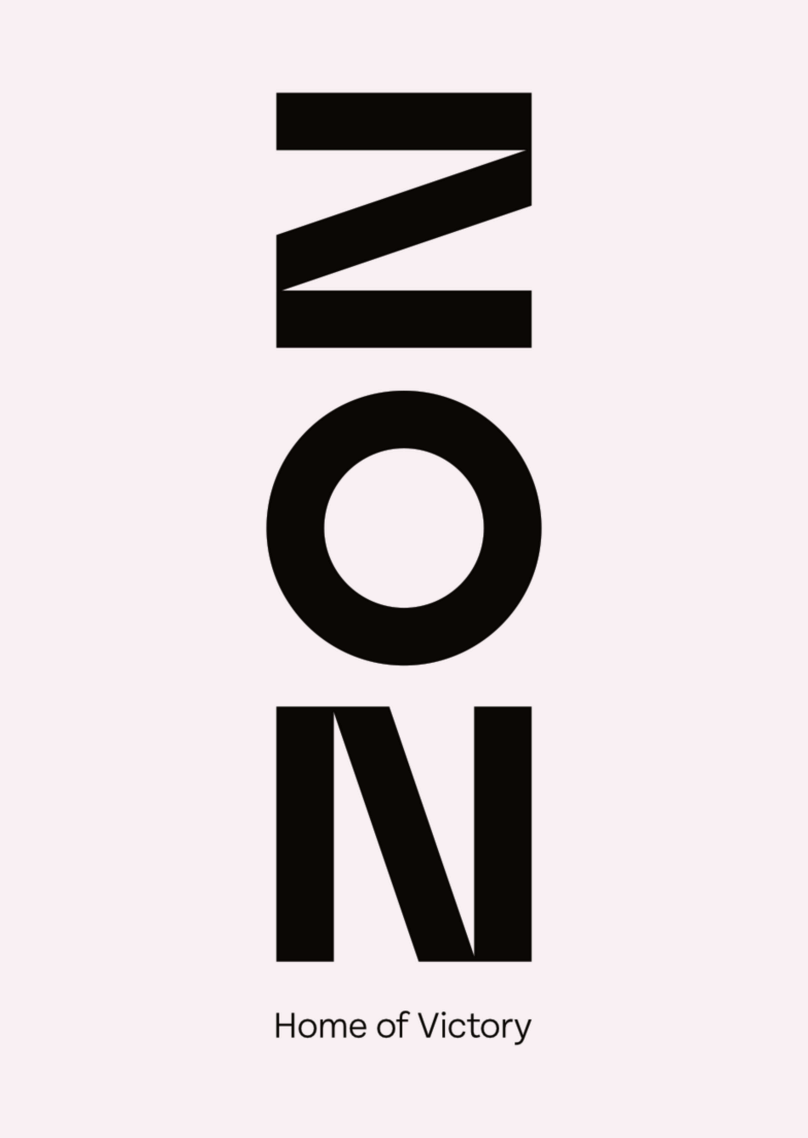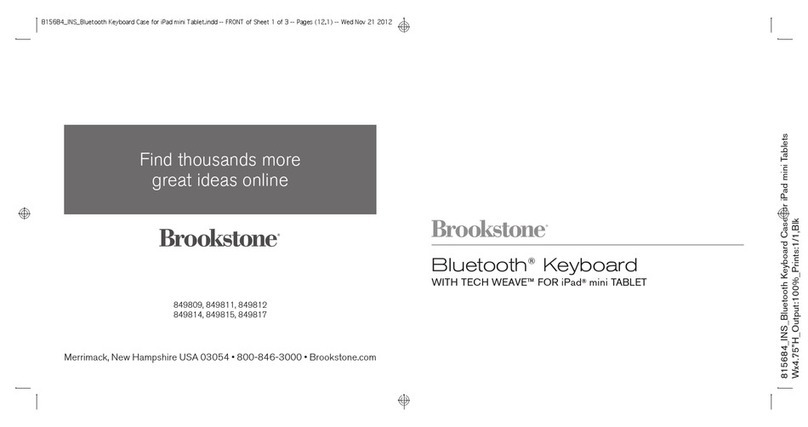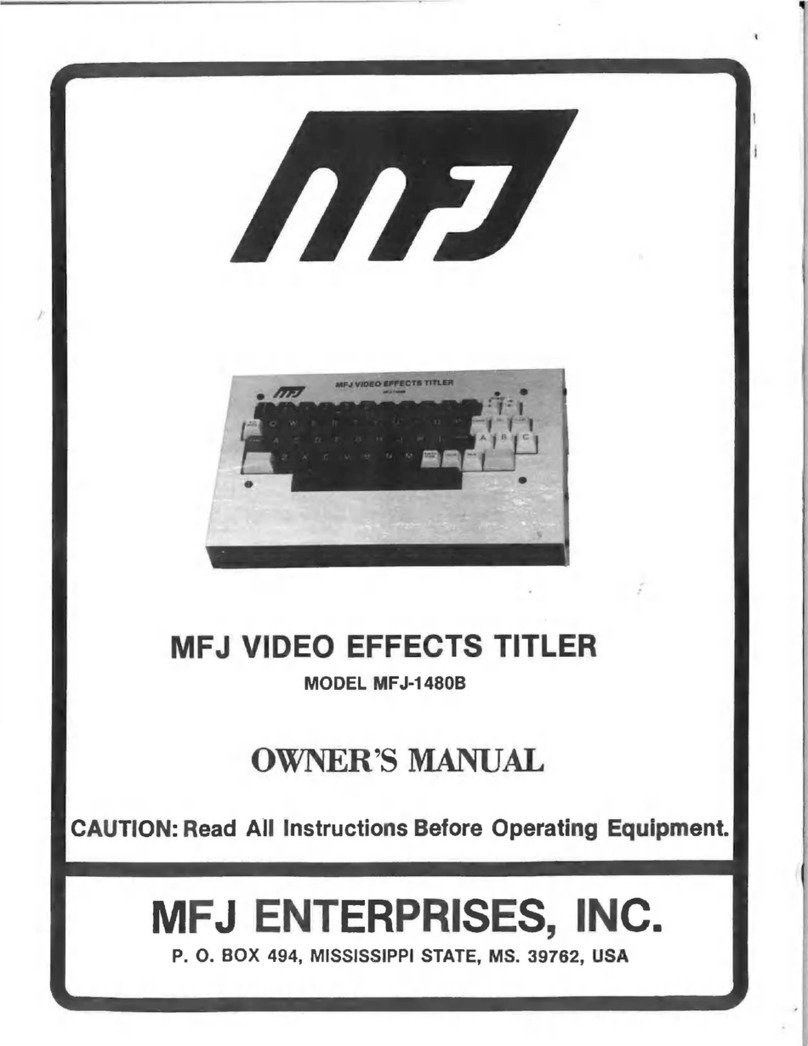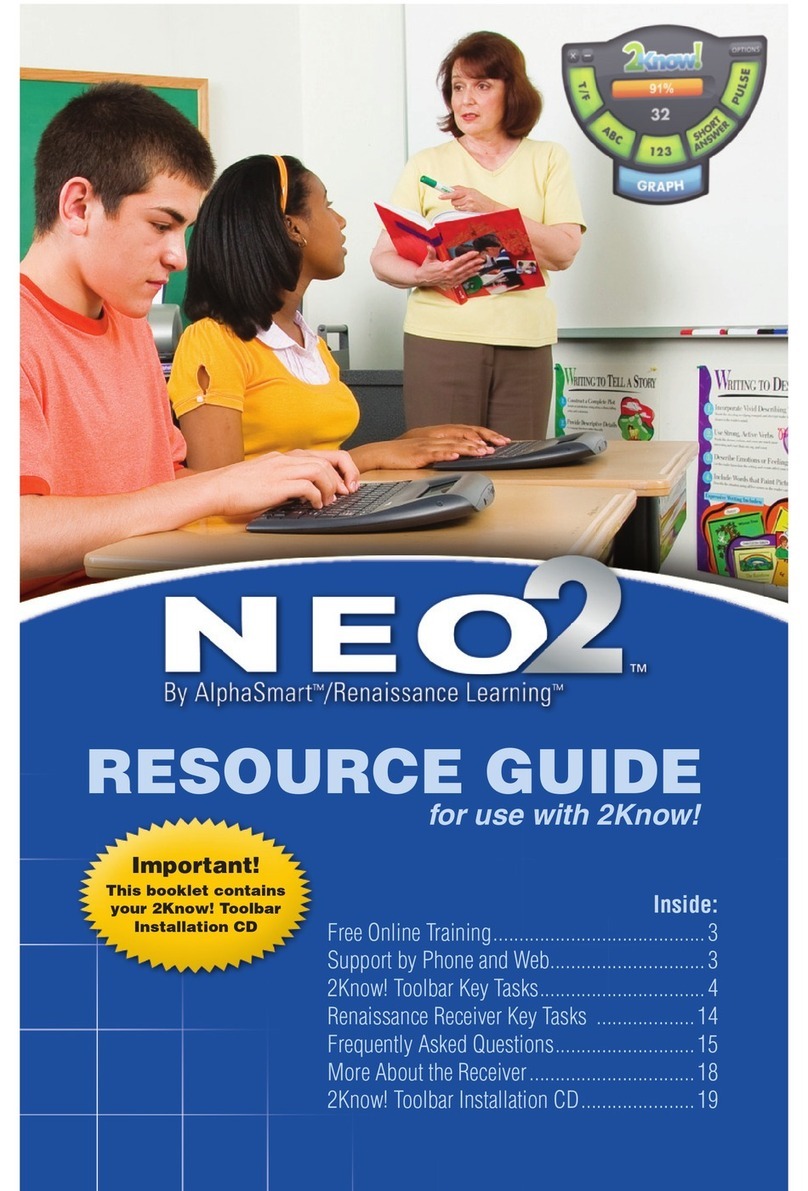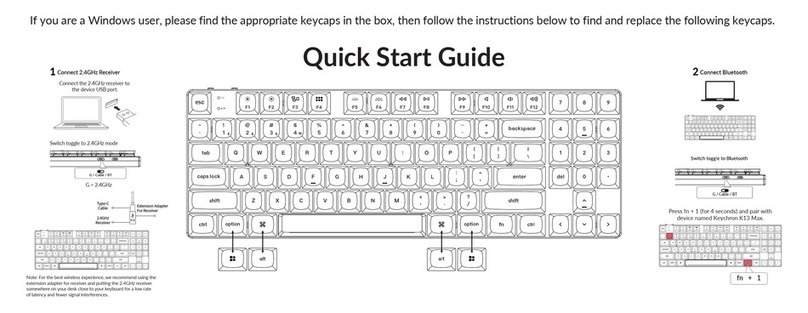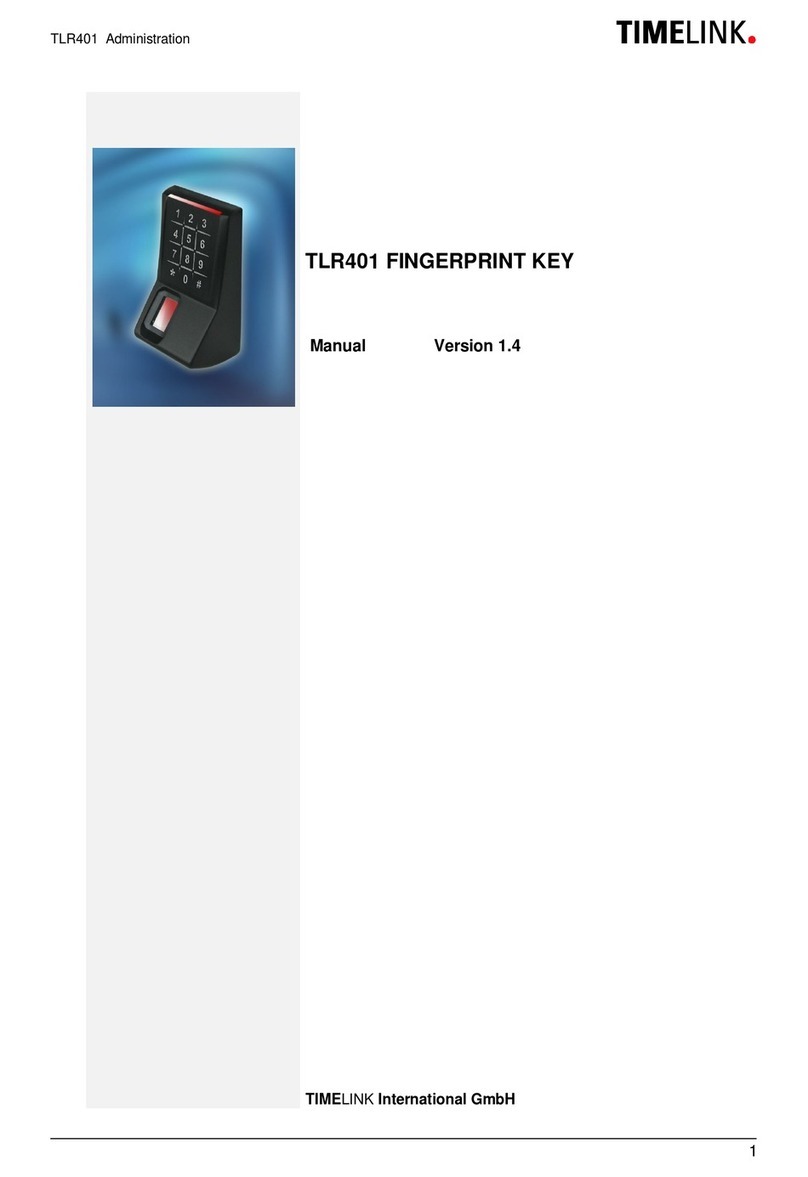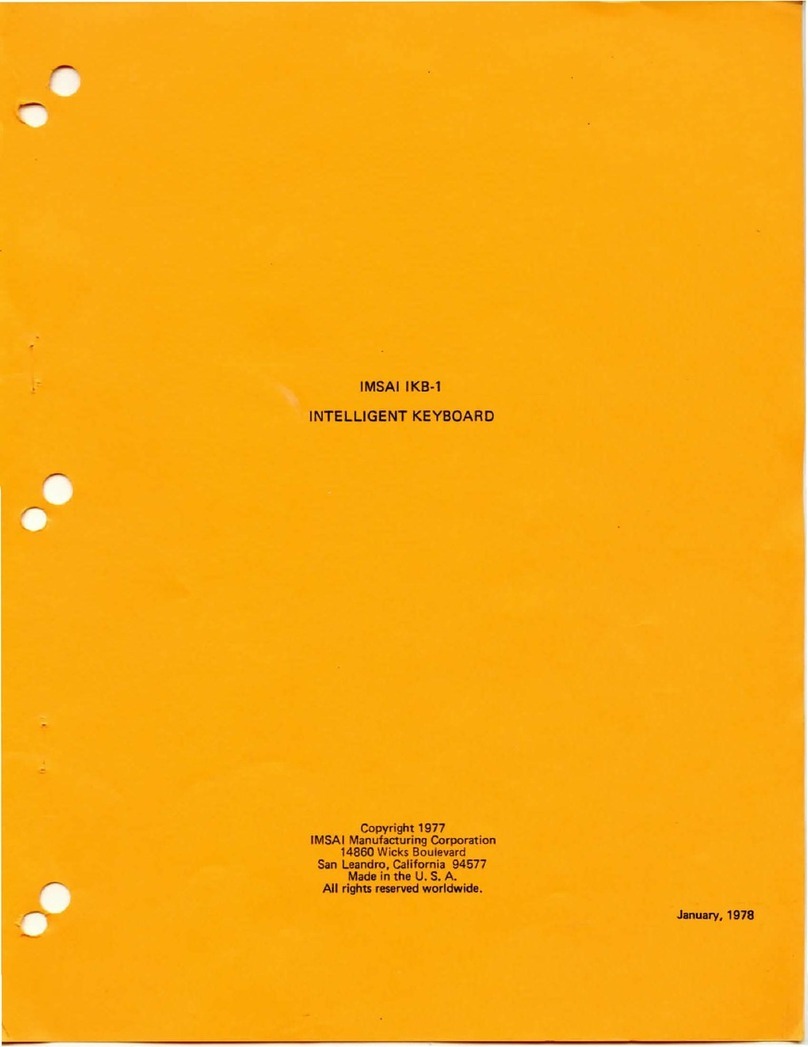TruVision TVK-600 Manual

P/N 1073653-EN • REV B • ISS 29JUN21 1
TruVision TVK-600 Operator Guide: Keyboard
Mode
Introduction
This guide explains how to control cameras, recorders,
and decoders/encoders using the Keyboard mode of
TVK-600 keypad.
The Keyboard mode is one of four modes available in
the keypad that can be used to control devices. This
guide only describes how to use the Keyboard mode.
There are separate operator guides for the other modes.
See Table 1 below for the list of devices that are
supported by the Keyboard mode.
Table 1: List of TruVision devices supported
by Keyboard mode
TruVision cameras:
TruVision non PTZ IP cameras
TruVision IP Compact PTZ cameras
TruVision IP Full Size PTZ cameras
TruVision Stainless Steel IP PTZ cameras
TruVision TVI PTZ cameras
TruVision recorders:
TVN 21
TVN 22
TVR 15HD
TVR 16
TVR 45HD
TVR 46
Note: TruVision non PTZ IP cameras and encoders are
not supported by this mode except as an input.
Before you start
Before you can take control of a device with the keypad,
you first need to tell the keypad which devices to control.
Every device added to the keypad must have a unique
ID. You need to tell the keypad the specific recorder,
decoder/encoder, monitor, and camera that you want to
control.
You enter the ID of the recorder or decoder (DEV), then
that of the monitor (MON), and then that of the camera or
encoder (CAM) to be controlled. This ID information is
provided by your manager.
DEV: The ID of the recorder or decoder you want to
control.
MON: This is the ID of the monitor you want to control.
CAM: This is the ID of the camera or encoder you want
to control.
Important! Before you start using the keypad to control
devices, ensure that you have received from your
manager the list of device IDs that you will be using and
that they are categorized by recorder/decoder (DEV),
monitor (MON), and camera (CAM) (and camera groups
CAM-G if using a decoder). You also should receive the
list of multiscreen (MULT) and window (WIN) formats
available for each recorder that you can control.
Note: The text in the keypad’s LCD screen is only
available in English.
Controling devices
To control devices using the Keyboard mode:
1. Power-up the keypad and press the button on top of
the joystick to get the login screen. Enter your name
and password to log in to the keypad.
Note: In the Login dialog box, if you enter the wrong
password five times, you will be locked out for 30
minutes.
2. Press the MODE button on the keypad.
The LCD display lists the four keypad operation
modes to control devices (see Figure 1 on page 2).
3. Press the numeric button I(one) or press
PREV/NEXT to scroll up/down the list, to select
Keyboard mode and press OK.

2 TruVision TVK-600 Operator Guide: Keyboard Mode
This screen appears:
4. To select your device, enter the ID number of the
recorder or decoder to control and then press the
DEV button. The number appears beside DEV.
5. To select your monitor, enter the ID of the monitor
controlled by the selected recorder/decoder and then
press the MON button.
Note: 1 MON is the main monitor.
6. To select your camera, enter the ID of the desired
camera or camera group to be controlled by the
selected recorder/decoder and then press the CAM
or CAM-G button.
Note: You can only press CAM-G if using a decoder.
7. Select the desired multiview format. Enter the
multiview number and then press the MULT button.
Your selected multiview setting is seen on the
monitor. The list of settings is shown for the MULT
button in Table 2 below.
8. Select which camera will appear in which video tile of
the multiview (WIN). For the selected camera
displayed in the LCD screen, press the desired video
tile number shown on the monitor and then the WIN
button.
Press the PREV or NEXT buttons to scroll to the
previous or next camera.
For example, to get camera 5 to appear in video tile
2 ensure that camera 5 is shown on the LCD screen.
Press “2” and the WIN button. The number “2” for the
selected video tile appears in the parenthesis [ ] to
confirm the selection.
9. You can now start to control the PTZ dome camera
and recorder with the keypad. See Figure 1 and
Table 2 below for the description of how to use the
keypad buttons to control devices when in Keyboard
mode.
Figure 1: Keyboard mode
Buttons shown in white can be used in Keyboard mode.
Table 2: How to control a camera using Keyboard mode
Numeric
button
Keypad
button
Action
N Press the numeric button(s) for the ID of the desired decoder or recorder and this function button to select the
decoder or recorder.

TruVision TVK-600 Operator Guide: Keyboard Mode 3
Numeric
button
Keypad
button
Action
N Press the numeric button(s) for the ID of the desired monitor and this function button to select the monitor.
1 and selects the main monitor.
2 and selects the next monitor.
N Press the numeric button(s) for the ID of the desired camera or encoder and this function button to select the
device.
N Press the numeric button(s) for the desired multiview display mode, listed below, and this function button to select
the multiview of the video wall. For example, if you enter 4 and MULT, you will get a 2*2 multiview. The number of
multiview display settings available depends on the recorder and how the decoder has been set up. Therefore not
all options listed below may be available.
Full screen display = 1 and
2*2 multiview display = 4 and
1+5 multiview display = 6 and
1+7 multiview display = 8 and
3*3 multiview display = 9 and
4*4 multiview display = 16 and
5*5 multiview display = 25 and
6*6 multiview display = 32 and
N Press the numeric button(s) and this function button to select the desired video wall window.
Press this button to focus far.
This button is also used to enter alphanumeric values in the LCD display. Press this button to toggle between
numbers, lower case letters, and capital letters, and then press the numeric button with the desired letter to enter
the letter on screen.
Press this button to focus near.
Press this button to open the iris.
Press this button to close the iris.
Press this button to zoom in.
Press this button to zoom out.
Numeric
buttons Press a numeric button to enter a specific number or letter.
N Press the numeric button(s) for a desired preset and this function button to call up the preset.
N Press the numeric button(s) for a desired preset tour and this function button to call up the preset tour.
N Press the numeric button(s) for a desired shadow tour and this function button to call up the shadow tour.

4 TruVision TVK-600 Operator Guide: Keyboard Mode
Numeric
button
Keypad
button
Action
N Press the numeric button(s) for a desired scene and this function button to select the decoder scene.
A scene is a custom view of the
decoder. This feature allows you to store predefined layouts with streams so that it
is easy to call them up when needed. For more information on scenes, refer to the TruVision decoder user manual.
Note: This option is only available when using a decoder.
N Press the numeric buttons for a desired camera group and this function button to select the camera group.
Note: This option is only available when using a decoder.
Press this button to switch to the previous camera or camera group.
Press this button to switch to the next camera or camera group.
Press this button to return to the keypad LCD home menu.
Press this button to enter the keypad mode menu. Select one of the four modes from the list.
Press this button to delete the number just entered.
Legal and regulatory information
Copyright
© 2021 Carrier. All rights reserved. Specifications subject to change without prior
notice.
Trademarks and patents
TruVision names and logos are a product brand of Aritech, a part of Carrier.
Other trade names used in this document may be trademarks or registered
trademarks of the manufacturers or vendors of the respective products.
Certification
EU directives
This product and - if applicable - the supplied accessories too are marked with
"CE" and comply therefore with the applicable harmonized European standards
listed under the EMC Directive 2014/30/EU, the RoHS Directive 2011/65/EU.
Contact information
EMEA: https://firesecurityproducts.com
Australian/New Zealand: https://firesecurityproducts.com.au/
Product documentation
Please consult the following web link to retrieve the electronic version of the
product documentation. The manuals are available in several languages.
Other manuals for TVK-600
3
Other TruVision Keyboard manuals