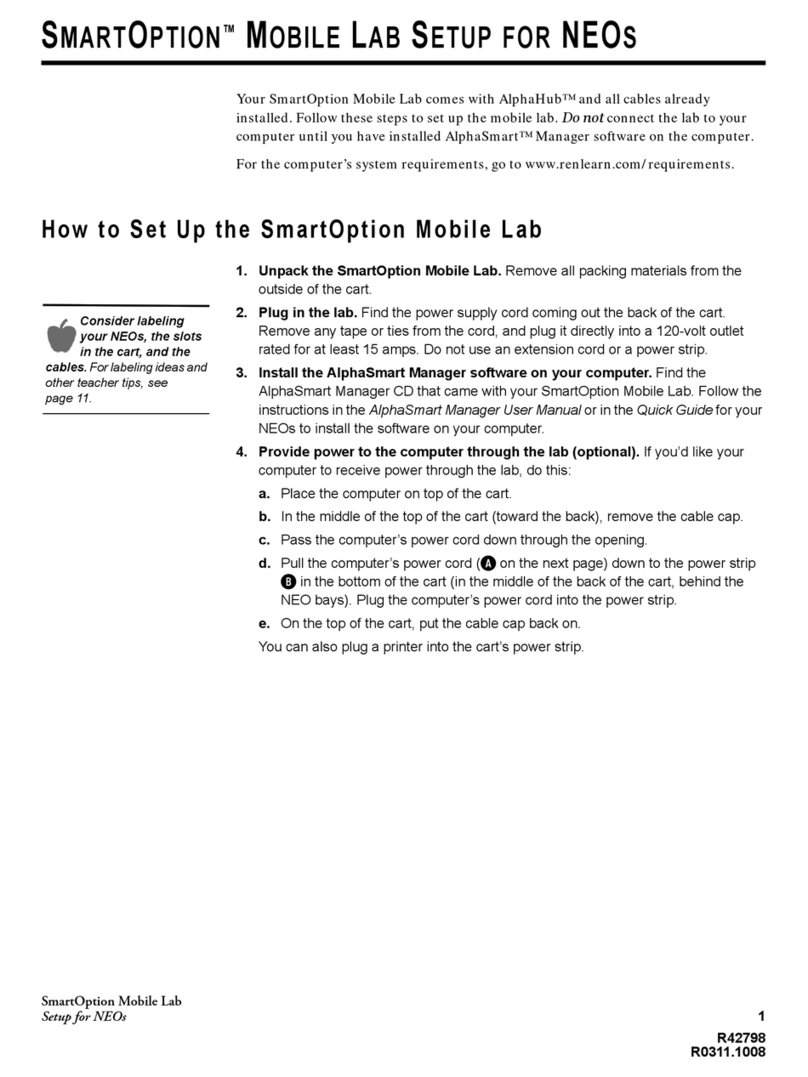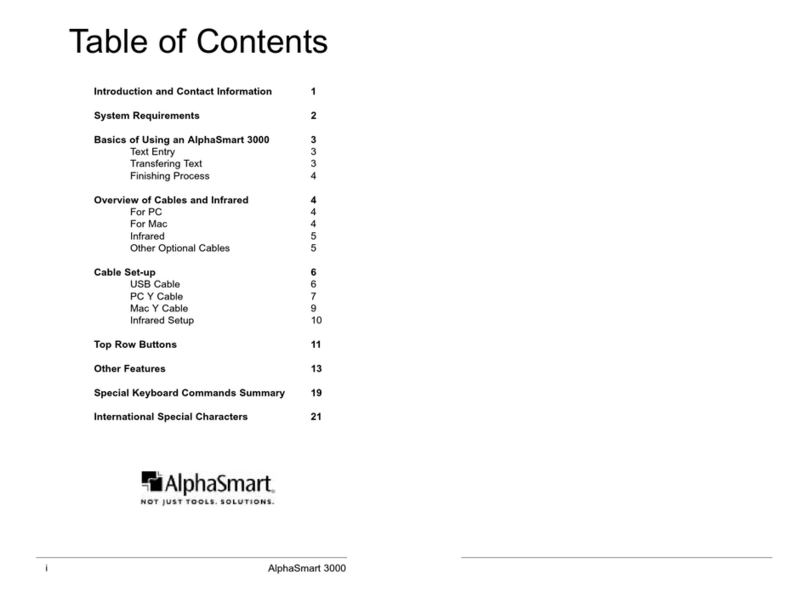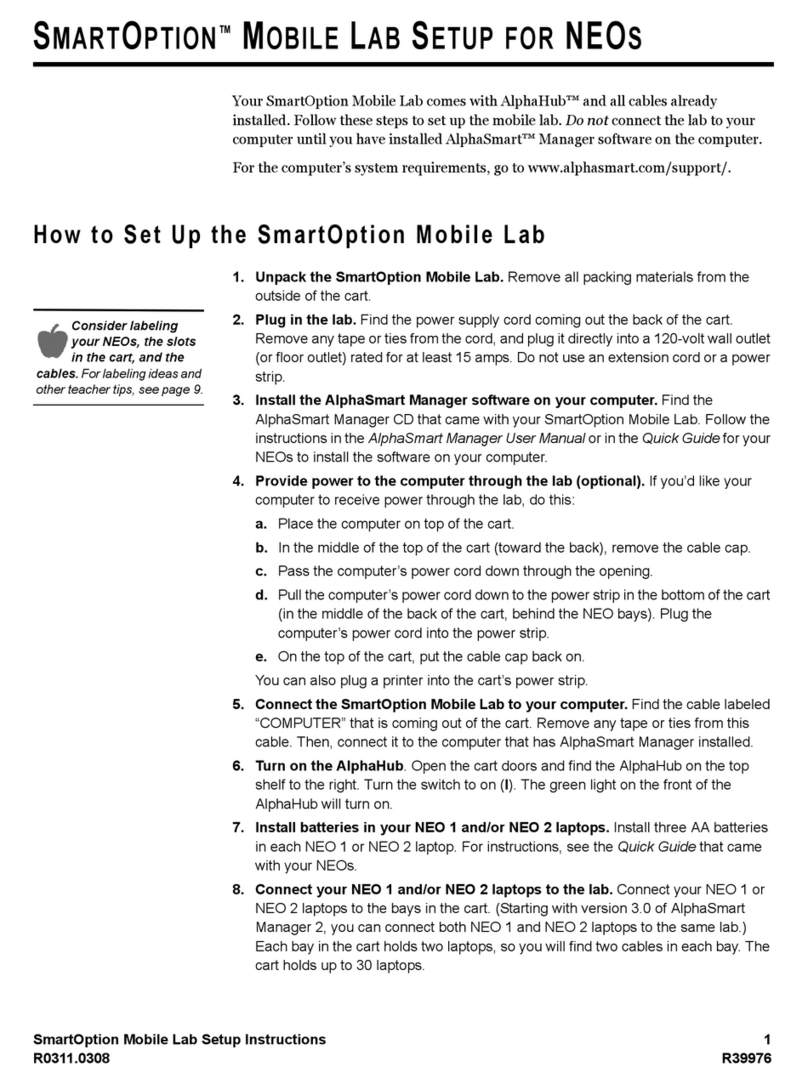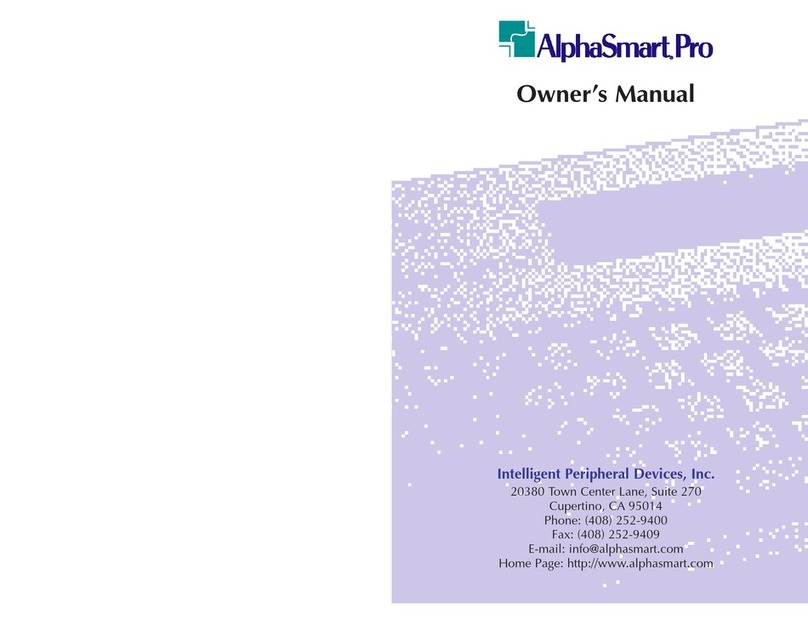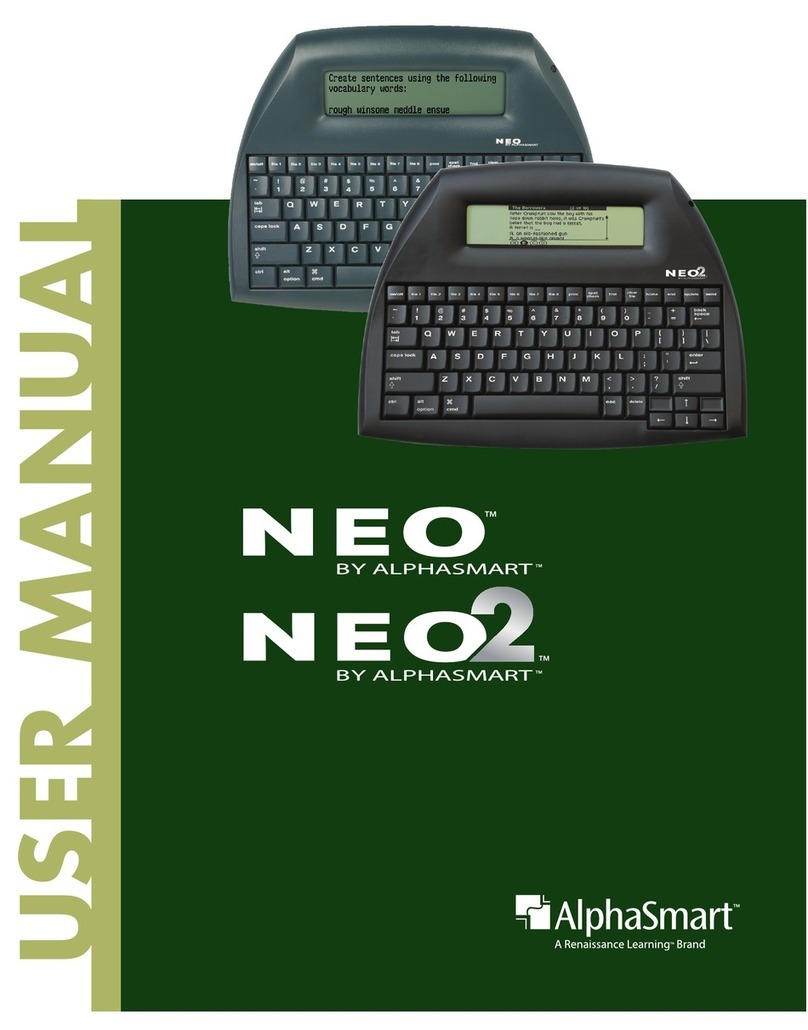KEY TASKS—THE 2KNOW! TOOLBAR
Install the 2Know! Toolbar
4
. . . . .
In Canada, Asia/Pacific, or Latin America, contact your local
reseller. If you do not have a local reseller, email Technical
Support at support@alphasmart.com.
In the online Knowledge Base, you can search through technical
support information and find detailed, step-by-step answers to
questions you may have about NEO 2. Visit
support.renlearn.com/techkb to access the Knowledge Base.
K
EY
T
ASKS
—T
HE
2K
NOW
! T
OOLBAR
Install the 2Know! Toolbar
Windows Installation
1. Insert the CD from the back of this booklet into your
computer and view the contents of the CD. Double-click the
2Know!_Toolbar_2.0_Win.msi file on the CD. The
installation wizard will open.
2. Click Next > on the Welcome panel of the wizard.
3. Note the installation location and click Next >.
4. Click Install.
5. If you want to start the 2Know! Toolbar right away, check
the Launch 2Know! Toolbar box.
6. Click Finish to complete the installation.
7. A message may appear to tell you that you must restart
your computer for the configuration changes to take effect.
Click Yes to restart now or No to restart later.
8. Connect the Renaissance Receiver to your computer and
set the Receiver name. (See the NEO 2 Quick Guide or
other NEO materials you received.)