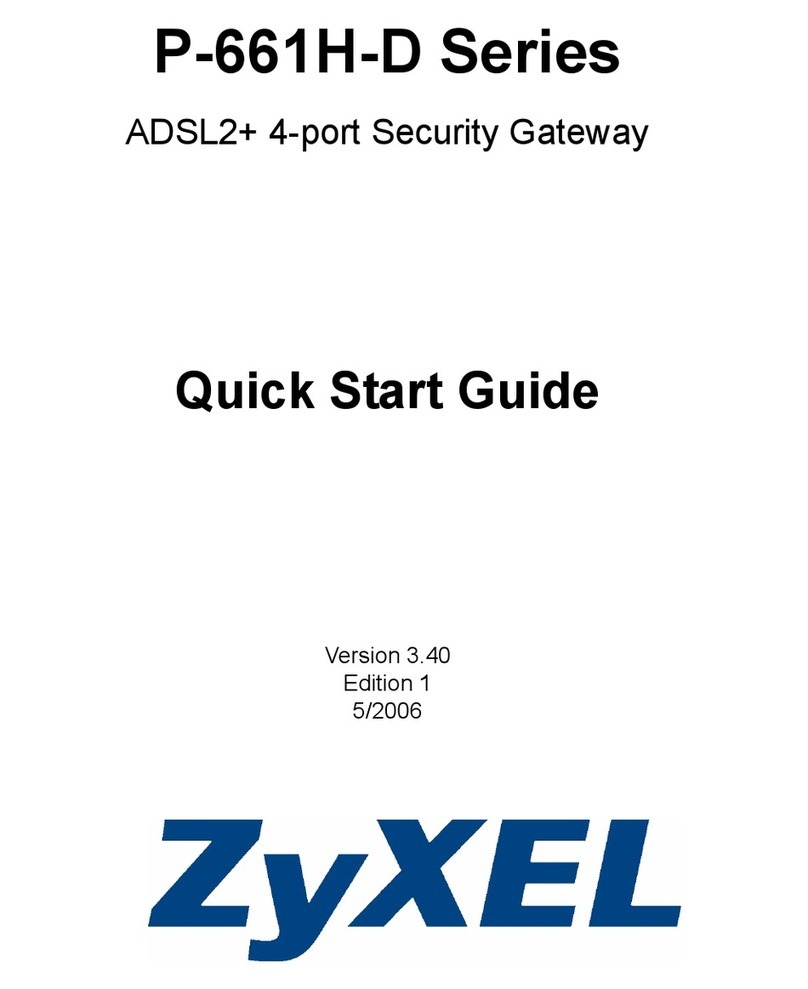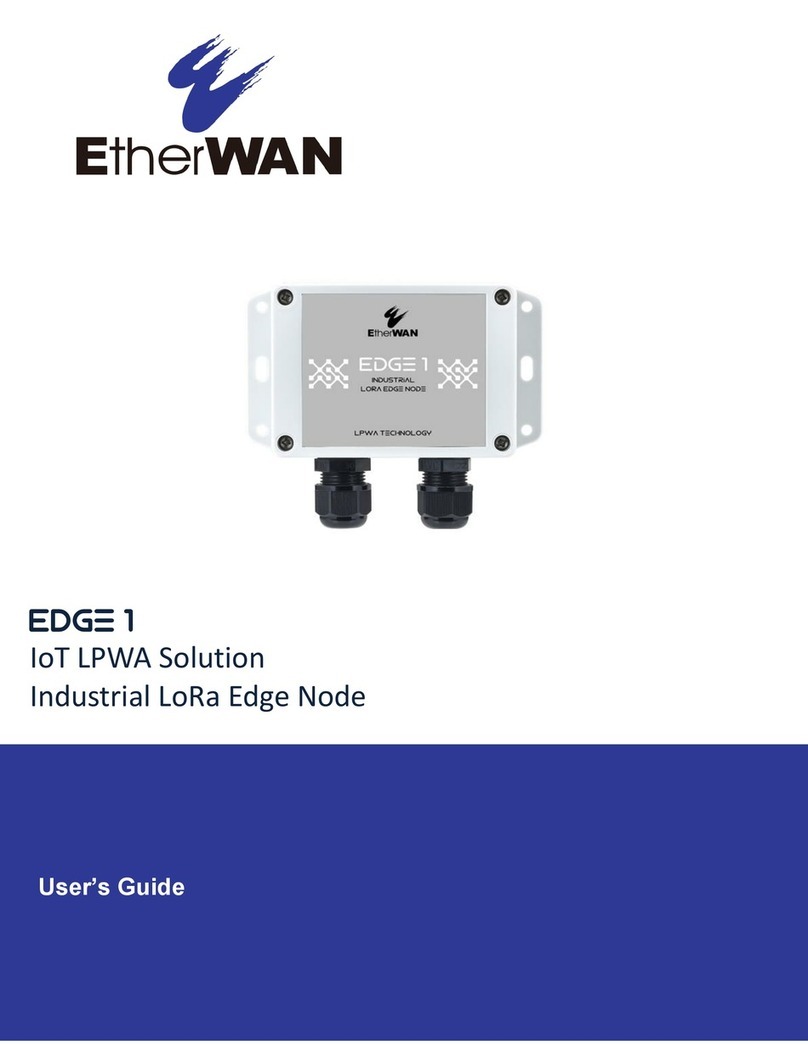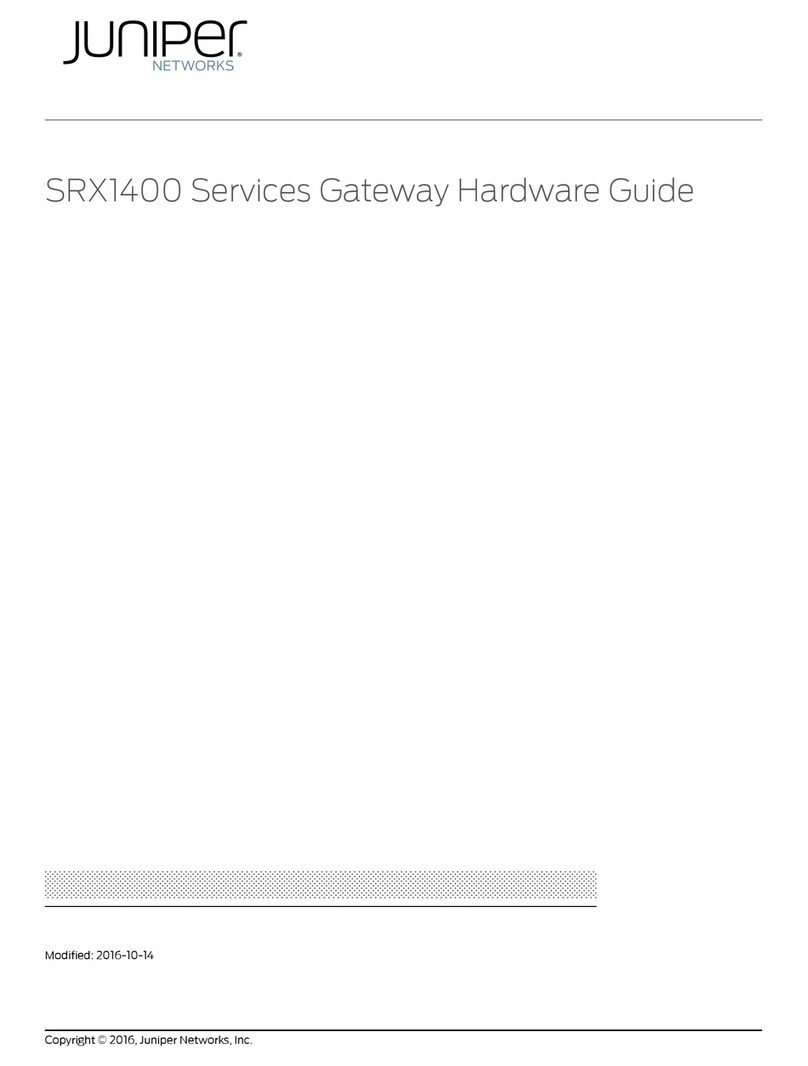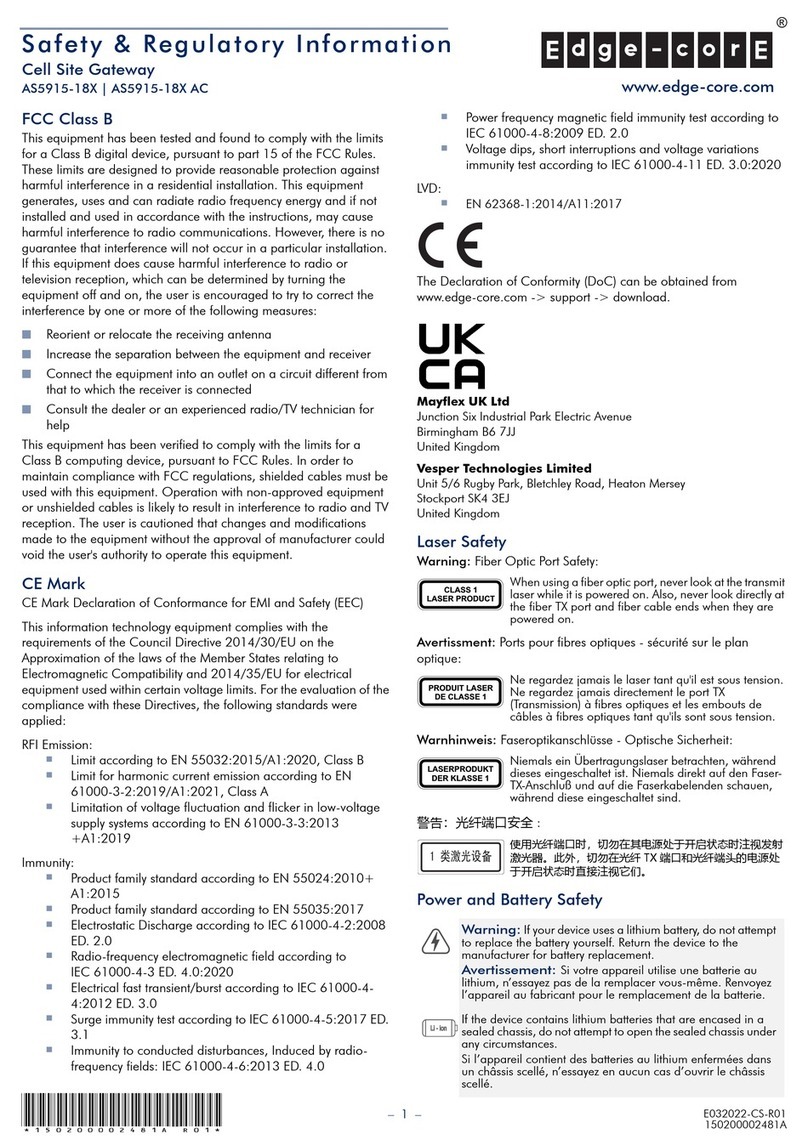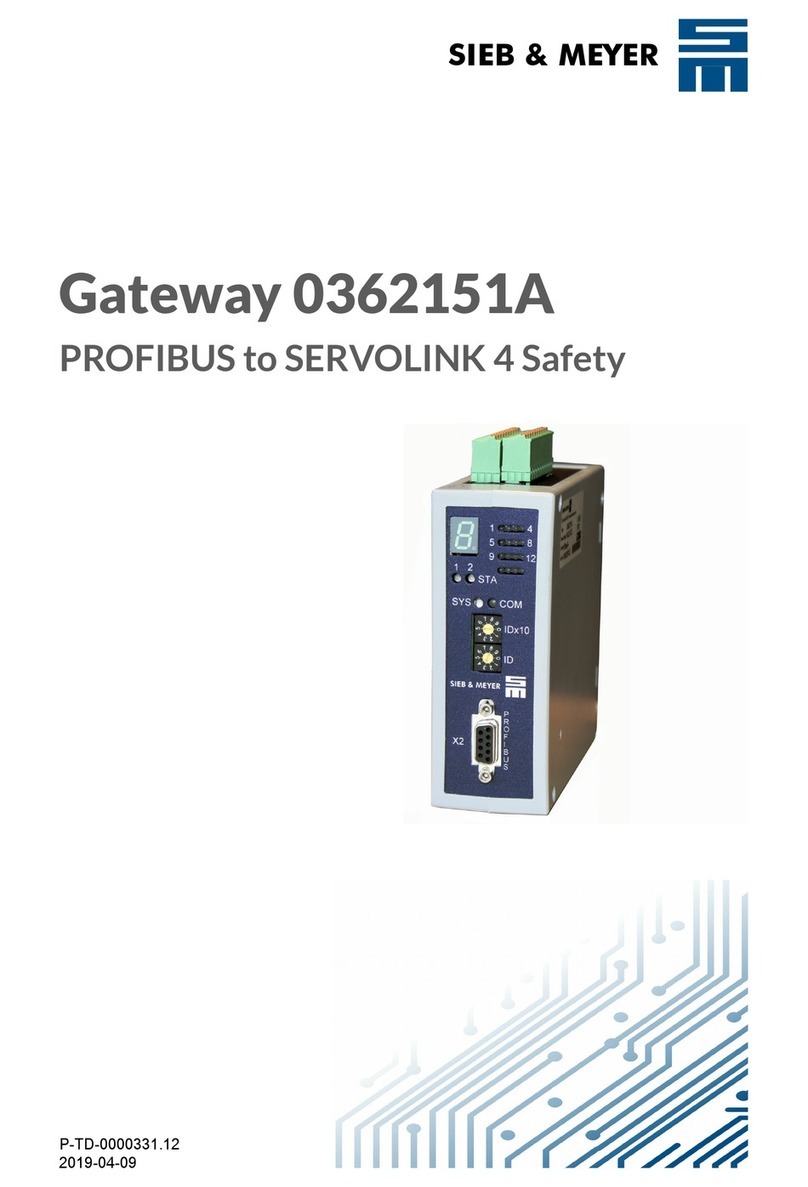Trycom Technology TRP-C31M User manual

TRP-C31M
MODBUS TCP to RTU/ASCII
Gateway
User’s Manual
Printed Feb. 2007 Rev 1.0
Trycom Technology Co., Ltd
1F, No.2-11, Sihu street, Yingge Township, Taipei, Taiwan ROC
Tel: 886-2-86781191, Fax: 886-2-86781172
Web: www.trycom.com.tw
Copyright
Copyright Notice: The information in this manual is subject to change without prior notice in order to improve reliability,
design and function and dosed not represent a commitment on the part of the manufacturer. No part of this manual may
be reproduced, copied, or transmitted in any form without the prior written permission of manufacturer.
Acknowledgment Products mentioned in this manual are mentioned for identification purpose only. Products manes
appearing in this manual may or may not be registered trademarks or copyright of their respective companies.

1. Introduction.
The TRP-C31M, MODBUS gateway allows the legacy MODBUS RTU/ASCII devices to operate on
a MODBUS TCP network. It allows either MODBUS serial master or slave to communicate with
MODBUS TCP’s slave or master. When TRP-C31M function as “MODBUS TCP masters to
RTU/ASCII slaves”: It allows multiple MODBUS TCP masters to communicate with a MODBUS
serial network. the queries from different masters are pipelined and processed one by one. When
TRP-C31M function as MODBUS RTU/ASCII master to MODBUS TCP slaves: it can connect up to
8 MODBUS TCP slaves. User can specify a UID range for each MODBUS TCP slave. TRP-C31M
provides inactive timeout that allows user to specify a time period to disconnect TCP/IP connection
to prevent one connection slot was occupied if there is no activity in the network., or prevent any
another connection again. A friendly management software provides user an easy way of
configuration over Ethernet. TRP-C31M can work at Loop back Mode, all data is sent back
immediately. This feature makes the connection testing easy. The industry standard DIN rail and
panel mount design enable user a fast and professional installation.
1-1. Features
¾DIN rail or Panel mount.
¾Supports 10/100 Mbps Ethernet.
¾Supports RS-232, RS-422, and RS-485 serial interface.
¾Supports LAN and WAN communications.
¾Management access password protected.
¾High speed up to 230.4Kbps
¾Supports 8 MODBUS TCP master to MODBUS RTU/ASCII slave (up to 31).
¾Supports MODBUS RTU/ASCII master to MODBUS/TCP slave devices (up to 8).
¾Provide inactive timeout for connection auto-recovery when power failures.
¾Automatically generate exception when RTU/ASCII slave device does not response.
¾Remote IP address filtering function to reject unwanted incoming connection source.
1-2. Specifications
¾Output: 64K bytes.
¾Input: 8K bytes.
¾Serial Connection: DTE – BD-9 male
¾LAN: 10/100 MbpsAuto-detecting.
¾RS-232: TX, RX, RTS, CTS, DTR, DSR, DCD, GND.
¾RS-422: TX+, TX-, RX+, RX-, RTS+, RTS-, CTS+, CTS-, GND.
¾RS-485: Data +, Data –, GND.
¾Data Rate: 110 bps to 230.4 k bps.
¾Parity: none, even, odd, mark, space.
¾Data Bits: 5, 6, 7 or 8.
¾Stop Bits: 1, 1.5 or 2.
¾Protocol: TCP, IP, ARP, DHCP, Telnet, HTTP, UDP, ICMP.

¾Power Requirements: 9 ~15 VDC / 500 Ma.
¾Operating Temperature: 0 to 60 °C.
¾Storage Temperature: -20 to 70 °C
¾Humidity: 10~ 90% Non-Condensing.
¾Dimensions: 151mm x 77mm x 26mm.
¾Weight: 377g.
2. Hardware Description
2-1.Panel Layout

2-2.Block Diagram
2-3. LED display
PWR LED: System is ready.
RX LED: Data receiving.
TX LED: Data transmitting.
2-4.Reset Button
The reset button can be found between the switch and terminal block. To reset the unit manually
apply power, insert a small plastic tool, and press lightly depressing switch. Hold for 1 second and
release. The Link and Run LED will go out and turn back on.
2-5. Dip Switches
A double DIP switch allows the TRP-C31M to be entered into Console/Loop back/Default/Data
Mode.
When all these switches are moved into the ON position, theTRP-C31M enters Console Mode,
allowing configuration of the TRP-C31M from a PC running a terminal program such as
Hyper-terminal. When the TRP-C31M enters Console Mode, the Console Mode screen will appear
in the Hyper-terminal program window. The serial port settings must be 8-N-1 at 9600 baud.
When the DIP switches are switched to the ON OFF position, the TRP-C31M will work at Loop back
Mode, all data is sent back immediately.
When the DIP switches are switched to the OFF ON position, the TRP-C31M will revert to its factory

version firmware no matter what newer firmware has been upgraded.
When all of the DIP switches are switched back to the OFF position, the TRP-C31M will enter Data
Mode (RS-232, RS-422 or RS-485).
3. TRP-C31M typical application.
3-1. Ethernet master link to multiple serial slaves (up to 31)
3-2. Serial master link to multiple Ethernet slaves (up to 8)

4. Install TRP-C31M
The following information is provided to give the user an understanding of how to connect the
TRP-C31M to the LAN and serial device. A review of the switch settings and the functionality of the
LED’s are also provided.
4-1.Power Connection
The TRP-C31M has a two pins terminal block and power jack. Power can apply from either terminal
block or the power jack. It accepts 9VDC-15VDC 500mA power supply. When power is applied
PWR LED will turn and flash every one second to indicate the system is up and ready.
4-2.Ethernet Connection
Astraight-through Ethernet cable can be used to connect the MODBUS gateway to an Ethernet hub,
switch, or wall plate. A crossover Ethernet cable can be used to make a connection directly to the
NIC (Network Interface Card) on a PC or laptop.
4-3.Serial Connection
The TRP-C31M has one DB-9 male connector. The serial port is configured as a DTE (data
terminal equipment) device just as PC’s COM ports. Therefore a null modem cable is required to
make a connection between a COM port on a PC to the TRP-C31M serial port. The cable to
connect the TRP-C31M serial port to a DCE device must be straight-through.
The TRP-C31M has one serial port. The port can be configured as a Console Mode connection or
as RS-232, RS-422 or RS-485 interface to the TRP-C31M (if all of the DIP switches are in the OFF
position) using the TRP-C3XM software, via Telnet, or using the Web Server.

4-4. DB9 Pin Configuration
Pin RS-232 RS-422 RS-485
1 DCD RXD (-)
2 RXD RXD (+)
3 TXD TXD (+) D (+)
4 DTR TXD (-) D (-)
5 GND GND GND
6 DSR CTS (-)
7 RTS CTS (+)
8 CTS RTS (+)
9 RI RTS (-)
5.Serial Port Operational Modes
Using the TRP-C3XM Manager software, the serial port of TRP-C31M can be set to Console Mode,
Default Mode or Upgrade Mode. The serial port can be configured for RS-232, RS-422 or RS-485
operation. The TRP-C31M also can be set to Console Mode by placing all the DIP switches into the
ON position.
5-1. Console Mode
The console mode allows TRP-C31M access to the setup menu. This is the way to reconfigure the
default settings for the application. A serial connection is made between a PC COM port and the
TRP-C31M serial port by using a null modem cable. In console mode, the serial port defaults to an
RS-232 interface.
The serial port default settings are,
Server name: TRP-C31M
Serial number: Fixed
Password: Blank
DHCP: Disable
IP address: 192.168.1.1
Netmask: 255.255.255.0
Gateway : 192.168.1.254
MAC address: Fixed
Version & Date: Current firmware version number and date
Serial port
Baud rate: 9600
Data/Stop bits: 8-1
Parity: None
Flow control: None
Serial port mode: RS232

MODBUS parameters
Serial data format: RTU
Character timeout: 10 ms
Message timeout: 100ms
Inactive timeout: 0 minute (Disabled)
Maximum connection: 1
Gateway type: TCP Master to Serial Slave
TCP Master to Serial Slave
Listening TCP port: TRP-C31M: 502
Use MBAP’s UID: Enable
Use specific:10
Generate Exception: Off
Remote IP address/filter:255.255.255.255
TCP Slave to Serial master
UID range: 1 to 8
Slaves IP address: 0.0.0.0
Destination TCP port: 502
and must be set to VT100 emulation mode. The default settings are used when the first serial port is
set to console mode regardless the actual configuration parameters are.
5-2. Upgrade Mode
The newest firmware can be upgraded to TRP-C31M using the PC’s serial port .
5-3.Default Mode
When Default Mode is selected and the Gateway Properties are updated (saved), all configuration
settings return to their default values.
5-4.RS-232 Mode
The RS-232 supports 8 channels plus Signal Ground and is configured as DTE like a computer.
Signals are single ended and referenced to Ground. To use handshaking, Flow Control must be set
to RTS/CTS during Configuration. Refer to the next Pin out for connections.

5-5.RS-422 Mode
The RS-422 mode supports 4 channels with full duplex operation for Receive, Transmit, RTS
(Request to send) and CTS (Clear to Send). The data lines are in differential pairs. Ground provides
a common mode reference. To use handshaking Flow Control must be set to RTS/CTS during
configuration. Refer to the next pin out for connections.
5-6.RS-485 Mode
The RS-485 mode supports the Transmit and Receive Channels using 2-wire half-duplex operation.
The data lines are differential pair Ground provides a common mode reference. Refer to the Pin
out table for connections.

6. TRP-C31M Software Installation
Trycom TRP-C3XM is a manager software provides user an easy way of TRP-C31M configuration
over Ethernet. User may find the software in Trycom support CD or download from Trycom web
www.trycom.com.tw. Configuring TRP-C31M to meet your LAN and application requirement is an
easy process with the available setup menu in the TRP-C3XM manager software. So It is
recommended the user install the TRP-C3XM software and do a search for all TRP-C31M over the
network. When the searching process is completed, a window will list all the on LAN devices, user
may make them available for configuration.
6-1.New Installation
The following procedures are for the TRP-C3XM Manager Software installation.
Step1. Inserting the TRP-C31M support CD in the CD-ROM, it will automatically launch the
InstallShield Wizard. To manually start the software installation, select the Start button on the
desktop. At the Run command line type D:start.exe, then select OK. The D: is the drive letter for the
CD Rom.
The InstallShield Wizard window automatically displays to begin the setup procedure.

Step2.Select Next when the TRP-C31M Setup window appears.
Step3 .In the Choose Destination Location window, select “Next” to install the TRP-C3XM
software in the default location, or select “Browse” to install into a user selected directory.
The installation progress will be shown until complete.

Step4. Select “Finish” when the InstallShield Wizard Complete screen appears. When the
installation is complete the Install window closes allowing the user to access the Manager software in
the program files. If loaded in the default location Go to Start/Programs/Modbus/TRP-C3XM
manager to open.
Connect the TRP-C31M to the LAN and apply power. The PWE LED will flash indicating power has
been applied and communications begin; and the Link LED indicates an Ethernet connection has
been made.
6-2.Updating an Existing Installation
If an older version of the TRP-C3XM Manager software is already installed, the Modify, Repair or
Remove the program window will appear when the installation process is initiated:
The recommended procedure is to remove all installed components first. Once the software has
been removed, install the new software.
6-3.Using TRP-C3XM Manager Software
The Manager software performs several functions:
•Searching on LAN TRP-C31M.
•Displaying and changing the configuration of TRP-C31M
•Upgrading the TRP-C31M firmware
•Monitoring Port Status
•Saving and Loading Configuration Files

6-4. Searching on LAN TRP-C31M
Once the TRP-C31M is connected to the LAN the TRP-C3XM Manager software will search all the
on LAN TRP-C31M and display them in a window by name and IP address.
Select TRP-C3XM Manager in the program file menu. If the default location was selected during the
installation the program will be found under Start/Programs/Modbus. Select TRP-C3XM Manager.
As soon as the TRP-C3XM Manager opens it will initiate Searching Server and after a few seconds
the MODBUS gateway list will display all (TRP-C31M) MODBUS gateways on the local area
network.
To manually initiate a searching, on the menu side bar double click the Searching Server button.
The Search Setup box will appear. It provides two options for searching for servers on the network:
•Specify the IP address of the MODBUS gateway
•Search all reachable servers
Enter the IP Address assigned to the desired MODBUS gateway or click Search all reachable
servers, then OK. The Searching window is shown until all active MODBUS gateways on the LAN

are listed in the MODBUS gateway List window.
6-5. Configuring Gateway Properties
Highlight the MODBUS gateway in the list window and double click to open the Gateway Properties
window. The Gateway Properties window is used to configure and store the Server configuration
settings. Details for setting Properties are described in the next chapter. After configuring as
needed, click Update to store the configuration in the server and click “Yes” to restart the server to
make sure all settings are changed and conform to the desired application.
7. Gateway Properties
There are four ways to access the Gateway Properties and program, the TRP-C3XM manager
Software, Console mode, Telnet or Web Server.
Instructions on how to move around in the user interface and change settings pertains to the
TRP-C3XM Manager software are similar in others.
7-1.Server Configuration

Server Name
The server name is user configurable. He default server name is TRP-C31M. It is recommended
users assign different server name on each TRP-C31M if more than one TRP-C31M connected to
the LAN. When the TRP-C3XM Manager software searches for servers on the LAN it will display
the server name allowing the user to distinguish between TRP-C31Ms.
Serial Number
Each TRP-C31M has a unique serial number. This is locked and cannot be changed.
Password
Entering a password activates a security feature on the MODBUS gateway. Once a password is
entered it will be required to access the menu and make changes.
Version & Date
The currently loaded version of the firmware, and when it was released, are shown here.
7-2.Network configuration

DHCP
DHCP servers are a part of numerous LAN management systems. The DHCP field has two
selections, “Enable” or “Disable”. Arrow to the desired selection and select enter.
When enabled, TRP-C31M will send a DHCP request to the DHCP server, which will assign a
dynamic IP address, Netmask, and gateway to the TRP-C31M. If a DHCP server is not available on
the network the TRP-C31M will time out after 10 seconds and the default values will remain. When
DHCP is enabled, the IP address, Netmask and Gateway fields become inaccessible and cannot
be changed by the user.
IP Address
A static IP address can also be assigned in this section of the menu. A dynamic address assigned
by the DHCP server may change if the TRP-C31M looses the Ethernet connection or power is
removed. The host (client) communication software requests a connection to the specific IP
address of the MODBUS gateway. If the DHCP reassigns a different IP address the software will
not be able to communicate with the hardware. It is recommended to use a static IP address.
A static IP address is permanent and will not change unless changed in the menu. In most cases
the network administrator establishes the static address to be used.
Netmask
The default LAN Netmask is configured for a Class C address. This maybe reconfigured by the
user.
Gateway
The gateway IP address allows users to access the MODBUS gateway from outside of the LAN.
MAC Address
The MAC address is not adjustable. This is assigned in the factory. Every Ethernet device
manufactured has it own unique MAC address.
Link Status
Link status automatically displays the type of Ethernet connection. It will either display 10 Base-T or
100Base-TX in full duplex or half duplex. This will depend on the LAN, switches, hubs used in the
LAN topology.

7-3.Serial Interface Configuration
Serial Port
This field indicates the number of the port for with MODBUS gateway properties are currently being
displayed. Changing the number in this field will cause all the other fields to display the properties
for the specified port. Note, however, that before changing ports, any change to properties must be
updated (Saved) or the MODBUS gateway will not retain them.
Baud Rate
The serial port baud rate on the TRP-C31M must match the serial baud rate of the connected
device unless using Virtual COM mode. In Virtual COM mode the application program can setup
this parameter on the fly by sending normal COM command and TRP-C31M will set it on the fly as if
TRP-C31M’s serial port is one of PC’s COM port.
Data/Parity/Stop
This setting will have to match the data format of the connected device unless using Virtual COM
mode. In Virtual COM mode the application program can setup this parameter on the fly by sending
normal COM command and TRP-C31M will set it on the fly as if TRP-C31M’s serial port is one of
PC’s COM port.

Flow Control
The flow control setting must match the connected serial device unless using Virtual COM mode. In
Virtual COM mode the application program can setup this parameter on the fly by sending normal
COM command and TRP-C31M will set it on the fly as if TRP-C31M’s serial port is one of PC’s
COM port.
Serial Port Mode
This allows configuration of the MODBUS gateway for the following modes of operation:
•RS232 – When this mode is selected and the gateway is updated, the selected serial port
will become a RS232 serial port on the gateway.
•RS422 – When this mode is selected and the gateway is updated, the selected serial port
will become a RS422 serial port on the gateway.
•RS485 – When this mode is selected and the gateway is updated, the selected serial port
will become a RS485 serial port on the gateway.
•Console – When this mode is selected and the gateway is updated, a PC running a
communication program such as Hyperterminal can communicate with the MODBUS
gateway via the Console Mode serial port.
•Upgrade – When this mode is selected and the gateway is updated, firmware can be
uploaded into the MODBUS gateway via the Console Mode serial port or a virtual COM port
mapped to the number of the Console Mode serial port.
•Default – When this mode is selected and the gateway is updated, it will revert the gateway
to its default configuration.
7-4.MODBUS configuration

Serial Format
Serial format define the data format on the serial interface where it is RTU orASCII. The default
setting is RTU.
Character Timeout
In the MODBUS RTU protocol, character timeout is used to signal the end of a message. If there is
an improper timeout occurs during sending message time period, it will cause a CRC checksum
error and the message will be discarded. To improve this situation, whenever TRP-C31M receives a
byte from its serial port, it will check the data in its buffer and estimate the message length. Base
on the message length TRP-C31M calculates CRC checksum. If the CRC checksum matches, we
know that is the end of the message. Therefore even there is a timeout error with the message.
TRP-C31M can correctly parse the message and convert the MODBUS RTU packet into MODBUS
TCP packet.
Message Timeout
This parameter allows you to set the time during for TRP-C31M to wait for the response message.
When message timeout occurs, TRP-C31M would response an exception to MODBUS master if
generate exception is enabled.

Inactive Timeout
Inactive timeout allows TRP-C31M to tear down a TCP/IP connection when there is no activity for a
period of time. In case there is a networks failure or power outage. All the TCP/IP connection
resource would be occupied by previous connection that prevent from TRP-C31M to accept further
incoming connection.
Maximum Connection
This parameter defines the number of TCP connection to the gateway in either MODBUS TCP
master or slave mode. The maximum number of the connection is 8. When TRP-C31M is set as
gateway of TCP master to serial slave, it can accept Polling/Query from up to 8 different TCP
masters. Each query will handle in sequence since MODBUS serial interface can only handle one
query at a time. All other queries will be queued until the previous query is finished or timeout.
TRP-C31M can queue up to 8 queries. If there are more than 8 queries at one time, those queries
will be discarded and eventually TCP master will get a timeout.
Gateway Type
This parameter defines what kind of MODBUS devices which TRP-C31M is connected to. There
are two types of connection.
•MODBUS TCP master to MODBUS serial slave.
•MODBUS TCP slave to MODBUS serial master.
The default setting is MODBUS TCP master to MODBUS serial slave. Each serial port in
TRP-C31M can be configured into different gateway type.
Listening TCP port
The default listening MODBUS TCP port number is 502. It is recommended to use port number
larger than 1024, if use TCP port number other than 502. Since most of TCP port number under
1024 are used by particular protocol.
Use MBAP’s UID or Use Specific UID
If this parameter is enabled, TRP-C31M will extract the UID in MBAP’s header and convert the
message into MODBUS serial format with the extracted UID. If this parameter is disabled,
TRP-C31M sends the converted message to MODBUS serial slave device with UID defined in the
“Use Specific UID” field.
Generate exception
When this parameter is enabled, TRP-C31M will generate exception message when slave device
does not response to the query command or message timeout.
Table of contents
Other Trycom Technology Gateway manuals
Popular Gateway manuals by other brands
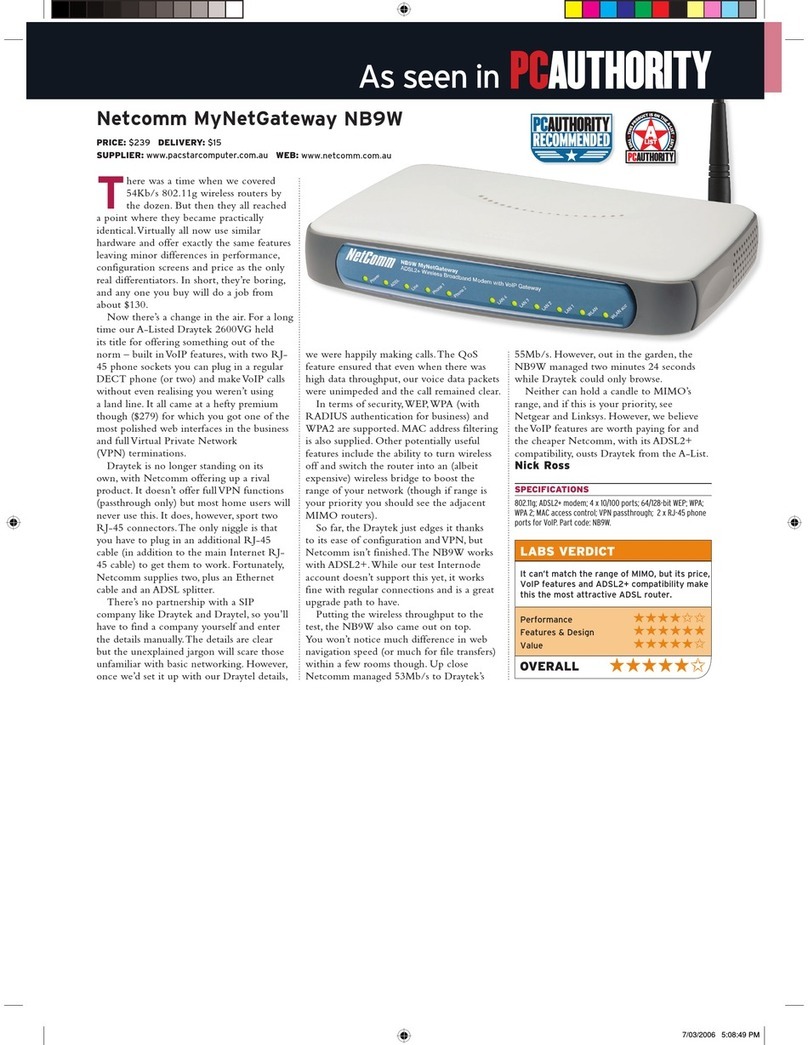
NetComm
NetComm Freshtel NB9W Brochure & specs

Allied Telesis
Allied Telesis AT-iMG646MOD installation guide
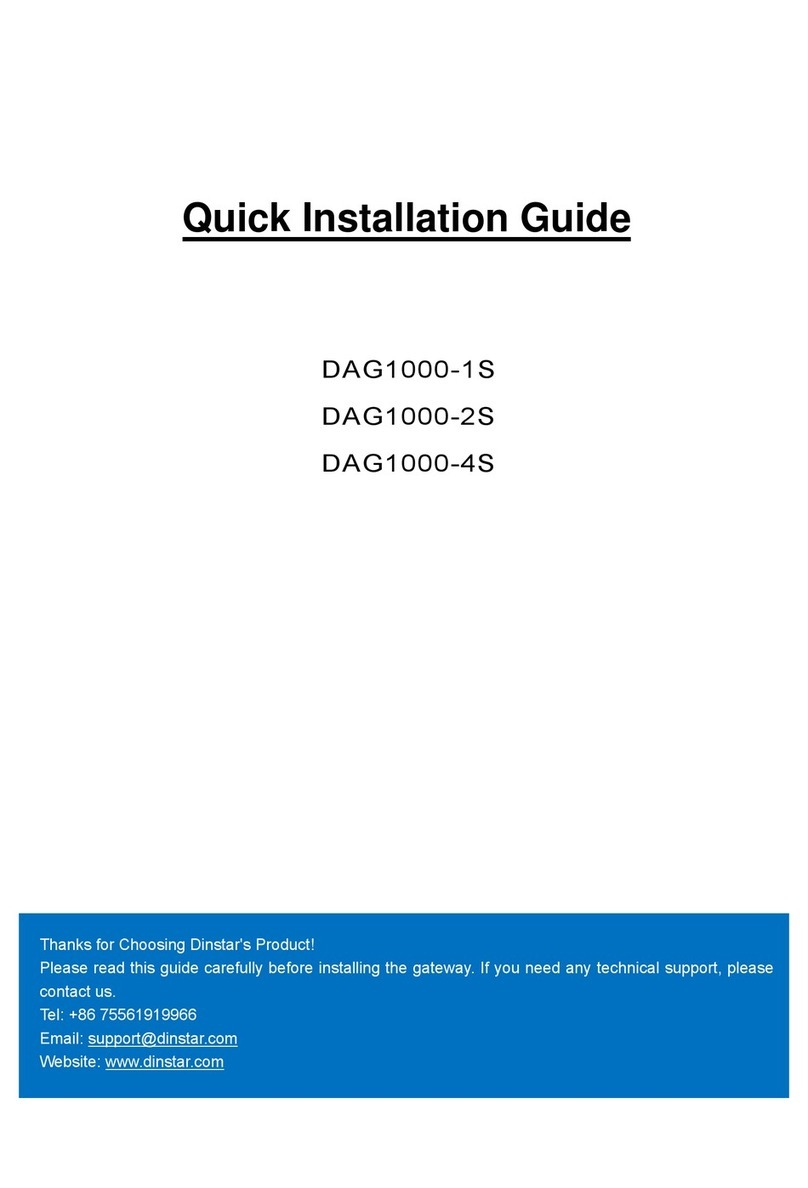
Dinstar
Dinstar DAG1000-1S Quick installation guide

Grandstream Networks
Grandstream Networks HT812 Administration guide

Broadcom
Broadcom Symantec SA-S500 quick start guide

Nomadix
Nomadix AG 2100 quick start guide