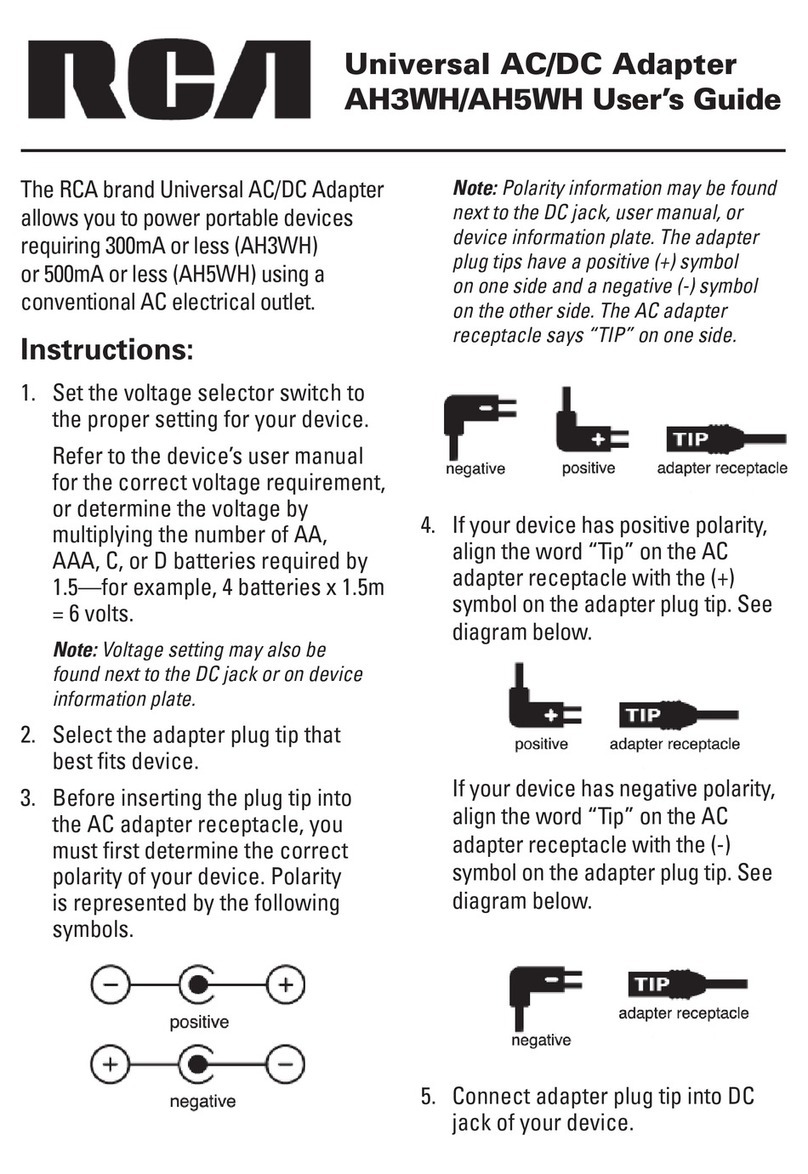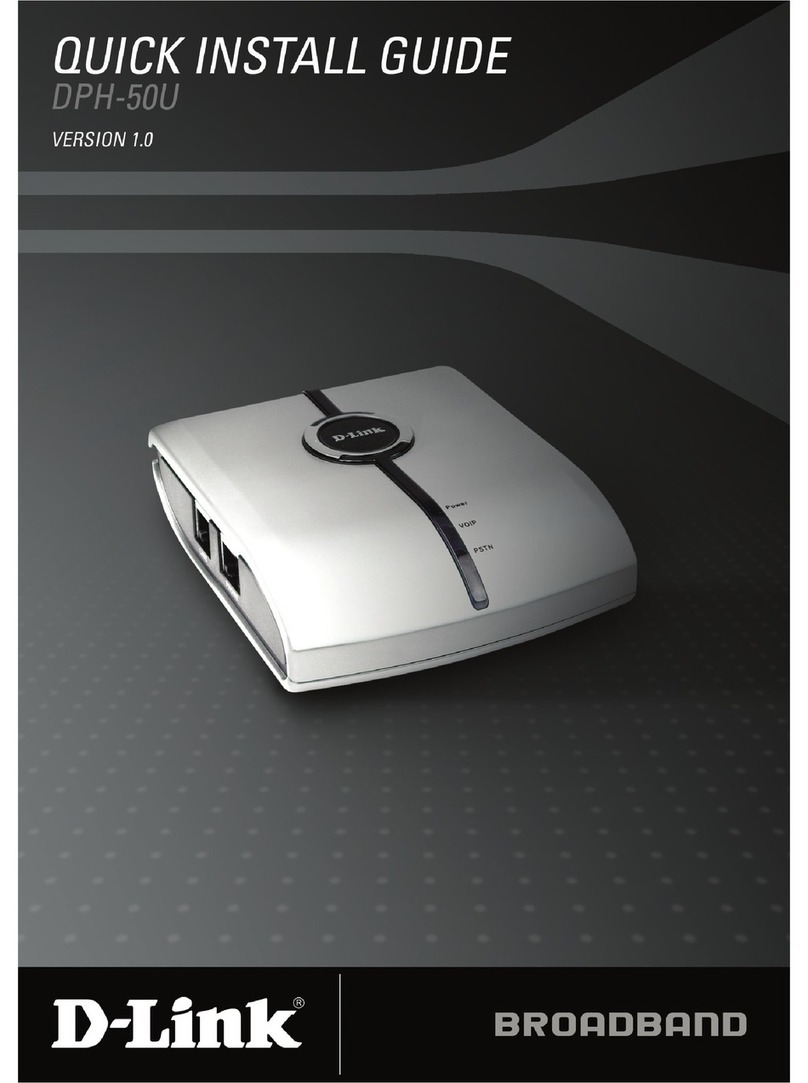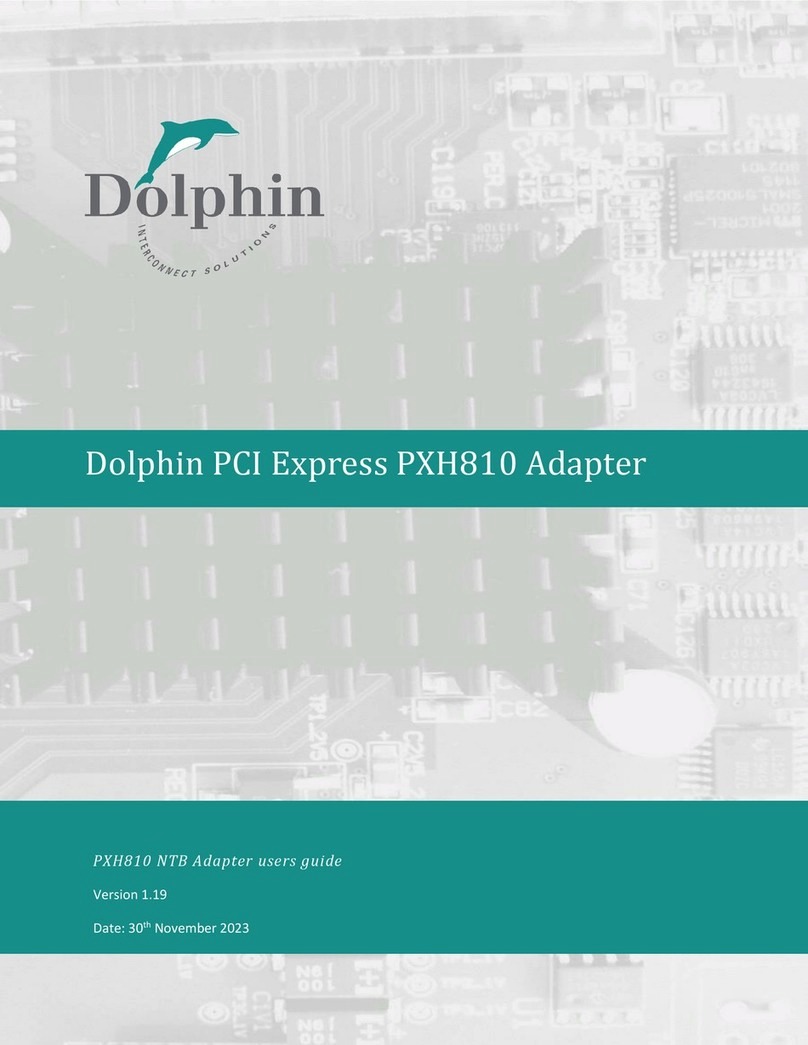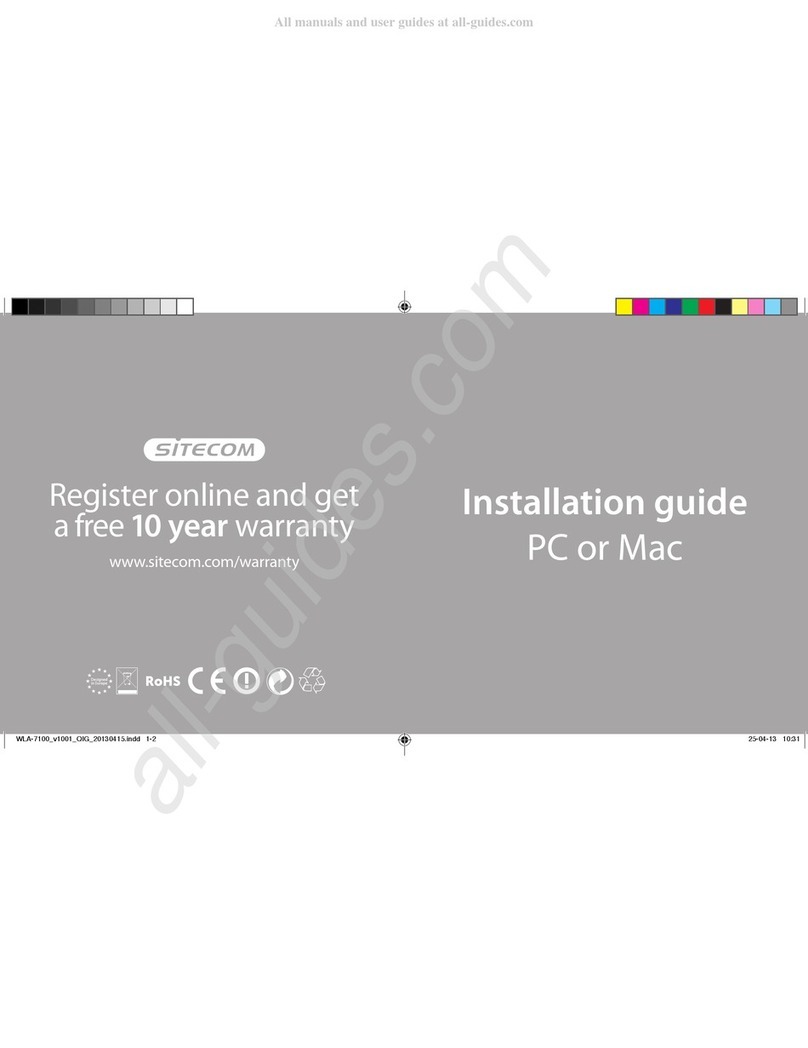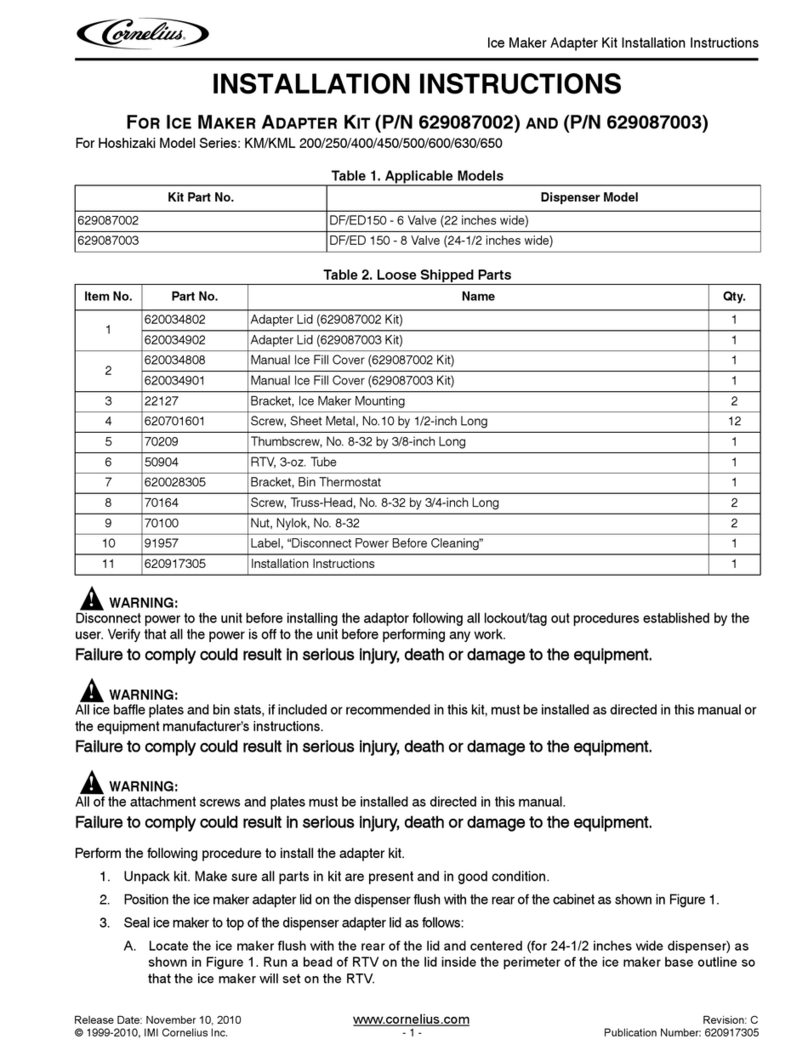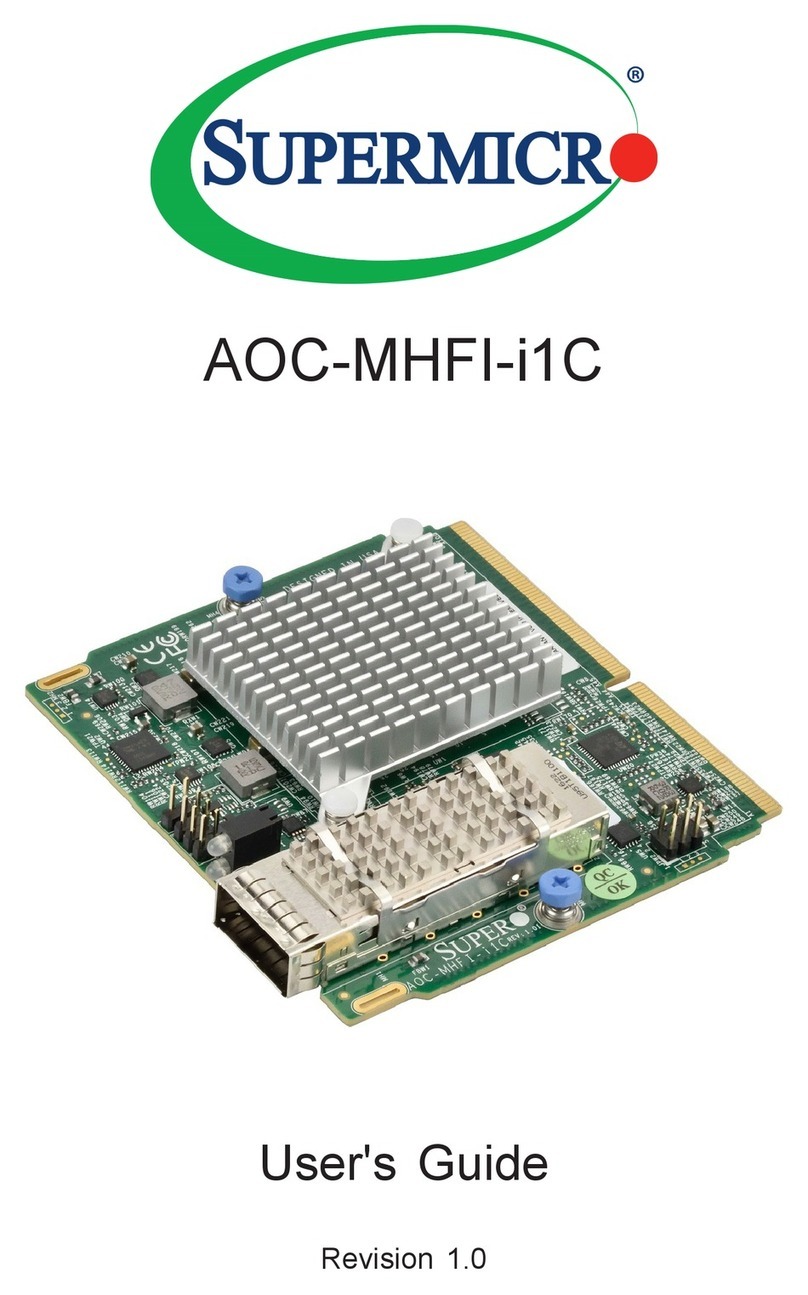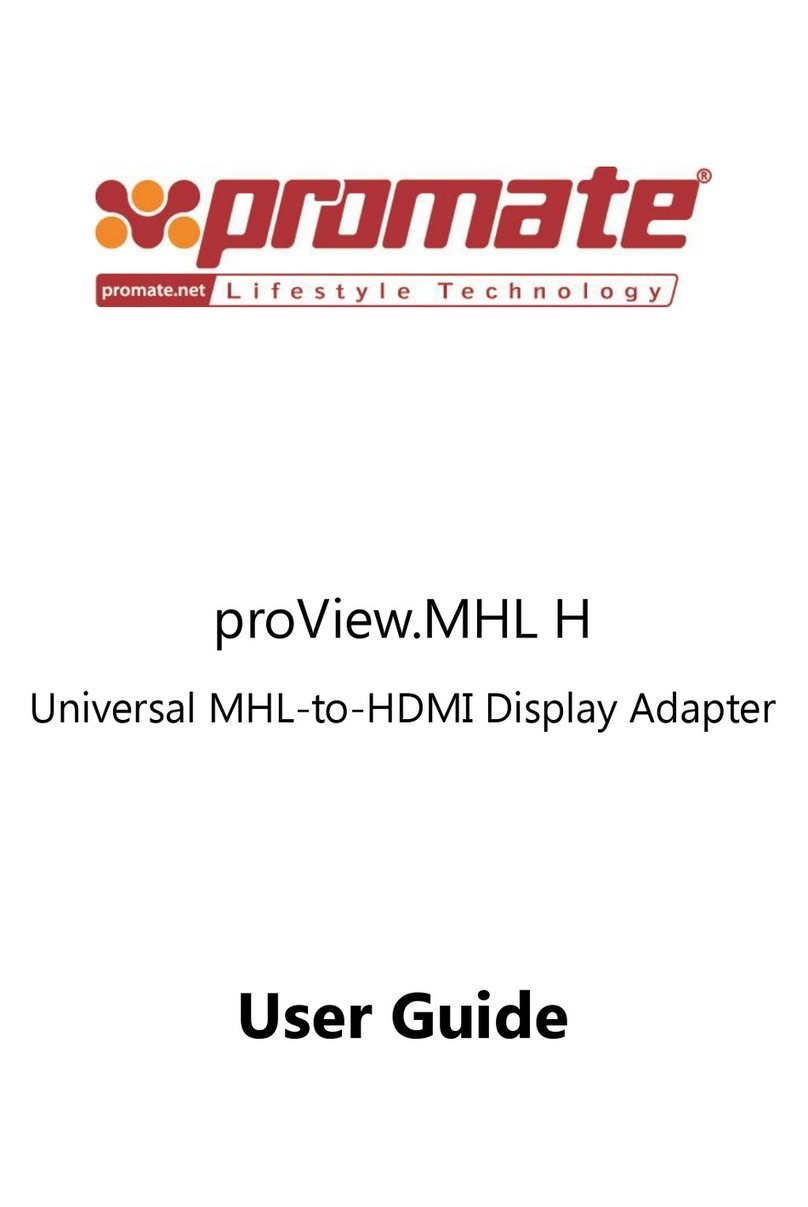Tseng Qtec VGA 1024 User manual



Enhanced Video Adapter
Qtec
VGA 1024
Installation Manual
Version 1.00
04/20/89
(c) Copyright Tseng Laboratories, Inc.
(c) Copyright TsengLabs International Co., Ltd.
ET3000, V A-Sync, are trademarks of Tseng Labs, Inc. and
TsengLabs International Co., Ltd. Other names are tradenames/
trademarks of their respective owners.


TABLE OF CONTENTS
QUICK INSTALLATION GUIDE.................................................................1
INSTALLATION
Introduction...................................................2
Installation Requirements
.....................................
4
Inventory Checklist............................................5
Installation Instruction
......................................
6
Connector, DIP switch and Jumper Locator
......................
9
Connector Information
........................................
10
uide to Switch Settings
.....................................
11
Setting the Qtec V A1024 switches
............................
13
SOFTWARE UTILITIES
The Software on Your Utility Diskette
........................
24
DMODE.EXE for Software Mode Switching
........................
25
DMODE.EXE for Selecting Text Display Format
..................
27
Installing the FASTBIOS.SYS Device Driver
....................
28
Using the Replacement ANSI Standard Console Driver
...........
29
Using the Custom Font Loader and Font Editor
.................
31
Using Zoom Utility............................................33
Using Diagnostic Test Program
................................
36

SOFTWARE DRIVERS
132-column Text Driver for Lotus and Symphony
................
37
High Resolution Drivers for:
AutoCAD Version 2.5
..........................................
42
AutoCAD Release 9/10 and AutoShade
............................
45
Windows Version 2
............................................
47
Ventura Publisher Version 1.1 - 2.0...........................48
EM Version 2.2 - 3.1
........................................
50
For WordPerfect 5
............................................
53
FOR SOFTWARE DEVELOPERS
Using The Extended Color raphics Modes
......................
54
Using 132- and 80-column Text Modes
..........................
56
Using Hardware Zoom, Pan Feature
.............................
58
Programming Interface
........................................
65
BIOS Function Calls
..........................................
66
ARDWARE REFERENCE
Understanding your Qtec V A1024 Adapter
.....
•
................
87
SERVICE
In Case of Difficulty
..................
91
Problem Report Form
..........................................
92
Service Information
..........................................
94
Limited Warranty
.......
95
Warranty Registration Card
...................................
96

QUICK INSTALLATION GUIDE
Analog Operation
If an analog monitor (eg. IBM V A or NEC MulitSync monitor) is
connected to the Qtec V A1024 board through 15 analog connector.
Please do the followings:
a. Set all 4 switches of the dip-switch to OFF position (OFF OFF
OFF OFF). This should have been pre-set from the factory.
b. Set Jumper 1 (JP1) to connect the two lower pins and Jumper 2
(JP2) to connect the top 2 pins. This should have been
pre-set from the factory.
c. Switch off your PC and plug the Qtec V A1024 board into any of
your 8-bit or 16-bit slot.
This is all you need to do to run any V A software.
Digital Operation
When only the digital monitor is used with the Qtec V A1024 board
(the 15-pin analog connector is not connected), please consult
dip-switch and jumper settings section of this manual.
Remark:
1. Analog sensing
When your PC power is turned-on, your Qtec V A1024 board will
sense if its 15-pin analog connector is active (connected).
If yes, the Qtec V A1024’ board will set itself to V A mode
regardless of its dip-switch setting.
To run 800x600 and 1024x768, please make sure that all 4
switches of the dip-switch is set to OFF position.
2. Software Mode Switching
For software mode switching, please use DMODE utility program
to switch modes (V A, E A, C A, MDA or Hercules). Please note
that the adapter's current mode will not be re-set by
warm-booting (Ctrl-Alt-Del) the PC. This is a planned
function for users' convenience. To switch modes, please use
DMODE utility or turn-off the PC.
-1-


INSTALLATION


INTRODUCTION
Congratulations on the purchase of your Enhanced Video Adapter,
the Qtec V A1024 board! We would like to take a moment to
familiarize you with some of your new board's special features.
1. So tware Compatibility
The Qtec V A1024 board is based on Tseng Labs' ET3000 V A
chip which provides you register-level compatibility with
the IBM V A, E A, C A, MDA and Hercules standards to protect
your software investment.
2. Monitor Compatibility
The Qtec V A1024 board is compatible with the IBM 85XX
analog V A monitor. Multifrequency monitors, E A, C A and
MDA monitors.
3. VGA-Sync, One-Adapter-One-Monitor Solution
The Qtec V A1024 boards provides more than Hercules, C A,
E A and MDA register-level compatibility. The V A-Sync
converts various video frequencies of the pre-V A standards
to V A frequency without involving BIOS, interrupt or any
software. V A-Sync is the first and perhaps the only
solution for running all pre-V A software standards on a
31.5KHZ V A monitor.
Please see Software Mode Switching section for details.
4. Extended Graphics Modes
The Qtec V A1024 provides the following graphics mode which
are not available from the IBM V A:
640x480, 256 colors out of 256K colors
800x600, 16/256 colors out of 256K colors
1024x768, 16 colors out of 256K colors (interlaced)
1024x768, 16 colors out of 256K colors (non-interlaced)
-2-

5. Hardware Window, Hardware Zoom & Smooth Panning
Qtec V A1024 provides realtime (instant) hardware window,
hardware zoom and pan features which are previously only
available on an expensive high-end graphics hardware.
Hardware zoom is significantly faster than software zoom and
is required for efficient graphics editing. Extensive
software support including sample source code is available.
6. 132-column Text Display
Qtec V A1024 provides 132-column x 25/28/44 lines text display
for Lotus 1-2-3, Lotus Symphony, Word Perfect, etc. on
variable-frequency monitors and IBM 5154 or functional
equivalent monitors which is not available from the IBM V A.
132-column modes are not supported on the IBM 85xx analog
monitors.
Qtec V A1024's 132-column feature also lets your microcomputer
using popular emulator products to emulate the display
characteristics of widely used terminals such as the DEC VT100
and the IBM 3278, which require 132 columns of text.
7. Multiple so t onts
The Font Loader and Font Editor software included in your Qtec
V A1024 Utility Diskette let you design and use custom
character fonts ideal for scientific and foreign language
applications.
We built the Qtec V A1024 board for the future with powerful
features. Software developers are working to integrate these
features into their products to make your Qtec V A1024 board more
valuable. The Qtec V A1024 represents the latest in state-of-the-
art video display adapter.
Thank you for choosing Qtec V A1024 board.
Now let's get your Qtec V A1024 board installed.
-3-

INSTALLATION REQUIREMENTS
IBM Personal Computer
IBM Personal Computers manufactured prior to April 1983 must
have a new ROM module installed on the system board before you
install the Qtec V A1024.
If you are not certain which ROM module is installed on your
system board, run the following BASIC program.
The program displays the date code of the ROM module installed
on your system board. Enter the program exactly as shown. If
the date displayed is earlier than 10/27/82, a new ROM module
is required. The ROM is contained in the BIOS Upgrade Kit
available from your IBM dealer. The IBM part number is
1501005.
10 DEF SE =&HF000
20 FOR A=&HFFF5 TO &HFFFF
30 PRINT CHR$ (PEEK(A));
40 NEXT
RUN
Additional information on BASIC programs is available in your
BASIC manual.
IBM Personal Computer XT. XT 286. AT. and PS/2 Model 30
The Qtec V A1024 board is compatible for use in these systems.
Compatible Personal Computers
Check with the dealer or manufacturer of your computer. The
Qtec V A1024 board is compatible with the IBM V A Adapter, IBM
Enhanced raphics Adapter (E A), IBM Color raphics Adapter
(C A) and Hercules standards. Most compatible systems support
these standards. If your computer supports one of these
standards, then the Qtec V A1024 board will work in your
system.
-4-

1-Q.qIs Required
Medium-size, flat-blade screwdriver
Optional:
Medium screwstarter
3/16-inch nutdriver
1/4-inch nutdriver
Inventory, checklist
Check your Qtec V A1024 carton to ensure that it contains the
following items:
1. The Qtec V A1024 board
2. The Qtec V A1024 Utility & Driver Diskette
3. The Qtec V A1024 Demo Diskette
4. The Qtec V A1024 User's Manual
Consult your dealer if either item is missing.
-5-

QTEC VGA1024 INSTALLATION INSTRUCTION
IMPORTANT
If necessary, consult the user manuals for your computer
and any other devices you may have attached to it as you
perform the following steps.
1. Power OFF any devices (printer, display, modem, etc.) you may
have attached to your computer.
2. Power OFF your computer system.
BEFORE YOU DO THE NEXT STEP
If you are not sure you'll remember which cables go in
which connectors, label the cables and connectors before
disconnecting them.
3. Disconnect all cables from the rear of your computer.
4. Turn your computer so that its back is facing you.
5. Using the flat-blade screwdriver or 1/4-inch nutdriver, remove
the five cover mounting screws. Save the screws for
reinstallation of the cover.
6. Now turn the computer so that its front is facing you.
-6-

7. Carefully slide the computer cover towards you. When the
cover will not go any further, tilt it upward and gently lift
it away from the computer.
8. Look at the Qtec V A1024 board and locate the switch block.
9. To set the switches on your Qtec V A1024 board, refer to the
uide to Switch Settings on the following pages.
You need to set the switches to indicate:
* The type of display monitor attached to your Qtec V A1024
board.
* The mode of operation desired on system power-up (i.e.,
V A, E A, C A, MDA).
* Which display the computer should use, if more than one
display is attached, when the power is turned on.
The Qtec V A1024 provides two video connectors, the 15-pin
(DB15) analog connector and 9-pin (DB9) TTL (digital)
connector. The 15-pin (DB15) connector is for interfacing
Qtec V A1024 with analog monitors such as IBM PS/2 monitor
(IBM 85xx) or variable-frequency monitor (analog mode). The
9-pin (DB9) connector is for interfacing with TTL (digital)
monitors only.
-7-

The following chart shows the display monitors that may be
attached to the Qtec V A1024 board and maximum displayable
resolution capabilities.
DISPLAY MODEL MAXIMUM
RESOLUTION/COLOR TYPE
NEC Multisync XL 1024x768 / 16 colors Analoq. Color
_IBM 8514 1024x768 / 16 colors Analoa. Color
Variable frequency
— (multisync type) 800x600 / 16/256 colors Analog, Color
IBM 8513 640x480 / 16/256 colors Analog, Color
IBM 8512 640x480 / 16/256 colors Analoq. Color
_IBM 8503___________ 640x480 / 16/64 shades Analog, Monochrome
Variable frequenc
(multisync typel 640x480 / 16 colors TTL, Color
IBM 5154 640x350 / 16 colors TTL. Color
IBM 5153 640x200 / 16 colors TTL. Color
..IBM 5151______________
__
720x348 /
__
2 colors
_____
1
__
TTL, Monochrome
__
NOTE
1. Compatible analog/TTL variable-frequency monitors include the
Mitsubishi Diamond Scan, NEC Multisync, Sony Multiscan,
Thomson Autoscan, and others.
2. Display monitors compatible with the above displays can be
used with the Qtec V A1024 board. Check with your dealer to
ensure the compatibility of any particular display. The
1024x768 mode requires an analog monitor such as the NEC
Multisync XL or IBM 8514 display monitor or functional
equivalents. Digital (TTL) variable-frequency monitors can
display upto 640x480-pixel resolution; fixed-frequency TTL
monitors, such as IBM 5154 Enhanced Color Display and
compatibles can display upto 640x350-pixel resolution.
-8-

CONNECTOR, DIP SWITC AND JUMPER LOCATOR
36 MHz 44.9 MHz/
65 Mil?
28.322MHz 25.175MHz
ET3000-AX
n
JP2 JP1
iOD
Qtec V A1024 board
JUMPER SETTIN S
JP1 JP2
Position Display attached to Qtec IRQ2 Line Status
1&2 TTL Monochrome operation IRQ2 Disabled (default)
2&3 Color operation (default) IRQ2 Enabled
-9-

CONNECTOR INFORMATION
------
Direct Drive Video Disolav Connector fDB9-Sl J1
J1 SI NAL NAME - DESCRIPTION PIN
__
round
__________
1©
__
Secondary Red 2
Direct
__
Primary Red 3•
•
Drive Primary reen 4•
Video Primary Blue 5
Display Secondary reen/Intensity 6
Secondary Blue/Mono Video 7vid/
Horizontal Sync 8
_
Vertical Sync
_____________
____
2
_______
The Qtec V A1024 uses the same 15-pin (DB15) cable available
from monitor manufacturers to interface with the IBM PS/2
computers. The 9-pin connector on the Qtec V A1024 is for
interfacing TTL (digital) monitors only. If using monitor
which can operate in both digital and analog mode, be sure the
monitor is switched appropriately for analog or digital
operation before connecting to your Qtec V A1024. Maximum
performance is provided by analog variable-frequency monitors.
Direct Drive Video Display Connector (DB15-S)
J2 SI NAL NAME - DESCRIPTION PIN
Red 1
reen 2
Direct Blue 3
Drive Monitor ID bit 2 4
Video Not used 5
Display round 6
round 7
round 8
Not used 9
round 10
Monitor ID bit 0 11
Monitor ID bit 1 12
Horizontal Sync 13
Vertical Sync 14
Not used_____________________
____
15
______
-10-

GUIDE TO SWITC SETTINGS
The following tables will guide you in selecting the right Qtec
V A1024 switch settings for your system configuration. The Hints
— Setting the Qtec V A1024 Switches section will answer common
Qtec V Al024-related questions about your computer's configura
tion, while the Setting the Qtec V A1024 Switches section will
point you to the correct table for the display adapters you have
installed, where you can read off the switch setting for your
exact setup. Before you proceed to the Setting the Qtec V A1024
Switches section, we suggest that you read the following to
familiarize yourself with the rules governing the installation
boards, you may just want to skip the following, but do look at
it. If you have problems or get stuck while installing your Qtec
V A1024 board, come back to this section and reread it carefully -
chances are good that the information you need is here.
Hints on...Setting the Qte.g_V. A1024 Switches
HOW MANY QTEC V A1024 BOARDS CAN I INSTALL IN MY SYSTEM?
No more than one Qtec V A1024 board is allowed in a system.
WHAT DISPLAY ADAPTERS CAN I INSTALL WITH MY QTEC V A1024 BOARD?
The Qtec V A1024 board can be configured for color or
monochrome operation. If the Qtec V A1024 is configured for
color operation, it can coexist in the same system with the
IBM Monochrome Adapter or functional equivalent. If the Qtec
V A1024 board is configured for monochrome operation, it can
coexist in the same system with IBM Color/ raphics Adapter or
functional equivalent. Your computer may contain no more than
one color board and one monochrome board.
IF I HAVE MORE THAN ONE DISPLAY ADAPTER INSTALLED, HOW DO I KNOW
WHICH ONE TEXT WILL COME UP ON WHEN I START MY COMPUTER?
The system configuration tables shown on following pages cover
all valid combinations of the Qtec V A1024 board and other
display adpaters, and the switch settings required in each
configuration.
-11-
Table of contents