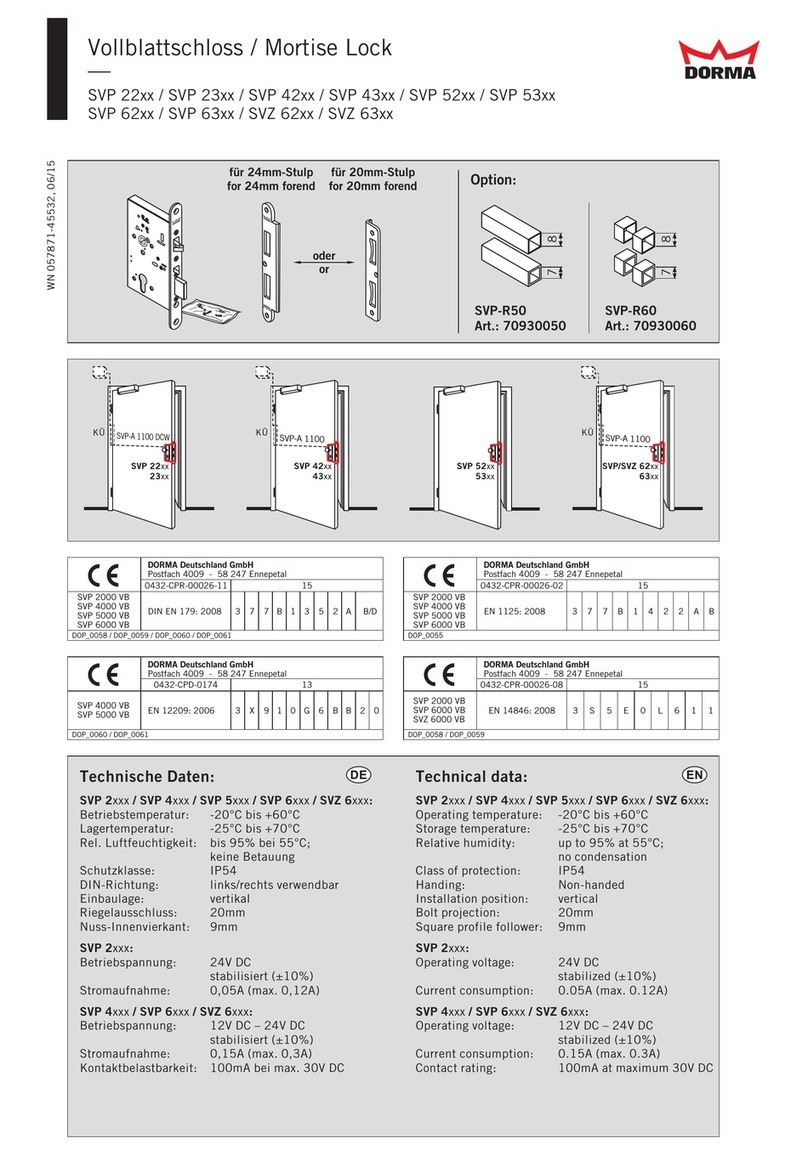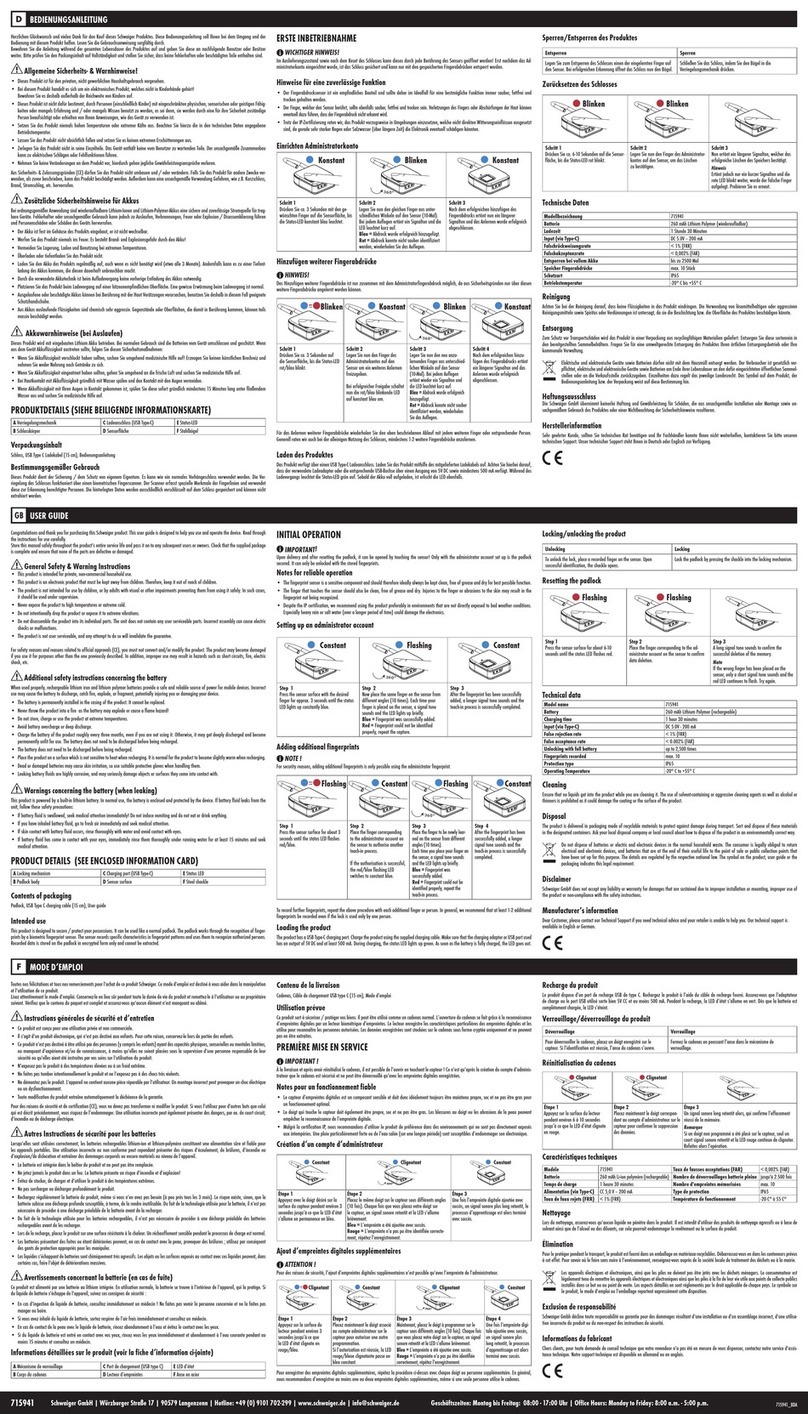TTI KR-120M User manual

1
Digital Electronic Cabinet Lock
Model KR-120M
NOTE: Please read this entire User Guide very carefully before using the
lock and keep the guide in a safe place for future reference. Thank you!
User Guide

2
View of Lock Rear Panel:
Section 1: Product Overview
Key code
XX
Front Lock Panel:

3
Battery: requires 1 button cell battery (CR-2032 / 3V)
Battery Life: >5,000 cycles or approximately 1 year in stand-by mode.
Working Temperature Range: 5° F (-15℃) to 149 ° F (+65℃)
Working Humidity Range: 5% - 95%
•1 Management Override Code
•15 User Codes (entry only)
•2 Mechanical keys
[1234][OK] is the factory default User Code
IMPORTANT NOTICE!
BEFORE attempting to program any codes for the lock, please carefully read
the following information:
Section 2: Specifications
Section 3: Operation
Lock Installation Diagram:

4
To unlock the Tool Chest:
•Enter a valid 4-digit code plus [OK] on the keypad, the lock will make a long beep
sound, the green light will flash, and the digital lock’s turn knob will immediately
unlock and remain unlocked.
•Turn the digital lock turn knob clockwise ¼ turn to disengage the Tool Chest’s
mechanical lock system. Note: the turn knob will be in the vertical position
To lock the Tool Chest,
•Ensure the drawers and chest lid are completely closed
•Turn the digital lock knob counterclockwise ¼ turn to engage the Tool Chest’s
mechanical lock system. Note: the turn knob will be in the horizontal position
•Ensure all the drawers and lid are secured and locked
•Enter a valid 4-digit code plus [OK] on the keypad, the lock will make a long beep
sound, the green light will flash, and the turn knob will now be locked
Programming Your Digital Lock
A valid code is 4 digits plus the [OK] button.
Be sure to test the lock to ensure proper working order before programming the codes.
When changing a code, the replacement code must be entered while the lock is
unlocked.
It is recommended that all codes be prepared in advance for reference while
programming the initial lock codes.
Store these codes in a secure location for future reference after the initial lock
programming is completed.
Management Override Code
This code overrides and erases all of the user codes. It consists of 4 digits plus the [OK]
button. After using the Management Override Code, the digital lock is restored back to
the factory default user code of [1234][OK]. You will need to reprogram your User
Codes thereafter. For this reason, it is recommended to program your Management
Override Code before programming your User Codes.
•[2222][OK] is the factory default Management Override Code
•Please change your Management Override Code immediately after initial use
following the directions given in this manual
•Record your new Management Override Code in a secure location for future
reference.

5
To Change Management Override Code:
•Input [OK] [OK] [2] [OK] on the keypad GREEN light blinks
•Input [OLD Management Override Code] and [OK] on the keypad
•Input [NEW Management Override Code] and [OK] to change the code
successfully
User Code
User Codes provide entry only
Up to 15 User Codes can be programmed
•[1234][OK] is the factory default User Code
•Please change the User Code to your preferred 4-digit code immediately after you
have finished assembly of the tool chest and set the Management Override Code.
•Record the User Code in a secure location for future reference.
To Set the 1st User Code
•Input [OK] [OK] [1] [OK] on the keypad
•GREEN light blinks
•Input [Default User Code]and [OK] on the keypad
•Input [NEW User Code] and [OK] to change the code successfully
•A long beep will sound and the light will flash green for a couple seconds
To Set 2nd – 15th User Code
•Input [OK] [OK] [1] [1] [OK] on the keypad
•GREEN light blinks
•Input [Management code] and [OK] on the keypad
•Input [User Code] and [OK] to add the code successfully
To Change Programmed User Codes
•Input [OK] [OK] [1] [OK] on the keypad
•GREEN light blinks
•Input [OLD User Code] and [OK] on the keypad
•Input [NEW User Code] and [OK] to change the code successfully
•A long beep will sound and the light will flash green for a couple seconds
Code Protection
You can input any random string of numbers including the [ * ]button directly before
and/or after entering the correct user access code to engage the lock as long as the
correct 4-digit user code is entered sequentially.
•This step can be done for added security if you do not want a by-stander to watch
you enter the lock code.
•This code protection should be less than 20 digits in all—but it has to contain the

6
string of numbers in your User Code in its exact order.
•For example, if your user code is [1234][OK] and you wish to use the code
protection, you can enter any random pattern of numbers such as
[2513*][1234][6*52][OK] to engage the lock.
•A short beep will sound when each key is pressed and the light will flash green.
•Correct Code: A long beep will sound and the light will blink green.
•Incorrect Code: 3 short beeps will sound and the light will blink red
•Successful programming of access code: a long beep will sound and the light will
blink green
•Lock reset: 2 short beeps will sound and the light will blink green
•Low Battery: 6 short beeps will sound and the light will blink blue
The Lock Reset button erases all User codes and Management Override Codes and
restores them to the factory default codes listed in Section 3 - Operation.
•Press the [OK] button on the keypad
•Using the tip of a pen or similar, press the reset button on the back of the lock for 2
seconds until it sounds with 2 short beeps. The light will blink green after the
successful reset.
Lock Reset Button
Section 4: Indicator Sounds and Lights
Section 5: Lock Reset

7
Forgot User Code
•Use Management Override Code to unlock
oLock returns to the factory default user code
oProgram a new User Code
-OR-
•Use Mechanical Key to unlock
oPress the Reset button on the back side of the lock to restore to factory default
codes
oProgram a new Management Override Code and User Code
Forgot Management Override Code
•Use Mechanical Key or the User Code to unlock
oPress the Reset button on the back side of the lock to restore to factory default
codes
oProgram a new Management Override Code and User Code
Lock has No Power
•RED light blinks, keypad has no reaction
•Open the battery compartment by carefully removing the two small screws and
replace the old battery with a new “CR2032” 3V cell battery.
•Replace the battery cover and screws. Be careful not to over-tighten the screws
•Re-test the lock function.
•Keep the keypad clear of dirt, grease, and solvents
•Use a damp cloth to wipe clean
•Do not spray with lubricants or oils
Section 6: Troubleshooting
Section 7: Care and Use Information
Table of contents
Popular Lock manuals by other brands
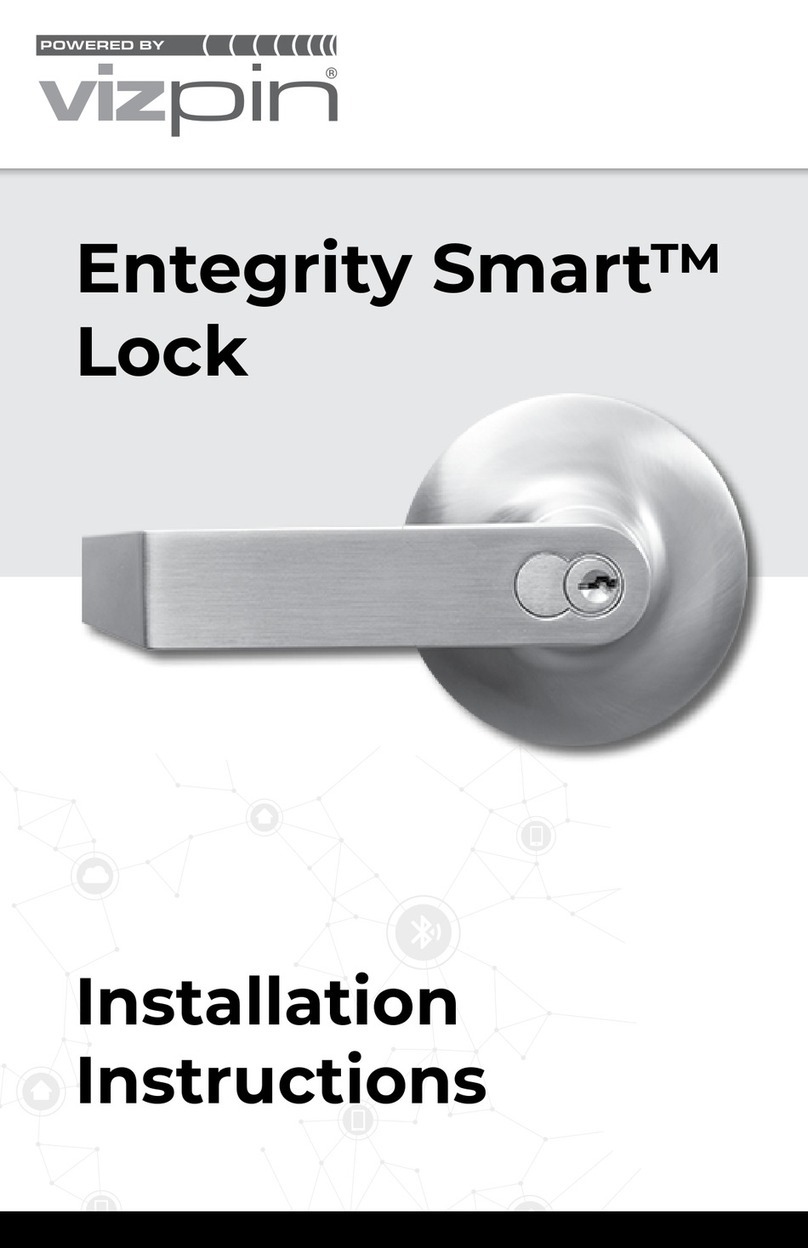
VIZpin
VIZpin Entegrity Smart installation instructions

Intelligent Security
Intelligent Security RCU315 user manual

Door Guard Pty Ltd
Door Guard Pty Ltd TS-LT-BLK-05 user manual
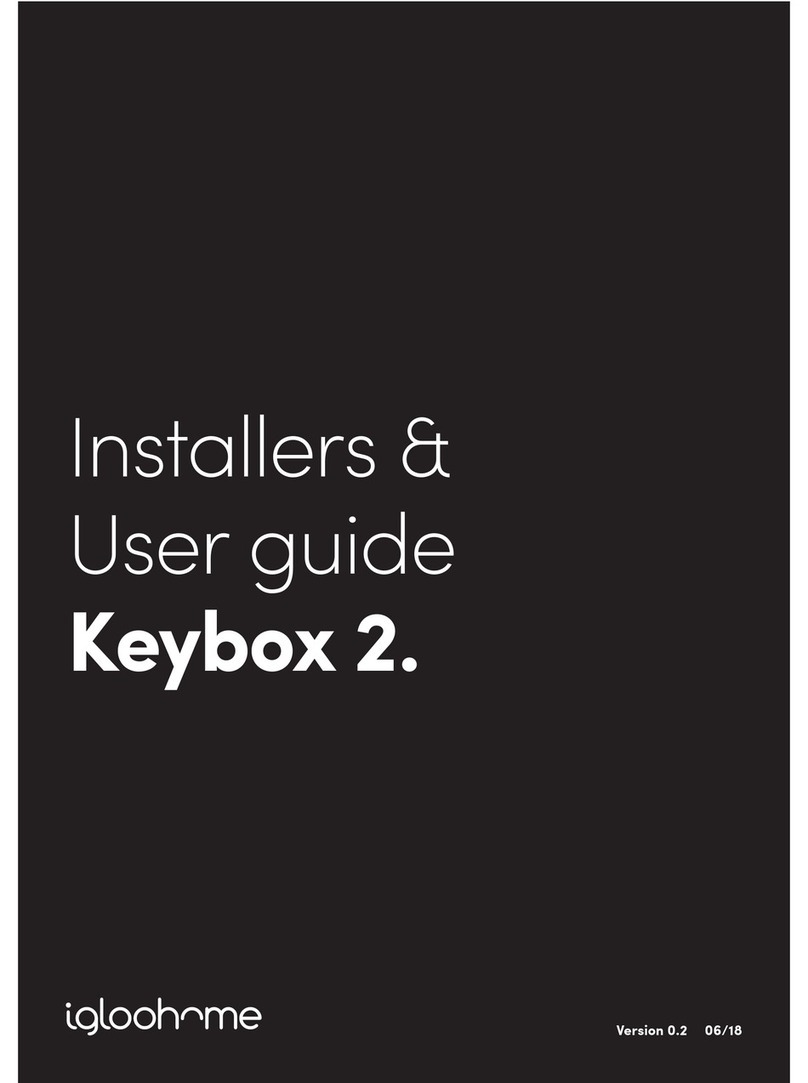
Igloohome
Igloohome Smart Keybox 2 Installer/user guide
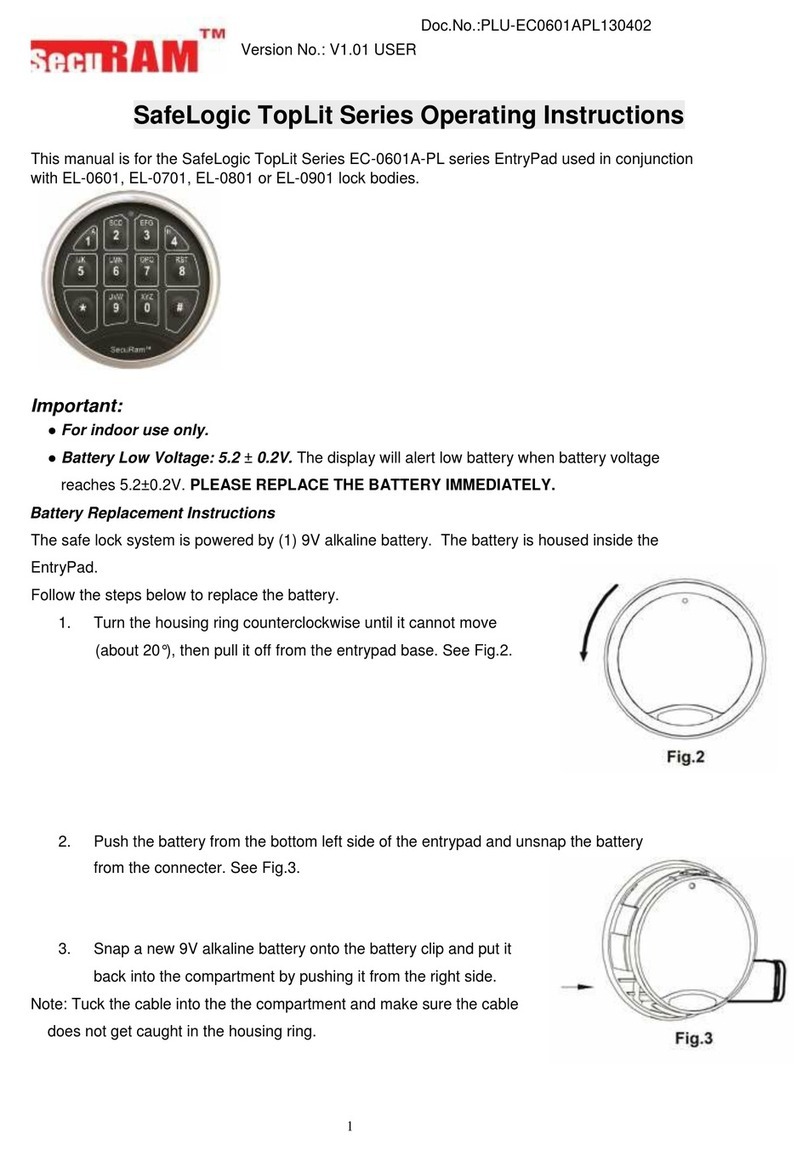
Securam
Securam SafeLogic TopLit Series operating instructions
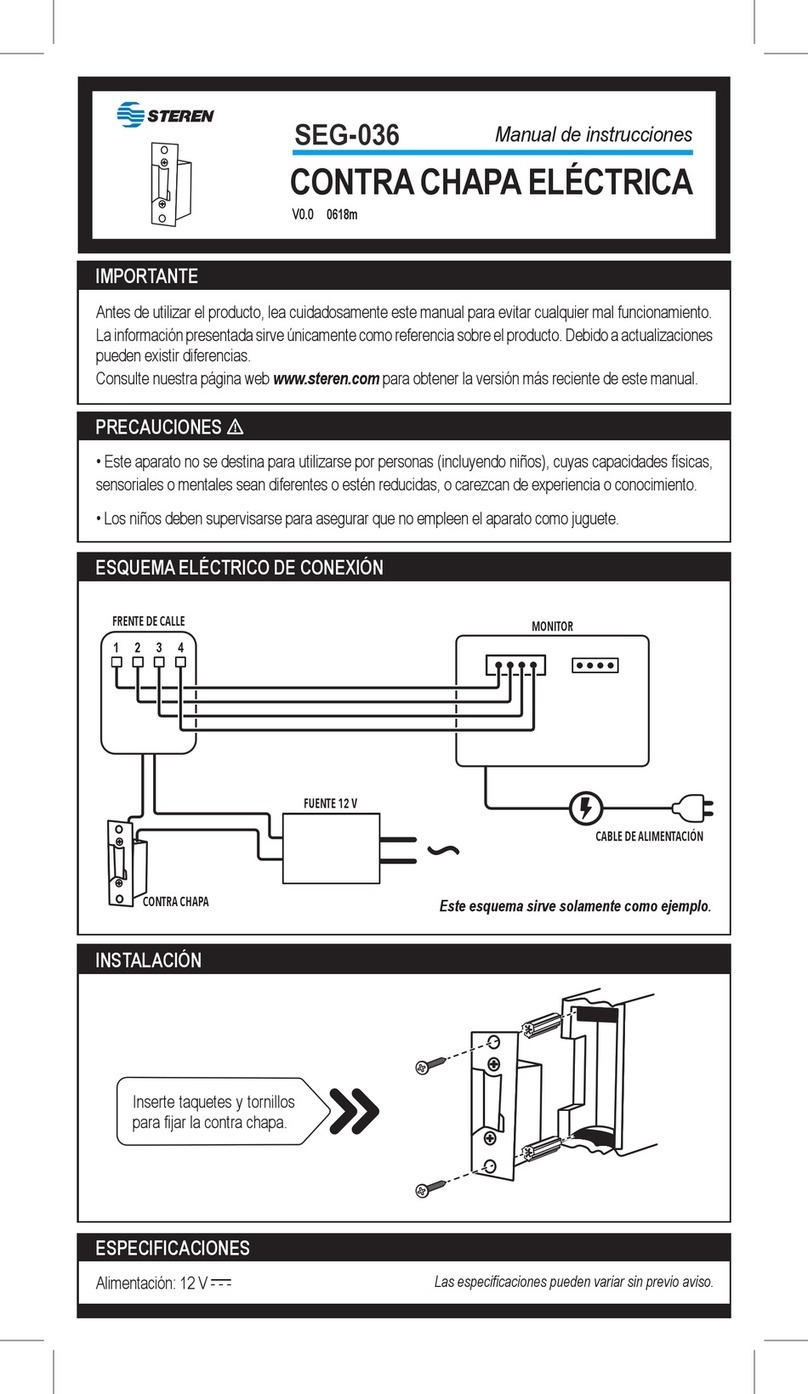
Steren
Steren SEG-036 instruction manual

Burg
Burg m.options sPinLock 200 operating manual

hager
hager 2941 installation instructions

Axelent
Axelent Storeroom X-It Electric F Assembly manual

TownSteel
TownSteel e-Genius 2990 Series Programming guide
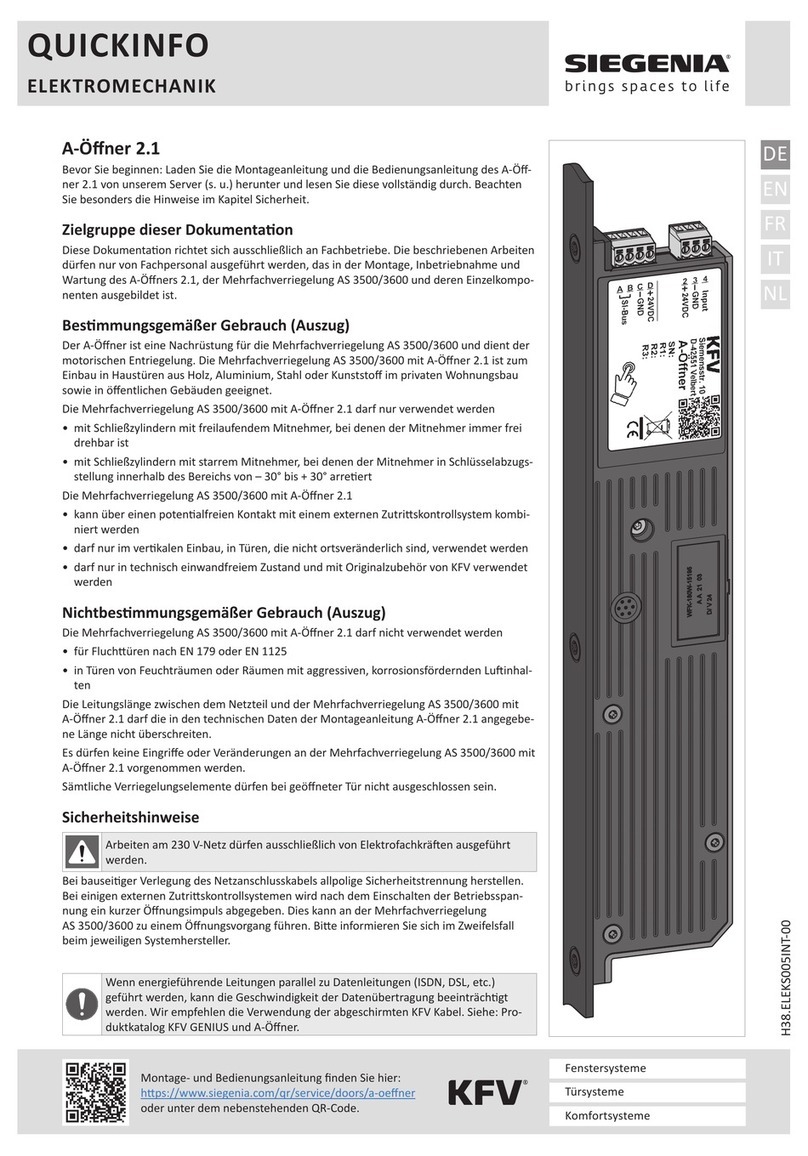
Siegenia
Siegenia KFV A-opener 2.1 Quick information guide
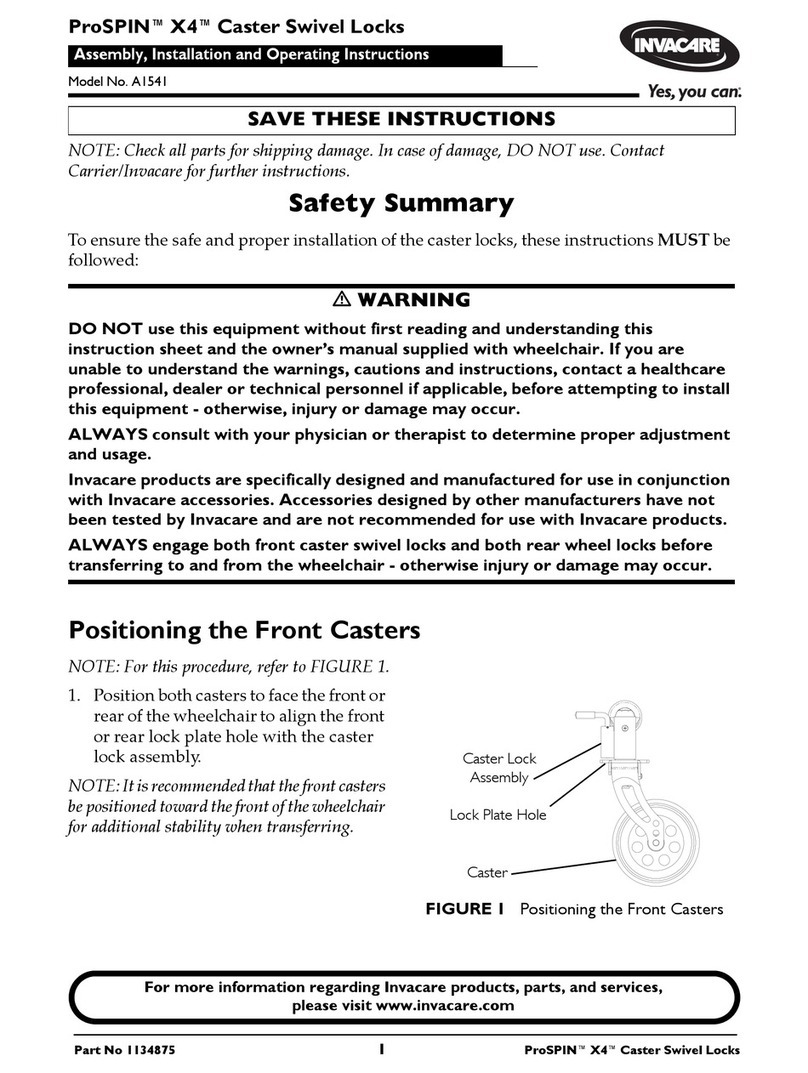
Invacare
Invacare ProSPIN X4 Assembly, installation and operating instructions