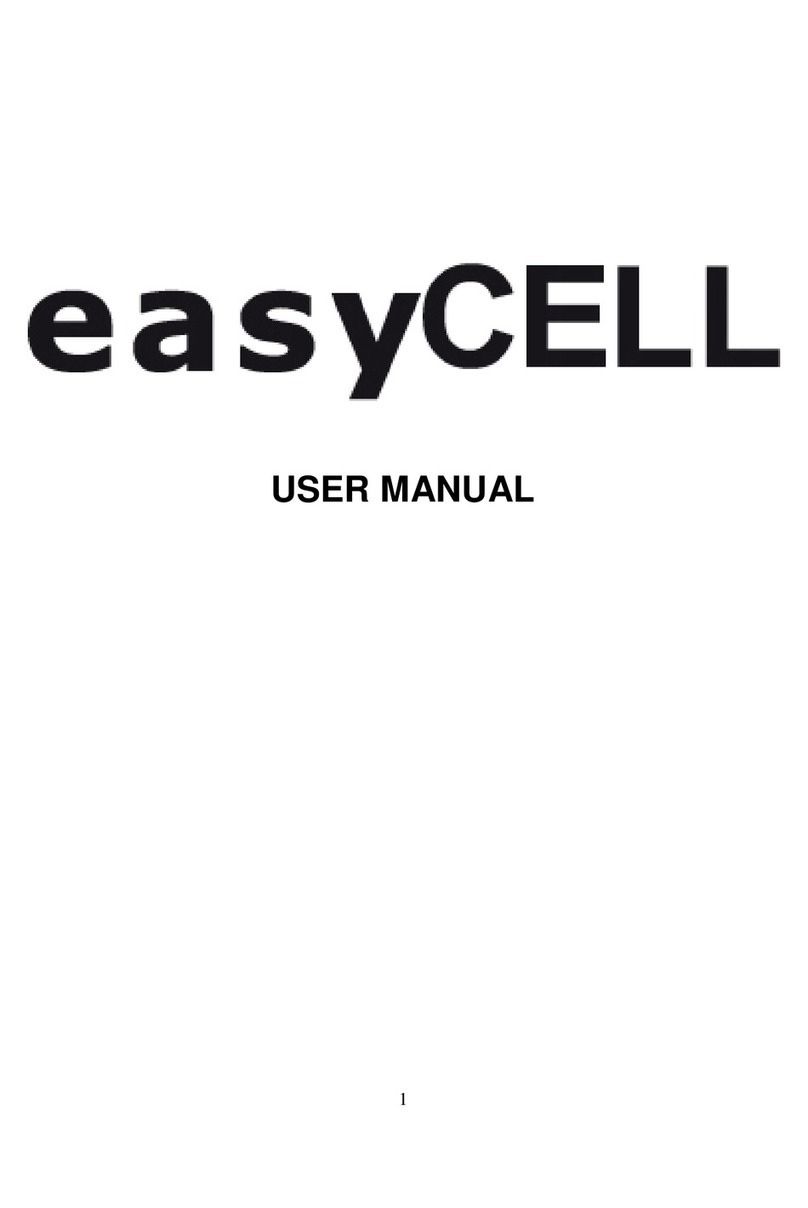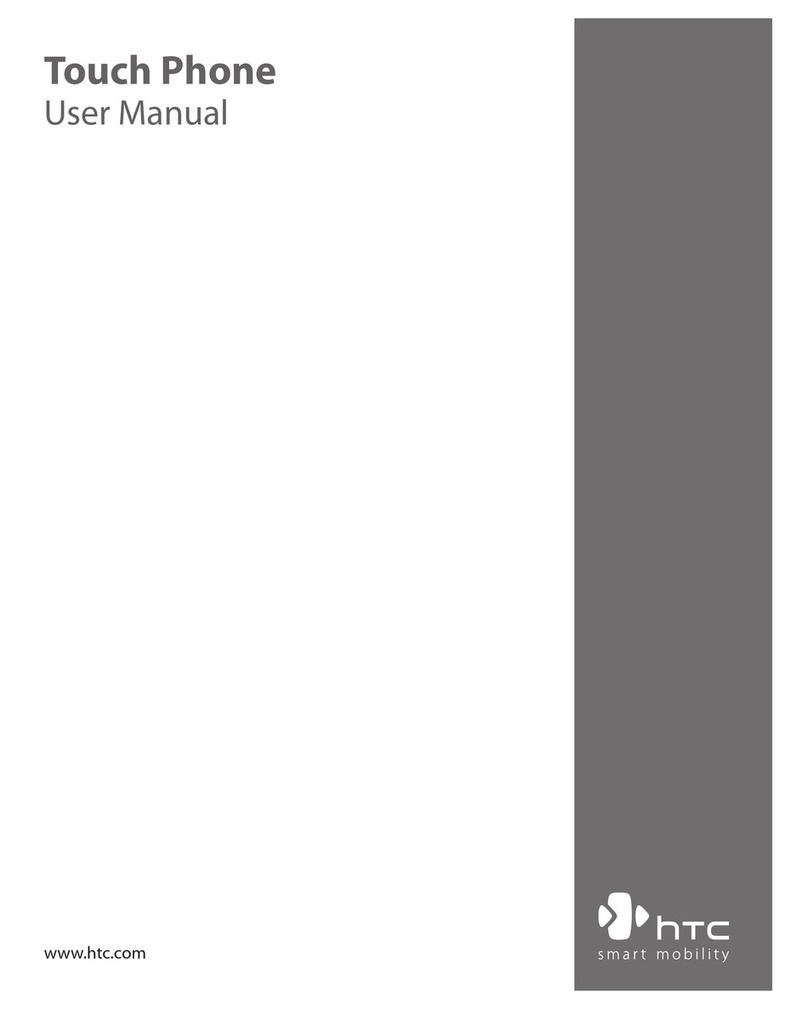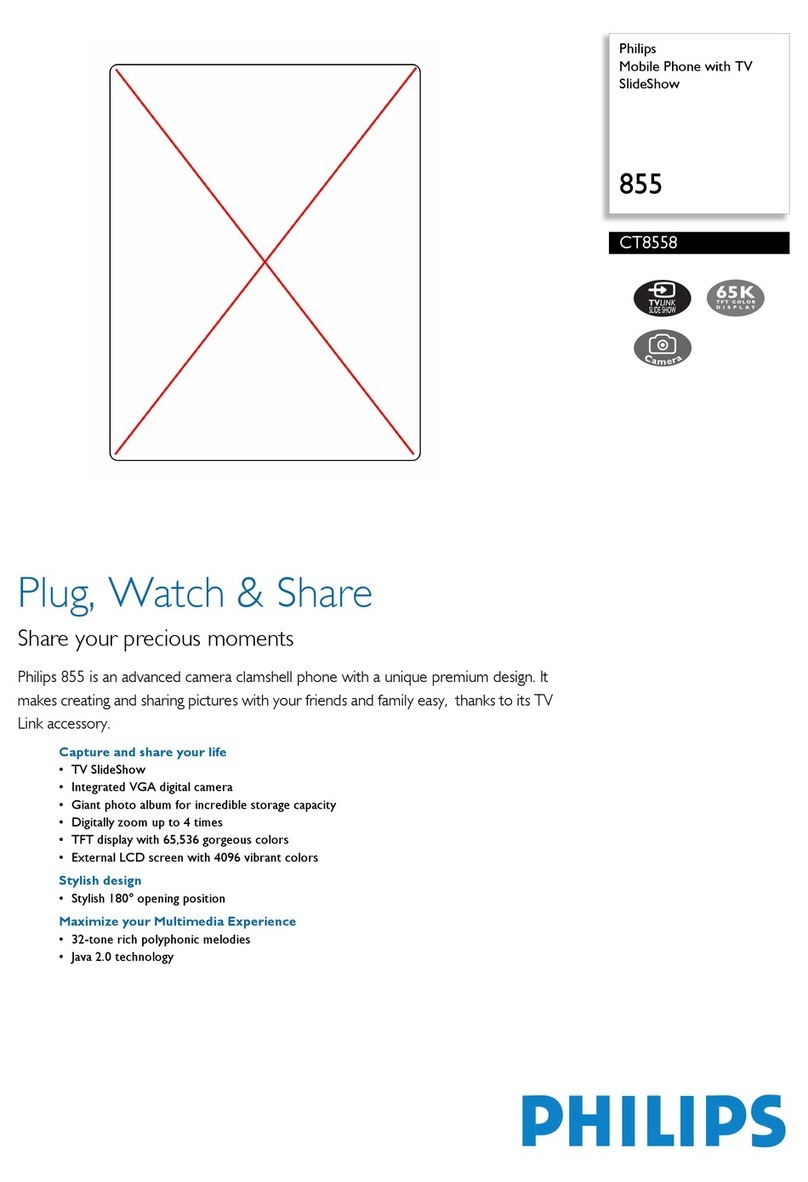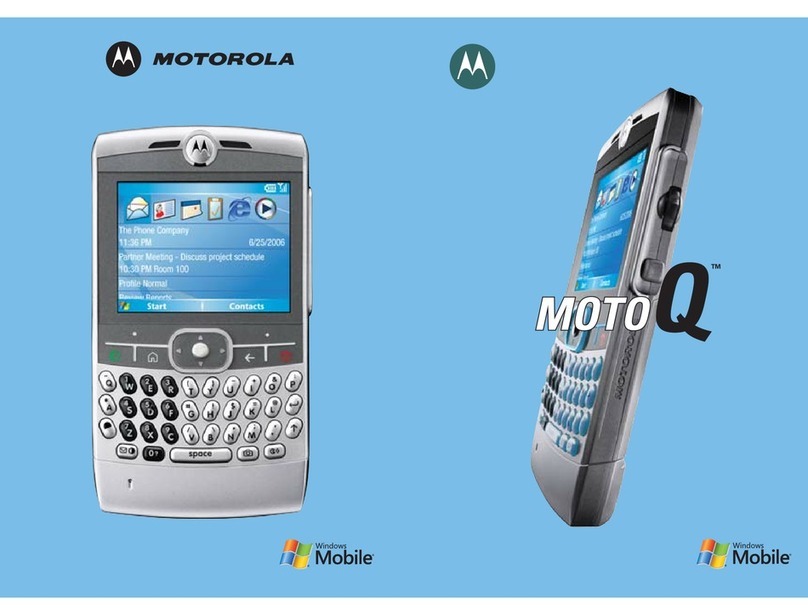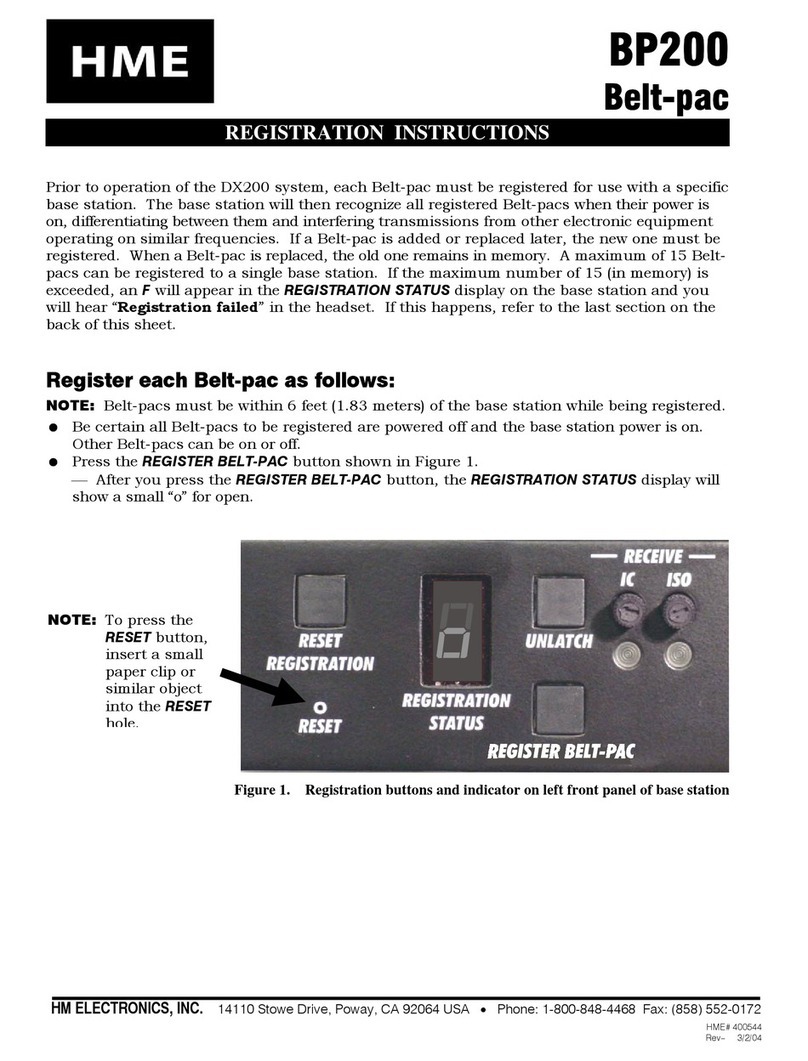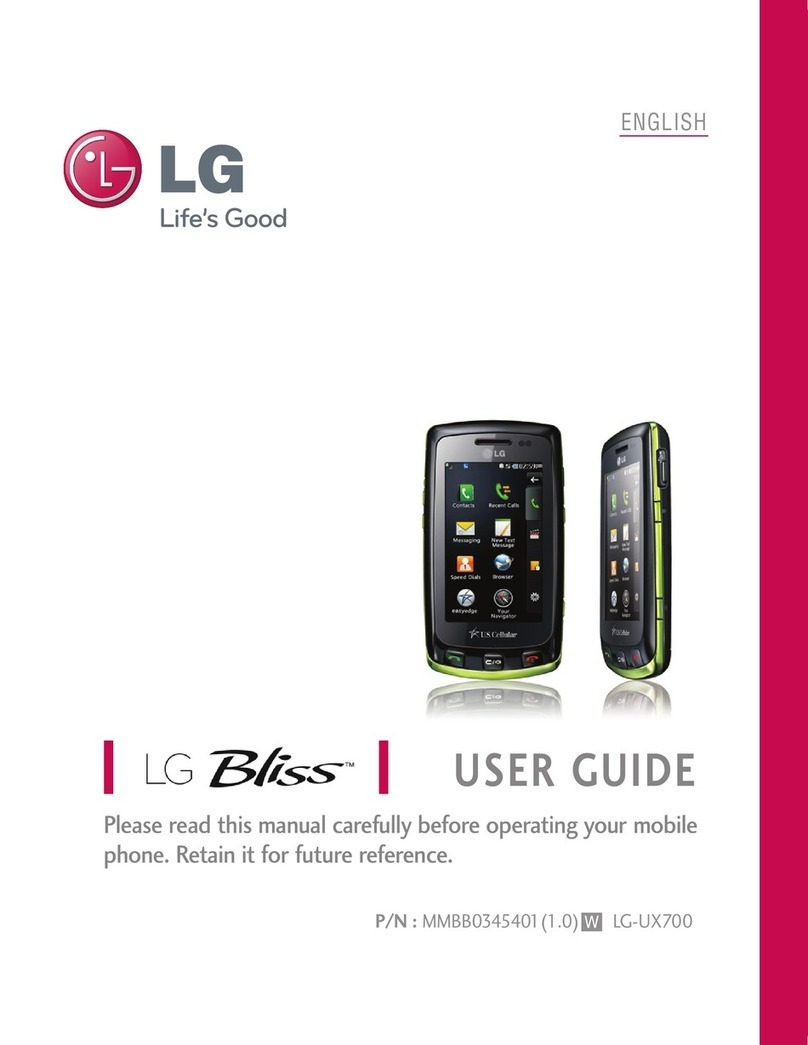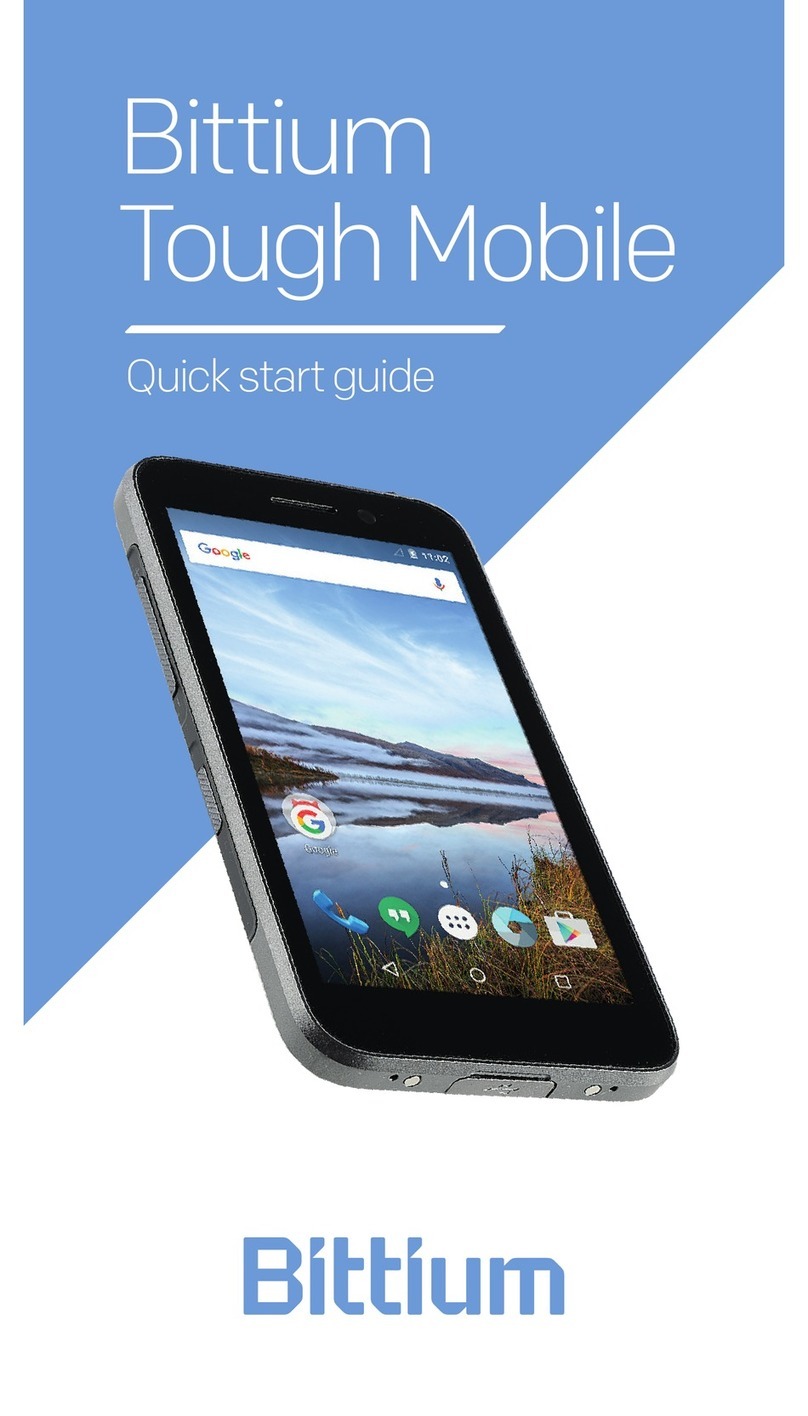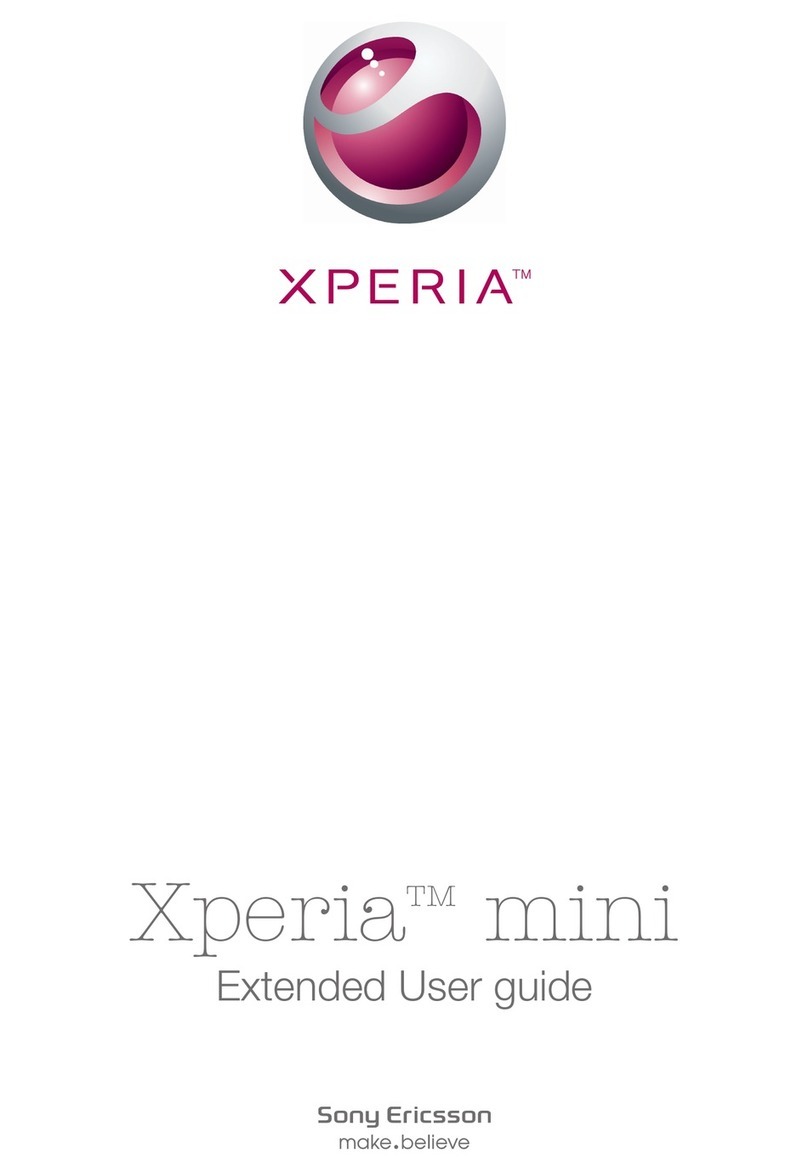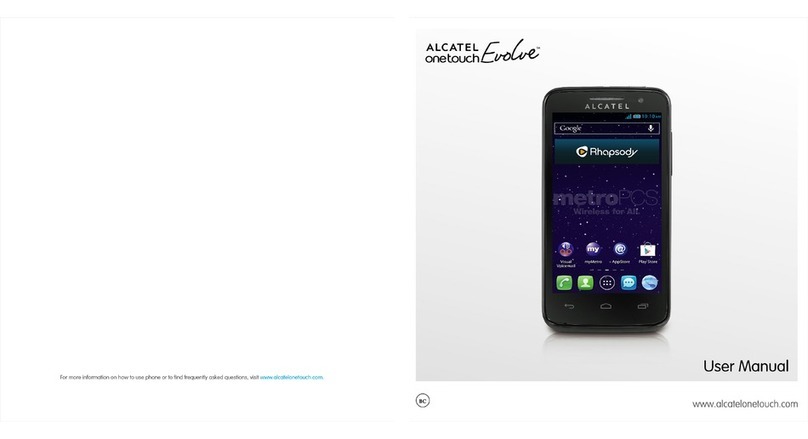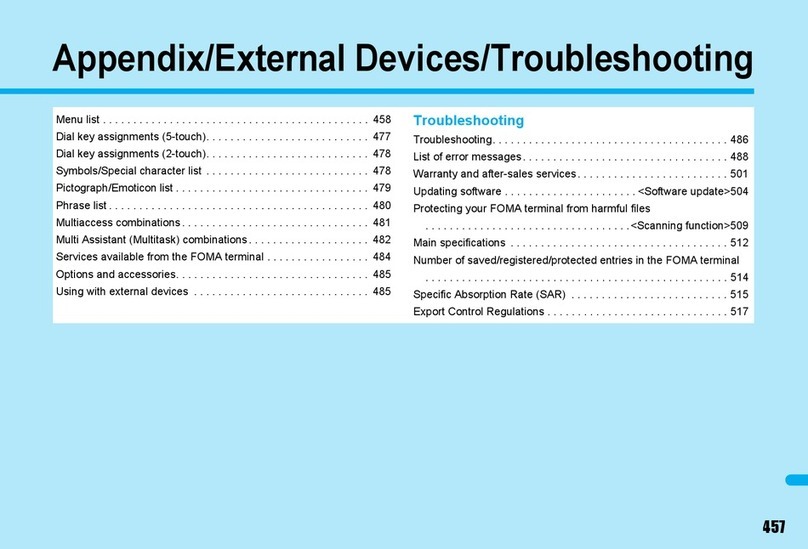TTM Easy Pocket User manual

1
easypocket_UM.indd 1 13/12/12 12.13
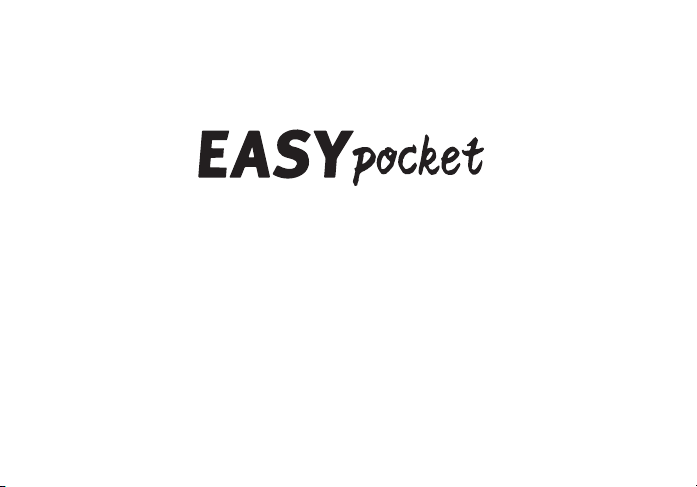
2
USER MANUAL
ENGLISH
easypocket_UM.indd 2 13/12/12 12.13

3
Contents
1.Getting to know your phone..............................................................................................................11
1.1 Your Phone........................................................................................................................................11
1.2 Installing SIM card and battery..........................................................................................................11
1.3 Battery charging ................................................................................................................................11
1.4 Power on/ off .................................................................................................................................... 12
1.4.1 Power on ....................................................................................................................................... 12
1.4.2 Power off ....................................................................................................................................... 12
1.5 Using shortcut keys .......................................................................................................................... 12
2. Using Call Function.......................................................................................................................... 14
2.1 Making a call..................................................................................................................................... 14
2.2 Answering or rejecting a call............................................................................................................. 14
2.2.1 Answer a call ................................................................................................................................. 14
2.2.2 Reject a call................................................................................................................................... 14
2.3 Adjusting call volume........................................................................................................................ 14
2.4 Ending a call..................................................................................................................................... 14
3. Call Record........................................................................................................................................ 14
3.1 Missed calls...................................................................................................................................... 14
3.2 Dialled calls ...................................................................................................................................... 14
3.3 Received calls .................................................................................................................................. 14
3.4 Clear logs ......................................................................................................................................... 14
4.Contacts ............................................................................................................................................. 14
4.1 Contacts ........................................................................................................................................... 14
4.2 Add new contact ............................................................................................................................... 14
4.3 Delete all........................................................................................................................................... 14
4.4 Copy all............................................................................................................................................. 15
4.5 Owner numbers................................................................................................................................ 15
4.6 Preferred storage.............................................................................................................................. 15
4.7 Memory status.................................................................................................................................. 15
4.8 Speed dial......................................................................................................................................... 15
easypocket_UM.indd 3 13/12/12 12.13
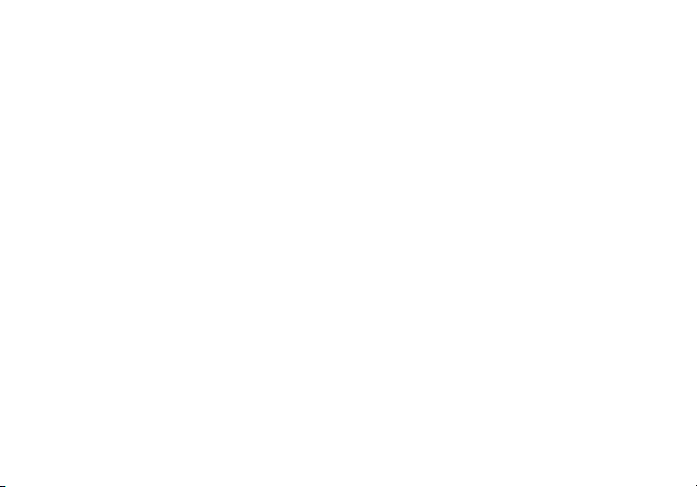
4
5. Message ........................................................................................................................................... 15
5.1 Write message................................................................................................................................. 15
5.2 Inbox................................................................................................................................................ 16
5.3 Outbox............................................................................................................................................. 16
5.4 Drafts............................................................................................................................................... 16
5.5 Settings............................................................................................................................................ 16
5.5 Memory status................................................................................................................................. 16
5.5 Voice mail ....................................................................................................................................... 16
5.5 Broadcast messages....................................................................................................................... 16
6. Tools ................................................................................................................................................. 16
6.1 Alarms.............................................................................................................................................. 16
6.2 Calculator ........................................................................................................................................ 16
6.3 FM Radio......................................................................................................................................... 16
7. Settings ............................................................................................................................................ 17
7.1 Time and date.................................................................................................................................. 17
7.2 Display............................................................................................................................................. 17
7.3 Phone settings................................................................................................................................. 17
7.3.1 Language...................................................................................................................................... 17
7.3.2 Auto keypad lock .......................................................................................................................... 17
7.3.3 Input method settings ................................................................................................................... 17
7.4 Call .................................................................................................................................................. 17
7.4.1 Call ID........................................................................................................................................... 17
7.4.2 Call waiting(Need network support).............................................................................................. 17
7.4.3 Call Divert..................................................................................................................................... 17
7.4.4 Call barring ................................................................................................................................... 18
7.4.5 Line switching............................................................................................................................... 18
7.4.6 Call time reminder ........................................................................................................................ 19
7.4.7 Auto redial..................................................................................................................................... 19
7.4.8 Closed User Group ...................................................................................................................... 19
7.4.9 Answer mode............................................................................................................................... 19
easypocket_UM.indd 4 13/12/12 12.13
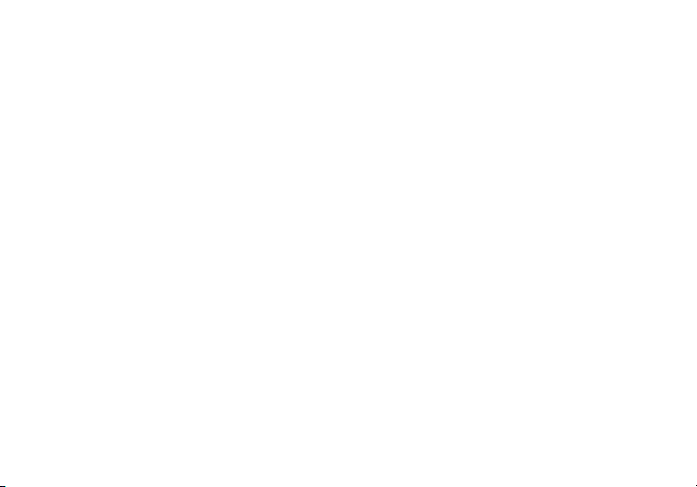
5
7.5 Network ............................................................................................................................................ 19
7.5.1 Network selection .......................................................................................................................... 19
7.5.2 Preferences ................................................................................................................................... 19
7.6 Network status.................................................................................................................................. 19
7.7 Security............................................................................................................................................. 19
7.7.1 SIM security................................................................................................................................... 19
7.7.2 Phone security............................................................................................................................... 20
7.8 Restore Factory settings................................................................................................................... 21
8. Proles .............................................................................................................................................. 21
8.1 General............................................................................................................................................. 21
8.2 Meeting............................................................................................................................................. 21
8.3 Outdoor............................................................................................................................................. 21
8.4 Indoor ............................................................................................................................................... 21
8.5 Headset ............................................................................................................................................ 21
9. Safety Precaution ............................................................................................................................. 21
9.1 Usage environment .......................................................................................................................... 22
9.2 Medical devices................................................................................................................................ 22
9.2.1 Pacemaker .................................................................................................................................... 22
9.2.2 Hearing aids .................................................................................................................................. 22
9.2.3 Emergency calls ............................................................................................................................ 22
9.3 Password access.............................................................................................................................. 23
9.3.1 Phone password............................................................................................................................ 23
9.3.2 PIN code........................................................................................................................................ 23
9.3.3 PIN2 code...................................................................................................................................... 23
9.3.4 PUK code ...................................................................................................................................... 23
9.3.5 PUK2 code .................................................................................................................................... 23
9.4 Cautions for battery charging ........................................................................................................... 24
9.5 Cautions for battery usage ............................................................................................................... 24
9.6 Cautions for spare parts usage ........................................................................................................ 25
9.7 Other safety information ................................................................................................................... 26
easypocket_UM.indd 5 13/12/12 12.13
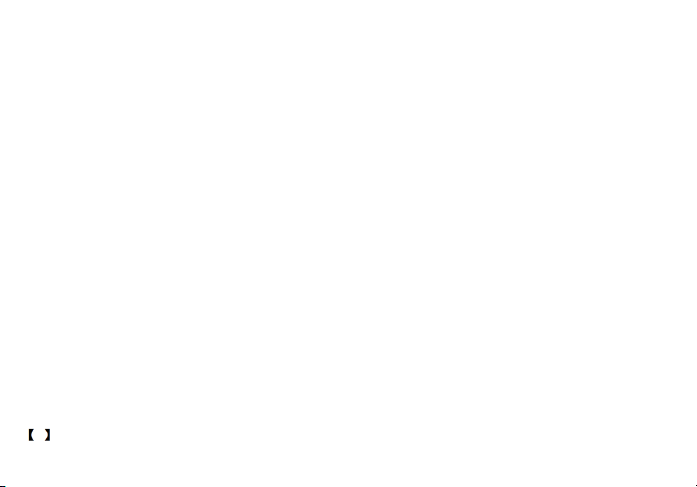
6
Declaration
The content of this guide is protected by Copyright Law. It is forbidden to copy, distribute, publish or
cite the content of this user guide, in whatever form without empowerment of our company.
The company has carefully and closely reviewed the content of this user guide. Nevertheless, it is
possible that there are mistakes and omissions.
The pictures in this manual only works as the reference, please base on the actual picture while
using the phone.
The company reserves the right to update and improve any products described in this guide, as well
as the content of this guide. Amendments will be made without prior notification.
This is the user guide for the mobile phone only and does not include an introduction to this product’s
software and hardware configuration.
Some functions mentioned in this guide also need the support of a network operator or service
provider. If you are unable to confirm whether you will be able to use certain functions or services
with this phone, please consult your network operator or service provider.
The phone may include some commodities, technology or software, which is under the control of
export law, and regulations of China or other countries and areas; therefore, any illegal transfer
action is forbidden.
In the fullest extent permitted by applicable law, in any case, the company or the party with its permit
should take no responsibility for any loss of data, income and any special, occasional or indirect loss,
no matter what reason it caused by.
In order to ensure your safety, please read the “Safety Notice” and “Safety Precaution”.
Typographic conventions used in this user guide include:
<>: Shows function key;
“ ”: Shows prompts on the phone interface;
:Shows the keys;
[ ]: Shows the phone menus.
easypocket_UM.indd 6 13/12/12 12.13

7
Safety notice
If you dial or answer a call while driving, please use the hands-free device or use your phone
after parking the vehicle.
All phones may be susceptible to interference, which could affect performance.
In order to ensure high performance and to avoid damage the phone, please use the original
accessories and battery. Please do no use products which are not compatible.
To avoid interfering blasting operation, please switch off your phone in blasting scene or areas
with sign “Turn off bidirectional radios.
Pay attention to and obey any relevant rules and regulations.
If you need to connect your phone to other devices, please read the user guide of that device
carefully for safety.
Please back up the important phone information or to have a handwritten record to avoid
important data lost.
Please make sure your phone is switched off or in flight mode during the whole flight, for
mobile phone will interfere with the communication network for the airplane.
Please switch off your phone near medical devices or places which phone using is forbidden.
To avoid the risk of any explosion, please switch off the phone at gas stations and places near
fuel, chemicals or other dangerous substances.
easypocket_UM.indd 7 13/12/12 12.13
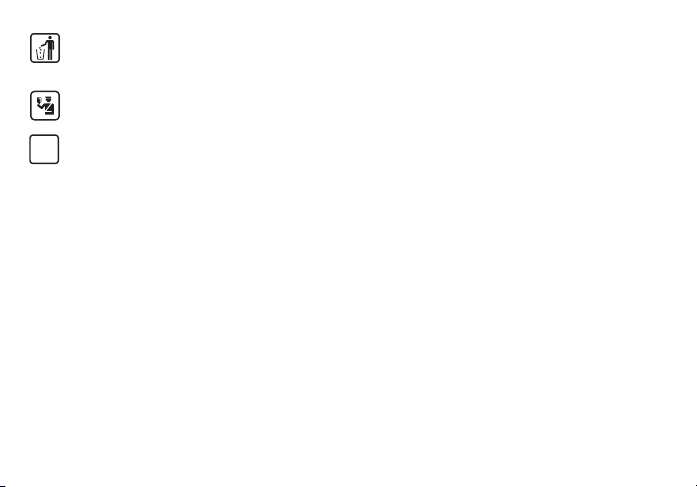
8
Please don’t burn the phone battery or treat it as ordinary rubbish as this could endanger life and
damage the environment.
Please obey local environmental policy, and dispose and recycle them timely.
Keep small parts (e.g. Storage card) out of the reach of children, to prevent them from being
swallowed or causing other dangers.
SOS Make sure the phone is switched on and within service coverage before dialling the emergency
number. Press the call key to inform your position. Don’t end the call unless told to do so.
easypocket_UM.indd 8 13/12/12 12.13

9
Get started • Keys and parts
1Torch
2Display
3Dial key
4Handsfree / FM key
5M1 key
6Number key
7Menu / Return key
8Power on / Power Off
End key
9M2 key
10 SOS key
11 earphone jack
12 Charger jack
13 Up key / Menu
Volume UP key
14 Down key
Volume DOWN key
15 Flashlight key
16 # key
17 * key
1
2
3
4
5
6
17
7
8
9
10
16
12
11
15
13
14
easypocket_UM.indd 9 13/12/12 12.13

10
Clamping and loading the battery icon
easypocket_UM.indd 10 13/12/12 12.13

11
1. Getting to know your phone
1.1 Your Phone
1.2 Installing SIM card and battery
(1) Hold on End Key for about three seconds
to switch off the phone.
(2) Remove the battery cover.
(3) Remove the battery.
(4) Follow the sign for SIM1 on the phone to
install SIM1. Please make sure that the golden
contacts of the card face downwards, then push
the card gently until it fixes itself in the card slot.
(5) Insert the battery with its golden contact part
facing the set phone battery contact piece, and
then insert the battery cover.
(6) If the SIM card is not inserted or the contacts
do not work, a warning will appear on the
screen. In this mode, other functions still can
be used
(7) If the SIM card is protected by PIN code, you
must input right PIN code and then press Dial
key. If three consecutive input the wrong PIN
code, the mobile phone SIM card will be locked,
and prompts for admission PUK code
(8) The phone will automatically search for the
network.
• If the phone can connect to a network, you can
see the network name and signal strength on
your screen; If the phone can’t find a network,
you can only send emergency calls or other
non-calling functions.
1.3 Battery charging
Charged by the travel charger
(1) Install the battery correctly into the phone.
(2) Insert the lead of the travel charger to
connecting slot of the phone, and then
connect the charger to a standard power
socket.
When charging is complete, unplug the charger
from the micro USB power socket first, and then
easypocket_UM.indd 11 13/12/12 12.13
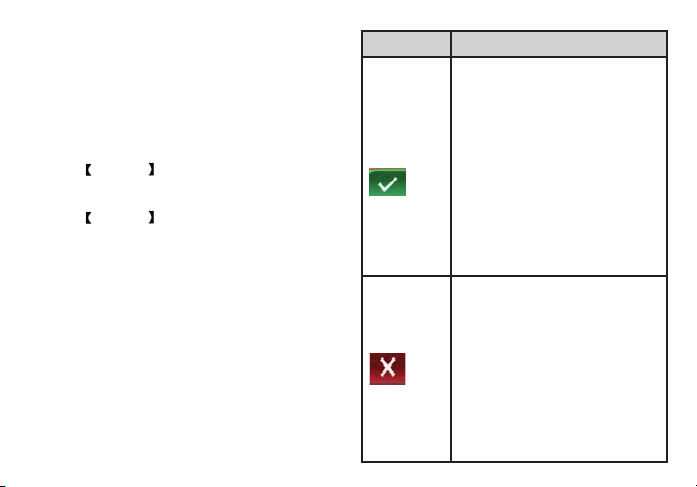
12
disconnect the phone and charger.
Note: Battery charging status, Red Indicator light;
when charging finish, Green Indicator light until
remove charger.
1.4 Power on/ off
1.4.1 Power on
Hold on End Key for three seconds to switch
on the phone.
1.4.2 Power off
Hold on End Key for three seconds to switch
off the phone.
WARNING: Don’t switch the phone on in areas
where wireless phone usage is prohibited or
where it may cause interference or danger, and
also make sure that you haven’t activated the
function “Schedule power on/off”.
1.5 Using shortcut keys
Pressing the shortcut keys to direct access to
common phone functions.
Key Operation/Function
Tick key
1. In standby mode, press the
Key to enter Call History.
2. Input phone number, press
the Key to make a call.
3. In Main Menu or Sub-Menu
mode, press the key to enter
the menu.
4. When incoming call, press
the key to answer a call.
5. In message input mode,
press the key enter Writing
language menu to select
different input language
1. In standby mode, press the
key to enter Main Menu
2. In Main Menu or Sub-Menu
mode, press the key to return
to Previous Menu.
3. In input phone number or
write message mode, press the
Key to delete information.
4. When incoming call, press
the key to reject a call.
easypocket_UM.indd 12 13/12/12 12.13

13
Key Operation/Function
Hold on the key 2-3 seconds to
switch on/off the Flashlight
Press key to enter Handsfree/
FM function
1. Press Dial key & * key at
same time to activate keypad
unlock /lock function.
2. Input message status, press
* key to shift input method
Hold on # key 2-3 seconds to
activate vibration function
Settings => tick key =>
Security Settings=> tick key=>
Phone Security => SOS
number => tick key => input
number => tick key =>Done
the SOS number is save.
Hold on SOS key 2-3 seconds,
Indicator light, then it will call
SOS number and at same time
send out Help message
Settings => tick key =>
Security Settings(number 7)=>
tick key=> Phone Security =>
M1/M2 number => tick key
=> input number => tick key
=>Done the M1 /M2number
is save.
Press M1/M2 key, then it will
call M1/M2 number (setting)
directly.
(Before this action,make sure
the keypad is unlocked) -
keypad unlock: tick key + *
Power on
Power Off
End key
1. Press the Key to return to
standby mode
2. During a call, press the Key
to Hang up a call
3. When incoming call, press
the key to reject a call
easypocket_UM.indd 13 13/12/12 12.13

14
2. Using Call Function
2.1 Making a call
(1) You can make calls in the standby mode.
Input the telephone number by Number keys
(including the area code when making a long
distance call), press the Dial key to send a
call. If you input wrong numbers, please press
Return key to delete.
(2) Answering or rejecting a call
2.2.1 Answer a call
When there is an incoming call, you can press
Dial Key to answer.
2.2.2 Reject a call
When there is an incoming call, you can press
End Key to reject it.
2.3 Adjusting call volume
During a call, you can press Up/Down Key to
adjust the call volume.
2.4 Ending a call
Press End Key to end the call.
3. Call record
Enter the main menu, and then select
Call menu to enter the call list.
3.1 Missed calls
Display recent calls unpicked up
3.2 Dialled calls
Display recent calls dialled.
3.3 Received calls
Display recent calls received.
3.4 Clear logs
[Clear logs→Missed calls]
Delete the missed calls.
[Clear logs→Dialled calls]
Delete the dialled calls.
[Clear logs→Received calls]
Delete the received calls.
[Clear logs→Clear all]
Delete all the call entries.
NOTE: Making IDD
Press the * key until your screen displays “+”
which is a symbol of an international call, and
then input the country code, area code and the
phone number or input the country code ,mobile
phone number and press the Dial key .
4.Contacts
4.1 Contacts
(1) On the Home Screen, press UP/Down Key
and select [Contacts].
(2) Key in the first few characters of contact
person’s name.
easypocket_UM.indd 14 13/12/12 12.13

15
(3) The contacts list will automatically jump to
the character you have entered or the matched
contact will be displayed.
In the search mode, you might press * key to
change the input method.
4.2 Add new contact
On the Contacts list, select [Add new contact]
to create a new contact.
Contact => tick key => Add new contact=> tick
key=> Name=> tick key => Edit=> tick key =>
input name => tick key =>Done=> tick key :
rst result, the name is inserted
Scroll down => select =>Numbers => tick
key=>Edit=> tick key=> input number => select
save => tick key => Saved :
second result, the number is inserted
Check in contact, name and number have
been saved
4.3 Delete all
You can delete all contacts from SIM or phone
4.4 Copy all
You can copy all contacts either from SIM or
phone
4.5 Owner numbers
You can enter edit your own name and number
4.6 Preferred storage
You may select the preferred storage of contacts
in either SIM or phone
4.7 Memory status
The max storage on the phone is 300 contacts
4.8 Speed dial
You can enter 8 different speed dial numbers.
Set number => tick key => edit => insert
selected number from contacts list => tick key
=> done.
5. Message
5.1 Write message
On the Home Screen, press
UP Key OR MENU and select
[Messaging→Write message] to edit a new
SMS directly.
In the message interface, press Dial Key to
enter the message input interface to write
the message. When you finish inputting the
message, press Dial key to send message.
Send message: After editing message, input
the number and then send the message. If the
message is not sent, it will be automatically
saved in the Outbox.
Note: message input method shift introduction
easypocket_UM.indd 15 13/12/12 12.13
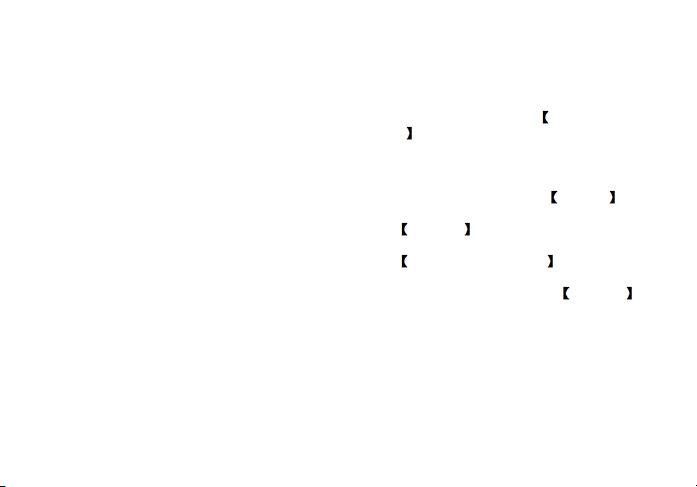
16
(in Write message mode, press * key to shift and
select input method to write corresponding letter
and digital)
5.2 Inbox
Store all received SMS.
5.3 Outbox
Store all SMS sent.
5.4 Drafts
Store all SMS failed to be sent.
5.5 settings
5.5.1 Prole settings
1. Auto-recognize network server number,
suggest no edit.
2. time for keep sent message in nework server,
defaut maximum
3. mode for network server feedback, default
text.
5.5.2 Common settings
You can select the following settings
1. Reply path
2. Save sent message
5.6 Memory status
5.7 Voice mail
The phone will support this function. The caller
can leave messages in your voice mailbox and
the phone will notify you .You may to subscribe a
voice mailbox to receive voicemails
5.8 Broadcast message
6. Tools
6.1 Alarms
On the Home Screen, press Down Key OR
MENU to enter the main menu, and select
[Tools→Alarms], then you can set the alarm
time, ring and mode.
6.2 Calculator
Directly input numbers, press M1 Key to
select your desired operation symbols (+, -, /, X).
Press Call Key to get the answer.
6.3 FM Radio
Press Down Key OR MENU to enter the
main menu, and select [Tools→FM Radio],
plug into earphone, Then press Call Key to
select options: Auto search, Power on/off, tune,
channel list, Volume, Loudspeaker.
• Press Auto Search to search automatically
search for a channel or location.
• Press Volume to adjust the player volume
• Press Power on/off to active/deactivate the
radio
• Press Channel list to see the saved channels
• Press Tune to set a frequency by pressing the
easypocket_UM.indd 16 13/12/12 12.13

17
number keys.
• Press Loudspeaker to change sound from
speaker or earphone.
7. Settings
7.1 Time and date
Press Down Key OR MENU to enter the
main menu, and select [Settings→Time and
date→set time/date ]
Date format: Set date format as dd-mm-yy by
Down/Up key;
Set date and time: Set date and time by Down/
Up key.
7.2 Display
To set the LCD’s backlight and brightness.
7.2.1 LCD Backlight
Set LCD’s contrast.
7.2.2 Brightness
Set the time of shutdown backlight.
7.3 Phone settings
7.3.1 Language
You can select the language you want.
7.3.2 Auto keypad lock
After activating this function, the phone will
be locked automatically if the time you set is
arrived, so as to avoid error operations.
► Off: Deactivate the keypad lock function.
► On: Active the keypad lock function.
7.3.3 Input method settings
To set the input method.
7.4 Call
7.4.1 Call ID
► Set by network: If you set the function on,
you will send call ID to others.
► Hide ID: If you set the function on, you won’t
send call ID to others.
► Send ID: If you set the function on, you will
send call ID to others.
7.4.2 Call waiting (Need network support)
► Activate: If you set the function on, the
network will alert you that there is an incoming
call. You can keep current call and answer
another one.
► Deactivate: Cancel call waiting function, then
the new incoming calls won’t be answered while
you’re on the phone already.
► Query status: Select it to view current status
of this function.
7.4.3 Call divert
Based the set diverting conditions, incoming
calls will be forward into voice mail or other
numbers.
easypocket_UM.indd 17 13/12/12 12.13
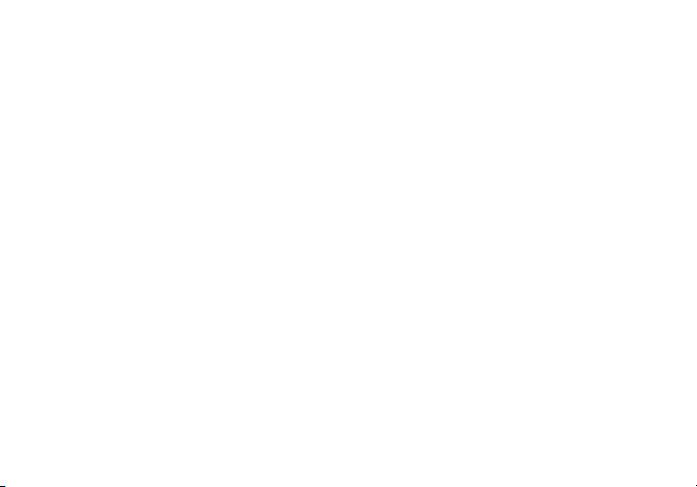
18
► All voice calls: All incoming calls will be
transferred to the preset number or your voice
mail. Select [Query status] to view the current
unconditional call divert status.
► If unreachable: Calls will be transferred to
the appointed number or your voice mail, when
your phone is out of the service coverage or is
switched off.
► If no answer: Calls will be transferred to the
voice mail or the preset phone number, if the set
time is over and phone still won’t be answered.
► If busy: Calls will be transferred to the voice
mail or the preset phone number when you are
on the phone.
► All data calls: All incoming data calls will be
transferred to the preset number or your voice
mail. Select [Query status] to view the current
unconditional call divert status.
► Cancel all diverts: All Call Divert functions
are cancelled.
7.4.4 Call barring
This function helps you to restrict the incoming
and outgoing calls.
7.4.4.1 Outgoing calls
You can activate outgoing calls barring
according to following conditions
1. All calls
2. international calls
3. international except home.
7.4.4.2 Incoming calls
You can activate incoming calls barring
according to following conditions
1. All calls
2. when roaming
7.4.4.3 Cancel all
You need to enter barring password to confirm
this operation;
7.4.4.4 Change barring password (pwd)
There is no default password. You may press
“tick” directly to skip to enter the old pwd in the
first use.
Caution:
1. Some network operators forbid the function.
For more details, please contact your network
service provider.
2. The network operator will provide you the
initial network password while you apply for this
service.
7.4.5 Line switching
Line Switching is mainly for use of the SIM card
easypocket_UM.indd 18 13/12/12 12.13

19
which has two mobile phone numbers, it can
shift between two mobile phone numbers
7.4.6 Call time reminder
To set a time reminder during a call.
7.4.7 Auto redial
If you set this function on, the phone will redial
the number after an unsuccessful call.
7.4.8 Closed User Group
To set any key answer and auto answer when
headset inserted.
7.4.9 Answer mode
Any key answer: If “ON” is selected, you can
answer the call by pressing any key except the
Call key
7.5 Network
7.5.1 Network selection
► New search: To refresh your network
connectivity before using the network.
► Select network: To list the network list for
your selection if you select [Manual] mode.
►Selection mode: To make operator selection
by [Manual] or [Automatic].
7.5.2 Preferences
Preferences is used when the network selection
under [Automatic] mode. The location numbers
in the preferred network list show the search
priority. Your service provider’s network will be
shown in the display. This feature helps you to
select your GSM/GPRS network if your service
provider does provide more than one network
choice. However, please make sure you have
applied for the international roaming service
when you are traveling abroad.
7.6 Network status
To show the current network status.
7.7 Security
7.7.1 SIM security
• Sim lock
PIN code is the personal identification number
for SIM card. If never be modified, the initial
password set by network operator should be
1122. If activated the power-on PIN code, then
you have to input the PIN password each time
you switch the phone on. You can modify the
PIN code to prevent your SIM card being used
by others.
Caution:
If you input your PIN code incorrectly three
times in succession, the SIM card will be locked
automatically, and prompting to enter PUK code
to unlock it. Therefore, please do remember the
PIN code, if you modify it.
easypocket_UM.indd 19 13/12/12 12.13
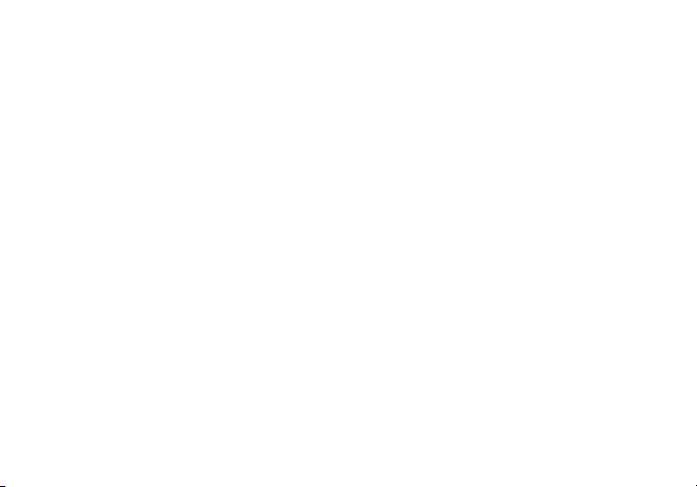
20
PUK code is made up by 8 digits, unmodifiable.
When the phone is locked by PIN code, please
enter correct PUK code to unlock the phone. If
you incorrectly input the PUK code ten times
in succession, then the SIM card cannot be
used any more. Some PUK codes are provided
together with the SIM card, some should be
gained from the network service provider. If you
don’t know the PUK code while your PIN code is
locked, please never input the code casually. In
this case, please call the hotline of the service
provider for your SIM card, after simply checking
about the user identity, you can gain the PUK
code for free to unlock your phone.
Caution:
Please be careful when use this function. If you
forget PUK code, please consult your network
operator. If you incorrectly input the PUK code
ten times in succession, the SIM card will be
scrap.
• Change password
► Change PIN
To change PIN code.
► Change PIN2
To change PIN2 code
PIN2 code is the personal identification code
required for some certain functions (such as set
fixed number, set phone fare, etc).
PIN2 code is another password provided
together with SIM card by service provider. If
wrongly input it for three times in succession,
the phone will be locked until correct PUK2 code
entered, for detailed operation, please refer to
PIN code and PUK code.
Caution:
If you incorrectly input the PUK2 code ten times
in succession, you will not be able to use SIM
card. Please be careful when use this function.
7.7.2 Phone security
• Phone lock: Secured by phone password, the
phone will be protected from other unauthorized
users. When password function has been
activated for call record, message and so
on, you have to enter correct password on
corresponding main menu or sub-menu. The
defaulted password is “1122”.
• Change password: change the password of
phone lock.
easypocket_UM.indd 20 13/12/12 12.13
Table of contents
Languages:
Other TTM Cell Phone manuals