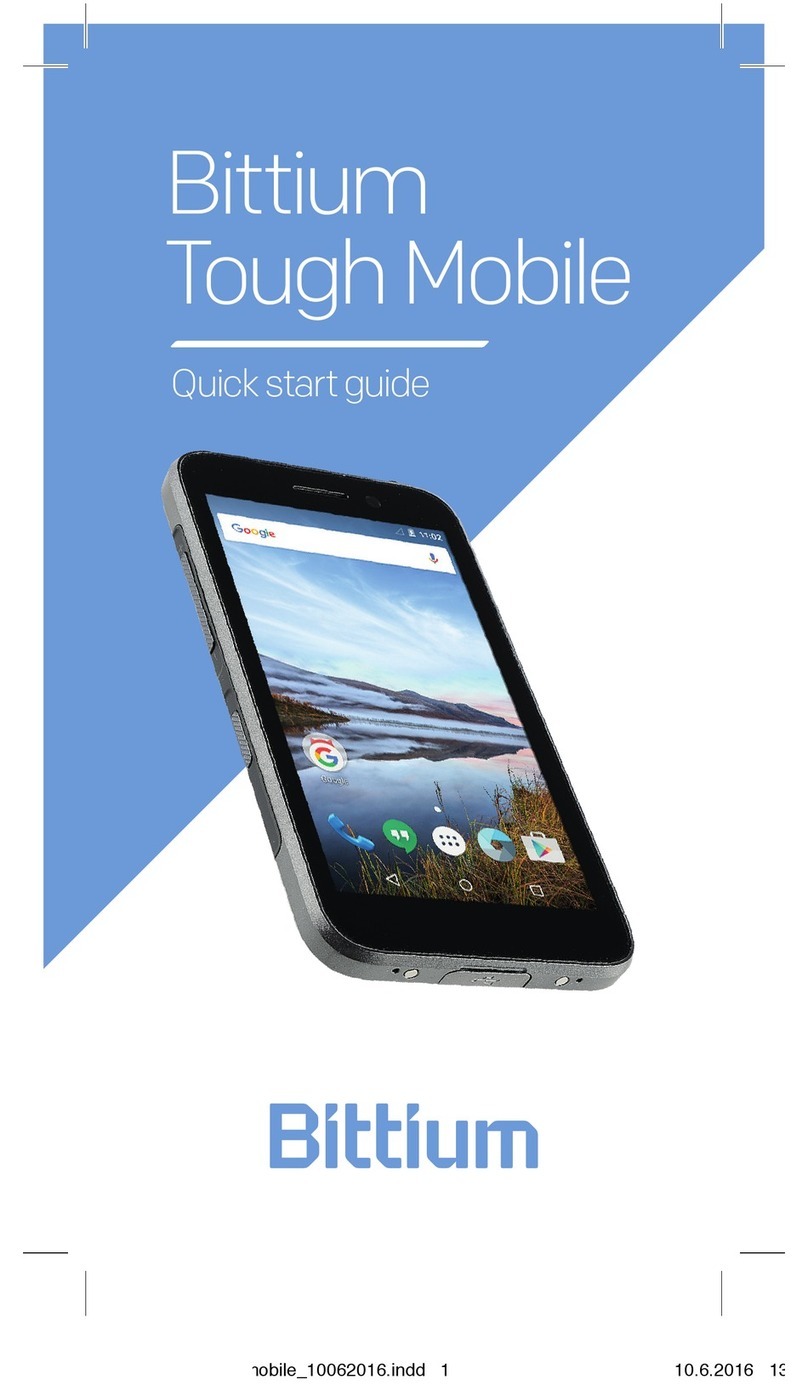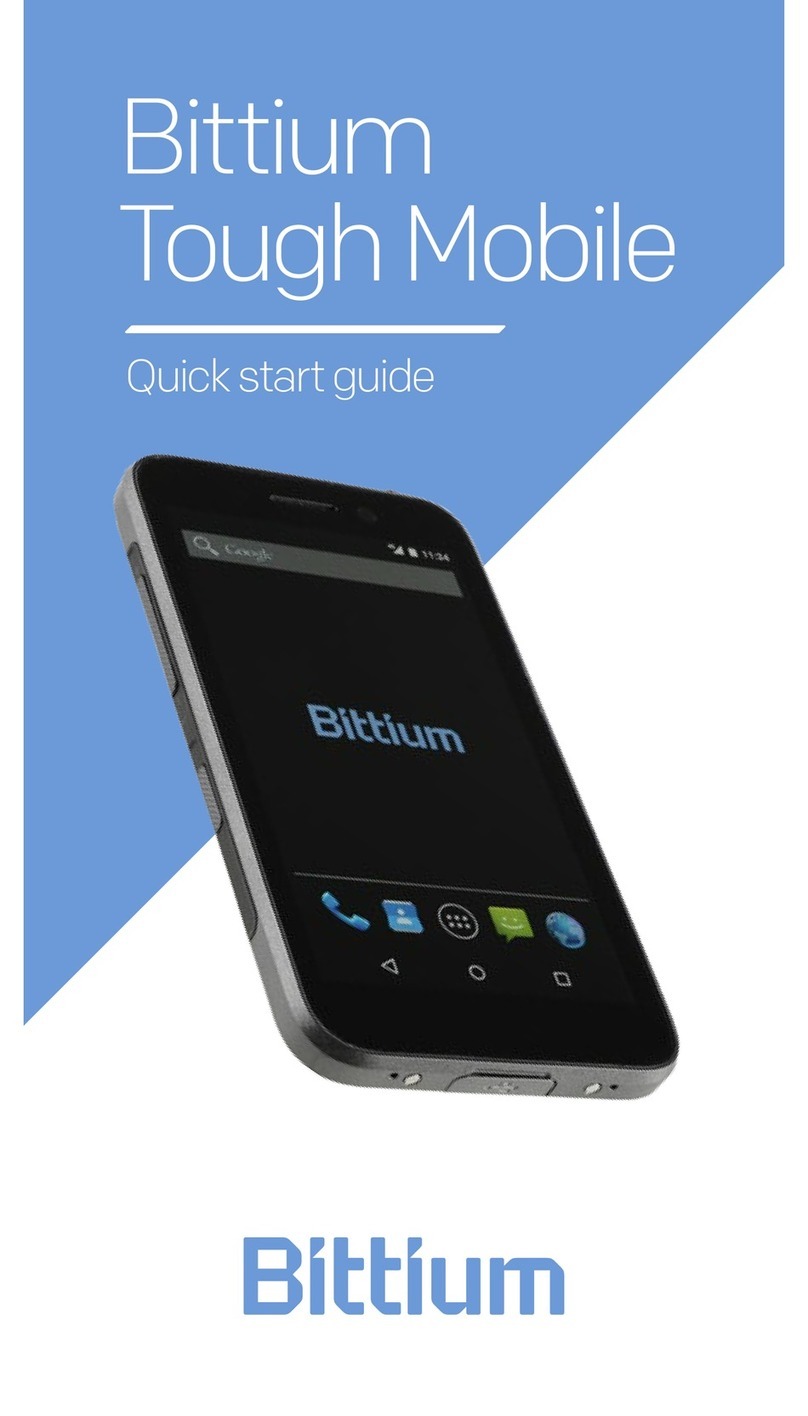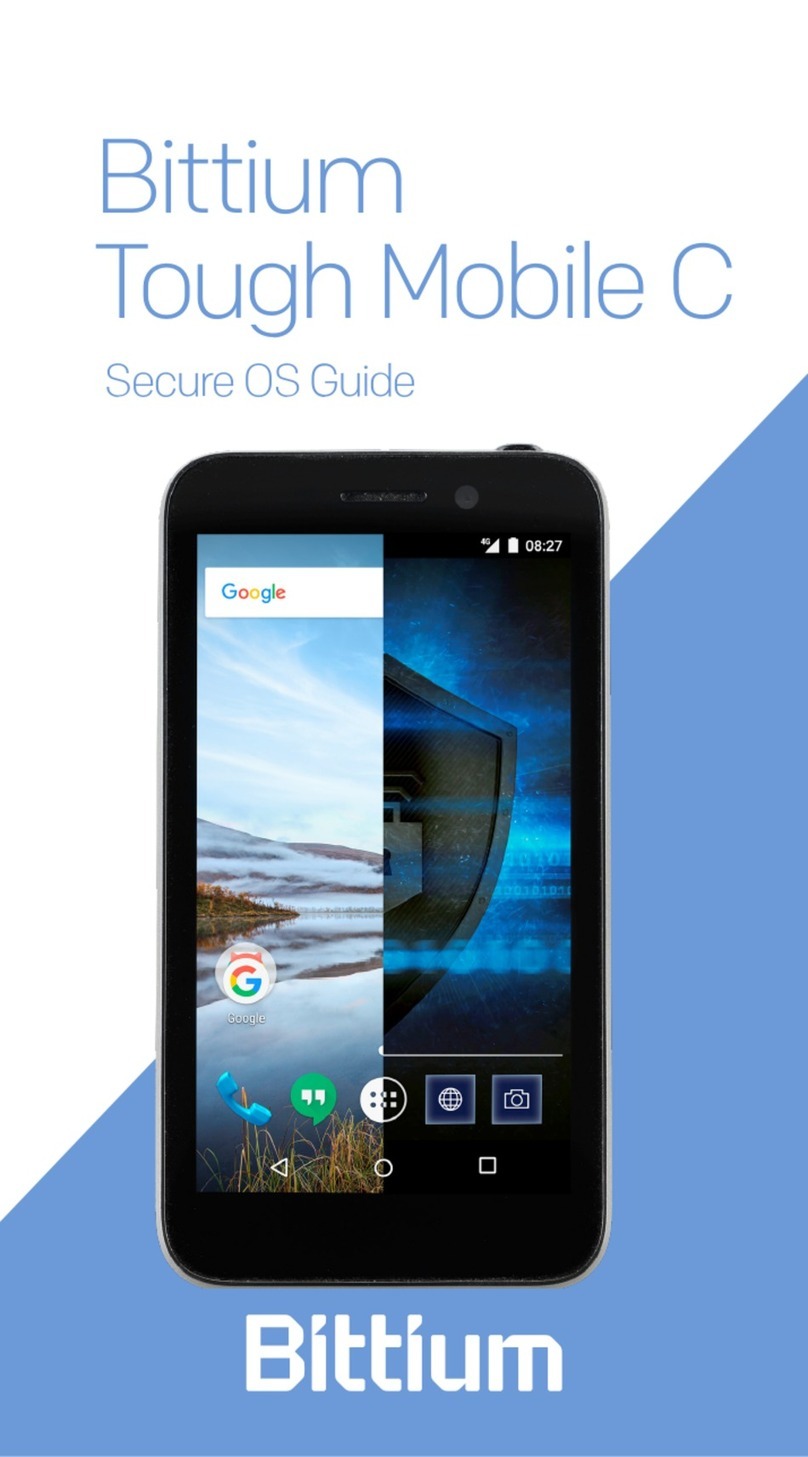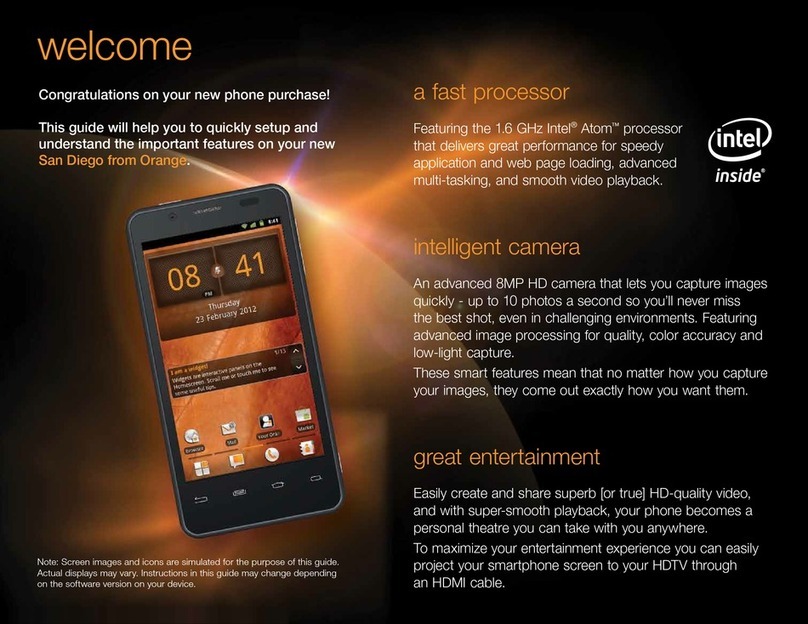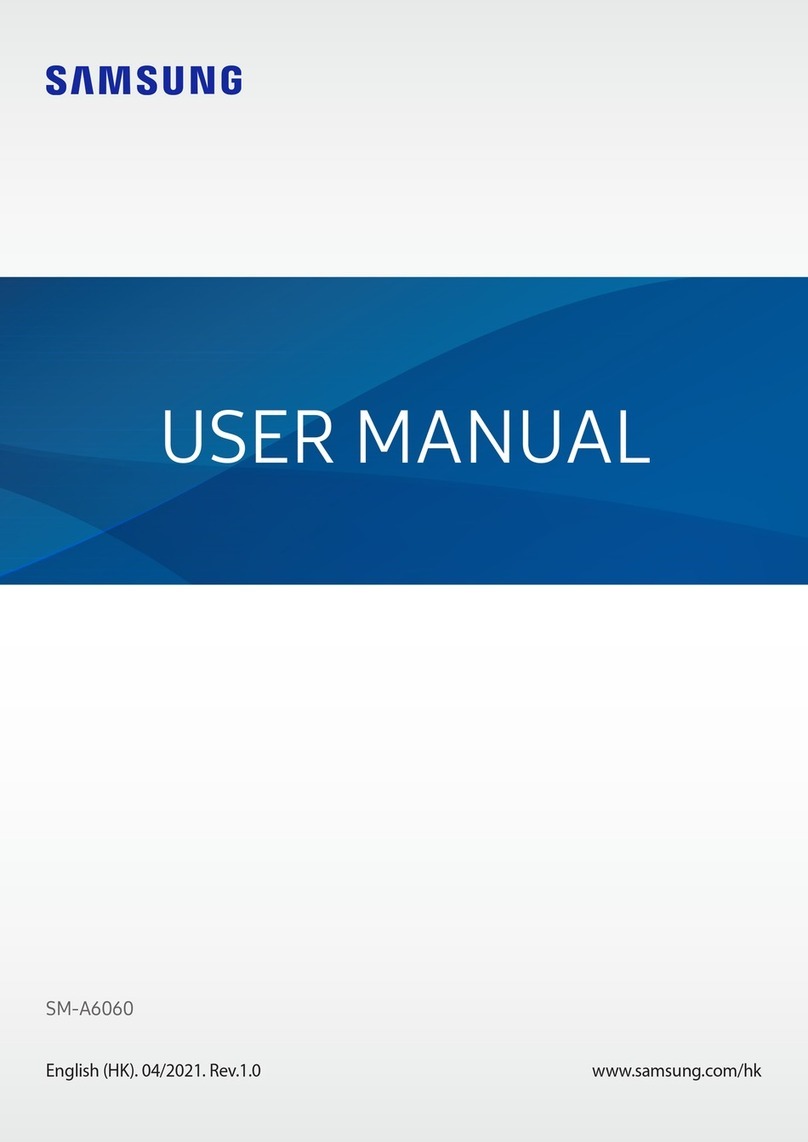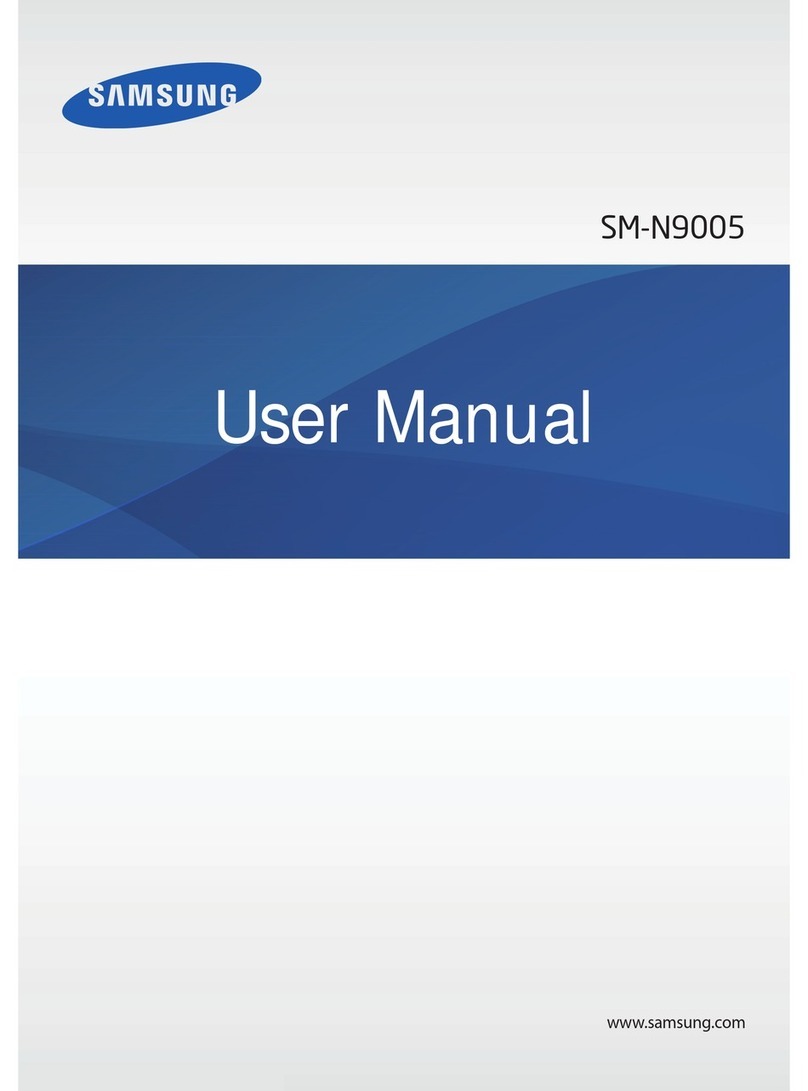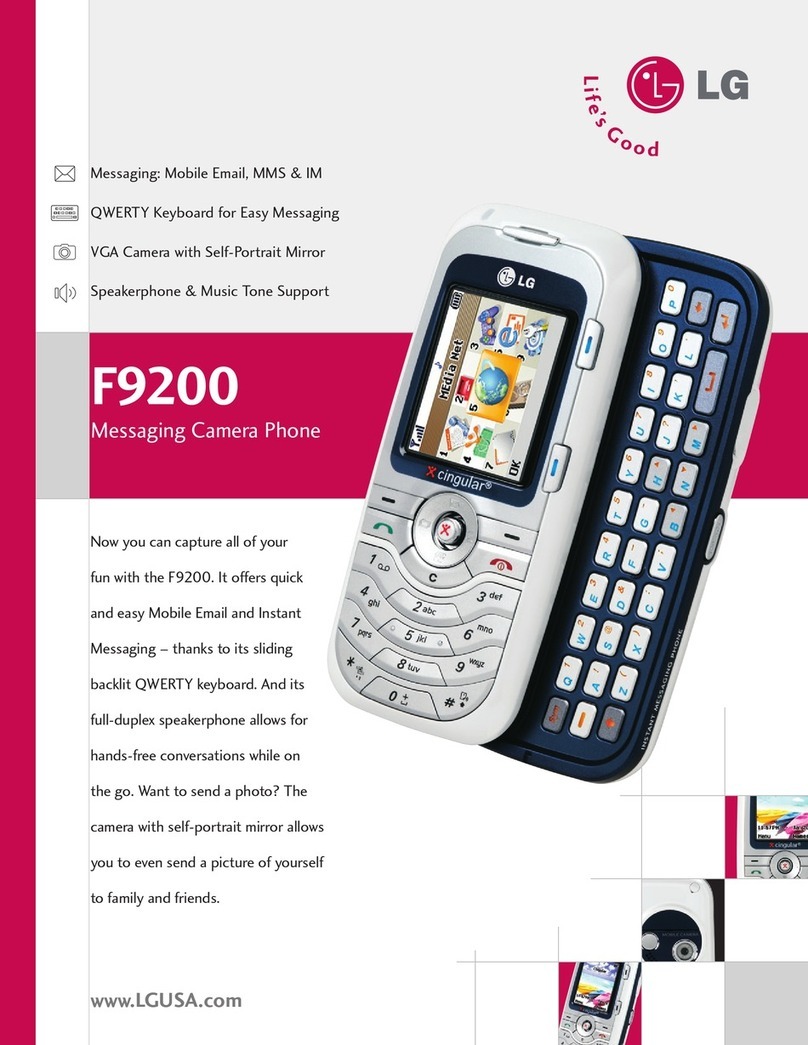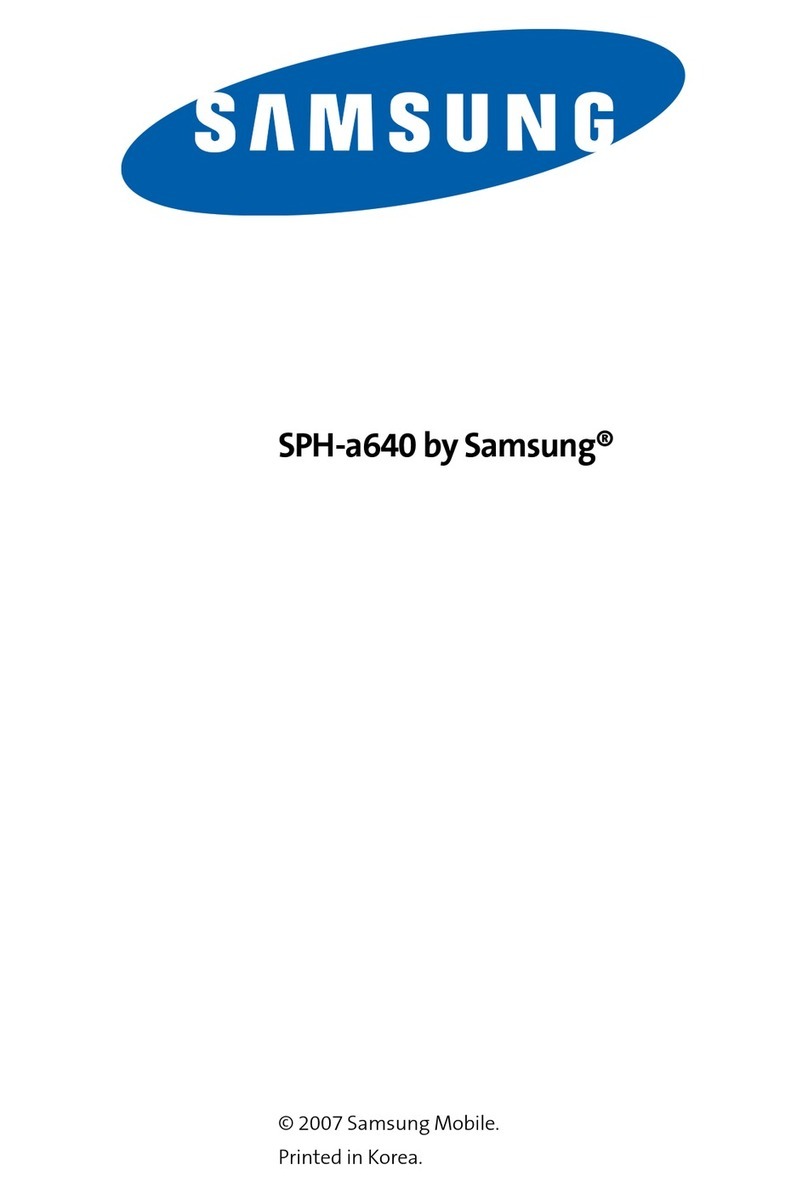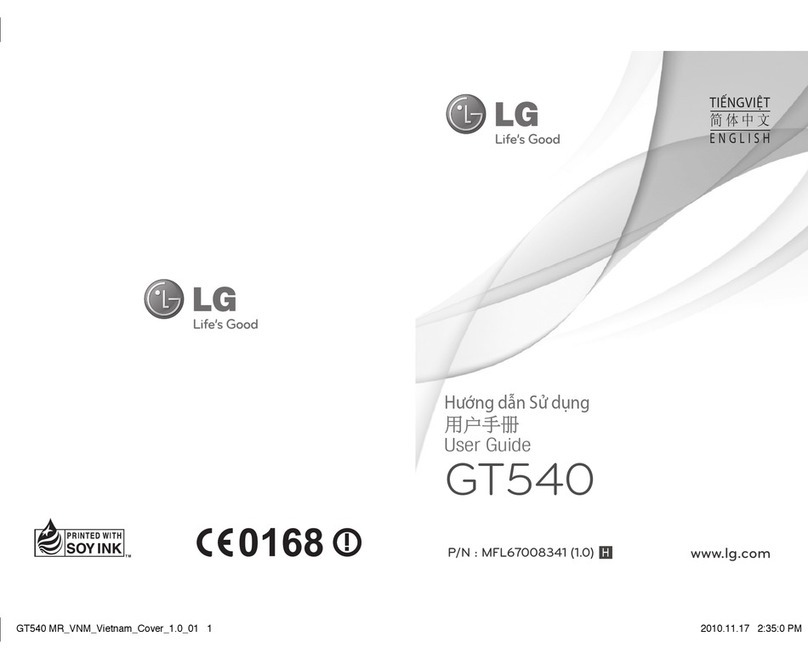Bittium Tough Mobile User manual

Bittium
Tough Mobile
Quick start guide
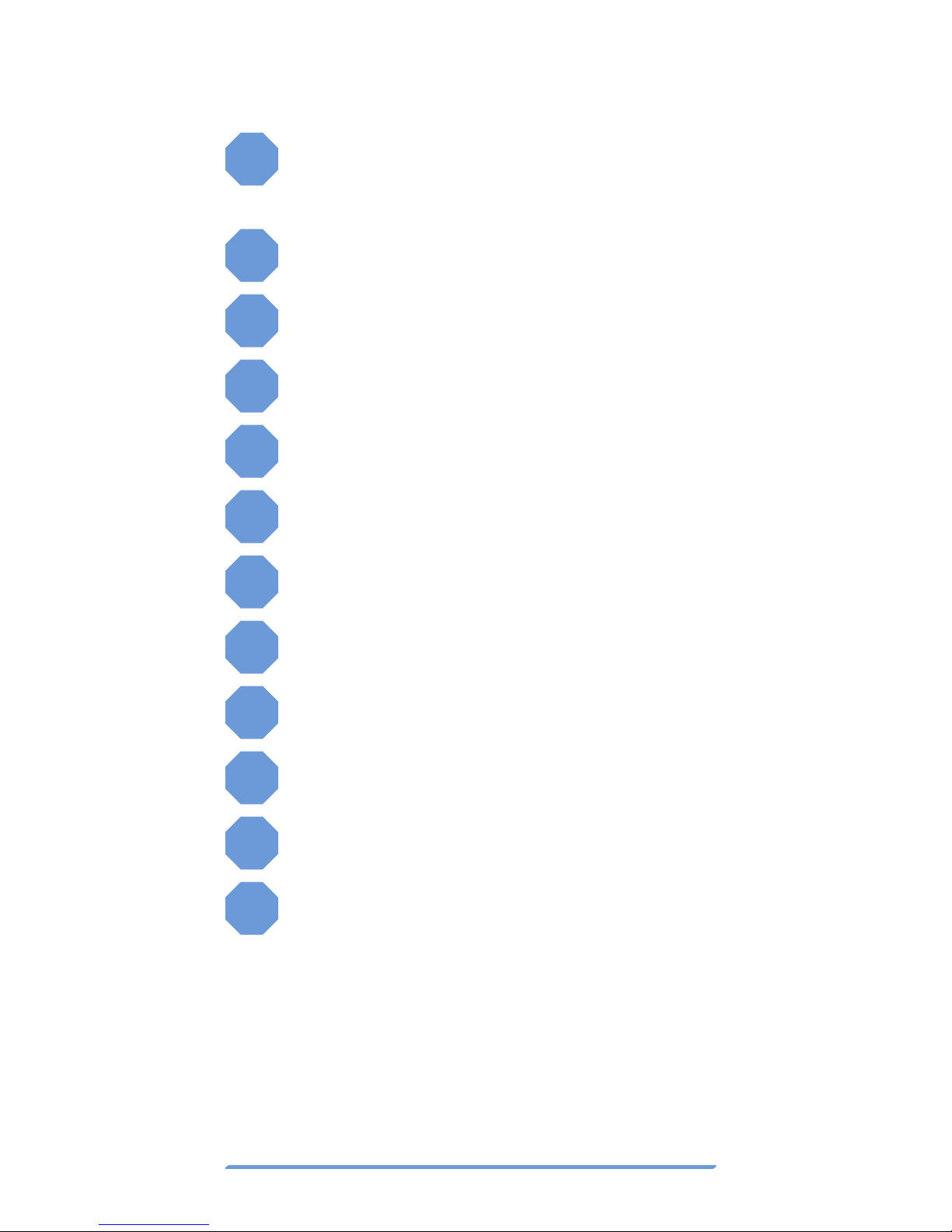
Bittium Tough Mobile Quick start guide2
Device at-a-glance
1Power key / status indicator LED /
emergency key
2Earpiece and microphone
3Headset and protective cover
4Front Camera
5Back Camera
6Loudspeakers
7Flash LED
8Volume Key
9Programmable Key
10 Battery Cover
11 Battery charging connectors
12 USB 3.0 port and protective cover
The ambient light sensor and proximity
sensor are located next to the camera on
the front of Tough Mobile. The micro USB
3.0 port is located on the bottom of Tough
Mobile.

Bittium Tough Mobile Quick start guide 3
1 2 3 4 56
7
8
9
10
11 11 12
Please read this user manual care-
fully before using the device. Bittium
Tough Mobile is water and dust re
-
sistant (IP67). In order to maintain the water
and dust resistance the battery cover, the
USB connector cover and the headset cover
must be properly closed and undamaged.
Intentional underwater immersion of Bittium
Tough Mobile should be avoided. Bittium
Tough Mobile is not designed for purpose-
ful underwater or shower usage. Purposeful
use of the phone in these environments
will result in a void of the warranty. For
more info on Bittium Tough Mobile Ingress
Protection see http://www.bittium.com/
BittiumToughMobile#support
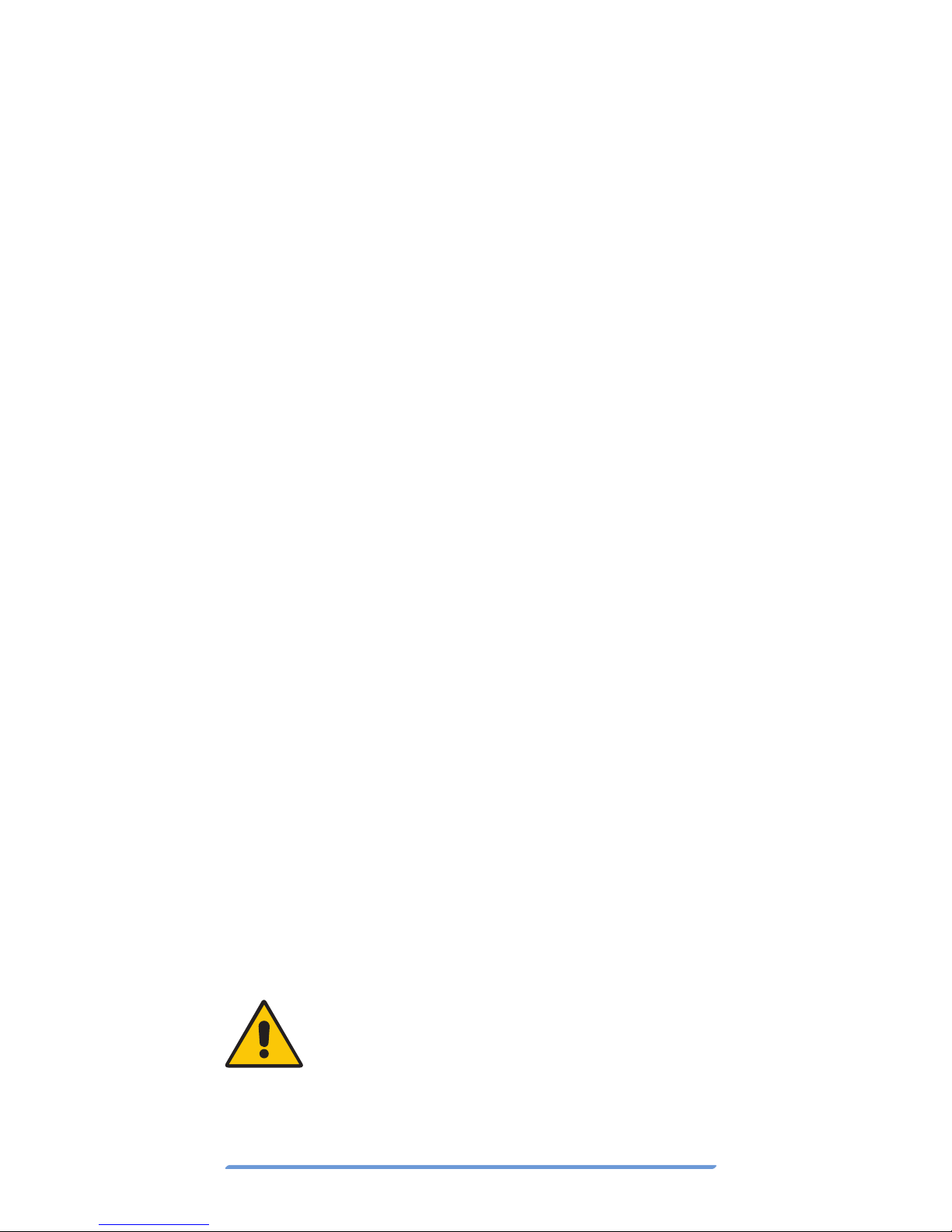
Bittium Tough Mobile Quick start guide4
Box contents
Bittium Tough Mobile sales package
contains the following items:
• Battery
• Charger, with US, UK and EU adapters
• Micro USB cable
• 3.5mm Headset
• Quick Start Guide
The box contents and the appearance of the
accessories may vary.
Operating system and
applications
Bittium Tough Mobile runs the Android op-
erating system. This Quick User Guide con-
tains only highlights and Bittium Tough Mo-
bile specific features and functionalities.
For a full Android User Guide please refer to:
http://www.bittium.com/BittiumTough-
Mobile#support
Bittium Tough Mobile may have 3rd party
applications pre-installed. For more infor-
mation, see http://www.bittium.com/Bit-
tiumToughMobile#support.
Verify that Bittium Tough Mobile
is turned OFF before removing the
battery and inserting SIM card(s).

Bittium Tough Mobile Quick start guide 5
Getting started
To start using Bittium Tough Mobile first re-
move the battery cover and insert the SIM
card(s).
To open Bittium Tough Mobile battery cover
insert a thin plastic wedge to the slot be-
tween the battery cover and the body at the
lower left and pry the cover open. The back
cover of the Bittium Tough Mobile should
“pop-up” with a moderate level of force.
Battery cover opening slot
The Battery Cover of Bittium Tough
Mobile is intentionally tight to meet
IP67 requirements.
Use only micro SIM cards in Bittium Tough
Mobile.
Insert your primary micro SIM card into the
SIM card slot 1. If you have a secondary micro
SIM card, insert it into the SIM card slot 2. In-
sert your micro SD card into the SD card slot.
After the SIM and SD cards are inserted, insert
the battery. Close the battery cover and push
the power key to power Bittium Tough Mobile.
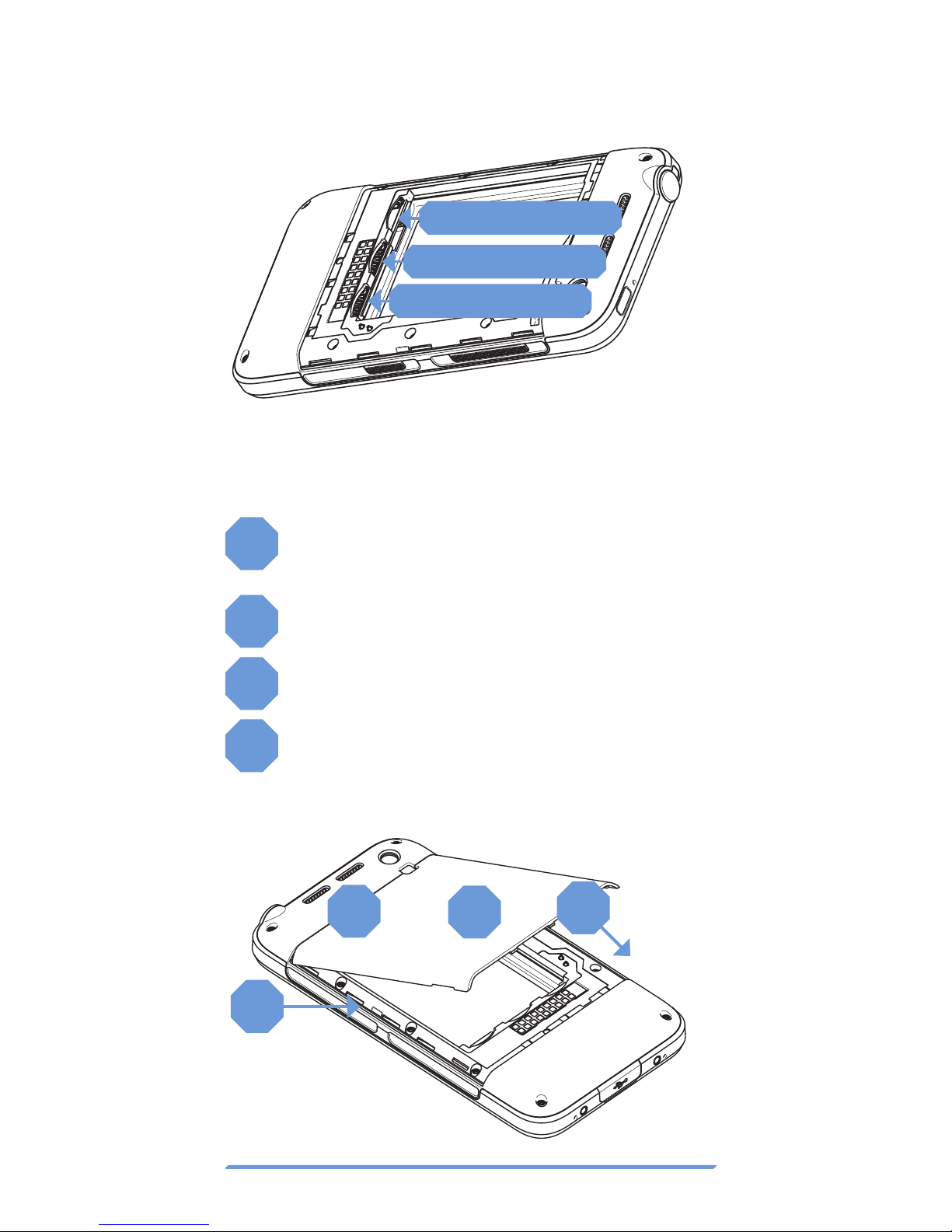
Bittium Tough Mobile Quick start guide6
To remove the micro SIM card use a pointed
tool to pull out the SIM card.
To maintain the water and dust resistance,
the battery cover must be properly closed.
1Align the upper edge of the battery
cover notches in place.
2Snap lower edge notches in place.
3Squeeze the battery cover in place.
4
Verify that all notches are closed on all
sides by squeezing around the battery
cover perimeter with your thumbs.
Micro SD CARD
Micro SIM CARD 2
Micro SIM CARD 1
12
3
4
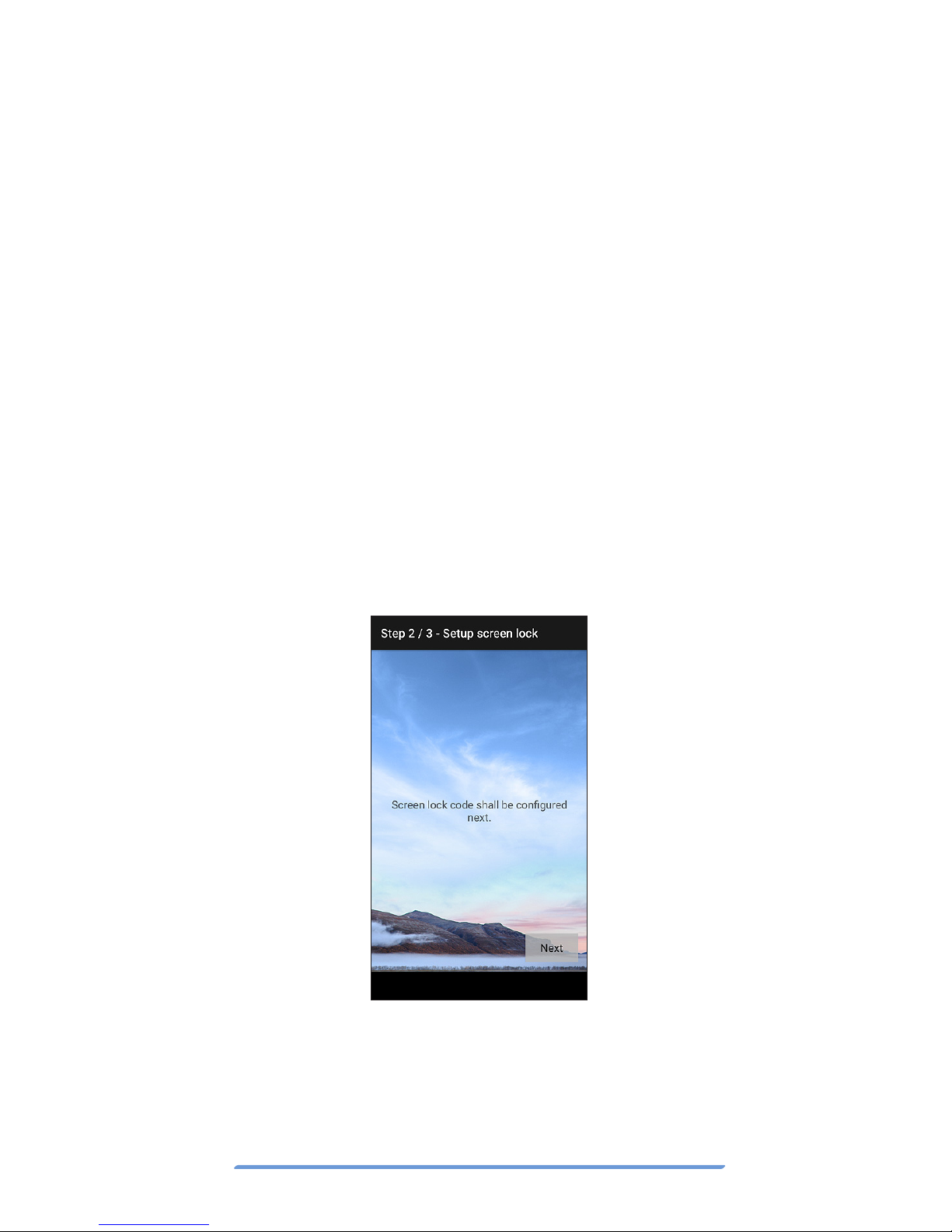
Bittium Tough Mobile Quick start guide 7
Prior to using Bittium Tough Mobile the
battery should be fully charged using the
charger and the USB cable provided inside
of the sales package.
Once Bittium Tough Mobile has powered up,
follow the on-screen instructions to set up
the device using the Security Wizard.
Security wizard
Bittium Tough Mobile is equipped with a
Security Wizard that is launched during the
initial power up of the device. The Security
Wizard is used to set up a number of differ-
ent device settings. Follow the on-screen in-
structions by first setting a screen lock code.
The number of set-up steps may vary depend-
ing on the security features of the device.
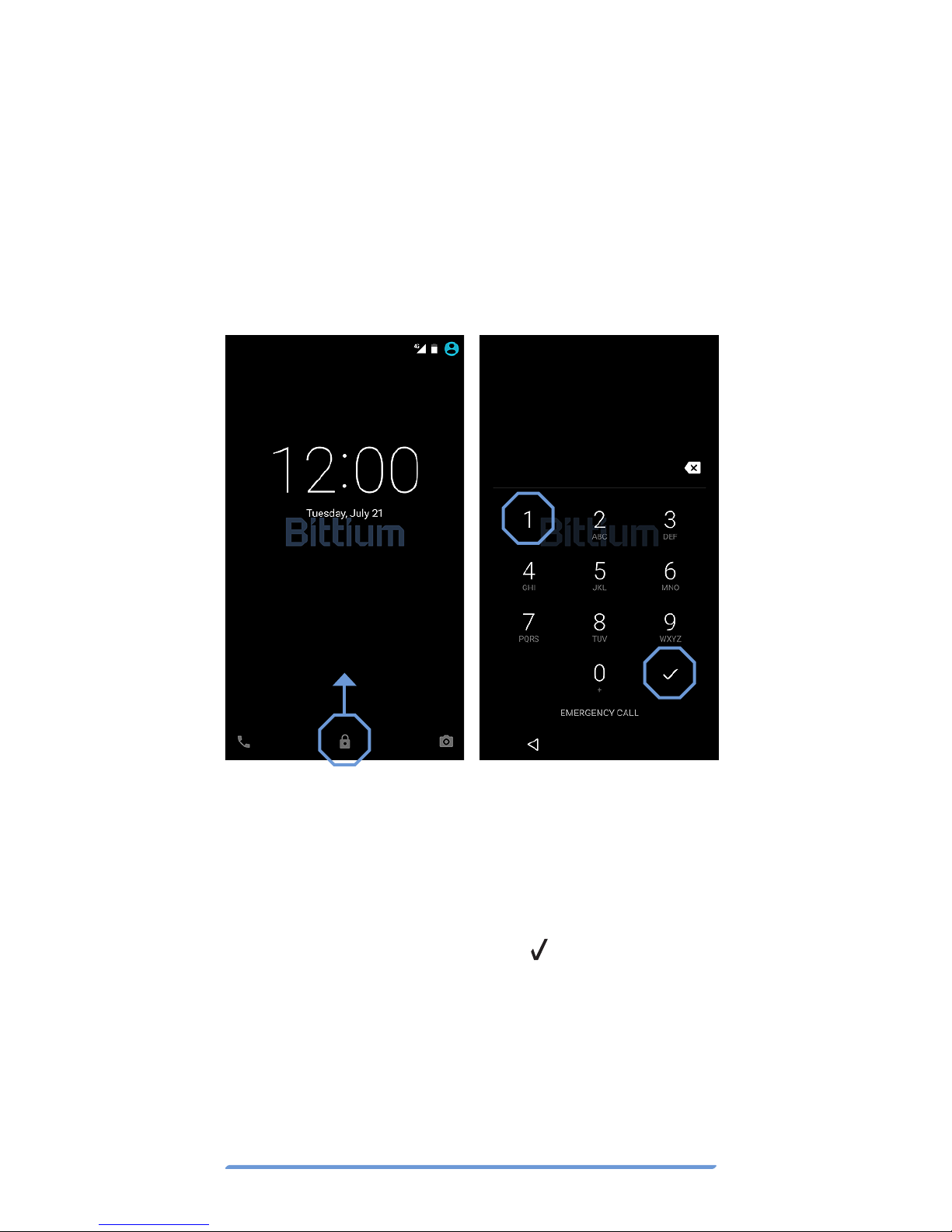
Bittium Tough Mobile Quick start guide8
Lock screen
Turning off the display locks Bittium Tough
Mobile. Bittium Tough Mobile also locks af-
ter a period of inactivity. Turn the display off
by pressing the power key once. The display
can be turned on by pressing the power key
or programmable key.
To open the screen lock and to access the
home screen, follow the steps outlined below:
1. Swipe the lock upwards.
2. Enter screen lock code.
3. Press the “check” mark .
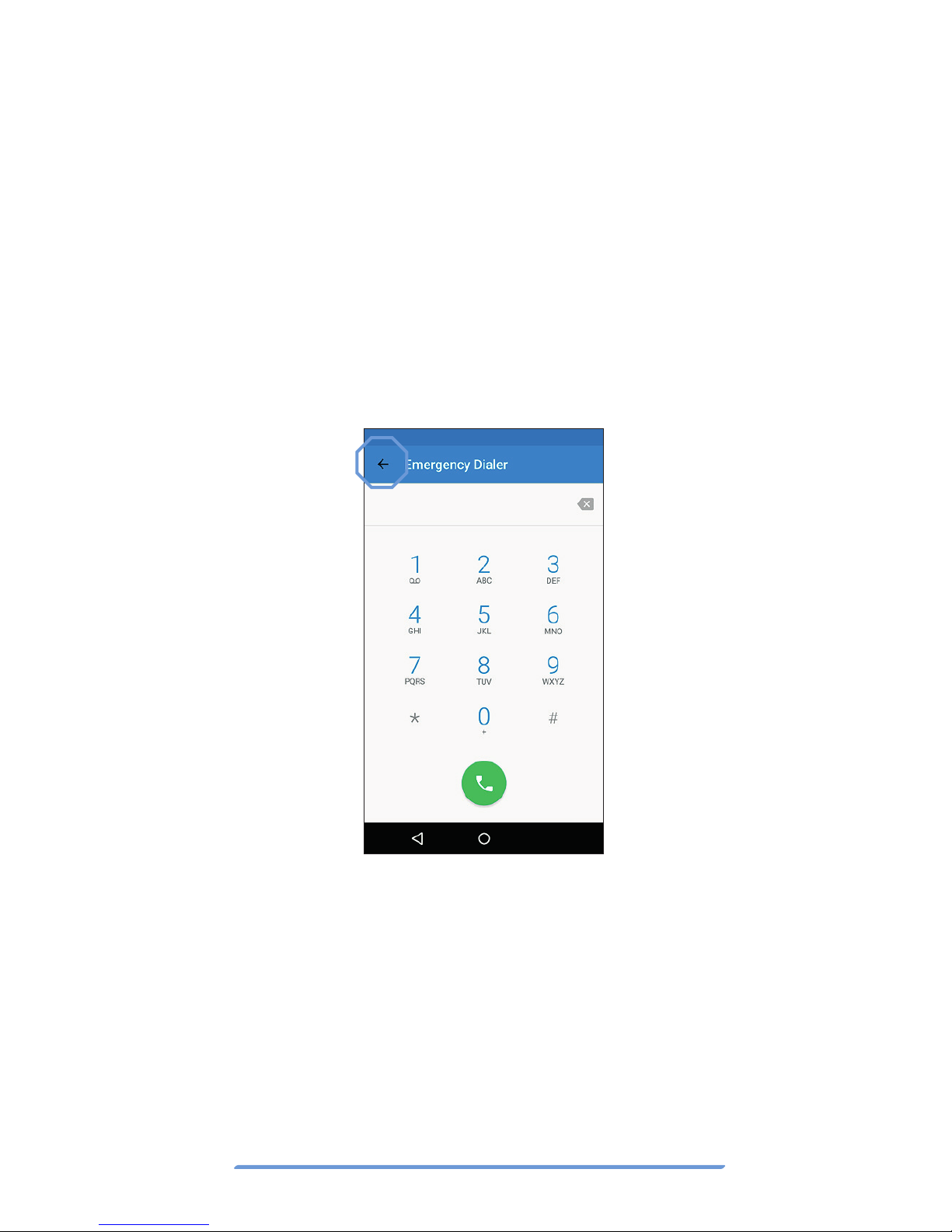
Bittium Tough Mobile Quick start guide 9
Emergency dialer
The Emergency Dialer can be entered di-
rectly from the lock screen by pressing the
text “EMERGENCY CALL”.
To place an emergency call, dial the emer-
gency number and press the green icon.
To return back to the lock screen, push the
arrow near the top left corner.
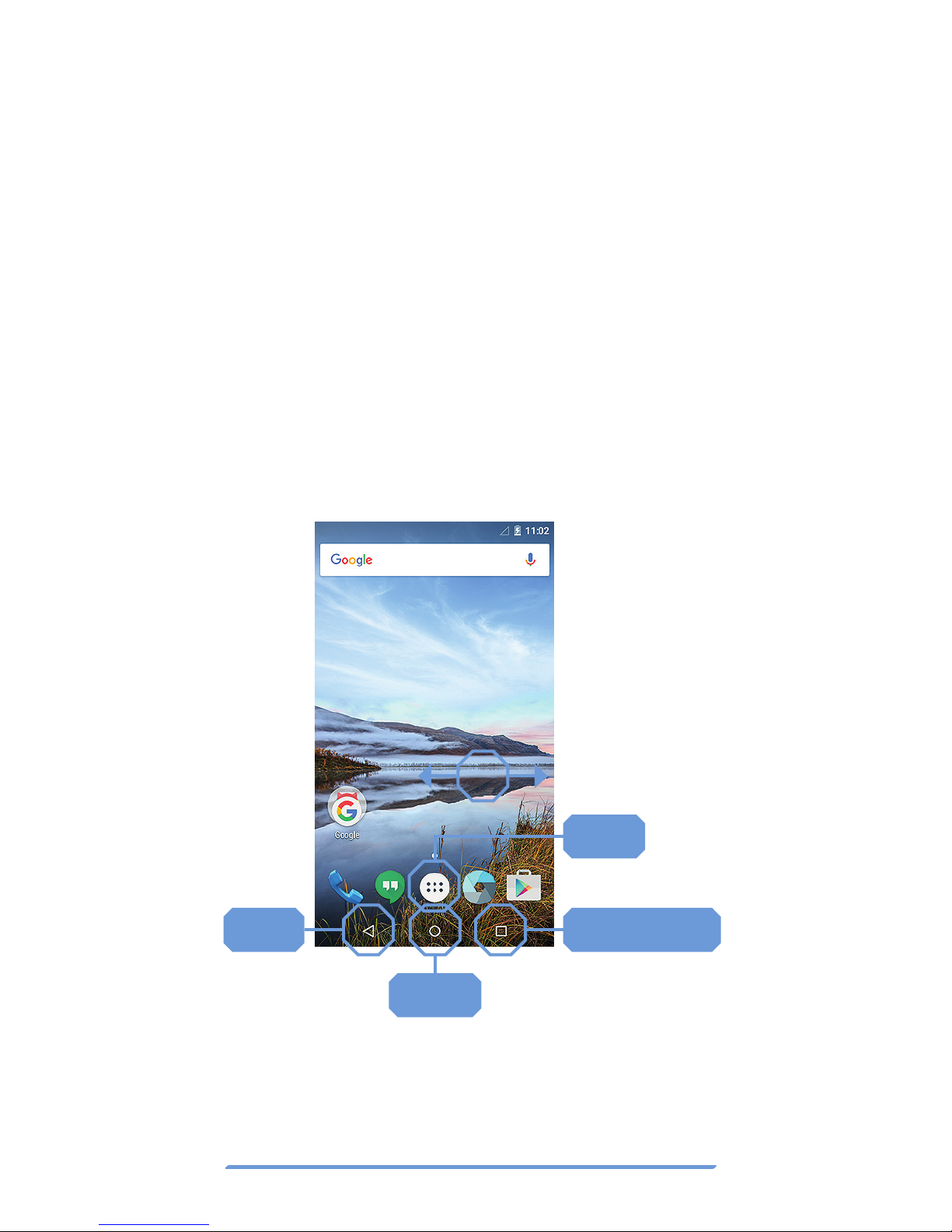
Bittium Tough Mobile Quick start guide10
Home screen
Once Bittium Tough Mobile is successfully
booted up and the screen is unlocked, it will
display the home screen. Press the APPS
symbol in the middle section of the bottom
of the screen to open the application grid.
Press the square RECENT APPS symbol
to open the list of recent applications. The
circular HOME symbol is used to return
to the home screen. The triangular BACK
symbol is pressed to return to the prior
screen. A swipe motion to the right or left is
used to navigate around the home screen.
Back Recent apps
Apps
Home
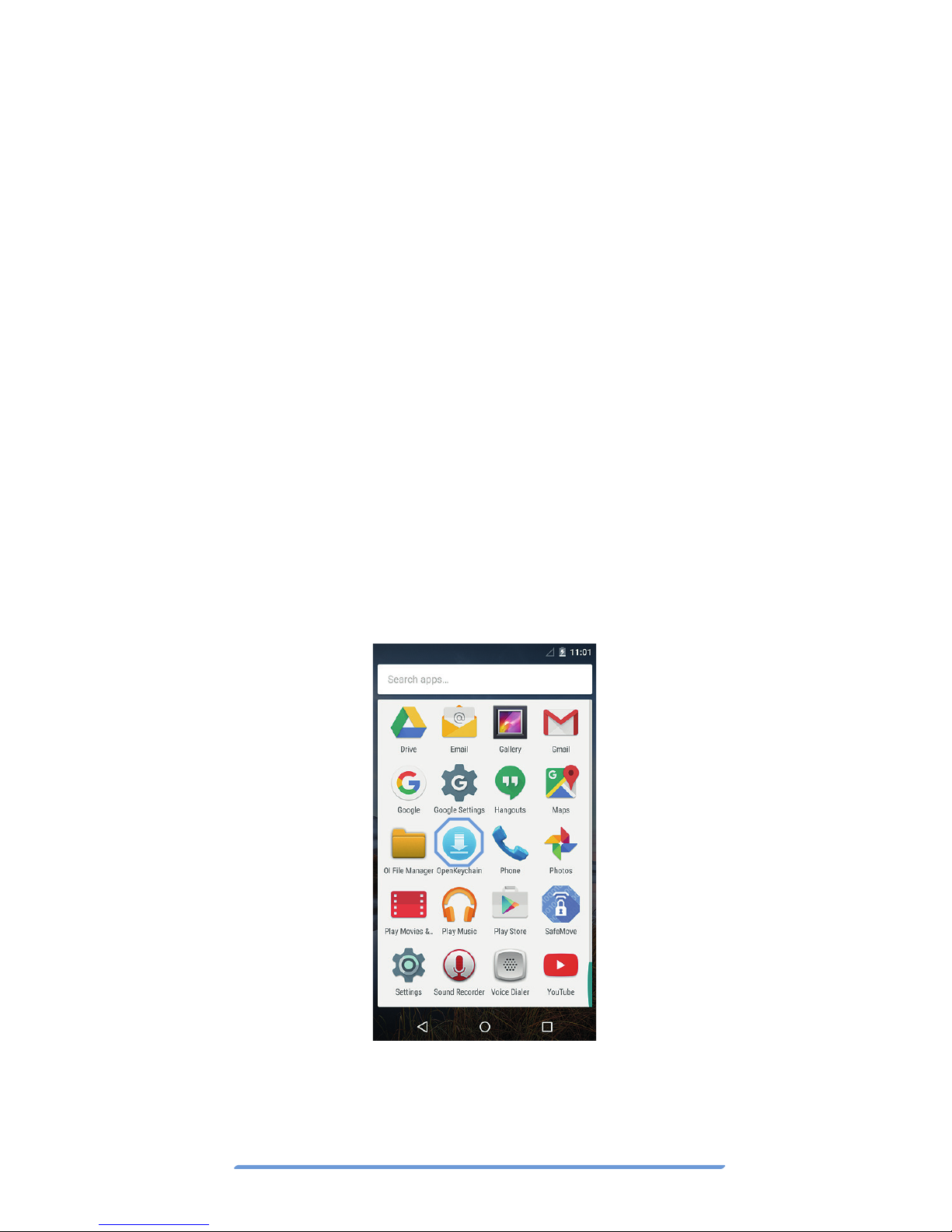
Bittium Tough Mobile Quick start guide 11
Encrypted email
Bittium Tough Mobile supports email en-
cryption using OpenPGP.
PGP related key management, encryption,
decryption and key signing are performed
using the OpenKeyChain application.
To set up the email encryption, the security
keys must be created or imported for the
cipher.
NOTE: Bittium Tough Mobile with the Google
Mobile Services does not have the OpenKey-
Chain application pre-installed. To install,
touch the OpenKeyChain icon in the applica-
tion grid and follow the instructions.
To create or import keys, open the OpenKey-
Chain application and follow the step-by-
step instructions.
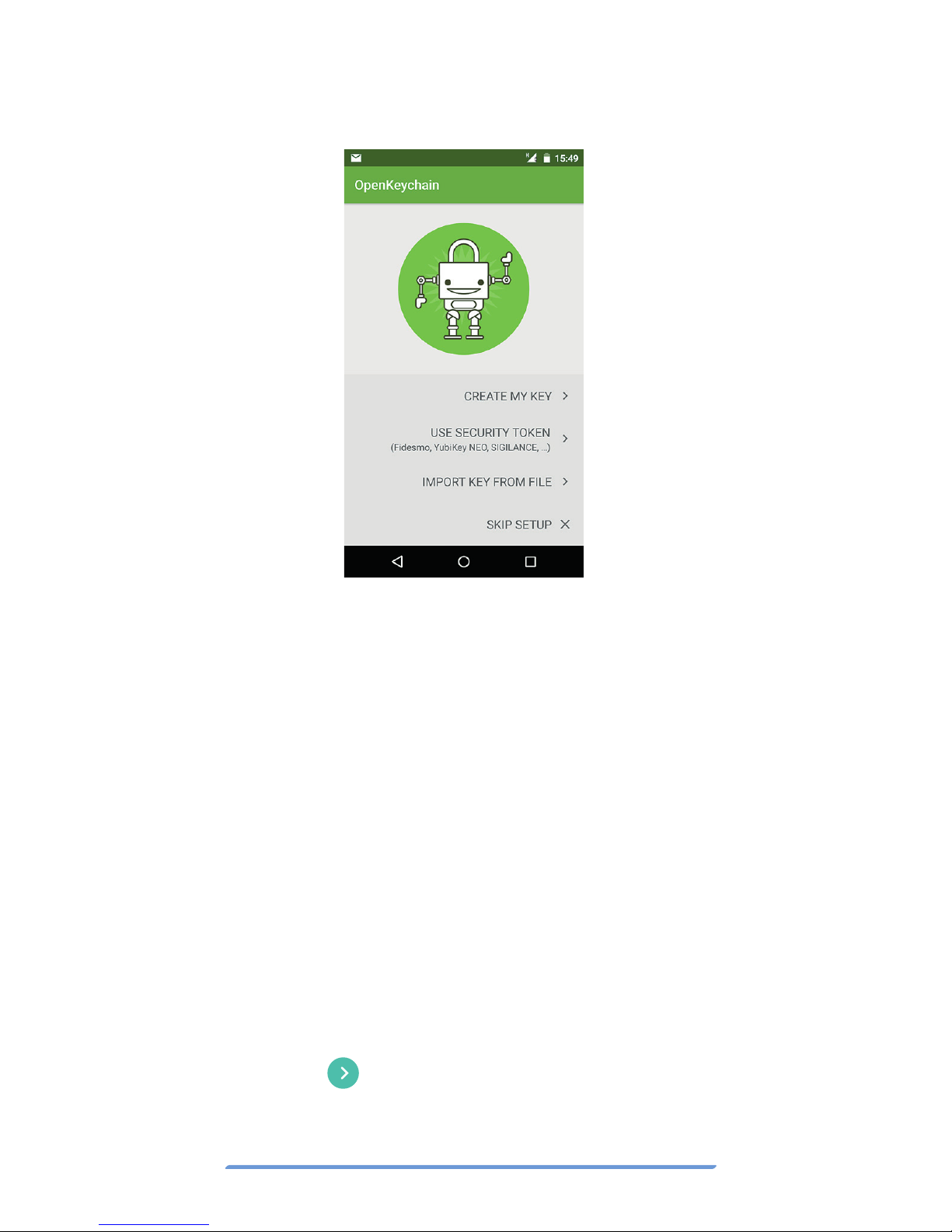
Bittium Tough Mobile Quick start guide12
More information about OpenKeyChain can
be found at http://www.openkeychain.org/
Erasing user data
Tough Mobile has a Fast Wipe function for
erasing all of the device’s user data fast and
easily.
To activate Fast Wipe, open the Quick Set-
tings panel by swiping down once with 2 fin-
gers when device screen is unlocked or one
with one finger when device screen is locked.
1. Press “W” on the left upper corner
of the screen.
2. Enter Device Lock Code (PIN)
3. Press
4. Press “Wipe” on the lower left corner
of the screen.
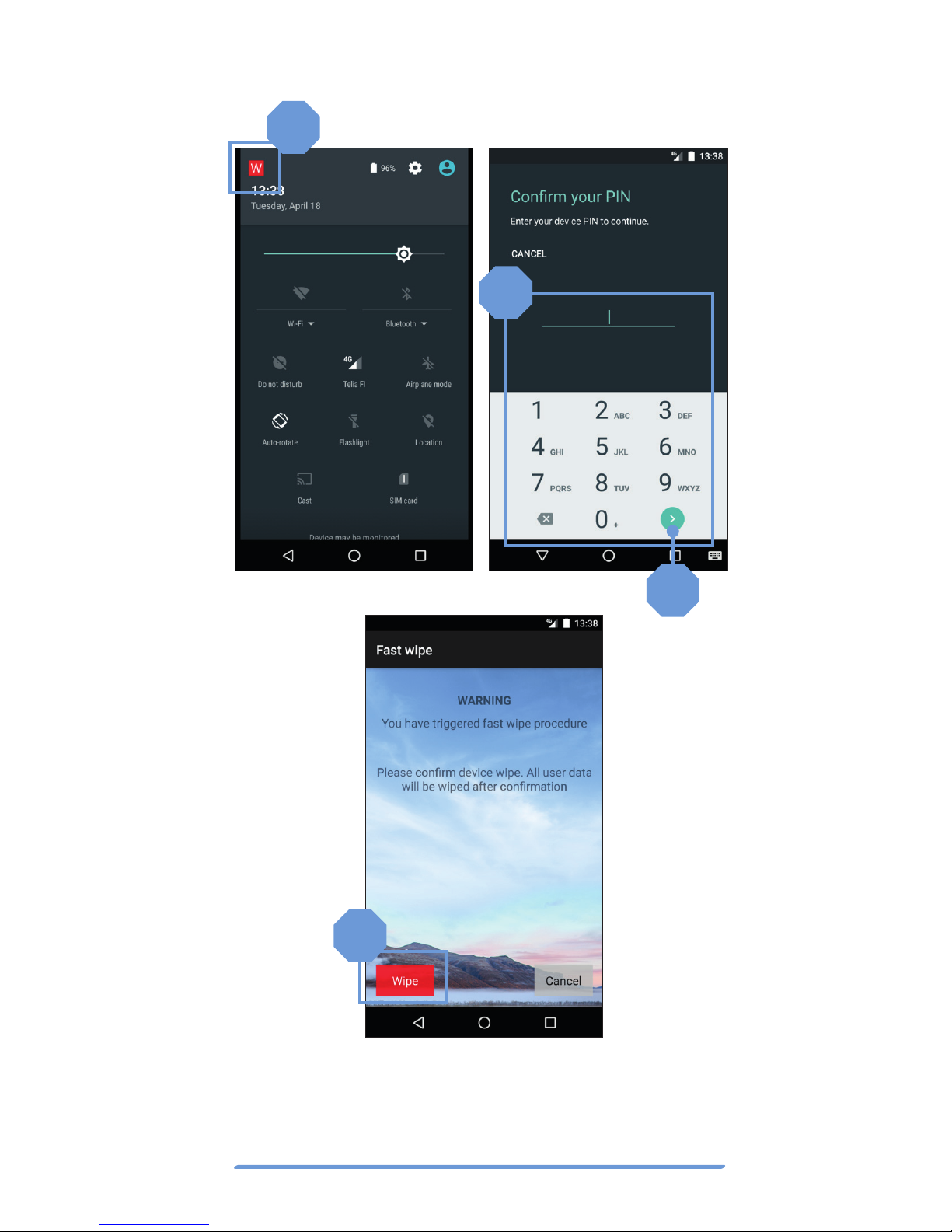
Bittium Tough Mobile Quick start guide 13
1
4
2
3
Now the device will erase all of its user data.
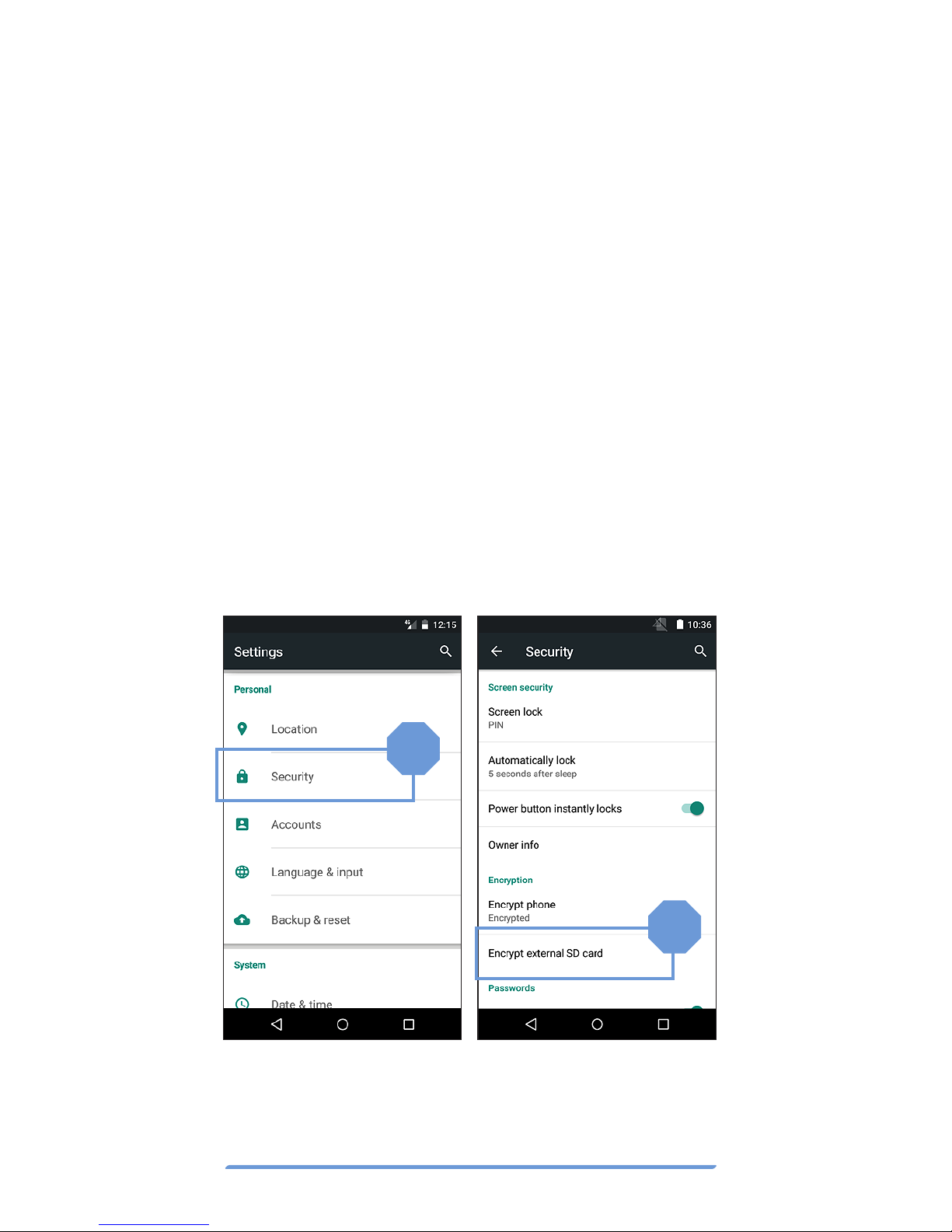
Bittium Tough Mobile Quick start guide14
Device encryption
Bittium Tough Mobile supports file system
encryption for both the device internal flash
memory and micro SD card. The internal
flash memory is encrypted by default.
To enable micro SD card encryption select
“Security” from the device Settings menu
and Encrypt SD card from the Security set-
tings menu. Follow the instructions provid-
ed on Bittium Tough Mobile screen.
Bittium Tough Mobile battery must be suffi-
ciently charged or connected to a charger in
order to proceed with the encryption set-up.
1
2
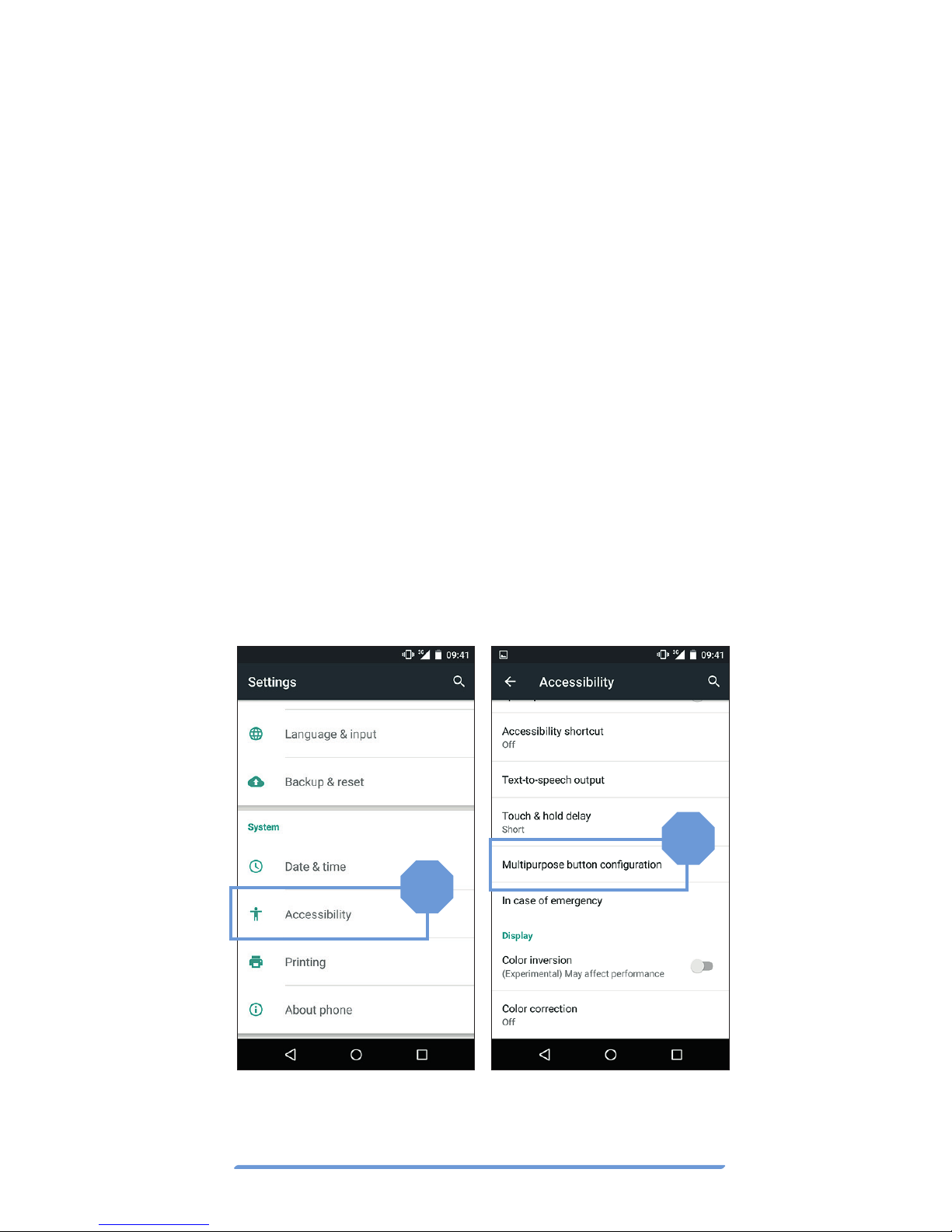
Bittium Tough Mobile Quick start guide 15
Programmable key
The Programmable Key can be configured via
the Settings menu for the following features:
1. Operate the Push-to-Talk
(PTT) functionality.
2. Enter sleep or Wake up
the device from sleep.
3. Select active SIM card
(SIM card 1 or SIM card 2).
4. Launch camera application.
5. Launch a defined application.
To enable Programmable Key configuration
select “Accessibility” from the device Set-
tings menu and “Multipurpose button con-
figuration”.
1
2

Bittium Tough Mobile Quick start guide16
In case of emergency
When the “In Case of Emergency” function
is turned on, you can call the pre-defined
emergency Contact number by pressing
the power key for a long time (>3 seconds).
1Select In Case of Emergency in
the Accessibility menu.
2Turn on the function.
3Add the contact number you want to
call in case of emergency.
4Press the check mark.
1
3
2
4
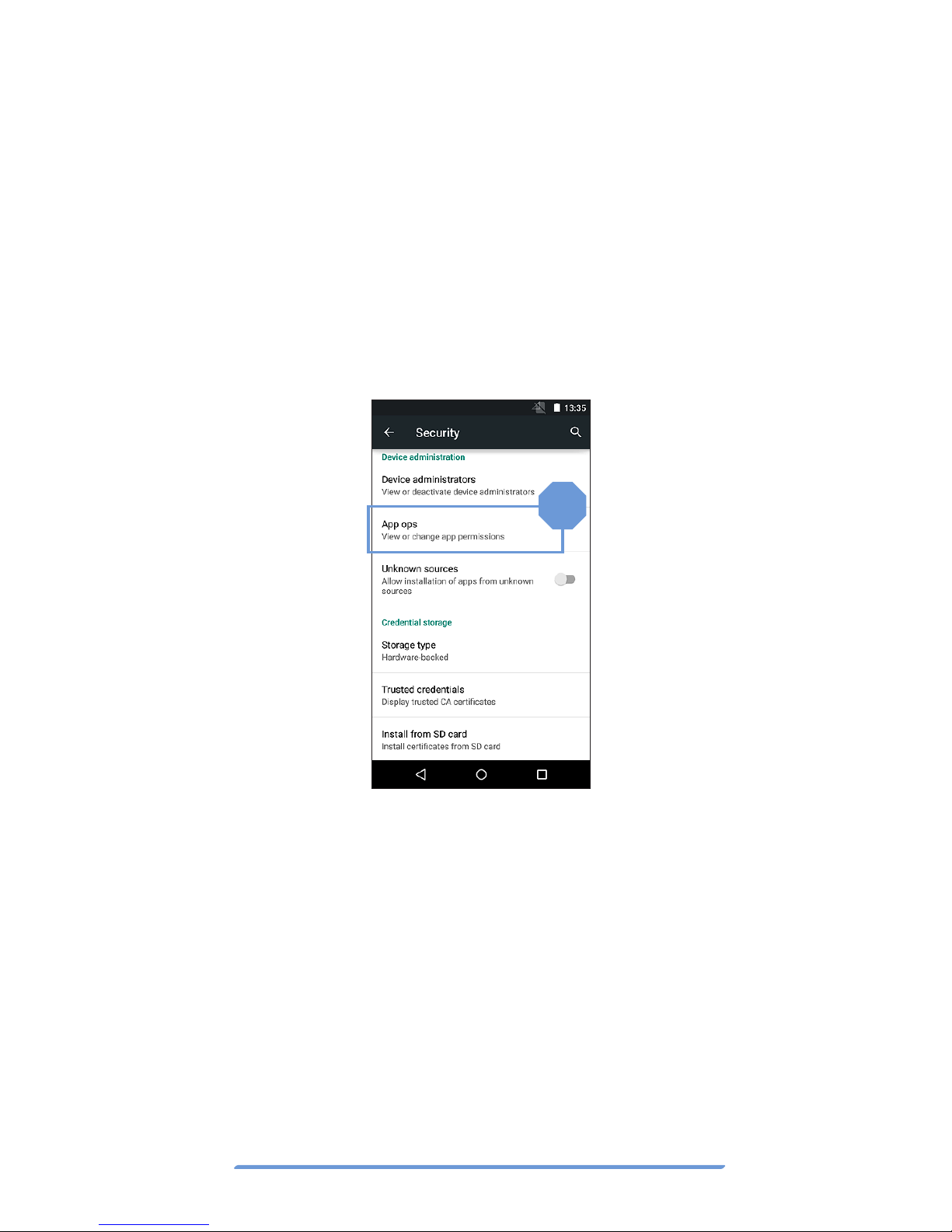
Bittium Tough Mobile Quick start guide 17
1
Application
permission firewall
Bittium Tough Mobile allows the user to
restrict access permissions of applications
to phone data. This allows the user to control
the data which applications may access.
Change the application permissions via the
Security Settings menu.
Tamper detection
Bittium Tough Mobile is equipped with hard-
ware tamper detection. An intrusion, other
than opening the battery cover, will result in
a notification from the Security Wizard. The
Security Wizard will notify the user that the
device integrity has possibly been compro-
mised. Upon detection of a tampering event,
the user data, including encryption keys, will
be erased.

Bittium Tough Mobile Quick start guide18
USB
Bittium Tough Mobile has micro-USB3.0
connector and it is backward compatible
with micro-USB2.0. You can use the stan-
dards-compliant micro-USB2.0 devices
with Bittium Tough Mobile. Connect the
micro-USB2.0 connector to the wider slot
of the micro-USB3.0 connector.
NFC antenna
Tamper Detection is also triggered when
Bittium Tough Mobile battery has drained
and the phone has lost all power. Once
Bittium Tough Mobile has been re-charged
and powered on again, the Security Wizard
will ask the user whether the phone should
be shut down or the Tamper Detection
warning should be ignored.
NFC
The NFC antenna is located in the battery
cover. For security reasons, to avoid informa-
tion leakage during NFC operation, NFC has
been designed so that it only operates when
another NFC device is placed very close to
Bittium Tough Mobile’s NFC antenna.

Bittium Tough Mobile Quick start guide 19
Important health and
safety precautions
information
Please use Bittium Tough Mobile with
the following safety precautions:
DANGER
Only use the batteries, antennas, and
chargers approved by The Bittium
Wireless Ltd. The use of non-Bittium
approved batteries, antennas, and
chargers may be dangerous.
DANGER
Allow only authorized personnel to
service the phone and its acces-
sories. Unauthorized service will
invalidate the warranty.
DANGER
Do not use the battery or charger if it
has a visible defect, or if you suspect
it is damaged.
CAUTION
The material used in the display is
glass. The display can break if your
handset is dropped or if it receives
significant impact. Please do not use
the device if the screen is broken or
cracked as this may cause an injury.
CAUTION
Any modification to this product is
prohibited and will void warranty.
The opening of the unit and use of
the components for purposes not
otherwise authorized by this docu-
ment, including any use in airplanes
or any other Aviation application, is
prohibited and will void the warranty.
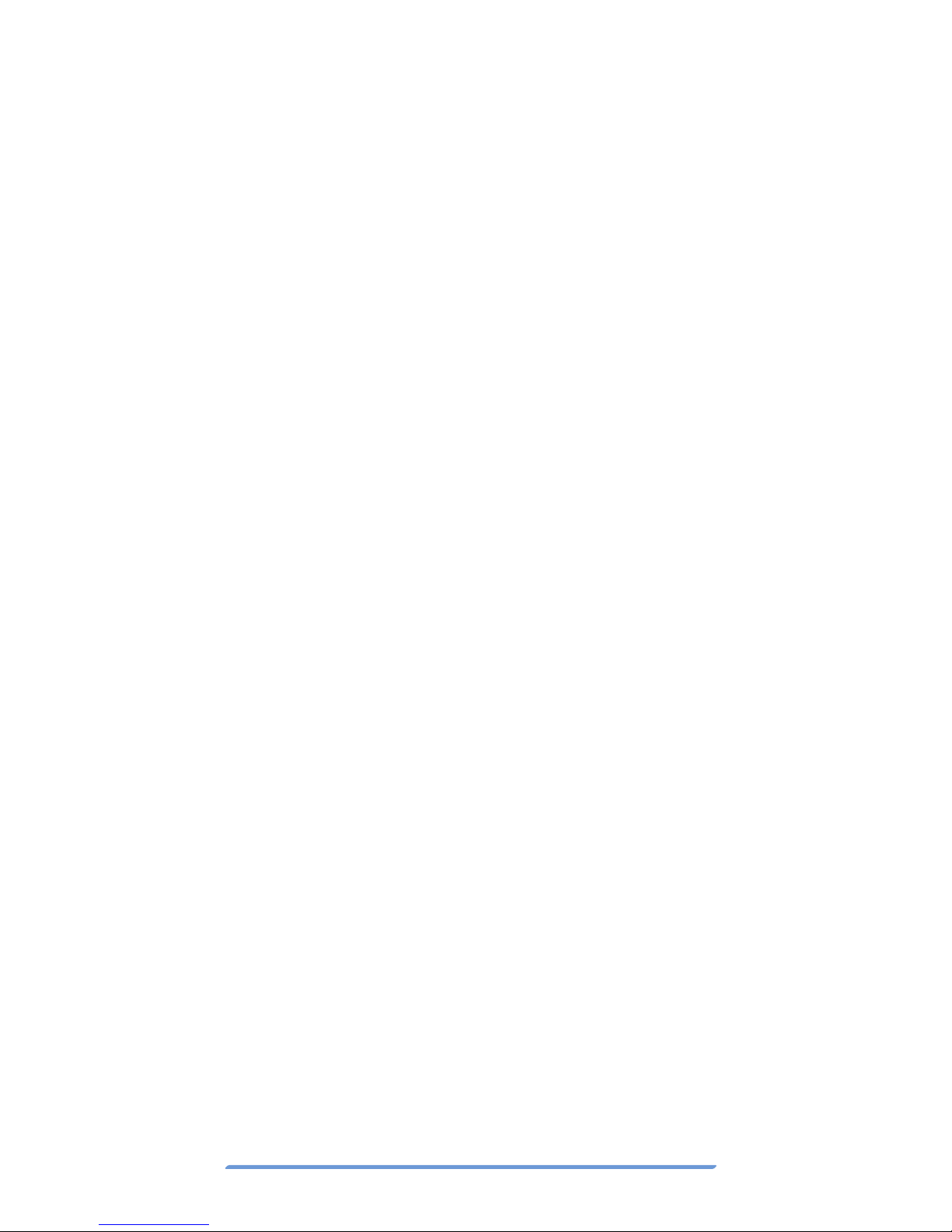
Bittium Tough Mobile Quick start guide20
CAUTION
Permanent hearing loss may occur
if earphones or headphones are
used at high volume for prolonged
periods of time.
CAUTION
Do not allow children to play with
Bittium Tough Mobile since it con-
tains small parts that could be-
come detached and create a chok-
ing hazard.
NOTE
When using your device for pro-
longed periods of time, such as
when you’re talking on the phone,
charging the battery or browsing
the web, the device may become
warm. In most cases, this condition
is normal and therefore should not
be interpreted as a problem with
the device.
NOTE
When driving, check and obey the
laws and regulations on the use of
mobile phones in the area where
you drive. If you are going to use
your phone while driving, always
pay full attention to driving and use
a Handsfree Solution, if available.
The law in many countries requires
the use of a vehicle Handsfree Solu-
tion while driving.
NOTE
Always create a backup of data
you want to keep (such as contacts
and calendar notes) before sending
your device for service.
Other manuals for Tough Mobile
3
Table of contents
Other Bittium Cell Phone manuals