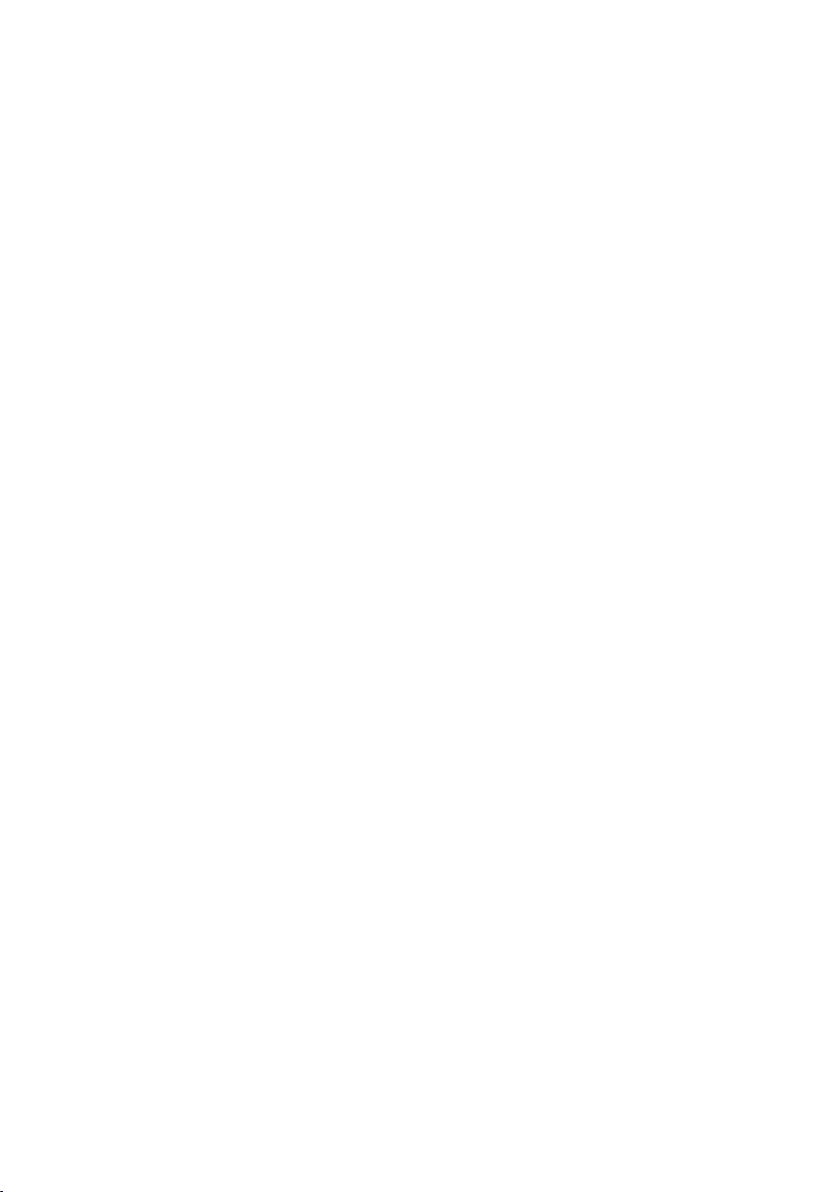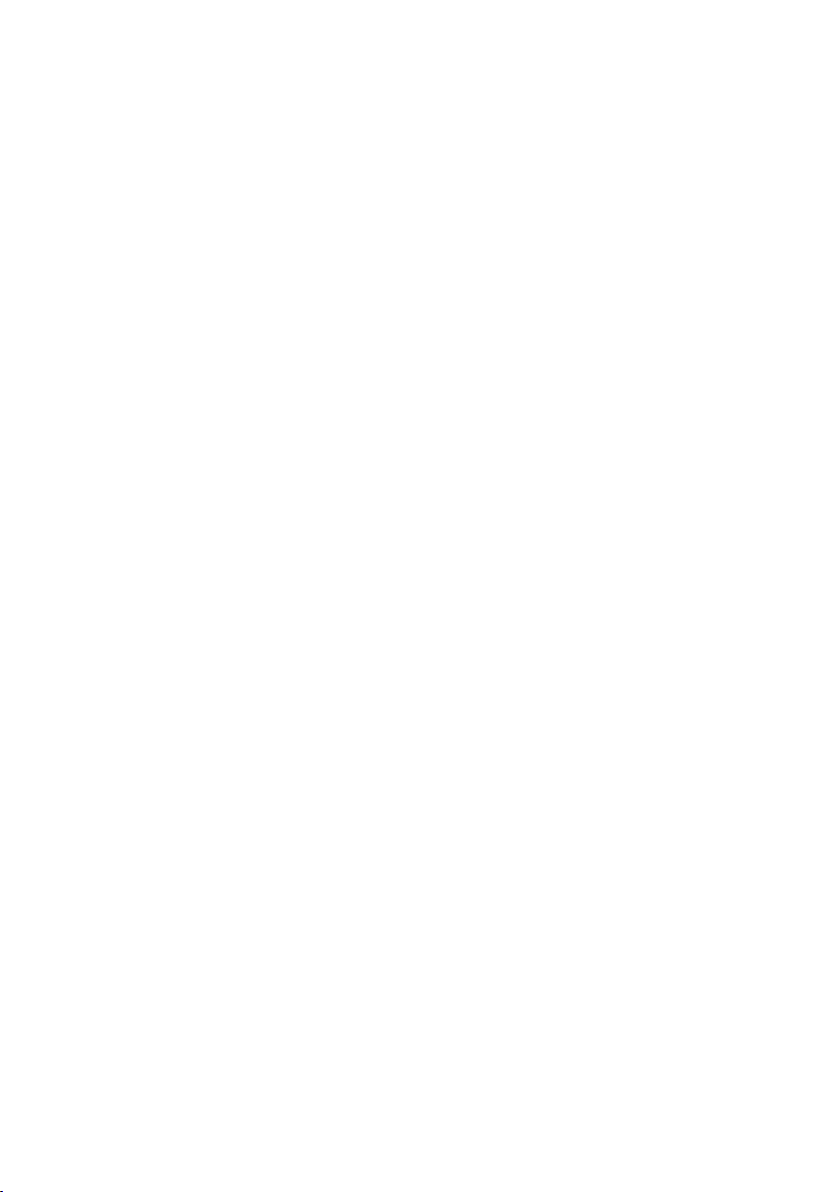3
General Safety Instructions
Read this manual thoroughly before first use and keep it in a safe place for
future reference, along with the completed warranty card, purchase receipt
and carton. The safety precautions enclosed herein reduce the risk of fire,
electric shock and injury when correctly adhered to.
• Environment: Do not use this product where it is excessively hot,
cold, dusty or humid, or where it is exposed to strong magnetic fields,
mechanical vibrations or long periods of sunshine.
• Heat: Do not leave the unit near any sources of heat such as stoves, ovens
or other appliances (including amplifiers).
• Interference: Do not use the product near electronic devices that use radio
frequency signals. Do not use it in hospitals or near medial equipment.
Avoid using the product within a 15cm range of a pacemaker.
• Water: Ensure that this product does not get wet, protect it from water
splashes. Do not use it with wet hands, do not immerse it in water. Do not
turn it on if it is wet.
• Battery charger: Only use the charger that is supplied with this product.
Do not touch the USB cable of the battery charger with wet hands. Do not
bend or otherwise damage the cable. Do not use the charger if the cable or
power plug is damaged. Do not drop or heavily impact the charger. Do not
use the charger if it is damaged in any way.
• Damage: Do not use the charger if the USB cable or plug is damaged. If
there is any damage, contact the after sales support line for advice.
• Disconnect: Securely grip the plug when disconnecting the charger; do not
pull on the cable.
• Personal usage: This product is intended for personal use only; it is not
suitable for commercial use. It should not be used for anything other than
its intended purpose, and only use it in accordance with this manual.
• Restricted usage: The product is not intended for use by persons
(including children) with reduced physical, sensory or mental capabilities,
or lack of experience and knowledge, unless they have been given
supervision or instruction concerning use of the equipment by a person
responsible for their safety.
• Children: This product is not a toy. Keep it away from babies and young
children. Close supervision is essential when this product is used by or
near children.