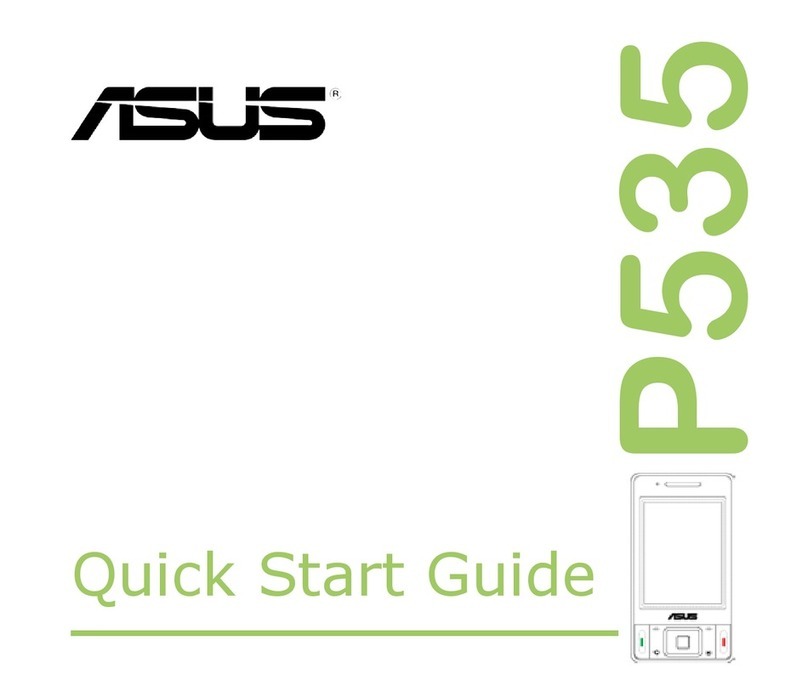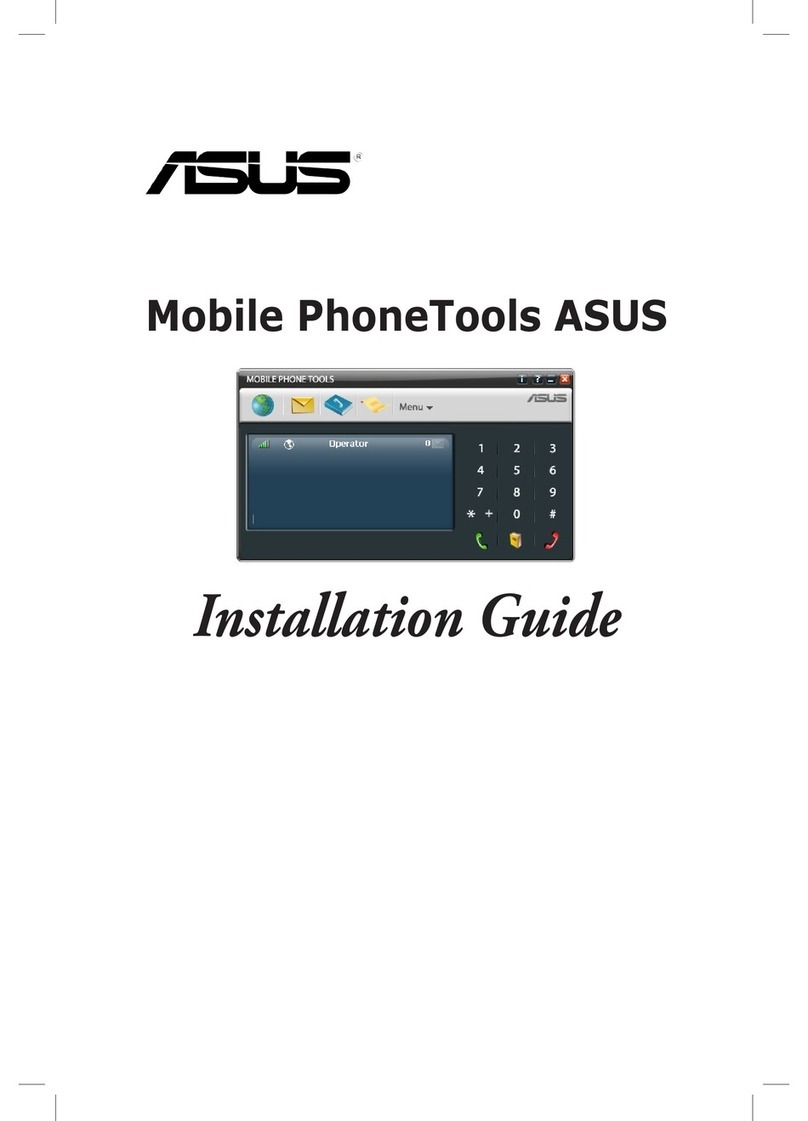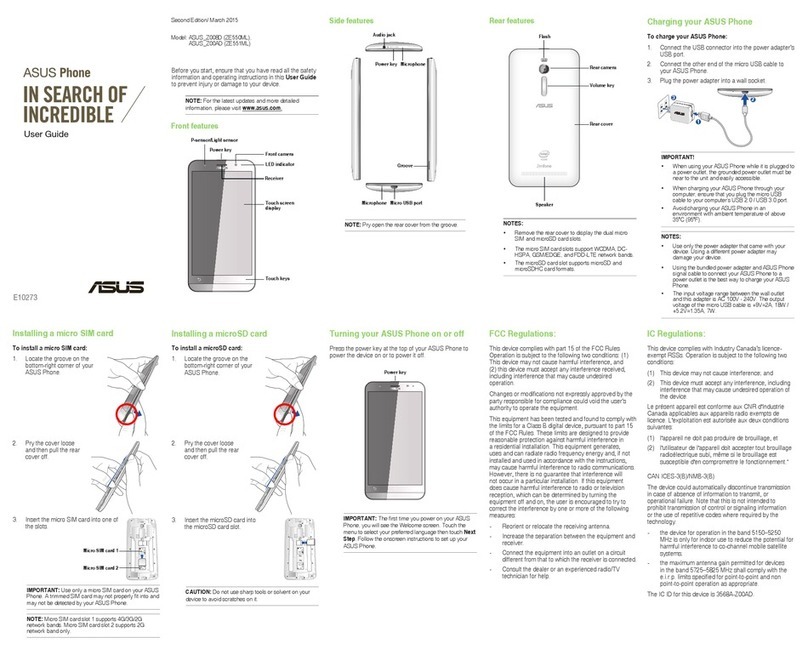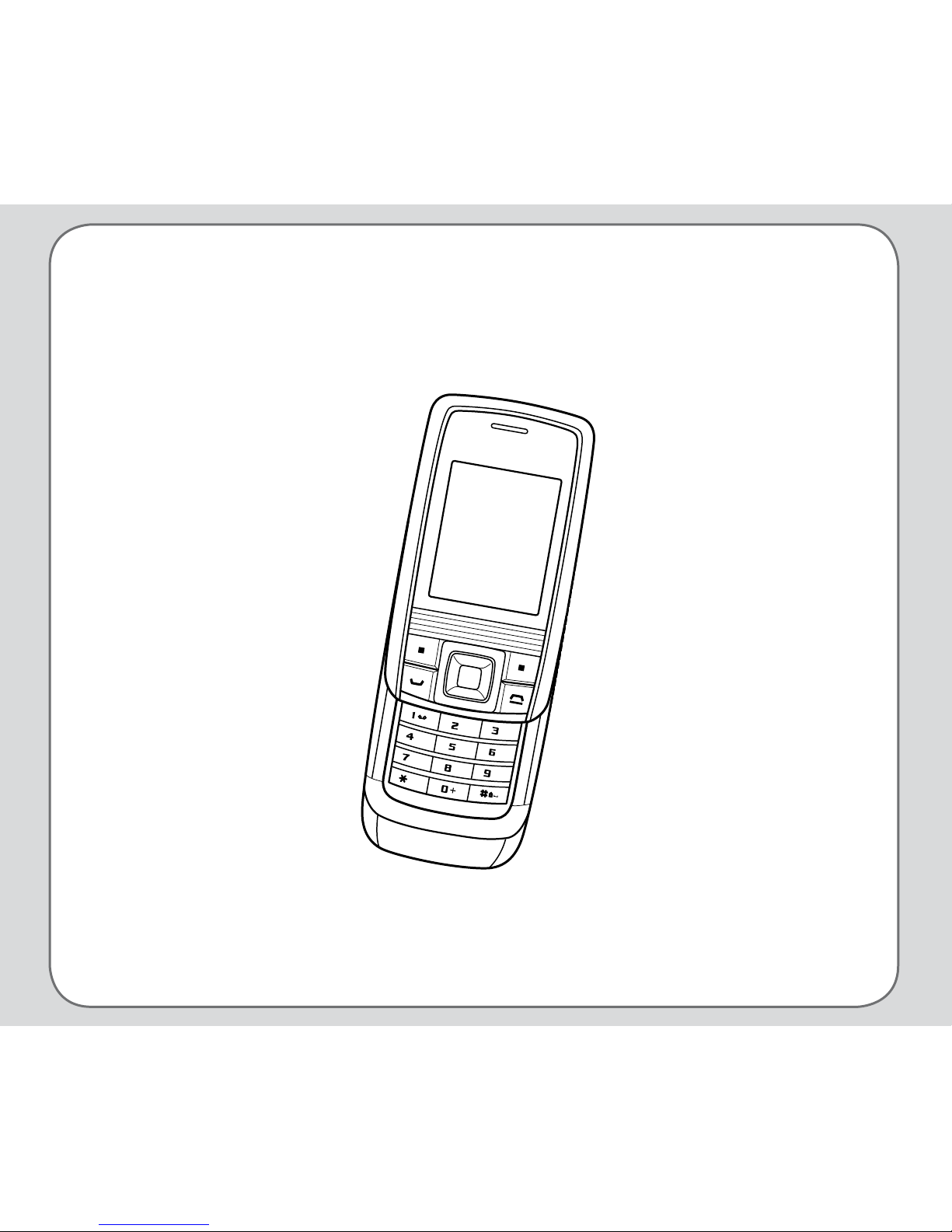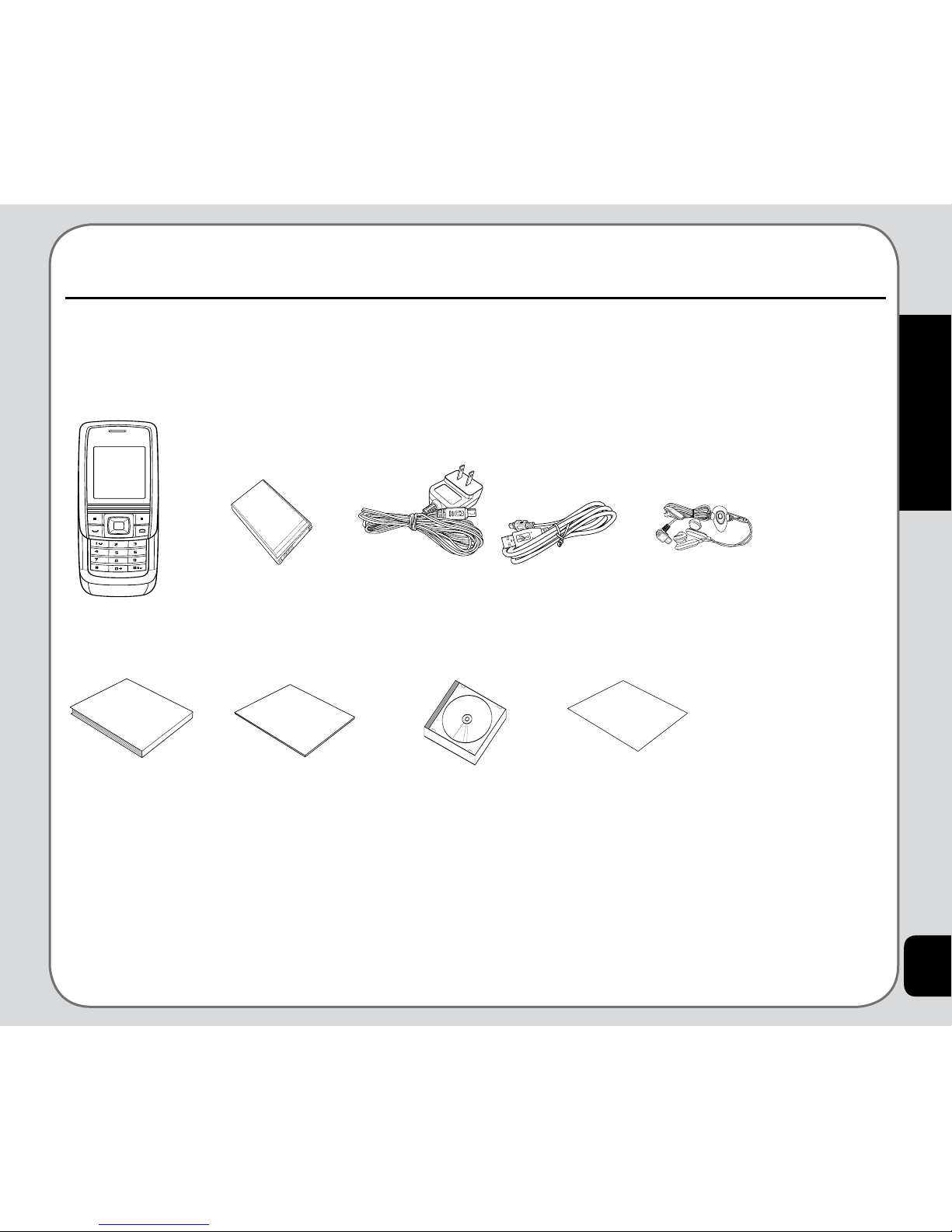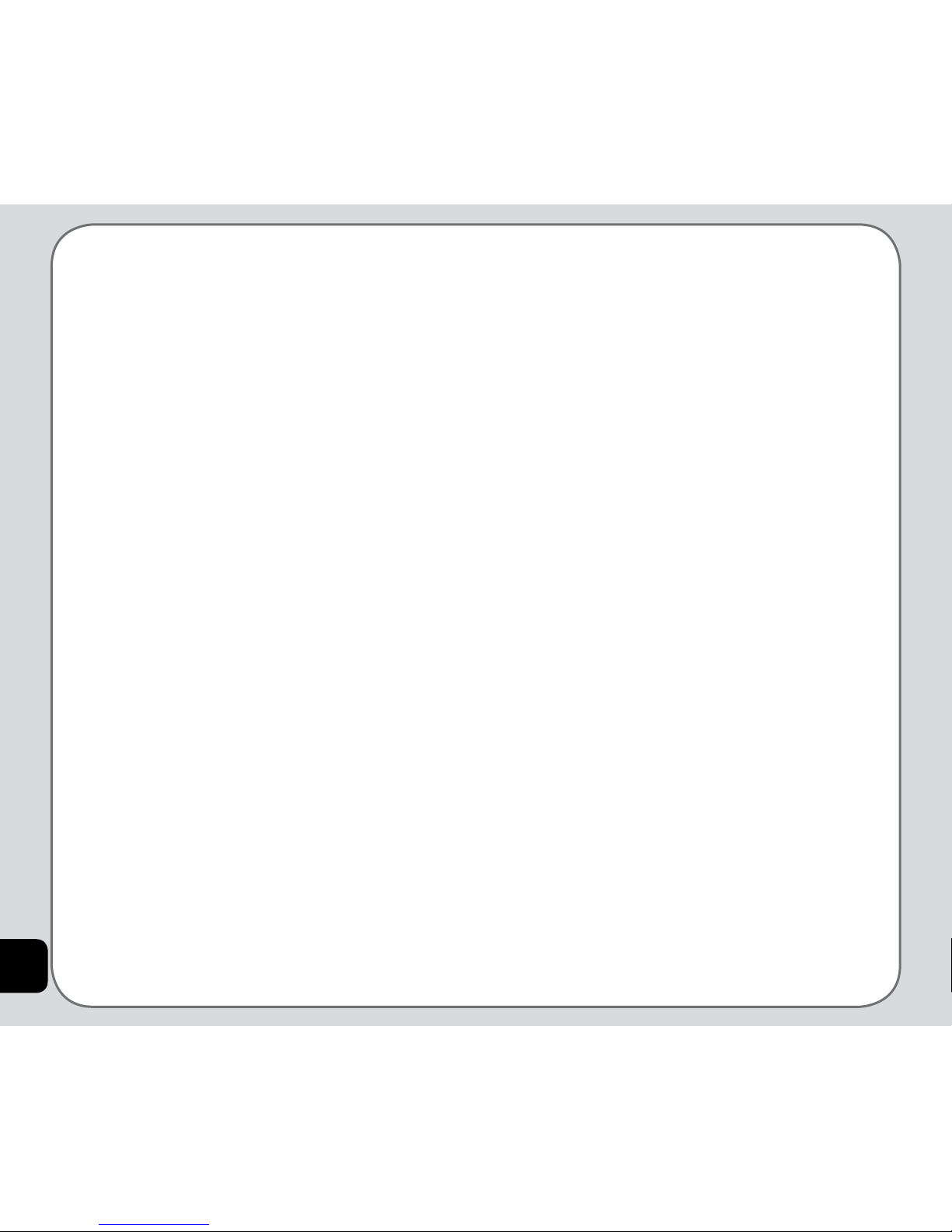3
Welcome
Specications
System supported Triband GSM1800/1900; GPRS Class B/Multi-Slot
Dimensions 99.9 (L) x 48.1 (W) x 17.2 (T) mm
Battery 750 mAh Li-ion
Standby time 200~300 hours
Talk time 2.5 ~ 5 hours
Main display 1.9” TFT, 262K colors, 176 x 220 pixels
Phonebook 500 sets
Messaging Supports SMS, EMS, MMS, Email
Camera 2.0 Megapixel CMOS
Video recording Recordsanunlimitednumberofles,dependingoninternalandexernalmemorystatus
Supports MPEG4 video recording
Ringtone 64 chord polyphonic ring tones
Supports MP3
Voice recording Recordsanunlimitednumberofles,dependingoninternalandexternalmemorystatus
Memory 60 MB internal memory and microSD™ external slot
Java Supports MIDP 2.0 and JSR 185
Games 3 Java games
Connectivity USB 2.0 support
Bluetooth1.2(SupportsGAP,SDP,HSP,HFP,SPP,DUN,OPPproles)
WAP WAP 2.0
Other features MP3 Music Player/MP3 Ringtone/FM radio
Support H.263/MPEG4 (3GP/MP4)/AAC
Support 15 fps QVGA video encode
Handfree Support
Support Bluetooth data transfer
Support Bluetooth Stereo headset/skype
Equipped HID
* NOTE:Allspecicationsaresubjecttochangewithoutnotice.