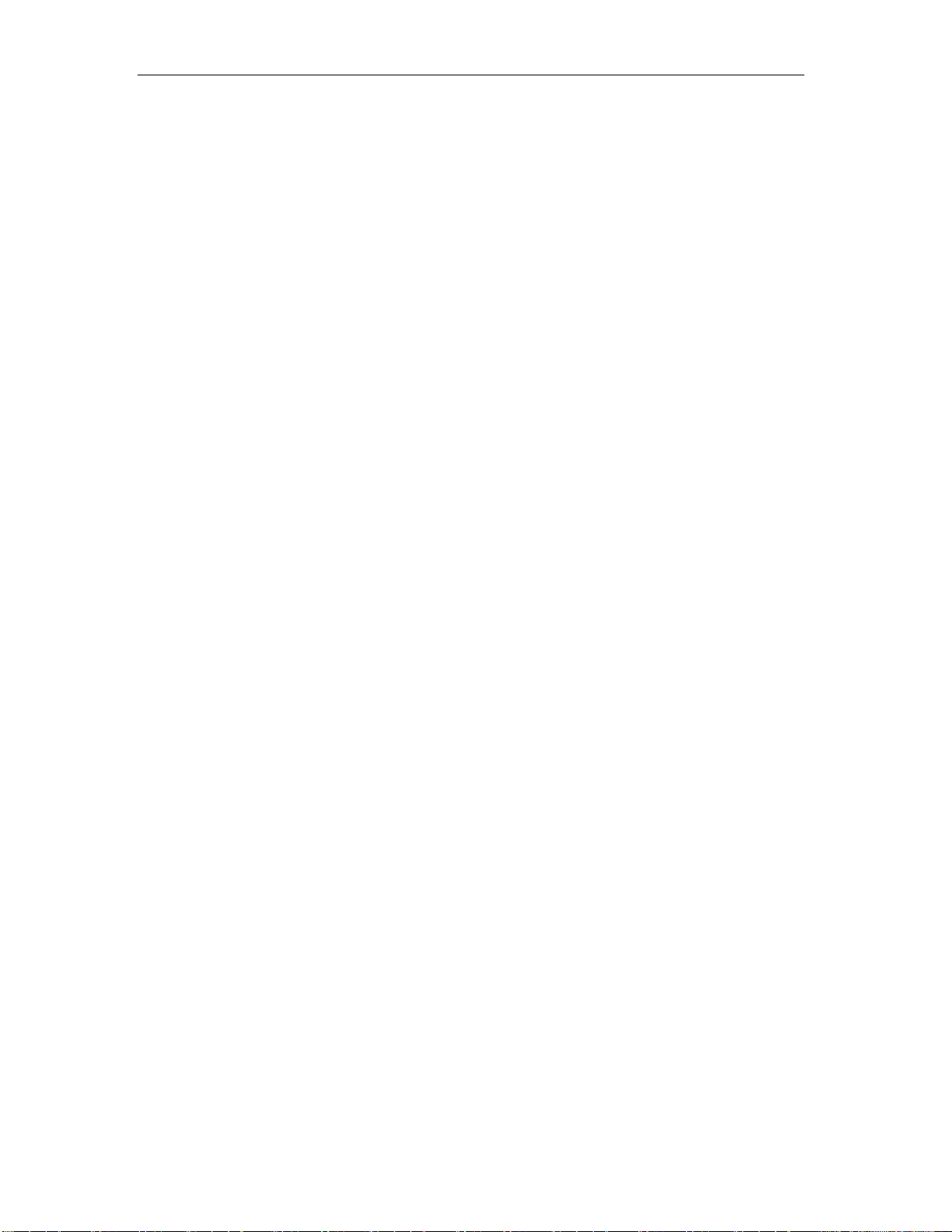8000 REPEL Digital Weight Indicator User Manual
10
3. Place the object to be weighed on the scale’s platter and allow the weight in-
dication to stabilize.
The reading shown is the net value of the applied load
4. If necessary, toggle between the gross weight and the net weight by pressing
the NET/GROSS key
5. Press the TARE key again to clear the tare value and return to gross weighing
mode
4.3 Piece Counting
IMPORTANT NOTE: The piece counting function cannot be used in commercial (NTEP)
applications.
This mode of operation is enabled by setting F30 to “3” in the Setup Menu (see sepa-
rate installer’s guide for more information). This mode is used to indicate the number
of pieces of an item you have placed on the scale’s platform and is accessed by press-
ing the UNITS key. To ensure accuracy, the parts you are counting must be consistent
in weight.
The indicator uses the sampling method to determine the average piece weight (APW)
of the items you wish to count. When sampling items, always count the parts in your
hand and place them on the platform all at once. If the APW of the items is too light or
the total weight of the sample is too light, accuracy cannot be guaranteed. You will get
an error message, but piece counting will still be allowed. This indicator does not retain
the piece weight when powered down.
1. If the items you will be counting require a container, you must first tare the con-
tainer off by pressing the TARE key.
NOTE: The TARE key is inoperative when in sampling mode.
2. Press the UNITS key until “5 0” is indicated on the display. If the screen does not
show “5 0”, press the ZERO key once. The indicator is prompting you to place five
identical items on the platform.
NOTE: If you wish to change the sample number, simply press the UNITS key re-
peatedly until the desired sample number appears. Available choices are 5, 10, 20,
50 and 100. If you continue to push the UNITS key, the indicator will resort back to
weighing mode and you must start again from Step 2.
3. Place the sample items on the platform all at once and allow the weight indication
to stabilize. Once this is done, the zero indicated after the sample number will
change to a “–“. For example, “5 –“.
4. Press the NET/GROSS key to take the sample. If the sample size is large enough, the
indicator now displays the number of pieces on the platform and the “PCS” annun-
ciator is lit. If not, the indicator briefly displays “Lo” and automatically increments