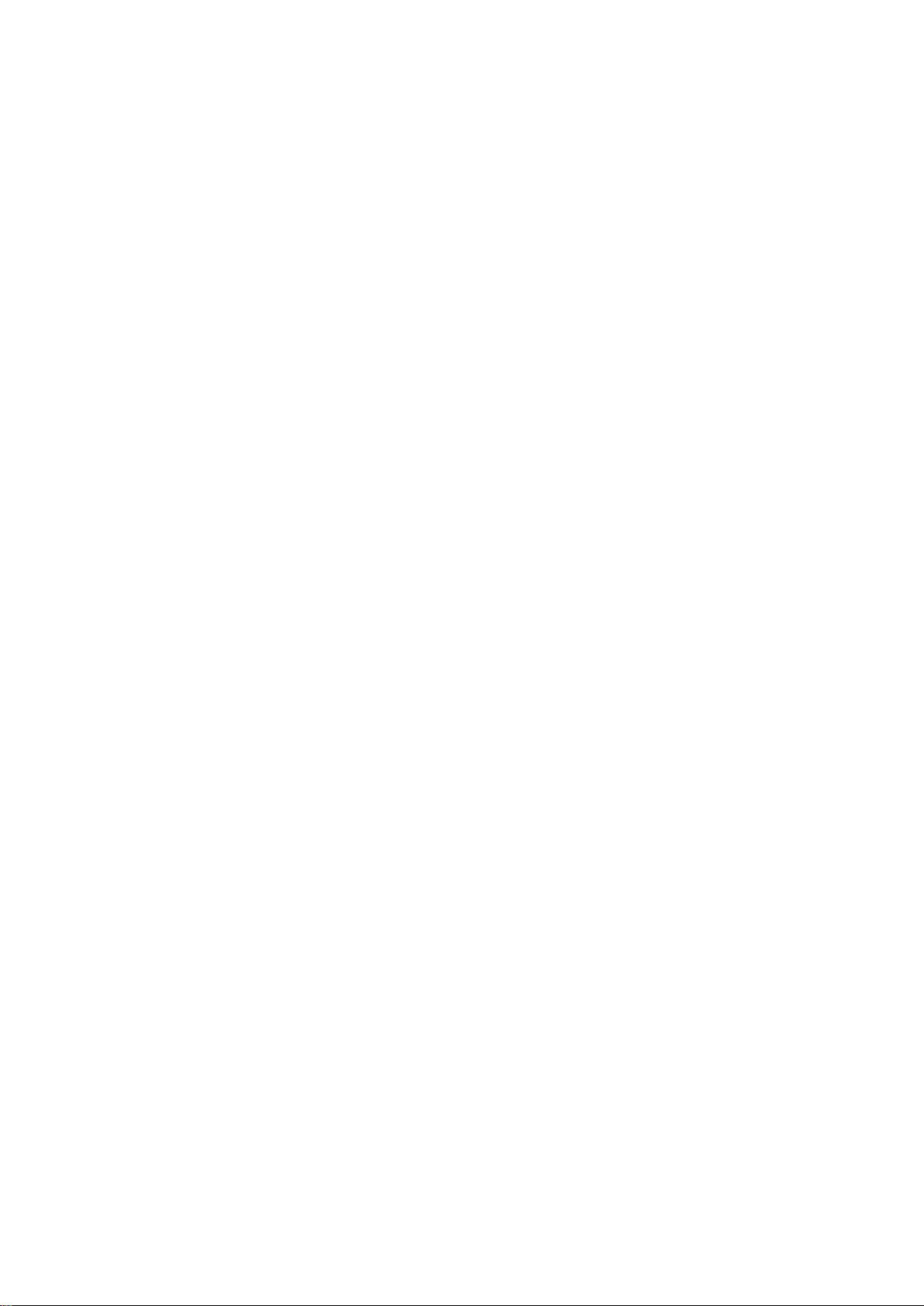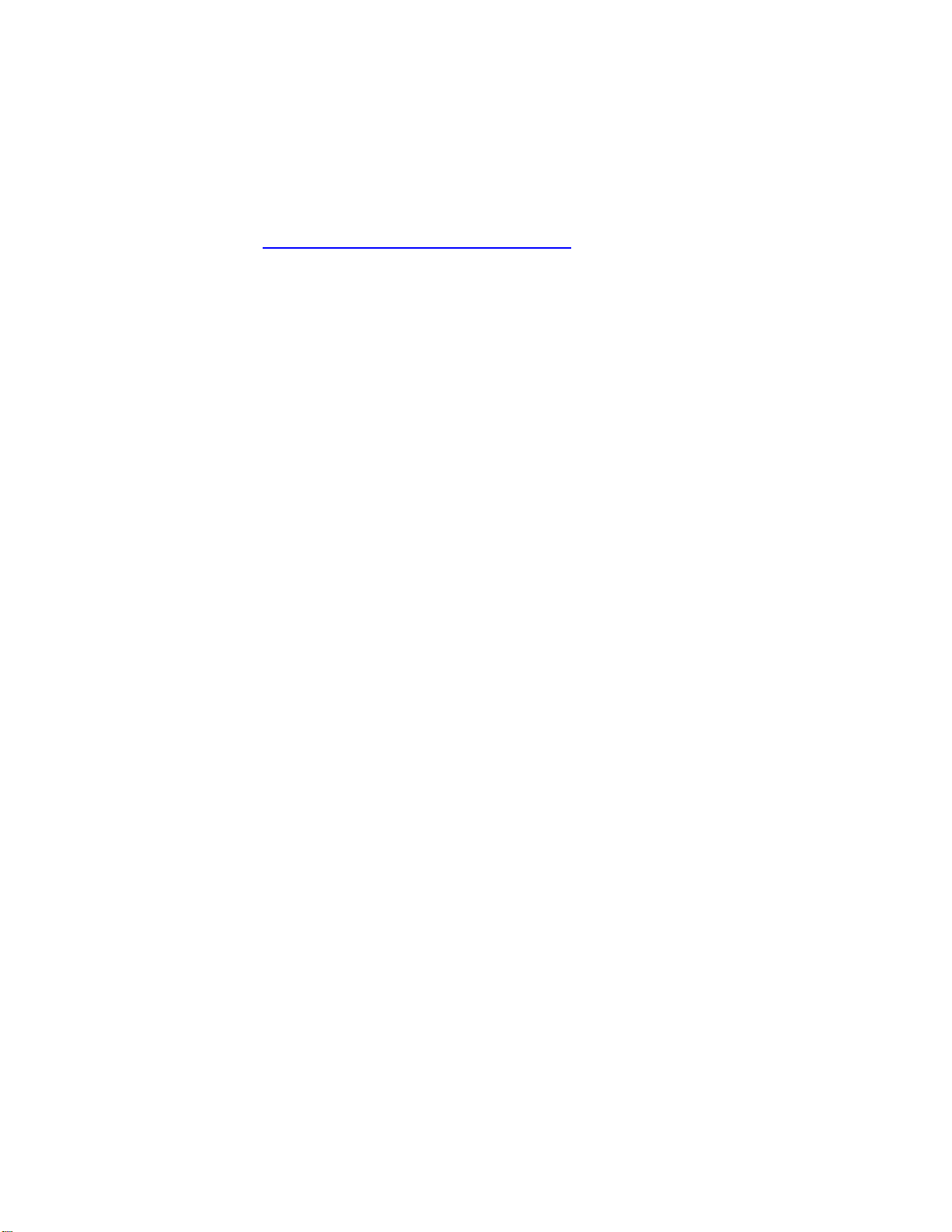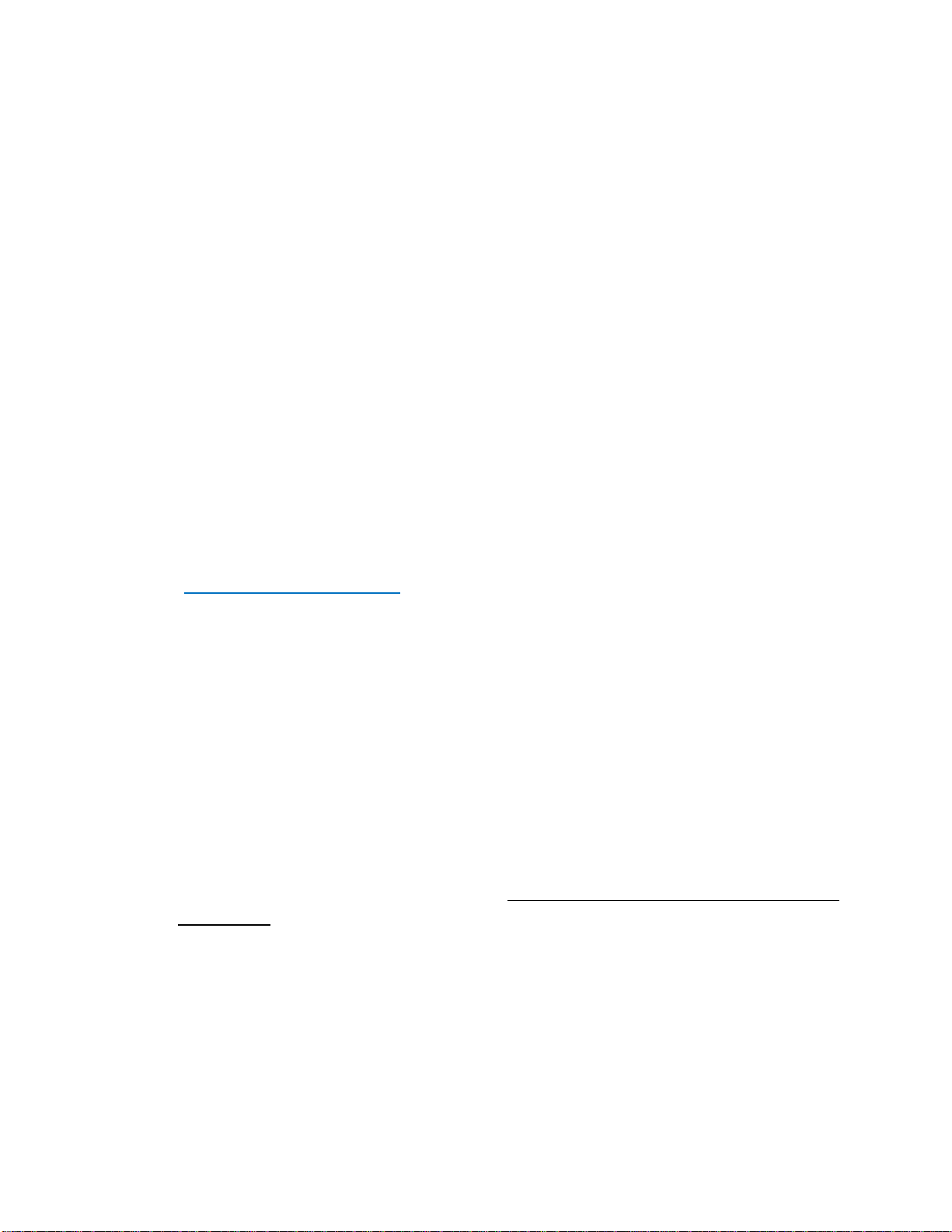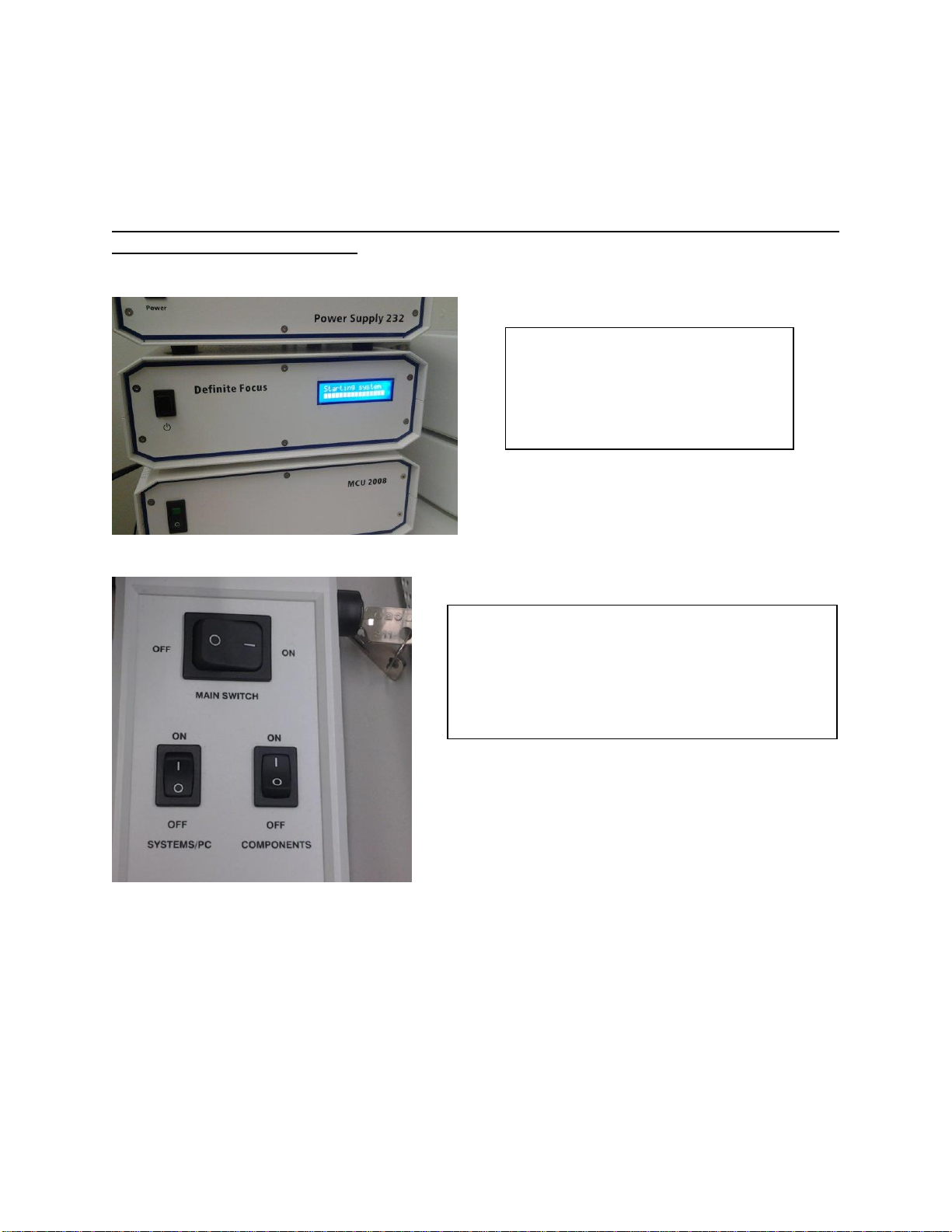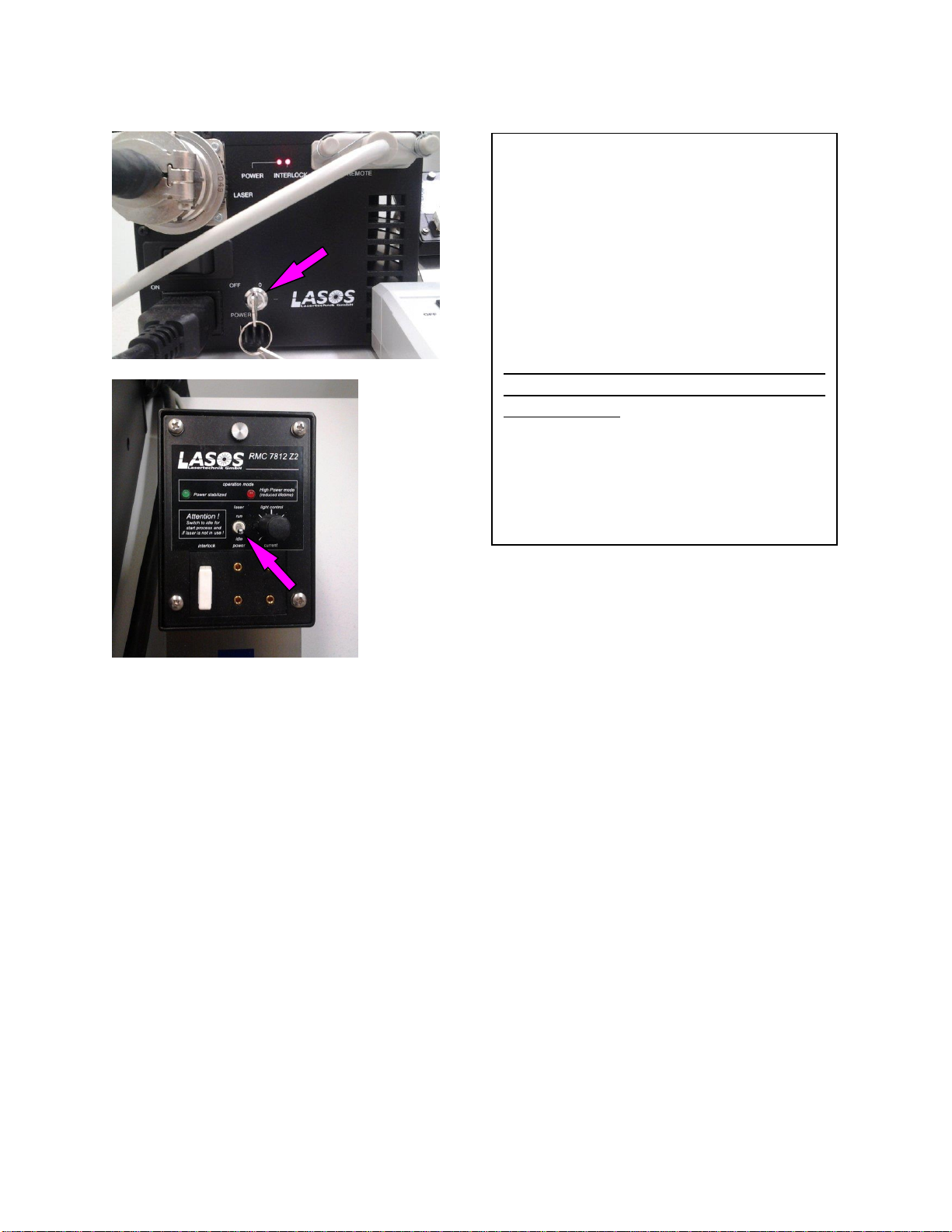Contents
1. Information .....................................................................................................1
2. Before Imaging ................................................................................................2
2.1 Check your sample with an ordinary fluorescence microscope............................. 2
2.2 Clean your slides................................................................................................. 2
2.3 Check the environment....................................................................................... 2
2.4 Start the heating earlier if possible...................................................................... 2
2.5 Cancellation ....................................................................................................... 2
2.6 Unsure?.............................................................................................................. 2
3. Working with immersion objectives.................................................................3
4. Starting up and shutting down the instrument.................................................4
4.1 Start up.............................................................................................................. 4
4.1.1 Definite focus........................................................................................................4
4.1.2 Main switches.......................................................................................................4
4.1.3 Argon laser............................................................................................................5
4.2 Shut down.......................................................................................................... 5
5. Starting the Zen software ................................................................................6
5.1 Start the ZEN software........................................................................................ 6
6. Using the fluorescence microscope ..................................................................7
6.1 Visualizing the sample in ocular mode................................................................. 7
6.2 Using the confocal microscope settings ............................................................... 8
6.2.1 Reusing settings from previous experiments .......................................................8
6.2.2 Setting up new experiment ..................................................................................8
6.2.3 Using Smart Setup ................................................................................................8
6.2.4 Manually create light paths..................................................................................9
6.2.5 Visualise sample on screen...................................................................................9
6.2.6 Adjust the Channels............................................................................................10
6.2.7 Acquire images ...................................................................................................10
6.3 Experiments ..................................................................................................... 11
6.4 Z-stacks............................................................................................................ 11
7. Live Cell experiments.....................................................................................12
7.1 Live imaging equipment set up.......................................................................... 12
7.2 Setting up time-lapse........................................................................................ 13
8. Troubleshooting ............................................................................................14
8.1 Do not see fluorescence in the Locate mode...................................................... 14
8.2 Weak signal with the Argon laser...................................................................... 14
8.3 Argon does not start......................................................................................... 14