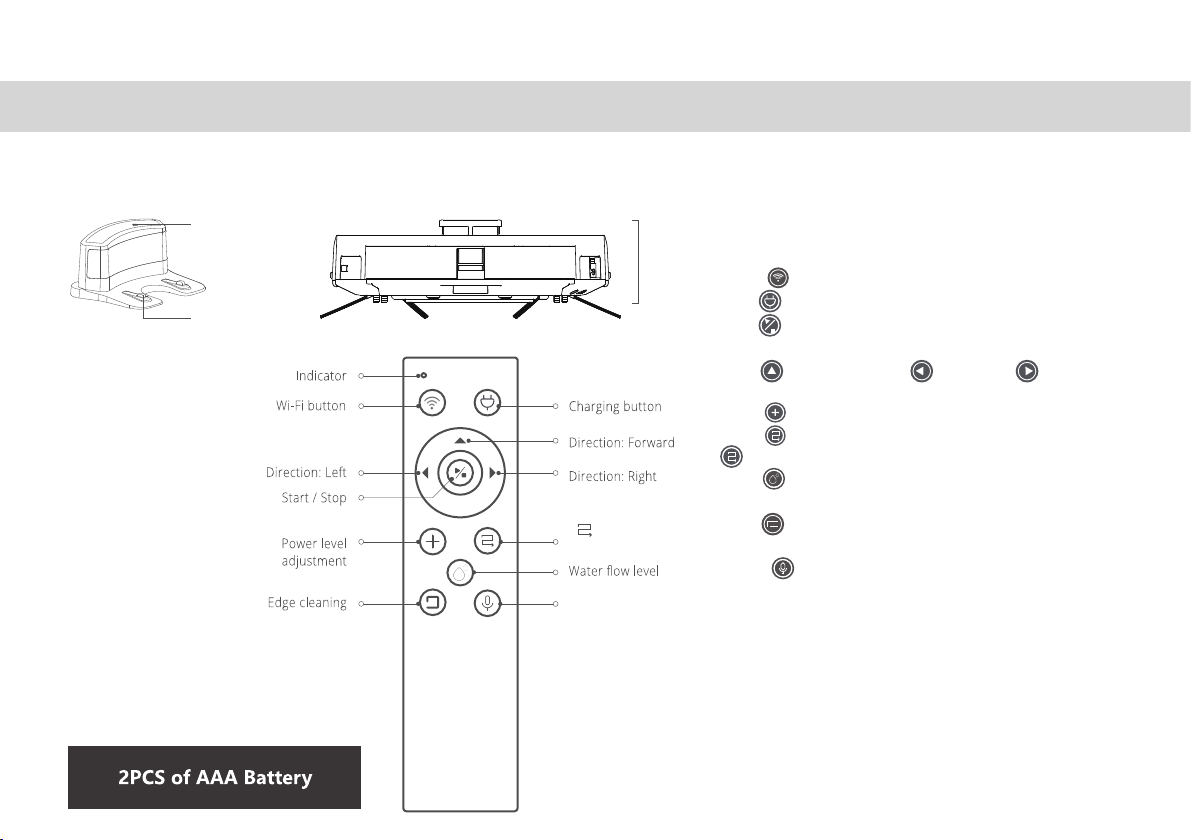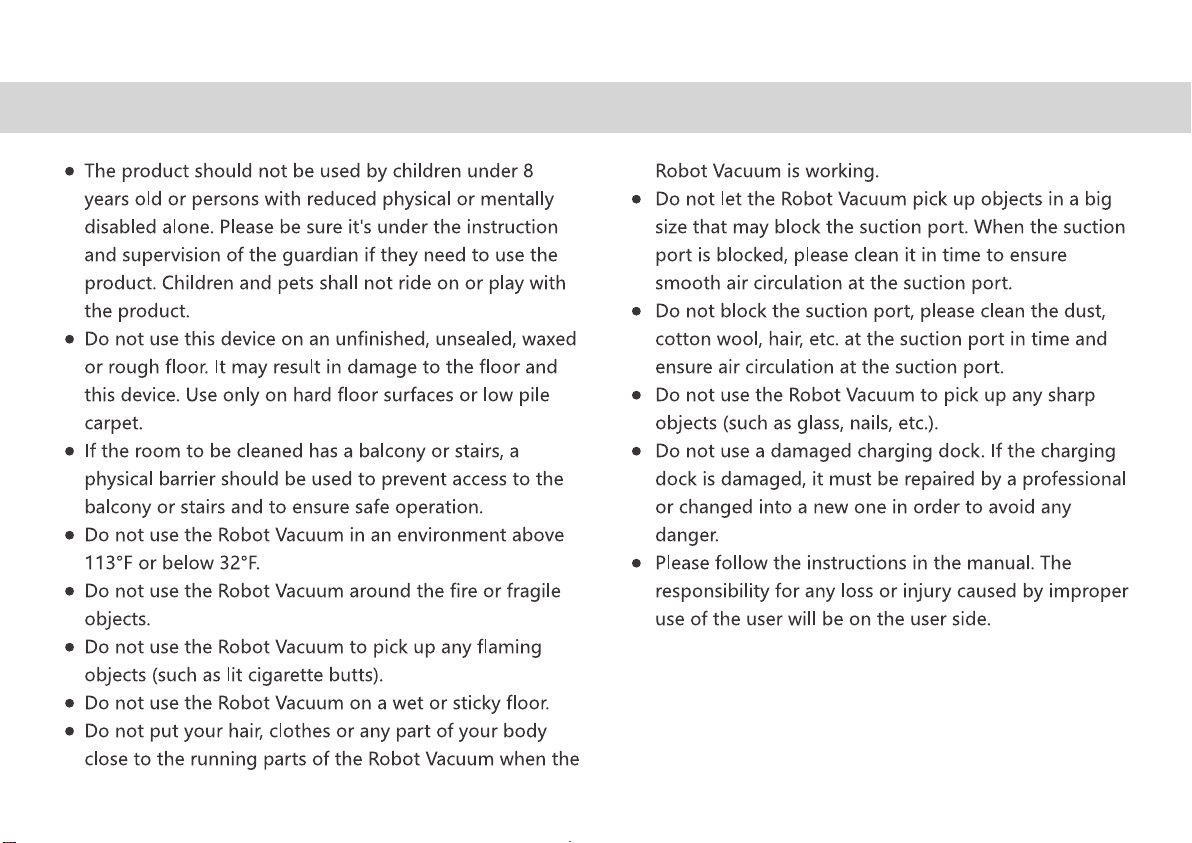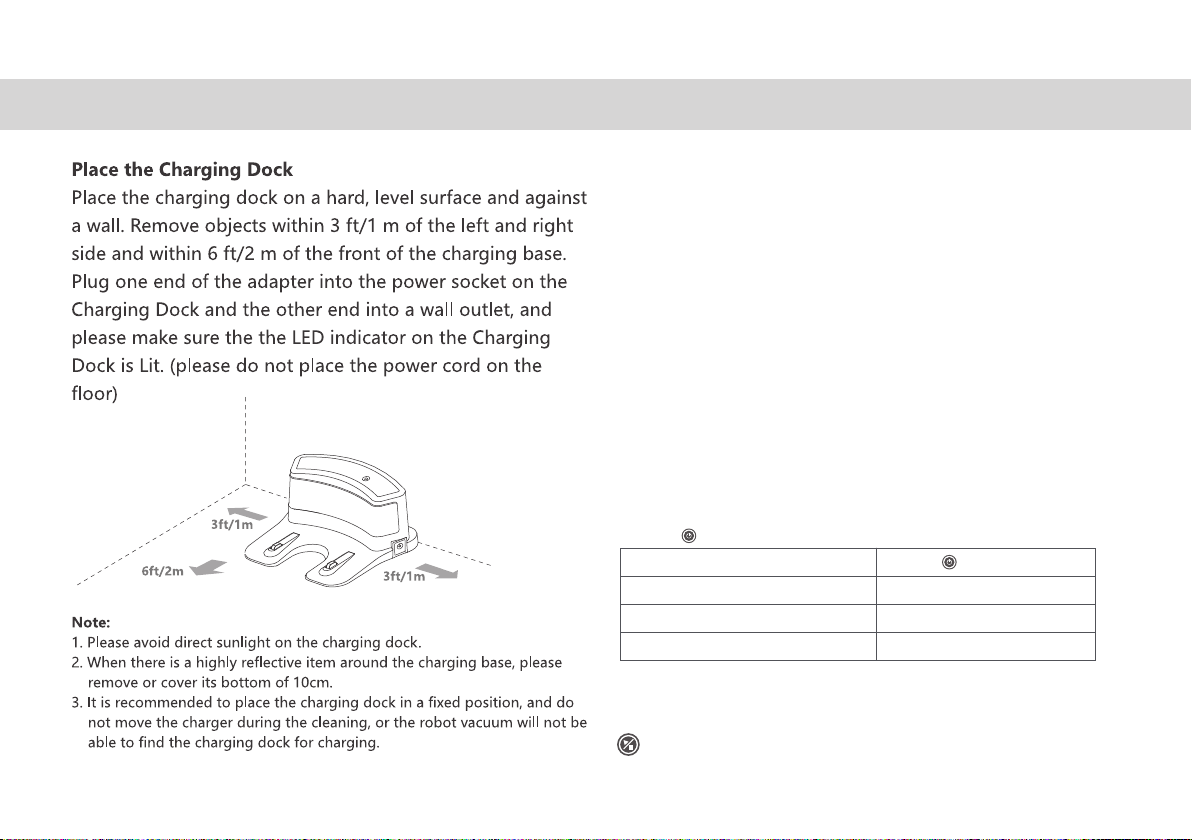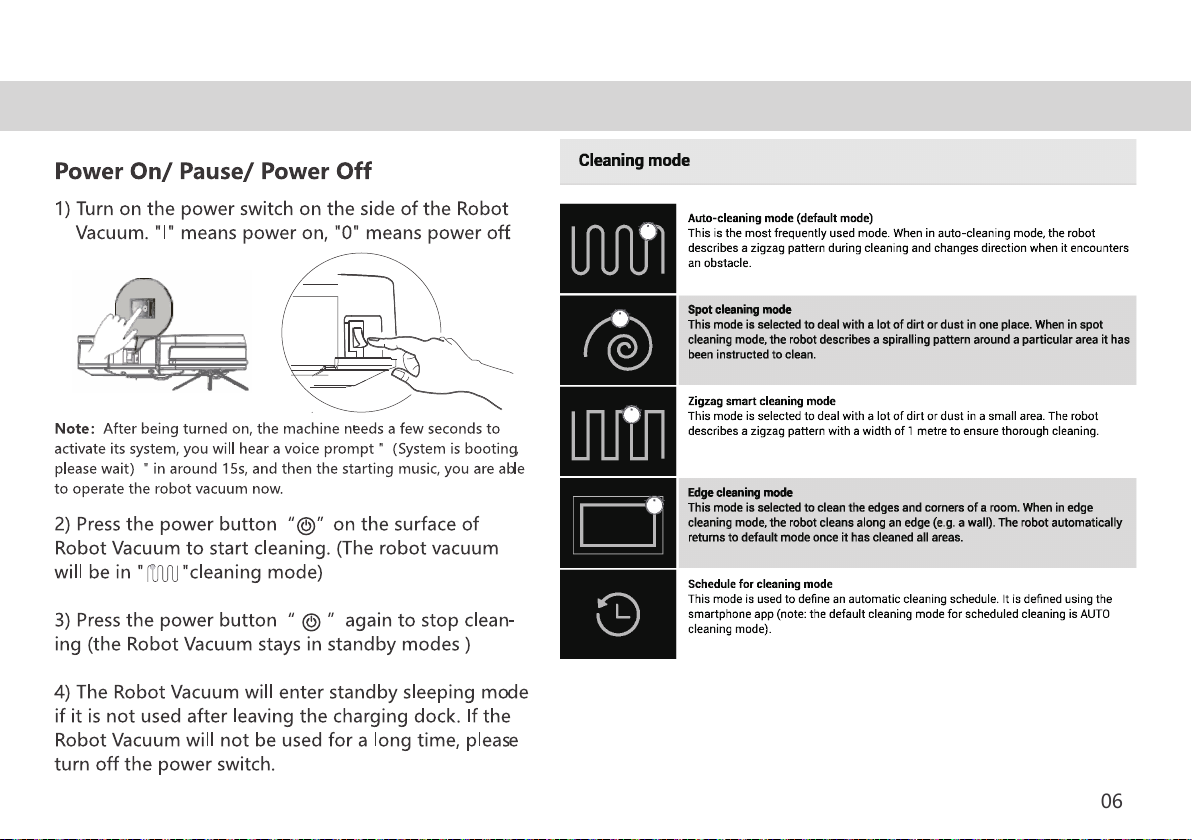(Tips:It is normal that the Robot does not react when pressing
the power switch during charging. And robot will only react the
button during charging, other buttons will show up “Invalid
Button”notice. )
05
Remark:
1) Please make sure the charging dock well connected with the
power, and keep it on to avoid the robot unable to find the dock
2) Please let the robot start cleaning from the dock, to help the
robot memory the way back to the dock. (Otherwise, the robot
will costy more time to find the dock.)
3) In the first time use the robot, please use out the battery
power, and then full charge the battery over 5 hours to extend
the battery life.
4) Under MOP mode, robot will not active auto-recharge, can
not back to the dock automatic, and do not suggest to charge
on the dock to avoid short-cut, please do use adapter to charge
the robot directly.
5) Please do not insert anything between the dock and floor
6) Please use original adapter only.
Charing button status:
Charging Robot button status
Low battery/Back to the Dock Red light
Charging Breathing red light
Finished Charing Green light
OPERATING INSTRUCTION