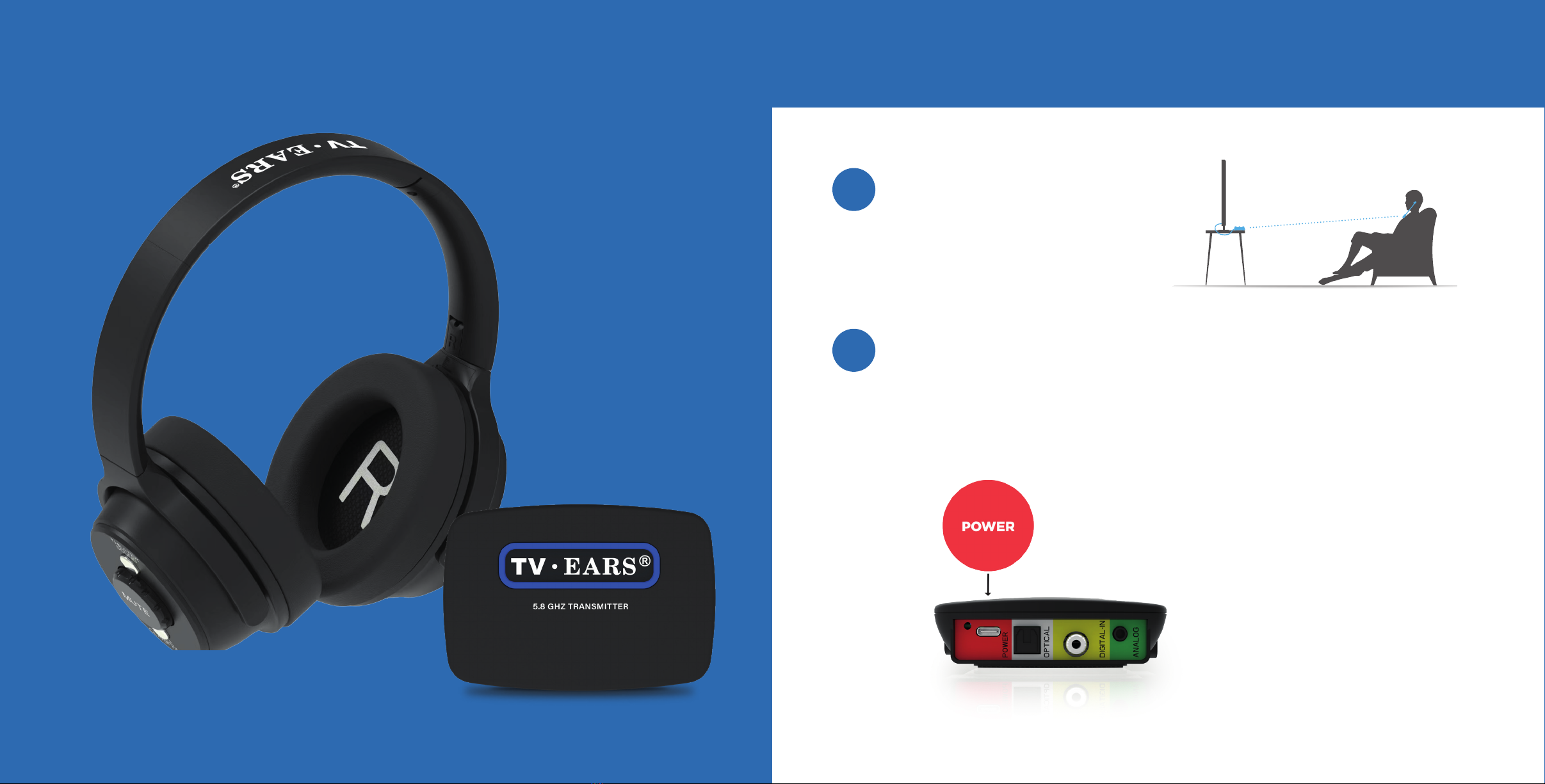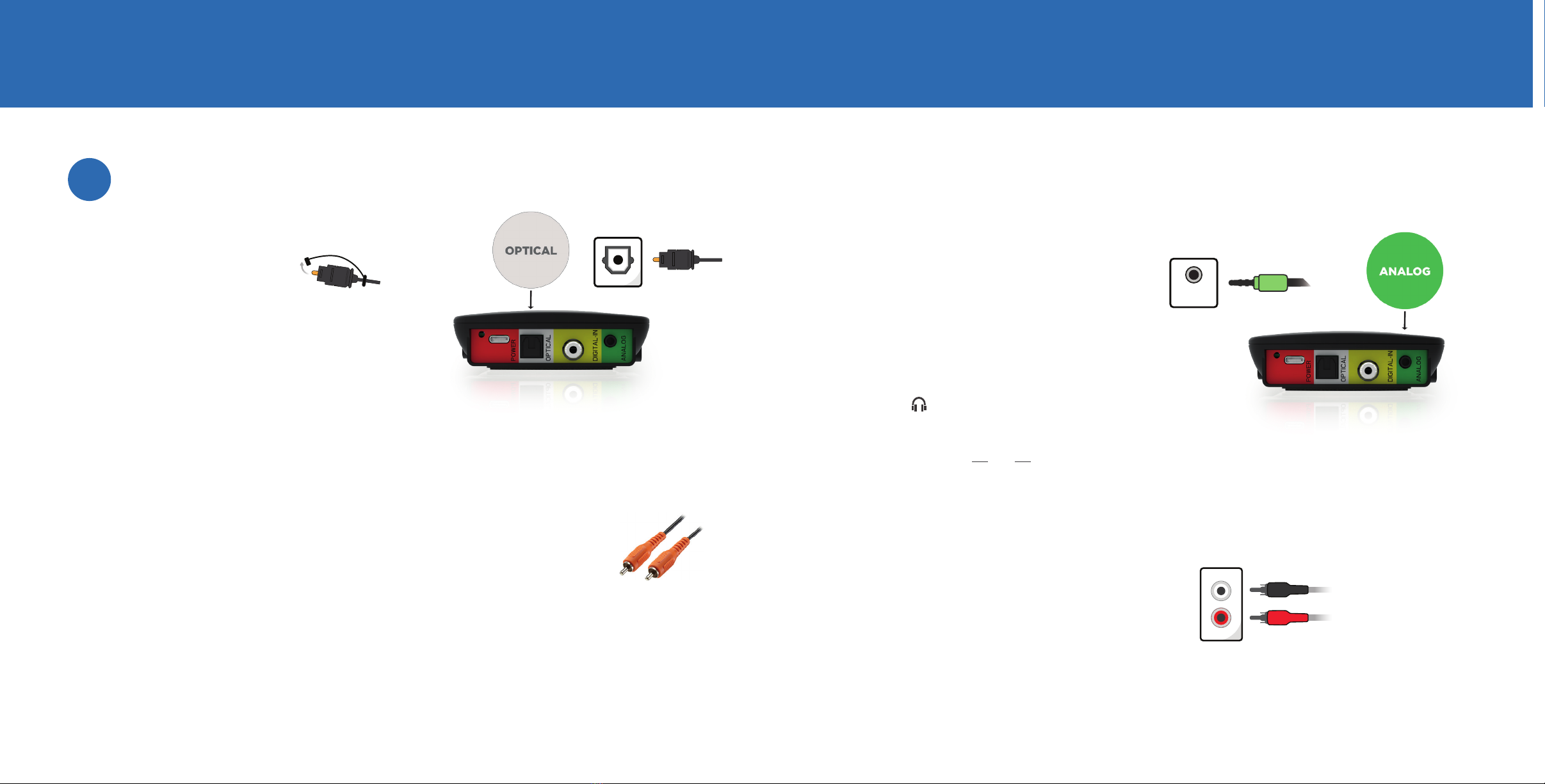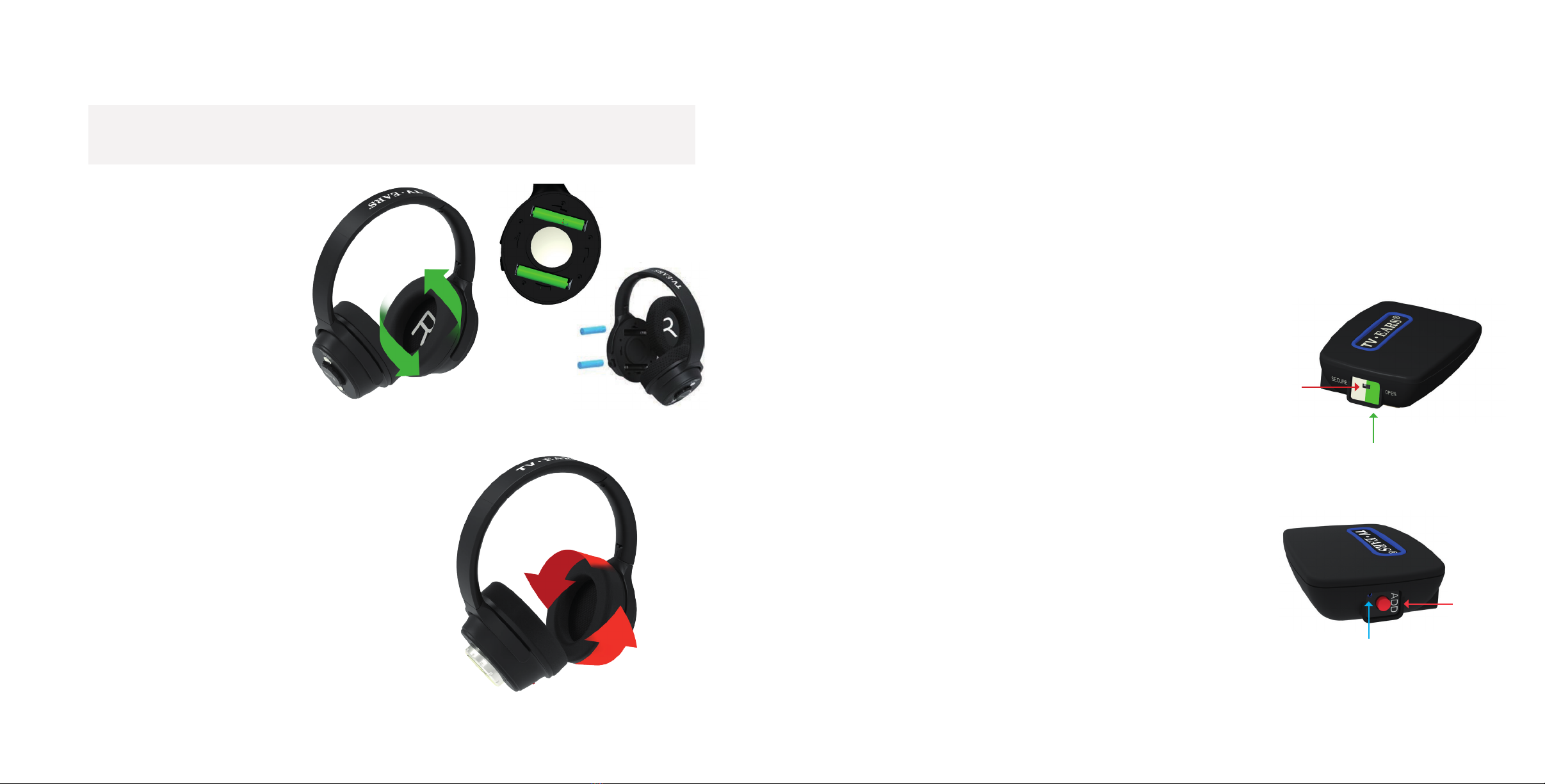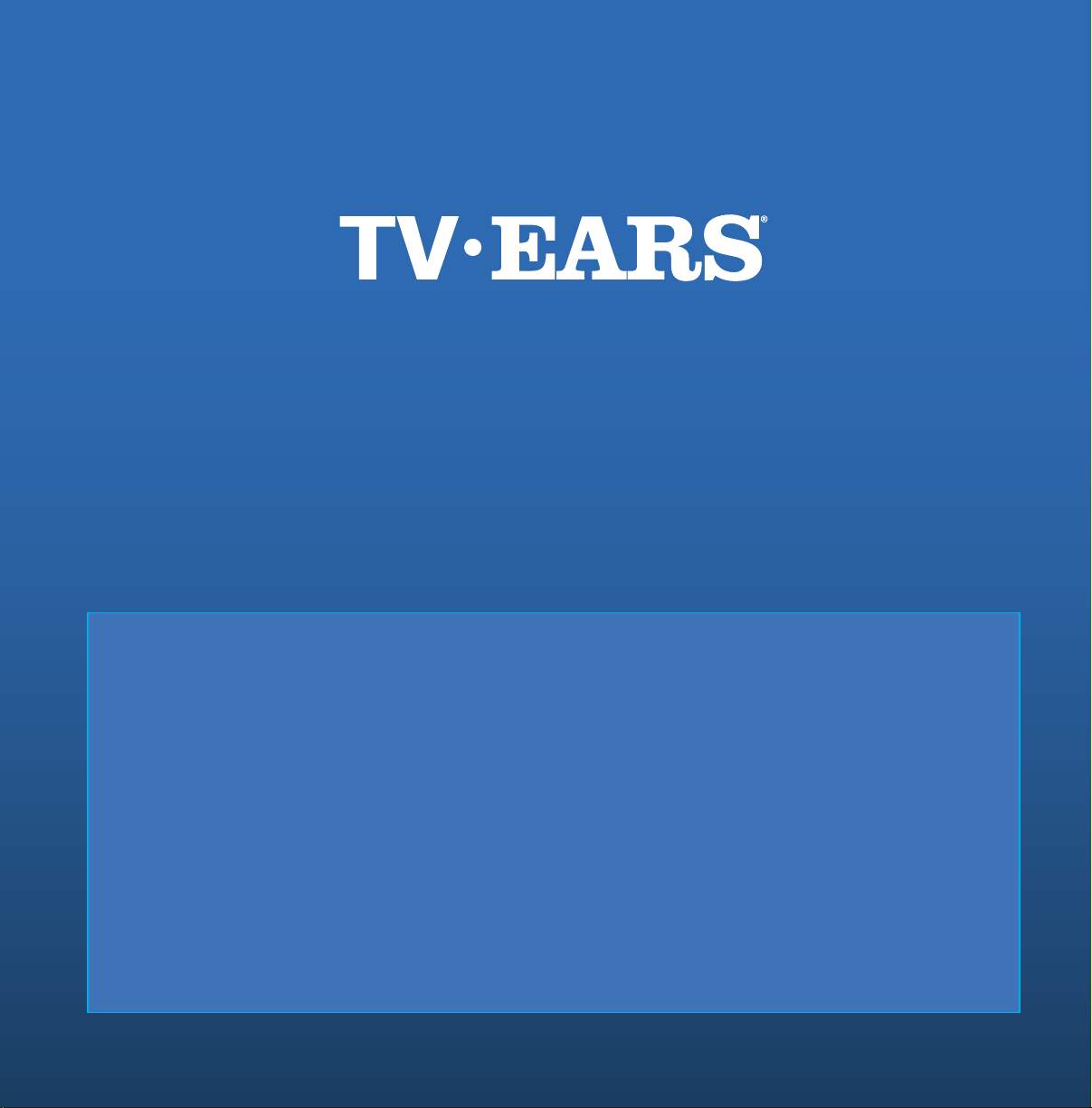Battery Replacement Secure Mode / Open Mode
Ear Pad Replacement
1. Turn the right ear pad
counterclockwise to unlock
the ear pad (refer to the
adjacent diagram).
2. Remove the old batteries
and replace with new ones.
Only batteries from TV Ears are
compatible with the charger.
3. Replace the ear pad and rotate
clockwise to lock it into place.
Battery type: NI-MH, AAA/HR03
Capacity: 1000 mAh x 2
Charging time: 3.5 hours
Working time: 8 ~ 10 hours
Voltage: 1.2V x 2
1. Turn the ear pad counter-clockwise to remove it from
the headphones.
2. Replace it with a brand new one and rotate clockwise
to lock it into place.
Note: It is not necessary to match the “L” or “R” sign on
each side of the headband. Aside from the labeling,
the two pads are identical.
Open Mode
This is what the transmitter is set to by default.
In this mode, TV•Ears products will automatically
pair with the transmitter, working by just turning
them on in the same room as the television. Under
normal circumstances, this should not be changed.
Secure Mode
This mode enables manual pairing of up to 2 TV•Ears
products with the transmitter. The only advantage of
this is it strengthens the signal, helping prevent
interference from other wireless devices.
Activating Secure Mode (Supports up to 2 receivers)
Only do this if your headphones are either cutting in and out, or getting
a “popping” sound while in use.
1. Move the “Secure/Open” switch to the Secure (White) side on the transmitter.
2. Place the headphones close to the transmitter.
3. Press and hold the ADD button on the transmitter for 3-5 seconds.
The blue LED on the transmitter will begin ashing, beginning pairing.
4. Turn on the headphones, the blue LED on the headphones will also start ashing.
5. When done the blue LED on the headphones will become solid,
and the transmitter blue LED will go o.
Re-Activating Open Mode
This is to re-enable the transmitter’s auto-pairing function or to connect
more than two receivers.
1. Move the “Secure/Open” switch to the Open (Green) side on the transmitter.
2. Place the headphones close to the transmitter.
3. Press and hold the ADD button on the transmitter for 3-5 seconds.
The blue LED on the transmitter will begin ashing, beginning pairing.
4. Turn on the headphones, the blue LED on the headphones will also start ashing.
5. When done the blue LED on the headphones will become solid, and the
transmitter blue LED will go o.
*It may take longer when switching to Open mode from Secure mode, a few tries may be required.
**When activating or deactivating secure mode, make sure only the long range transmitter being paired is turned on in the household.
ADD
BUTTON
ADD
LED
SECURE
Mode
OPEN
Mode