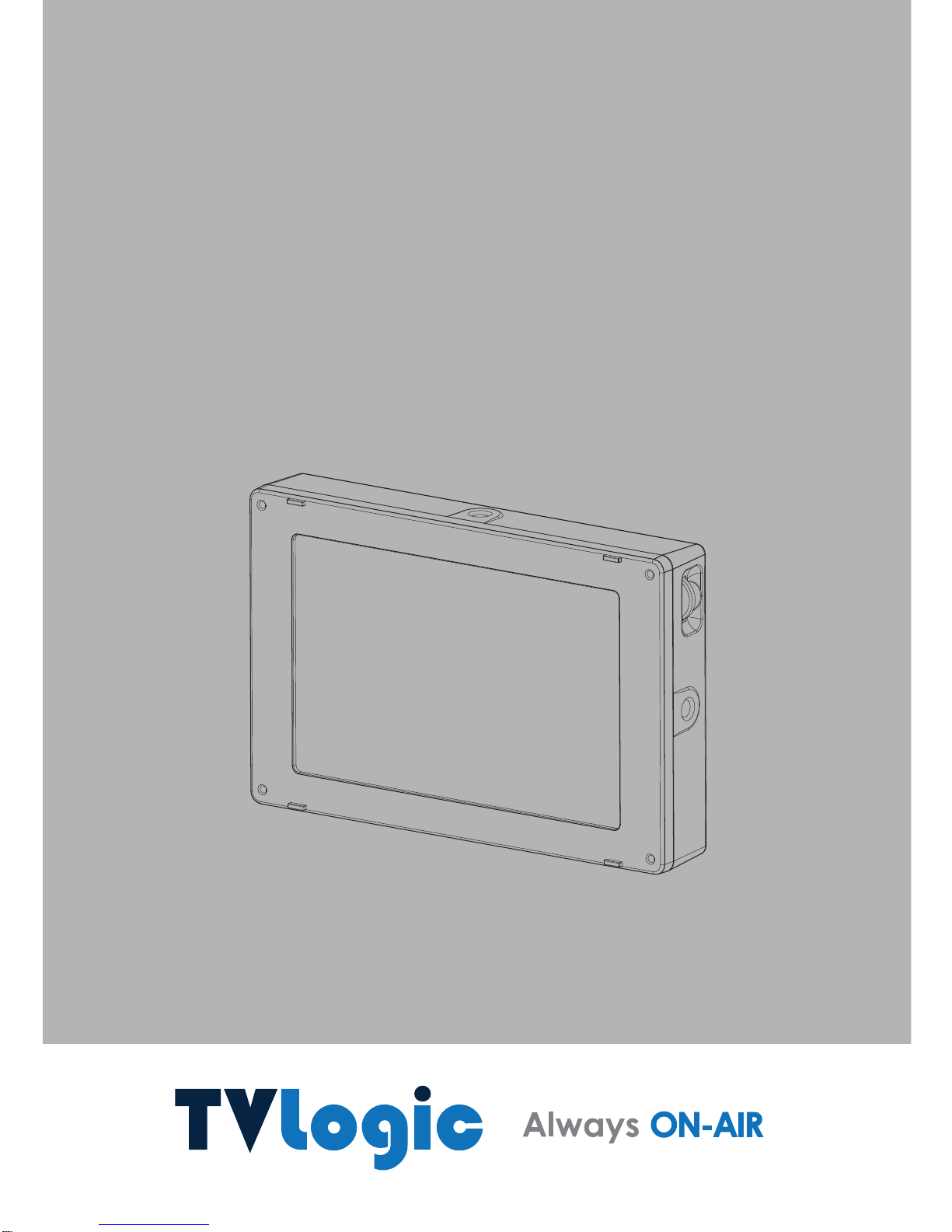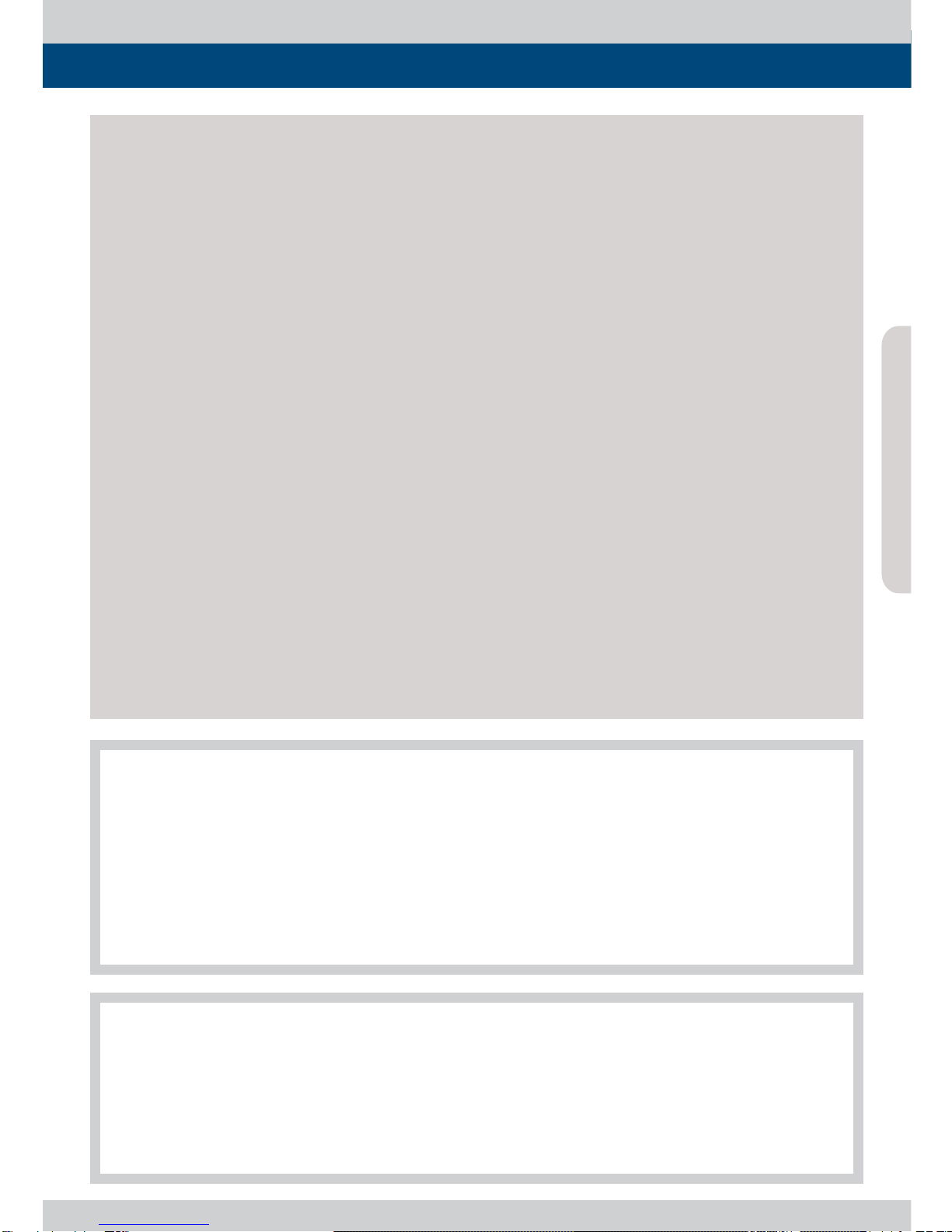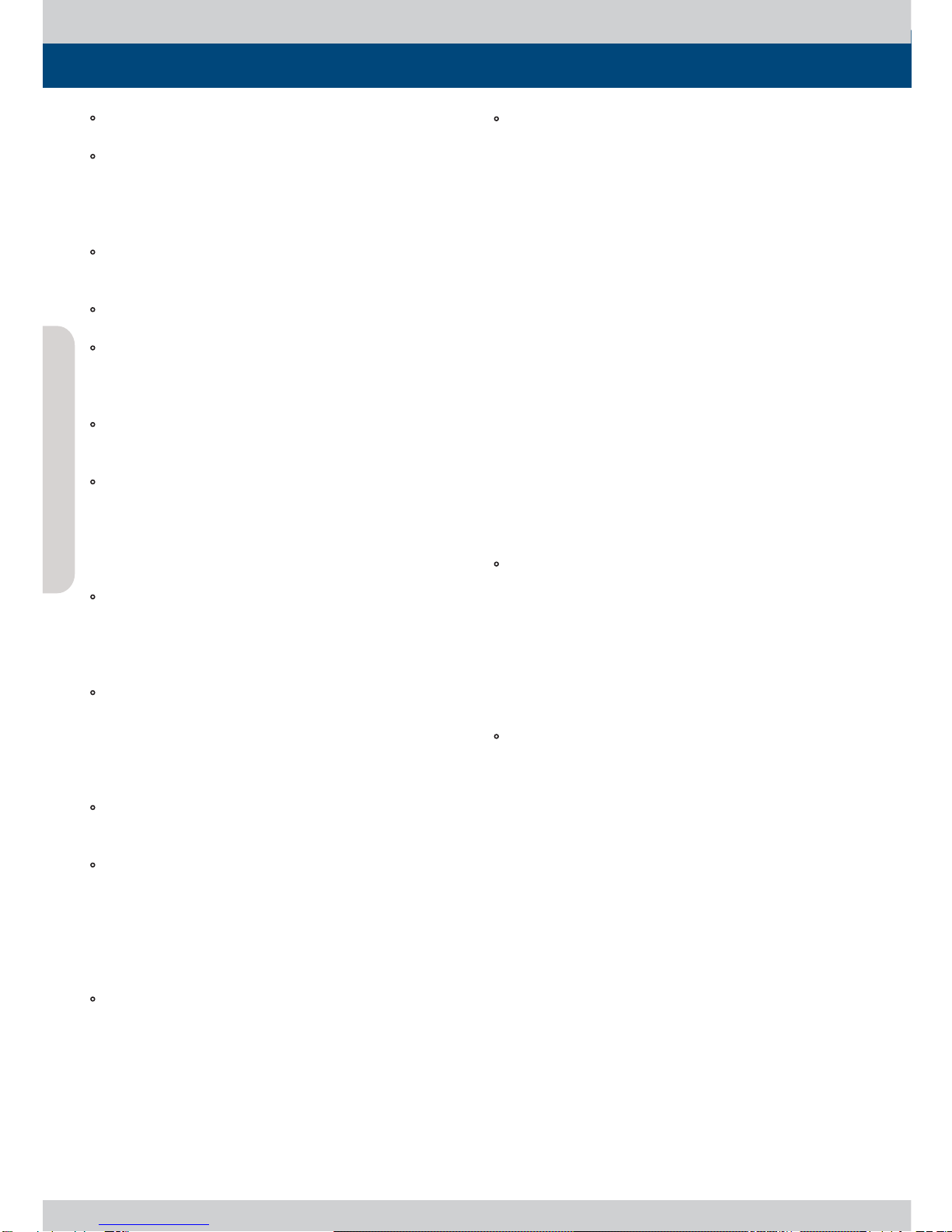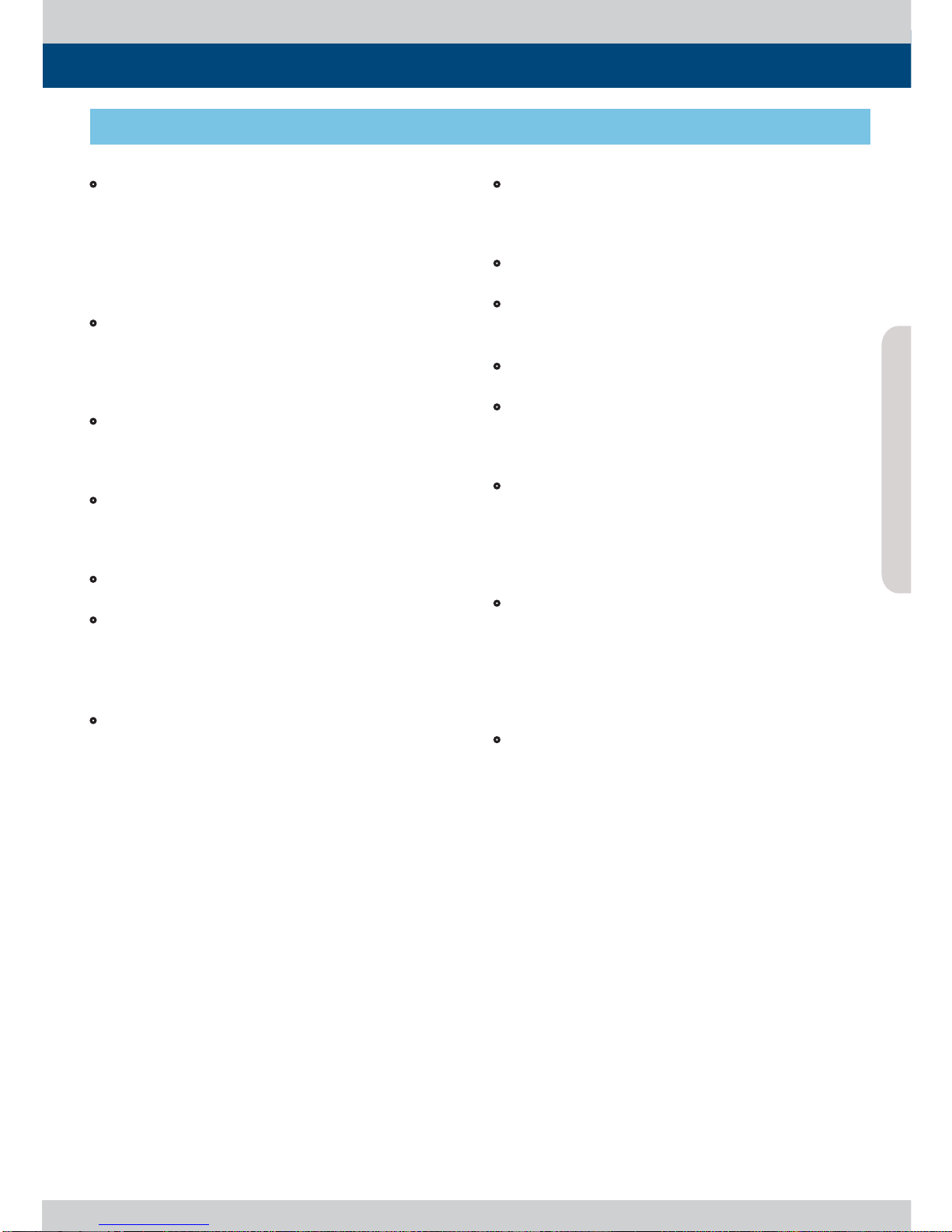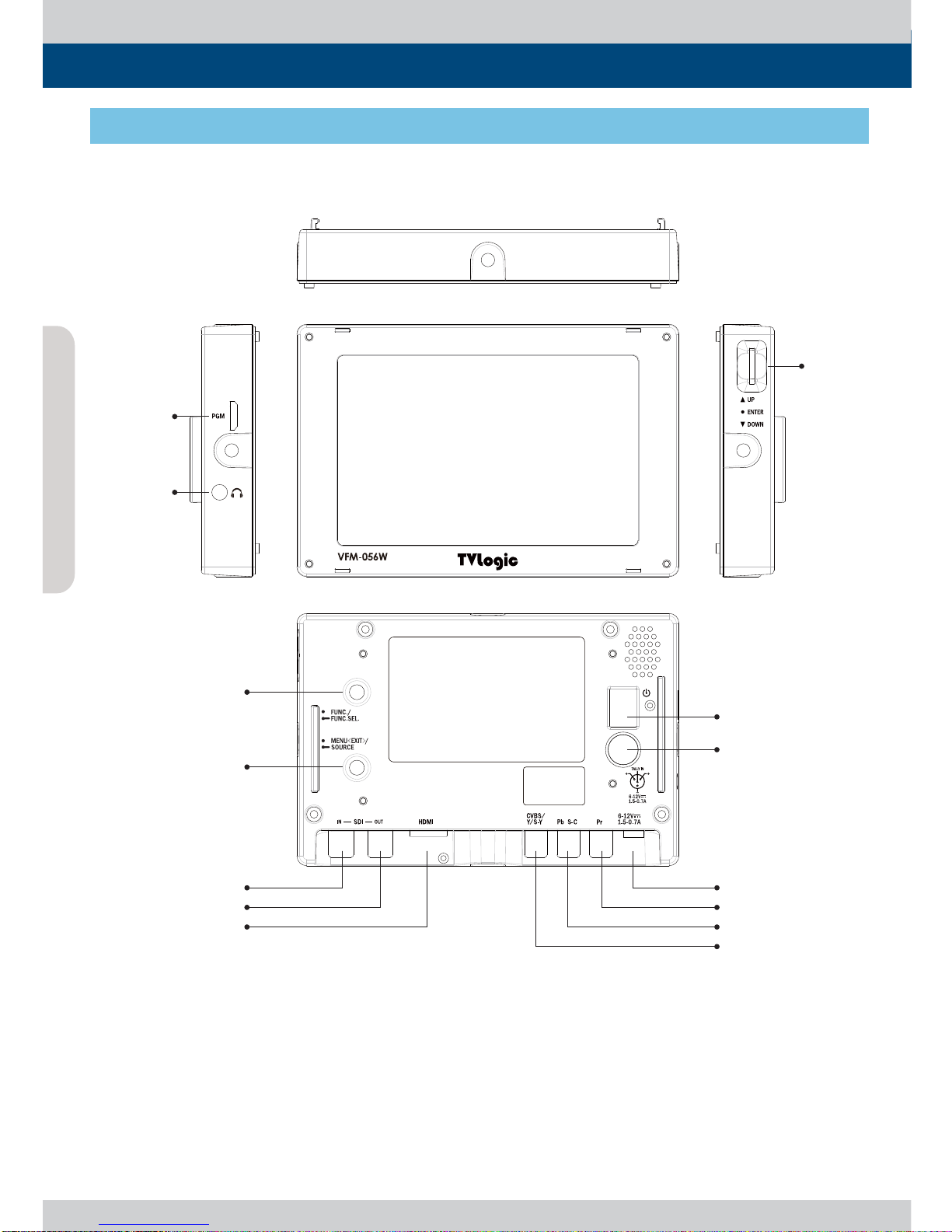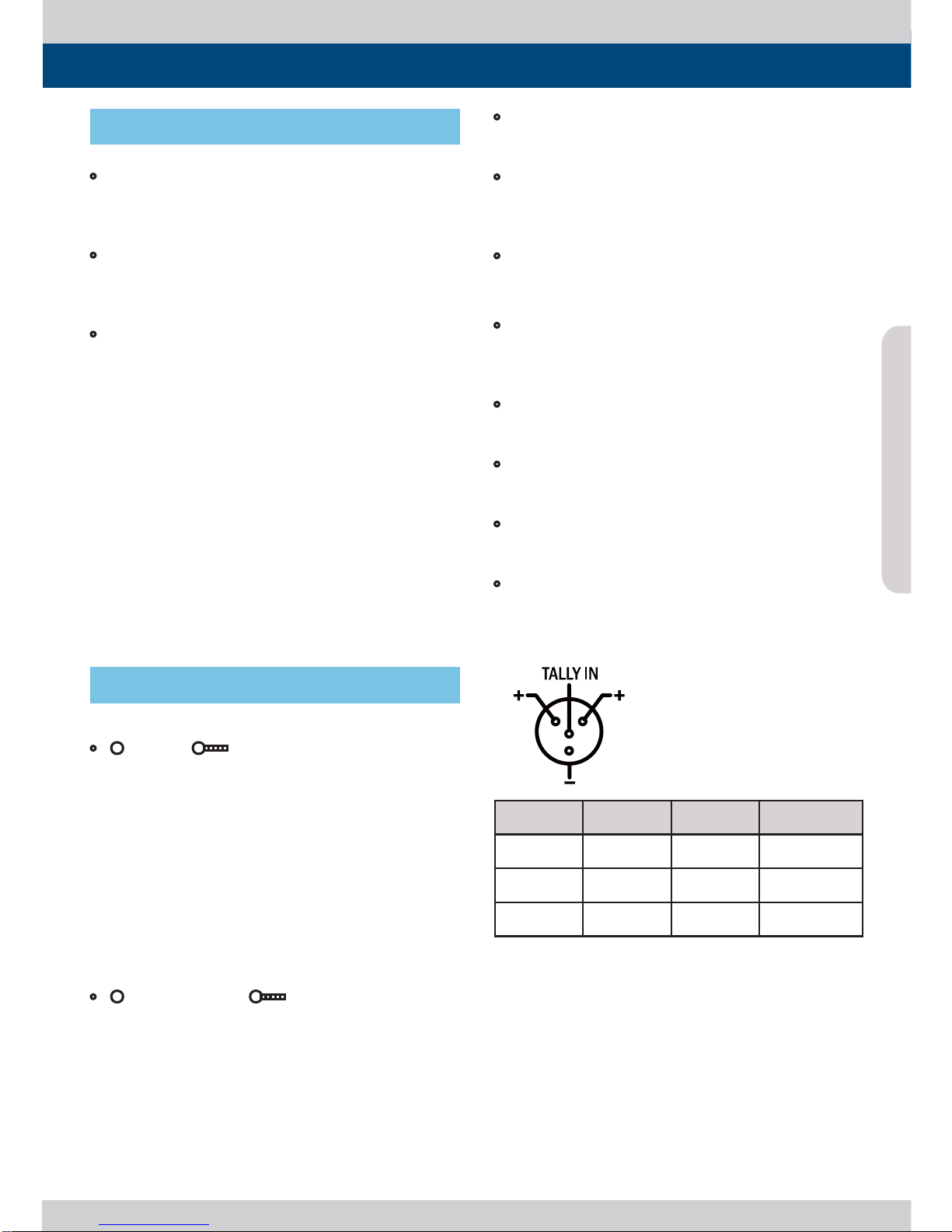Viewnder Monitor 4
1. Caution
tAlways use set voltage. (DC 12V)
tAll operating instructions must be read and
understood before the product is operated.
These safety and operating instructions must
be kept in safe place for future reference.
tAll warnings on the product and in the
instructions must be observed closely.
tAll operating instructions must be followed.
tDo not use attachments not recommended
by the manufacturer. Use of inadequate
attachments can result in accidents.
tThis product must be operated on a power
source specied on the specication label.
tIf you are not sure of the type of power supply
used in your home, consult your dealer or local
power company. For units designed to operate
on batteries or another power source, refer to
the operating instructions.
tThe power cords must be routed properly
to prevent people from stepping on them or
objects from resting on them. Check the cords
at the plugs and product.
tIn case of using other 12V DC adapters instead
of the standard adapter provided by the
manufacturer, please check the proper load
capacity (or current capacity) and use an
adapter with stable voltage.
tDo not overload DC outlets or extension cords.
Overloading can cause or electric shock.
tNever insert an object into the product through
vents or openings. High voltage in the
product, and inserting an object can cause
electric shock and/or short internal parts. For
the same reason, do not spill water or liquid on
the product.
tDo not attempt to service the product yourself.
Removing covers can expose you to high voltage
and other dangerous conditions. Request a
qualied service person to perform servicing.
t If any of the following conditions occurs, unplug
the power cord from the DC outlet, and request
a qualied service person to perform repairs.
a. When the power cord or plug is damaged.
b. When a liquid was spilled on the product or
when objects have fallen into the product.
c. When the product has been exposed to rain
or water.
d. When the product does not operate properly
as described in the operating instructions.
Do not touch the controls other than those
described in the operating instructions.
Improper adjustment of controls not described
in the instructions can cause damage,
which often requires extensive adjustment
work by a qualied technician.
e. When the product has been dropped or
damaged.
f. When the product displays an abnormal
condition. Any noticeable abnormality in the
product indicates that the product needs
servicing.
tIn case the product needs replacement parts,
make sure that the service person uses
replacement parts specied by the manufacturer,
or those with the same characteristics and
performance as the original parts. Use of
unauthorized parts can result in re, electric
shock and/or other danger.
tUpon completion of service or repair work,
request the service technician to perform safety
checks to ensure that the product is in proper
operating condition.