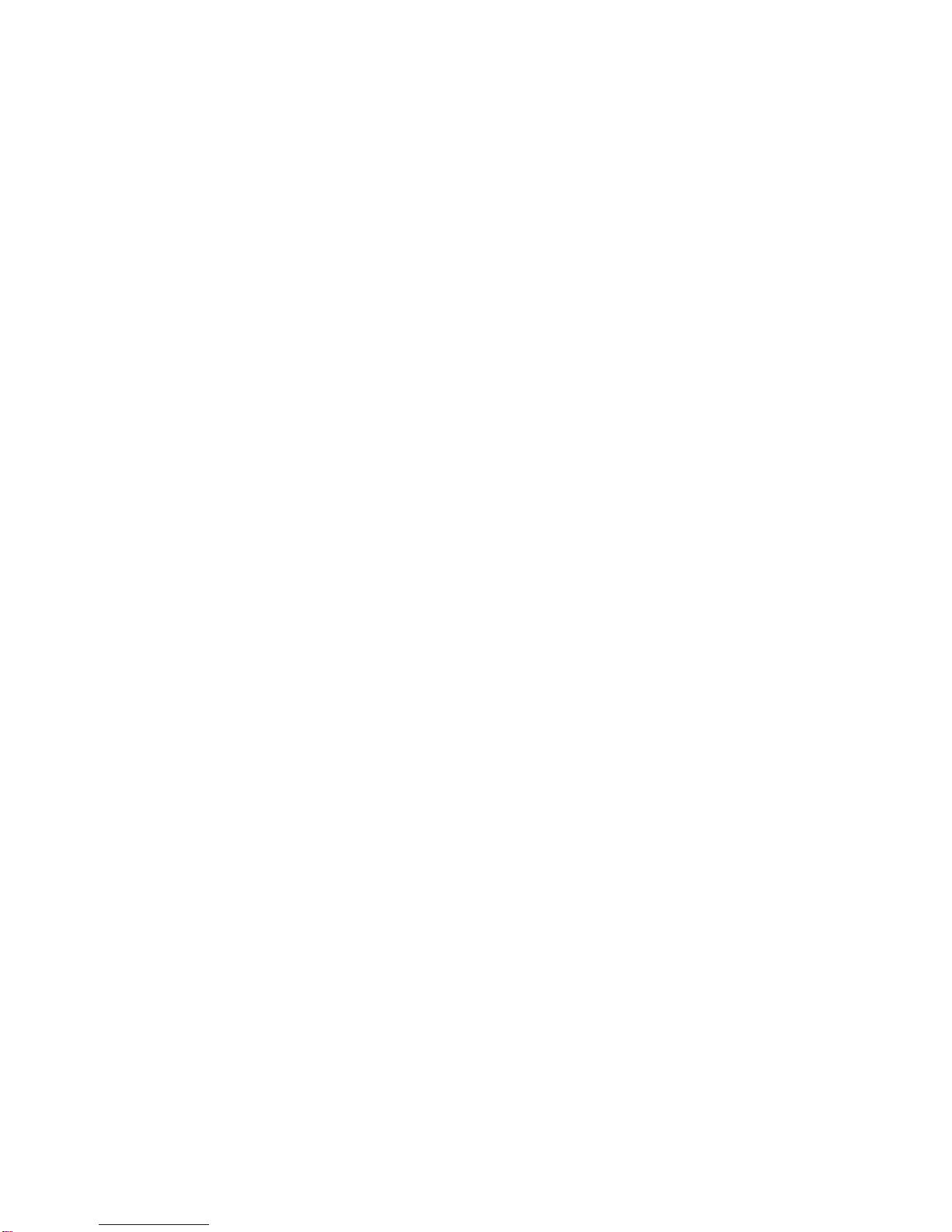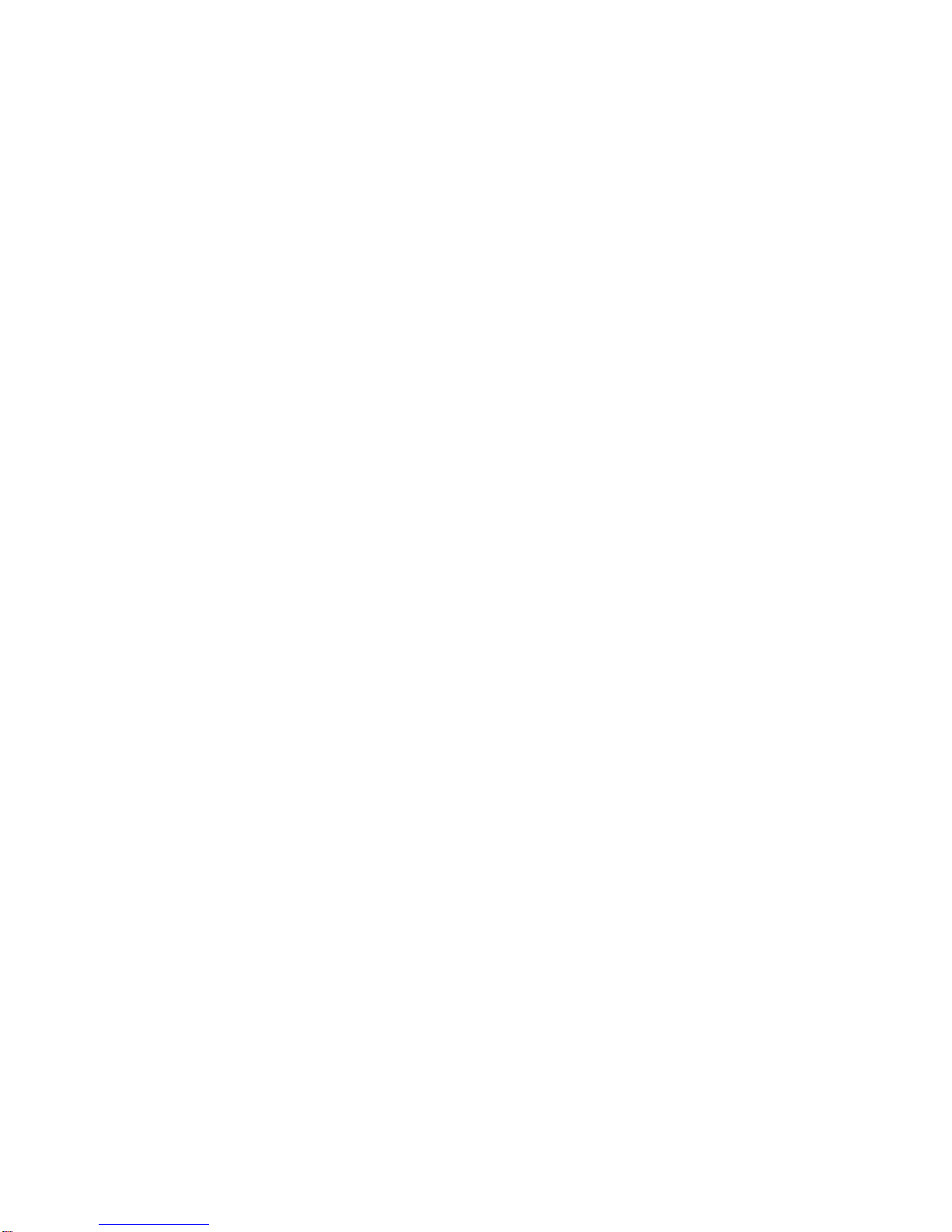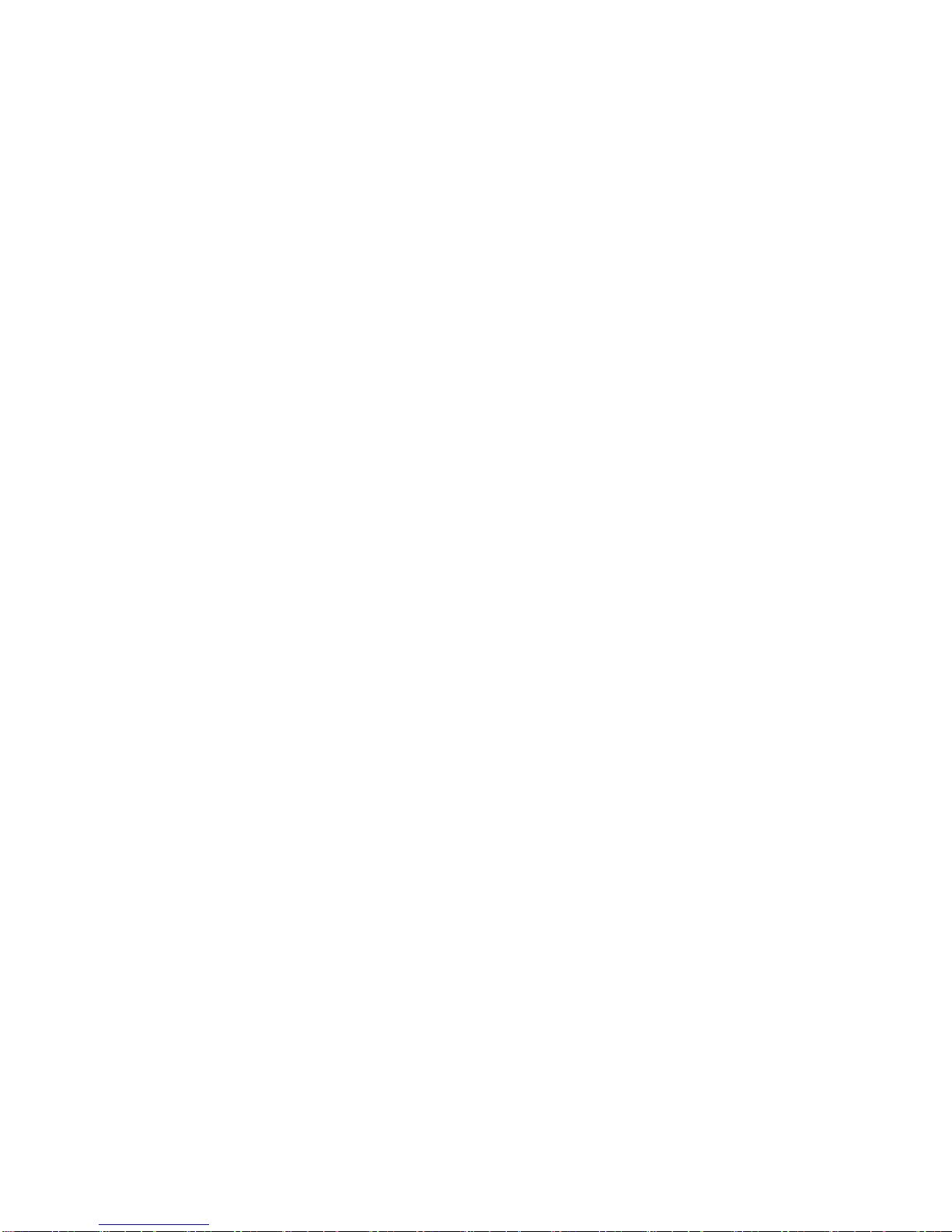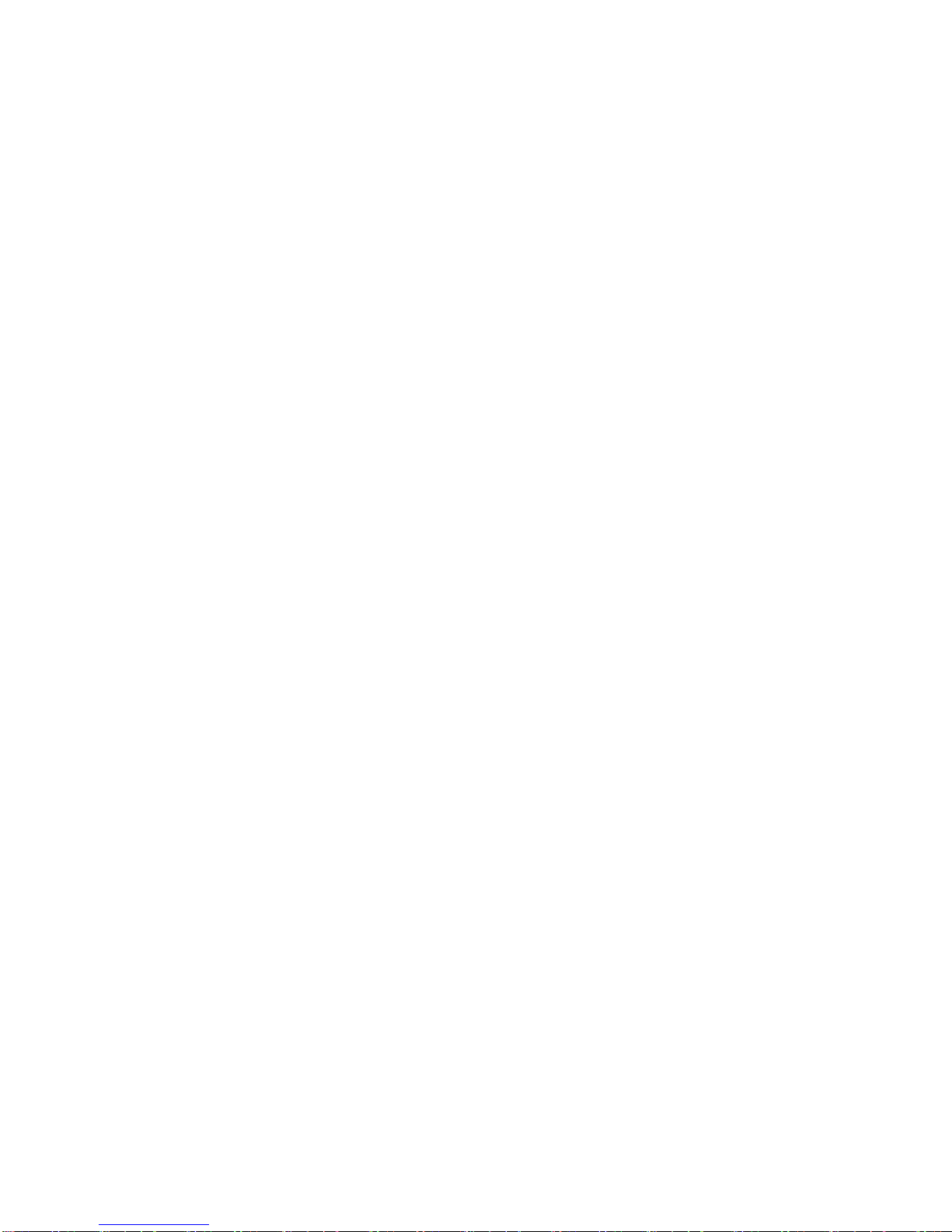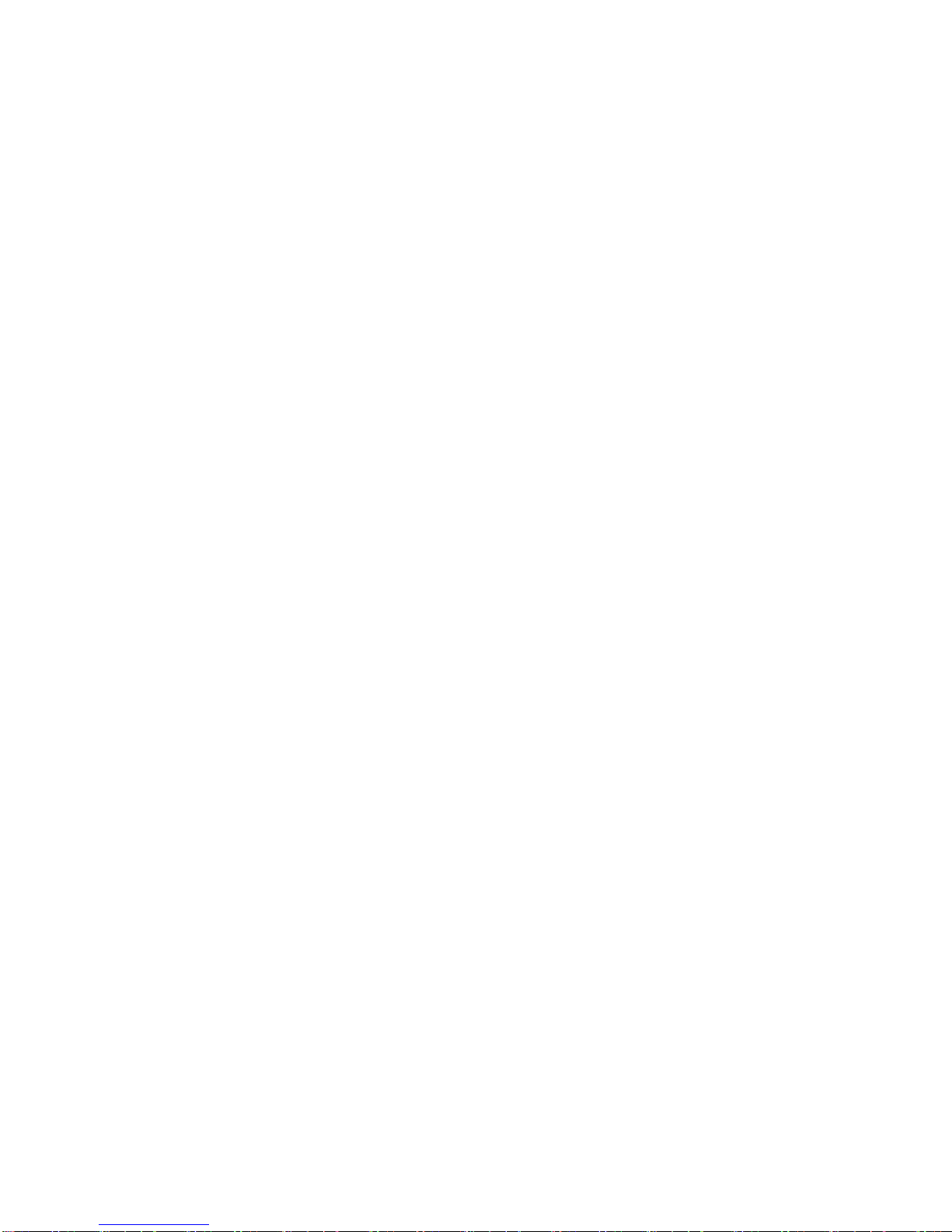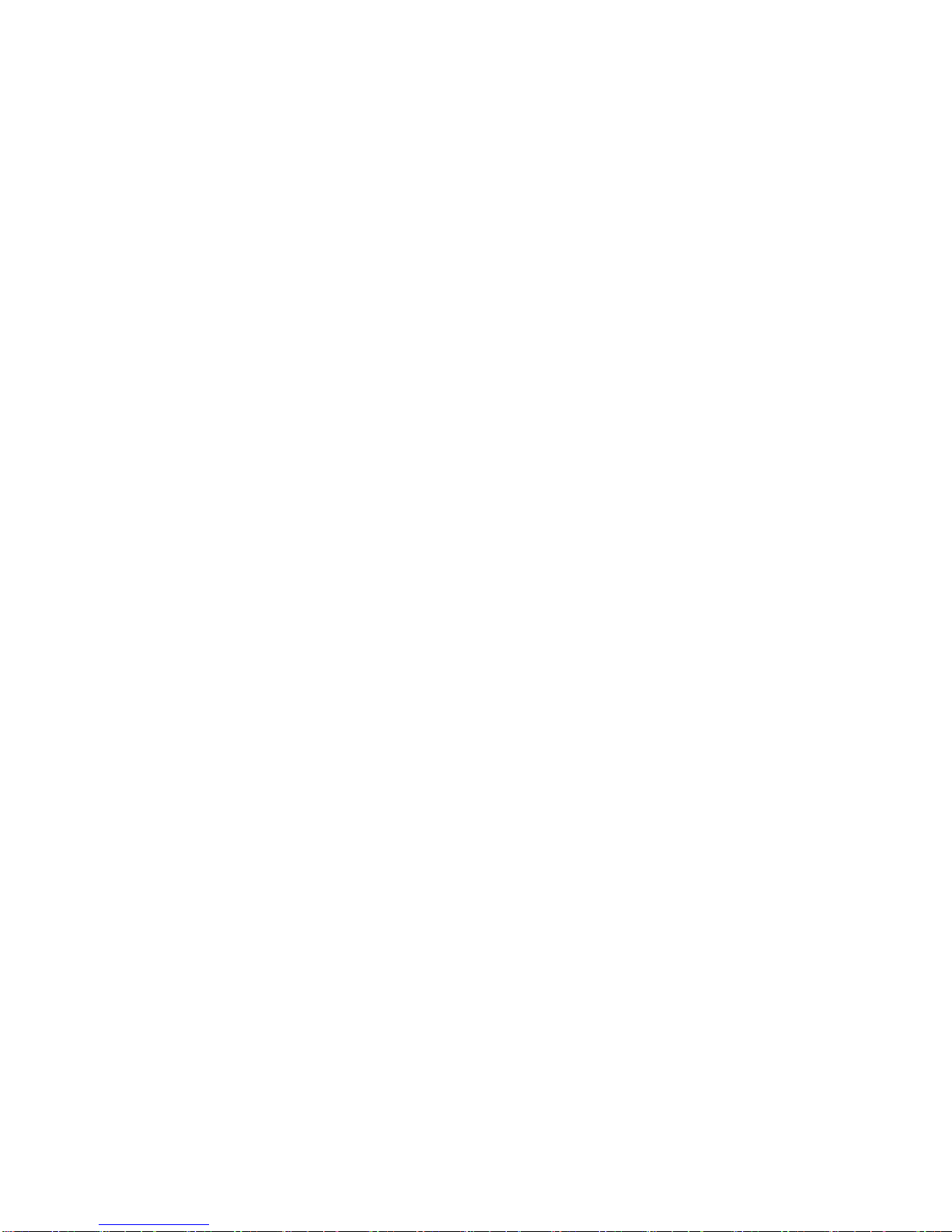1.2 FEATURES
The CSC-1600HD Video Scaler has many features that enable it to perform in a
superior manner. Among those features you will find:
•Direct Video Input Selection
•Composite, S-Video, YCbCr Component Inputs
•PC/HDTV (RGBHV-YPbPr) input for Bypass
•Individual Input Video Adjustments
•Automatic Input TV Standards Detection
•NTSC, PAL, SECAM Operation
•RGBHV Resolutions up to 1365x768
•YPbPr Output at 480p and 567p
•Output Signal Selectable on HD-15 or 5 BNC Connectors
•OSD (On Screen Display) for Menu Navigation
•RS-232 Interface and Windows Control Panel
•Infrared Remote Control
•IR and Front Panel Lockout Feature
•Desktop and Rackmount Cases
•Universal Internal Power Supply
1.3 Getting the Best Results
There are many factors affecting the quality of results when Composite, YCbCr or S-
Video signals are up-converted to computer or HDTV resolutions. Some basic
precautions will ensure the best possible performance from your Video Scaler.
•Output display device– The quality of the output signal will depend largely upon
the type and quality of display device used. For instance, some video projectors
just look better than others.
•Distance between the Video Scaler and the display device – This plays a
major role in the final result. Long distances are possible, but special measures
should be taken in order to avoid cable losses. These include using high quality
(coax-type) cables or adding line amplifiers.
•Output connection cables – Low quality cables are susceptible to interference.
They degrade signal quality due to poor matching and cause elevated noise
levels. Therefore, cables should be of the best quality. Coax-type computer
cables are recommended because of their superior internal shielding
characteristics.
•Interference from nearby electrical devices – Such devices can have an
adverse effect on signal quality. For example, an older computer monitor often
emits very high electromagnetic fields that can interfere with the performance of
video equipment in its proximity.
5