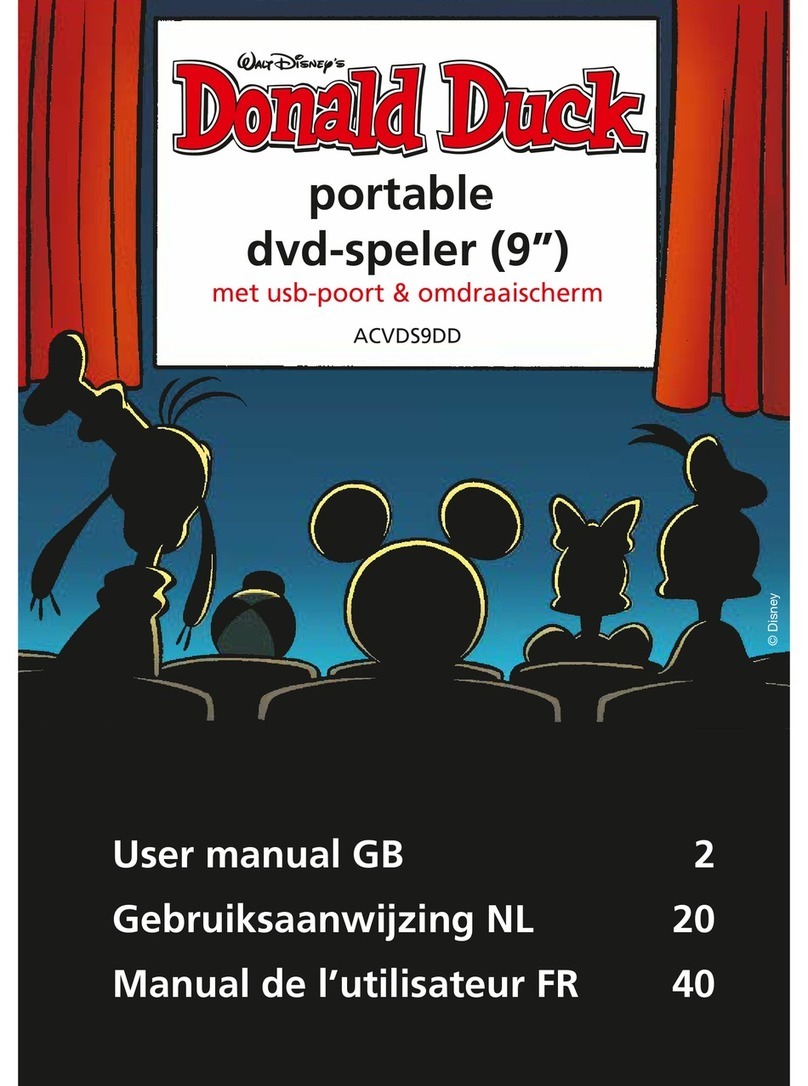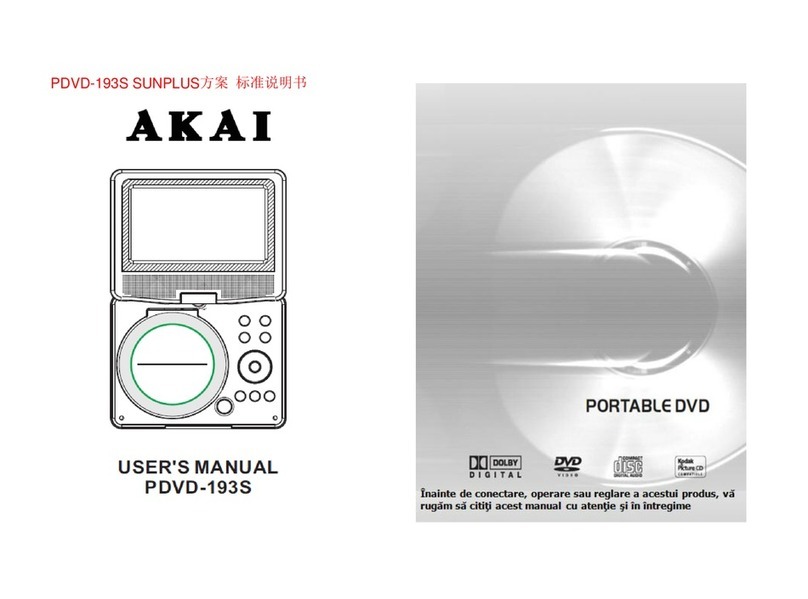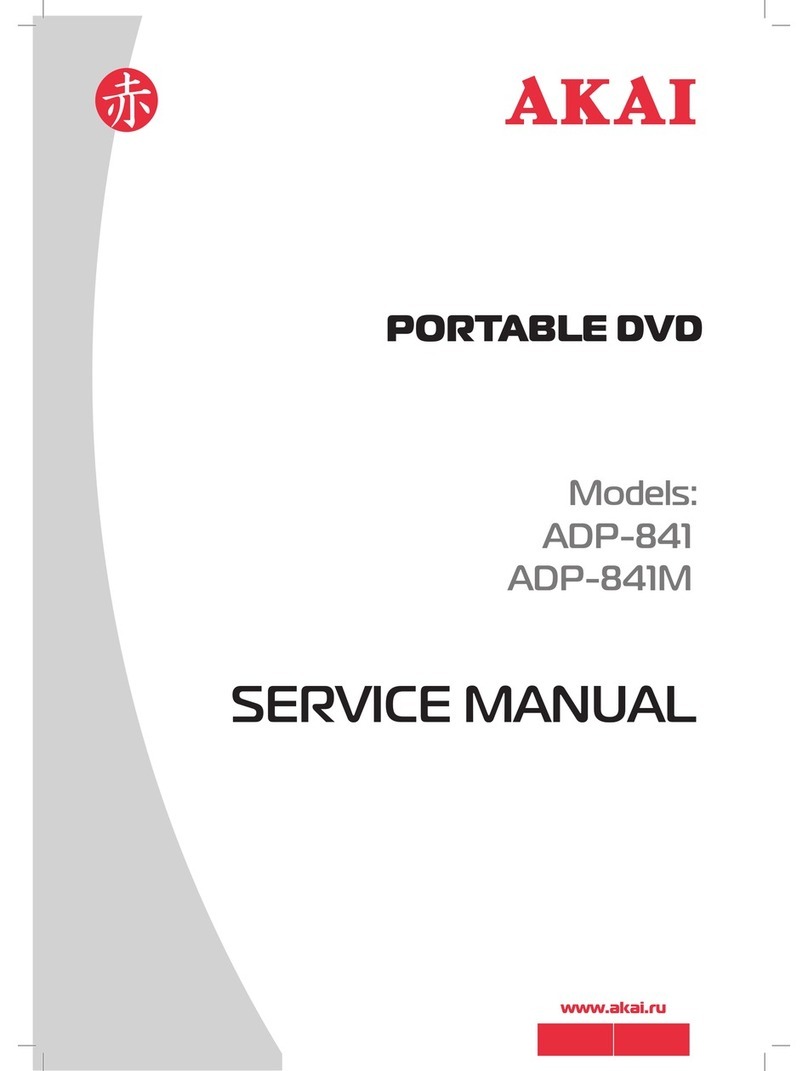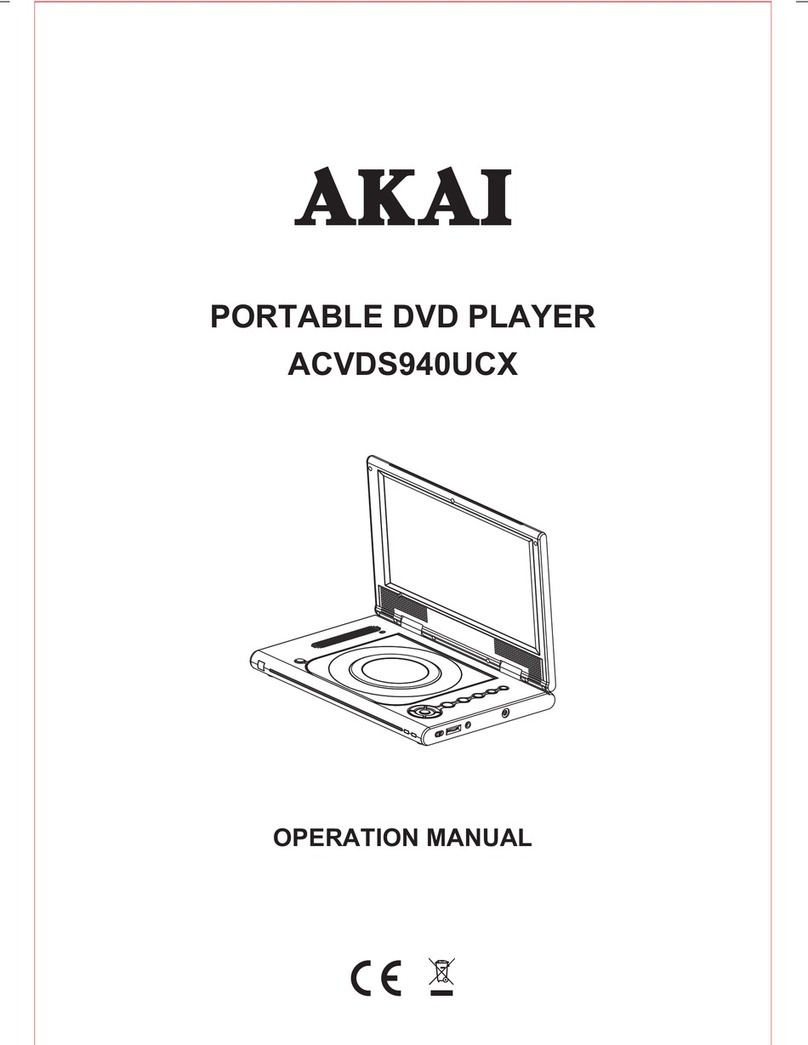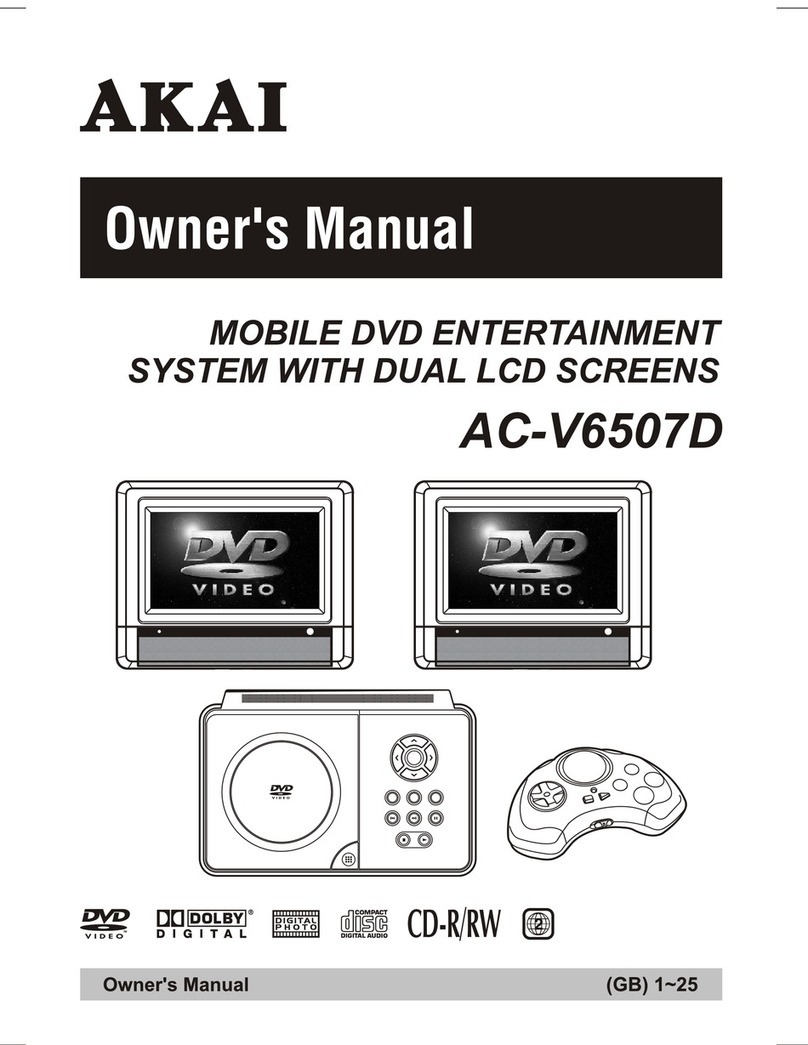GB - 1
TABLE OF CONTENTS
TABLE OF CONTENTS ...................... 1
SAFETY PRECAUTIONS .............. 2 - 3
DISC FORMATS ................................ 4
ACCESSORIES .................................. 5
GETTING STARTED .......................... 5
REMOTE CONTROL REFERENCE GUIDE
.......................................................... 6
DVD UNITAND MONITOR REFERENCE
GUIDE .............................................. 7
POWER SUPPLY ............................... 8
CONNECTIONS ........................ 9 - 11
Watching a DVD on the Main Unit
and the Monitor ........................... 9
Watching a TV on Main Unit ........ 9
Listening a Stereo Receiver orAmplifier
on Main Unit ............................. 10
Playing a Game Systems/Video
Equipment on Monitor ............... 10
Using the Monitor with Other
Equipment while Playing DVD on the
Main Unit .................................. 11
Using Earphones ........................ 11
PLACEMENT .............................. 12-13
Mounting in the Vehicle ............. 12
Using the stand .......................... 13
SOUND SYSTEM ............................ 13
CD/DVD OPERATION .............. 14-15
Playing a Disc ............................ 14
Pausing Playback (Still mode) ..... 14
Stopping Playback ...................... 14
Skipping to a different Track ....... 14
Fast forward / Fast reverse ........... 14
Audio Selection (DVD) ............... 15
Subtitle Selection (DVD) ............. 15
Angle Selection (DVD) ............... 15
SPECIAL FUNCTIONS .................... 16
Display Function (DVD) ............. 16
Locating a SpecificTitle (DVD) ..........
................................................... 16
Locating a Specific Chapter/Track ......
................................................... 16
Locating a Specific Time ............ 16
REPEAT PLAYBACK ........................ 17
Repeating a Chapter/Title (DVD) ........
................................................... 17
Repeating a Single Track/an Entire
Disc (CD) ................................... 17
Repeating a Specific Section (DVD)
(CD) ........................................... 17
PLAYING MP3 AND PICTURE FILES ......
........................................................ 18
DVD PROGRAMMABLE PLAYBACK ......
........................................................ 19
Programmable Memory ............. 19
Title/Chapter Programmed Playback
(DVD) .................................... 19
CUSTOMIZING THE DVD FUNCTION
SETTINGS ................................. 19-20
Language Setup ......................... 19
Video Setup ............................... 19
System Setup ............................. 20
MAINTENANCE ............................. 21
SPECIFICATIONS ........................... 21
TROUBLE SHOOTING GUIDE ...... 22