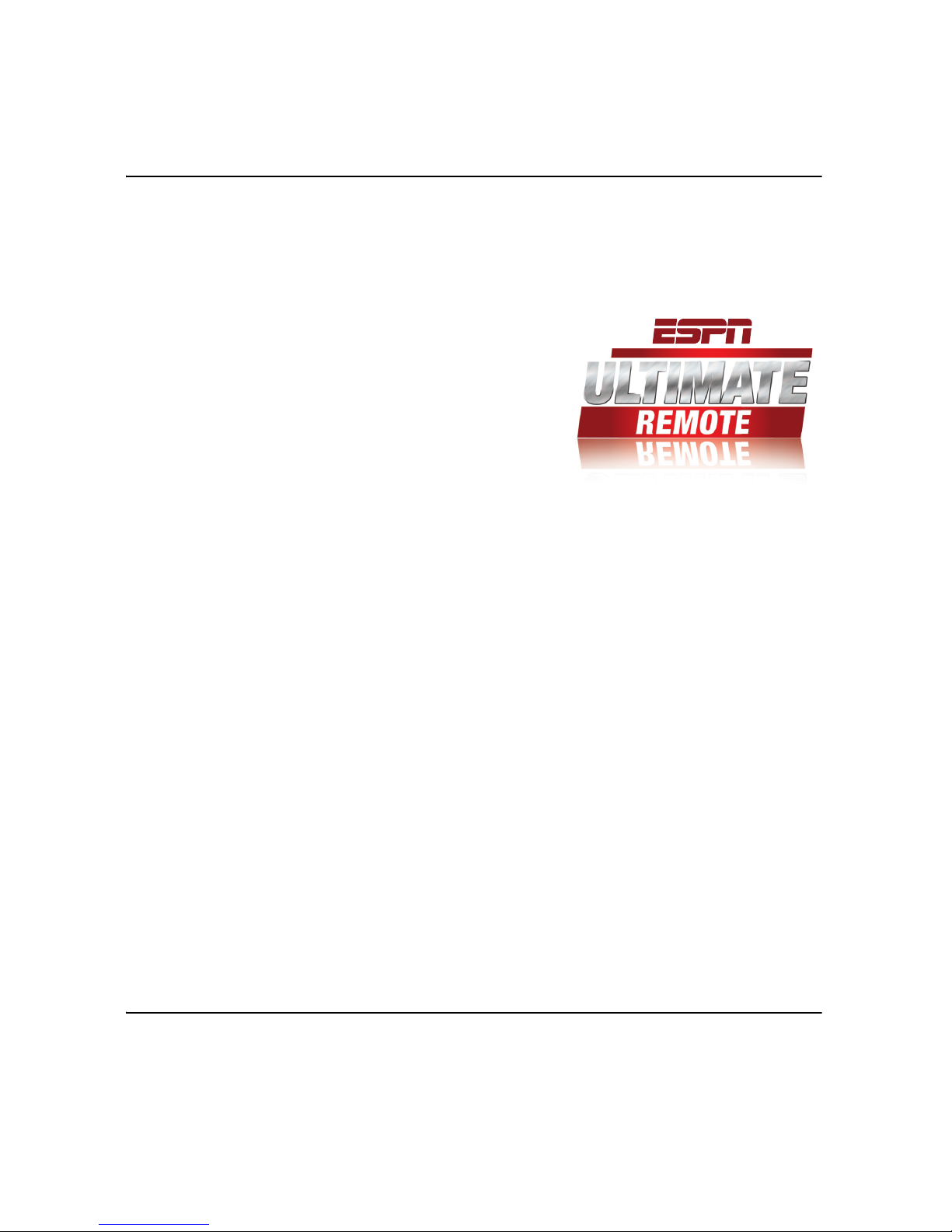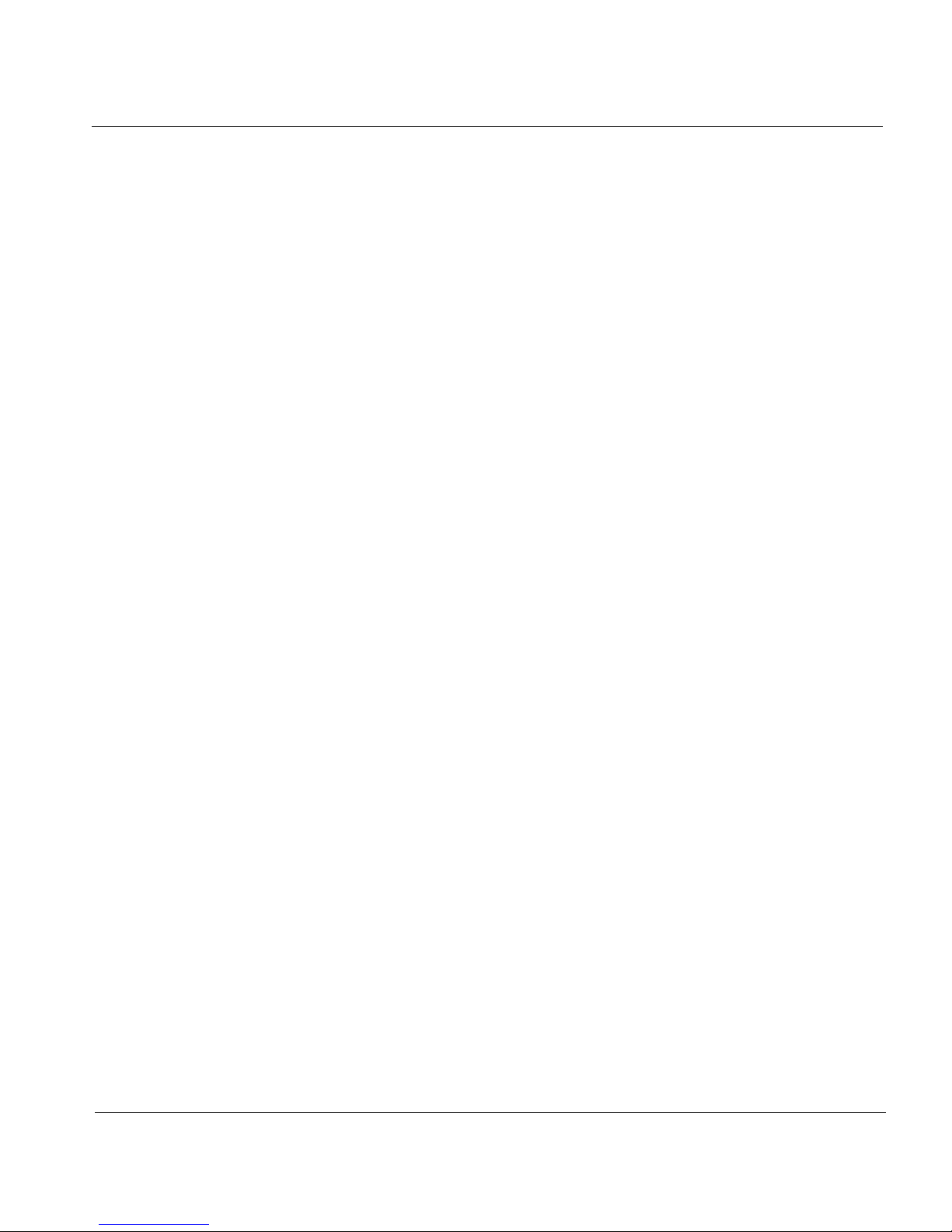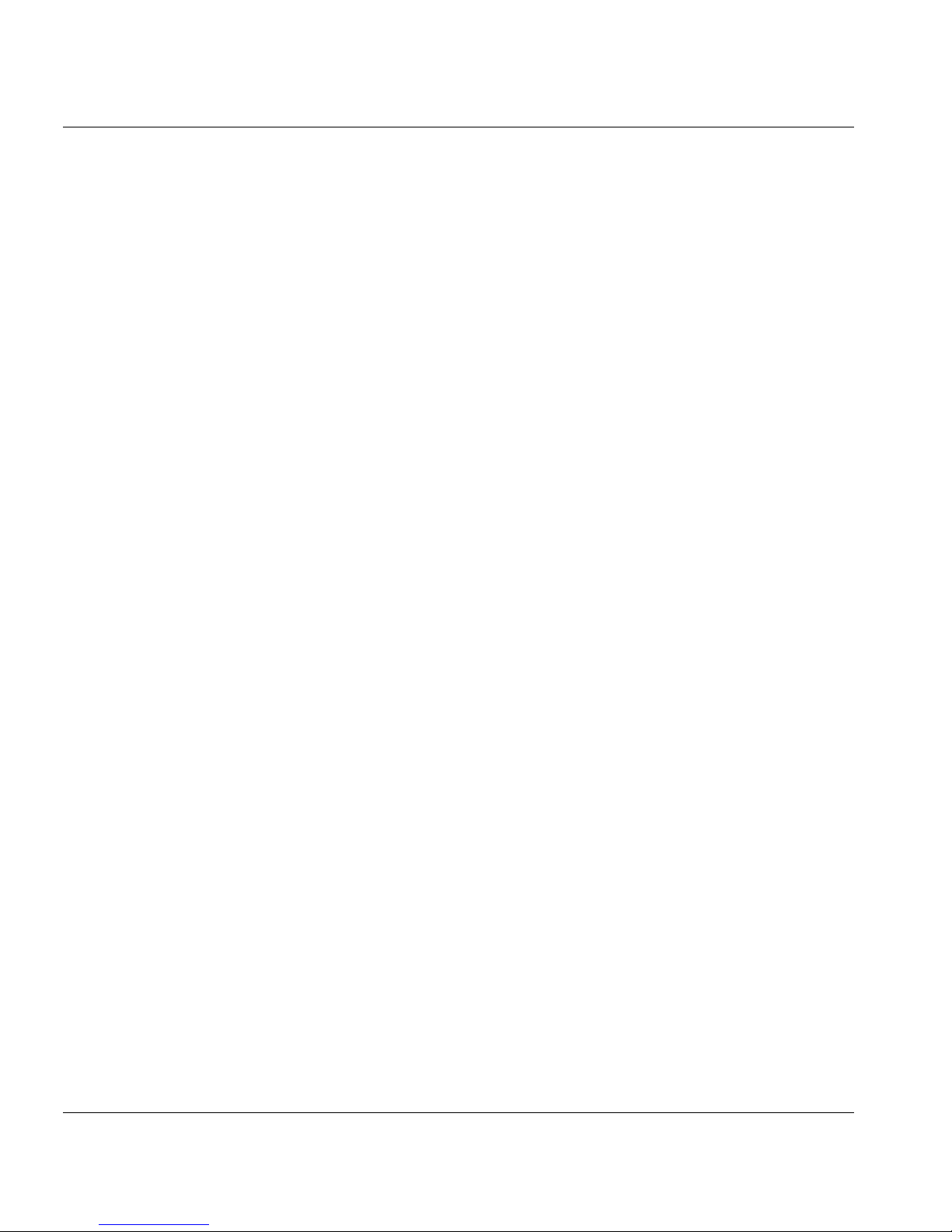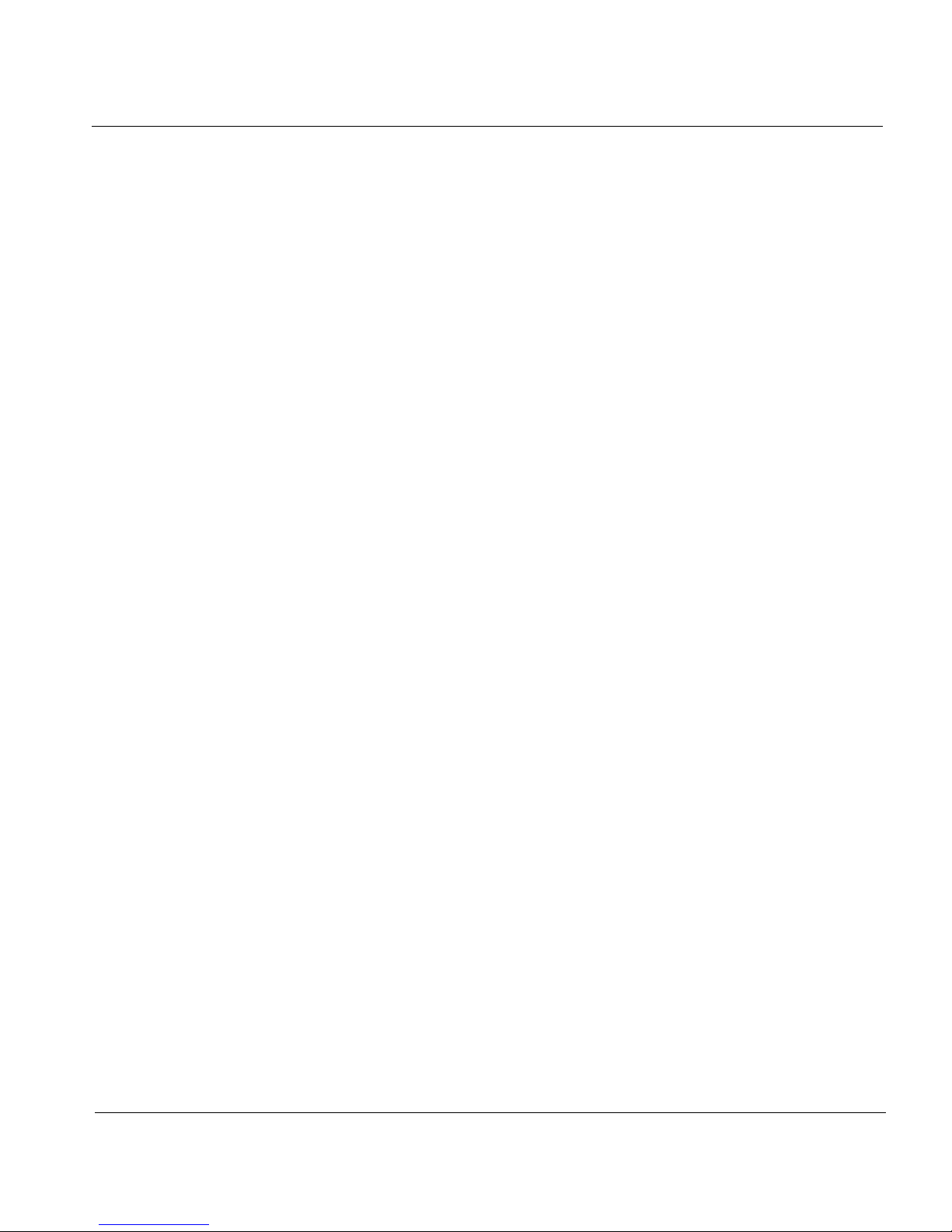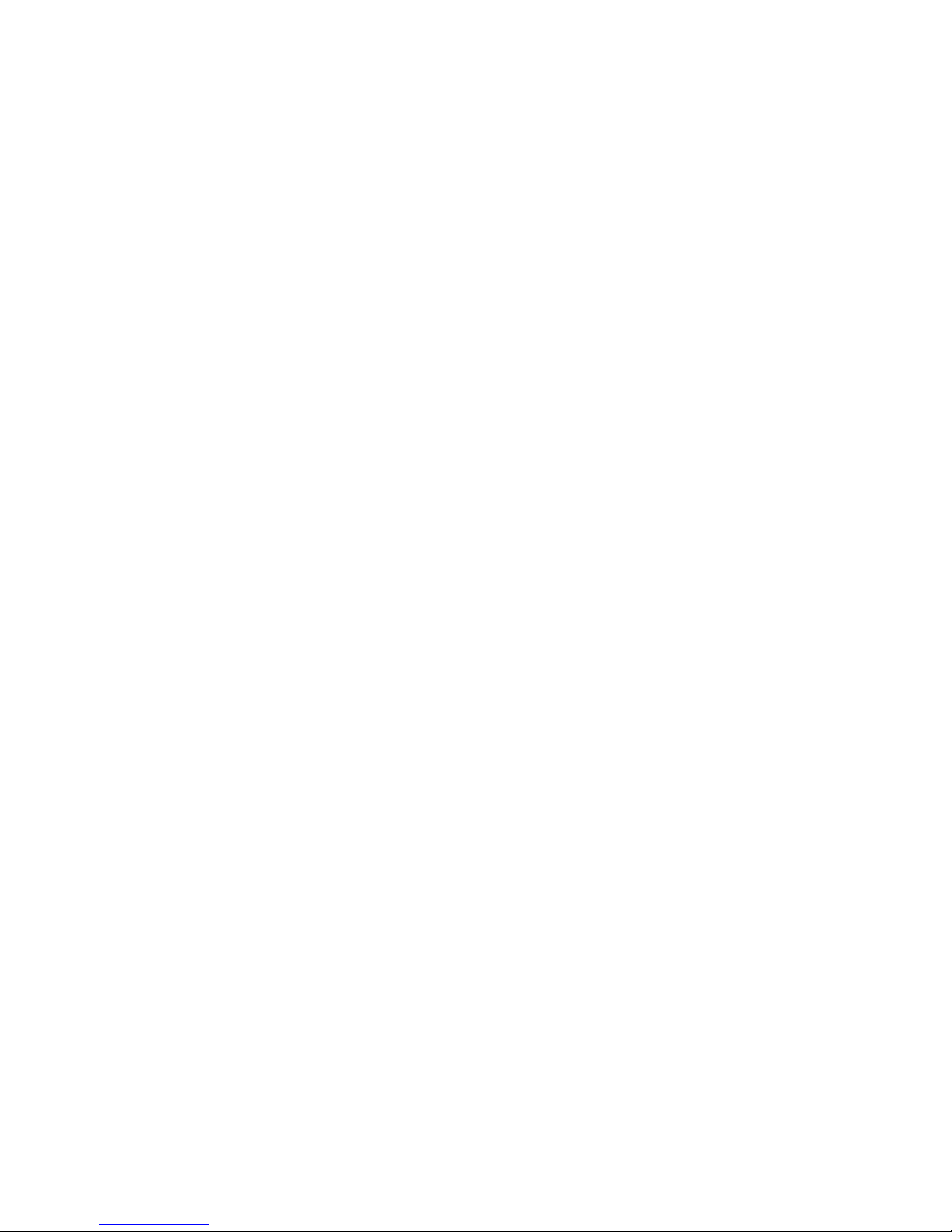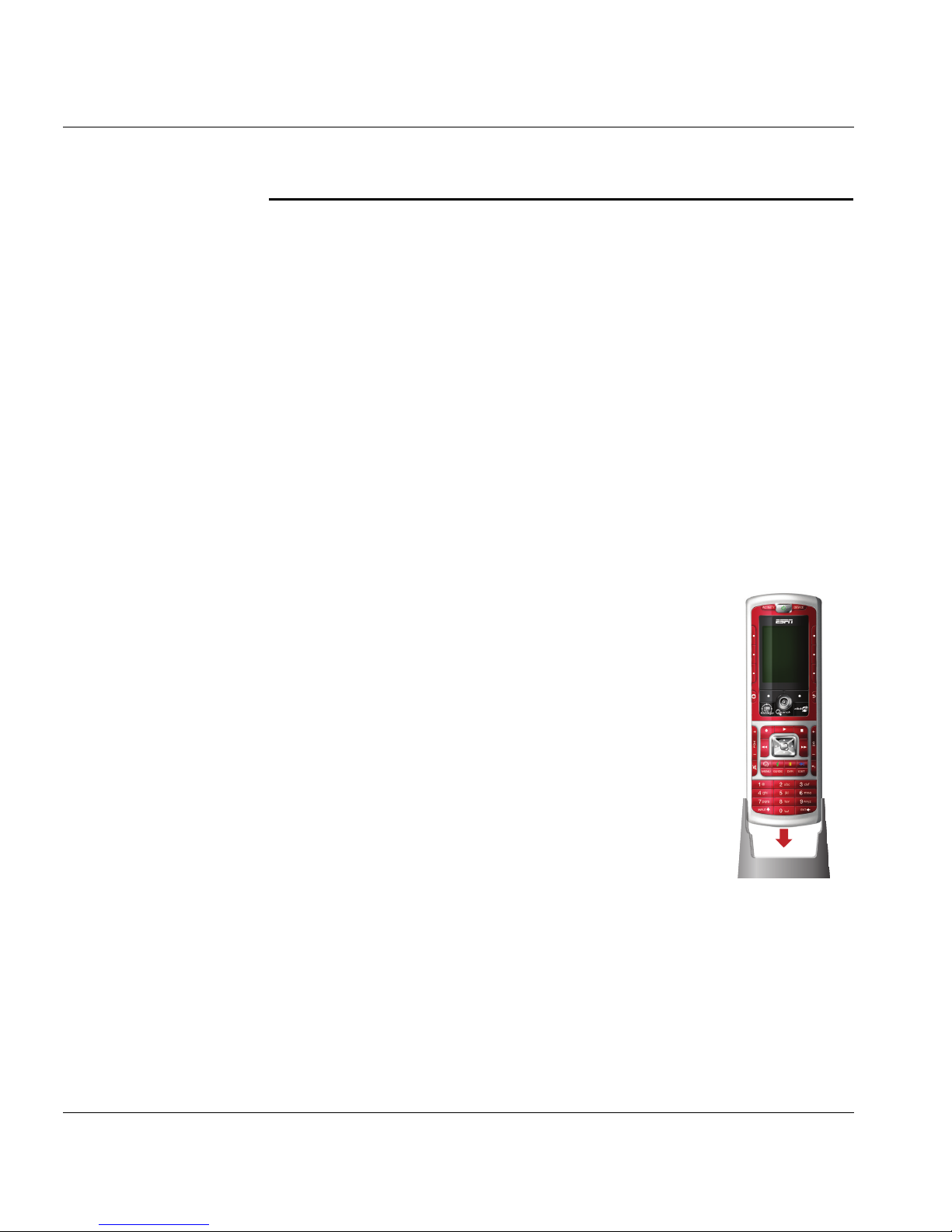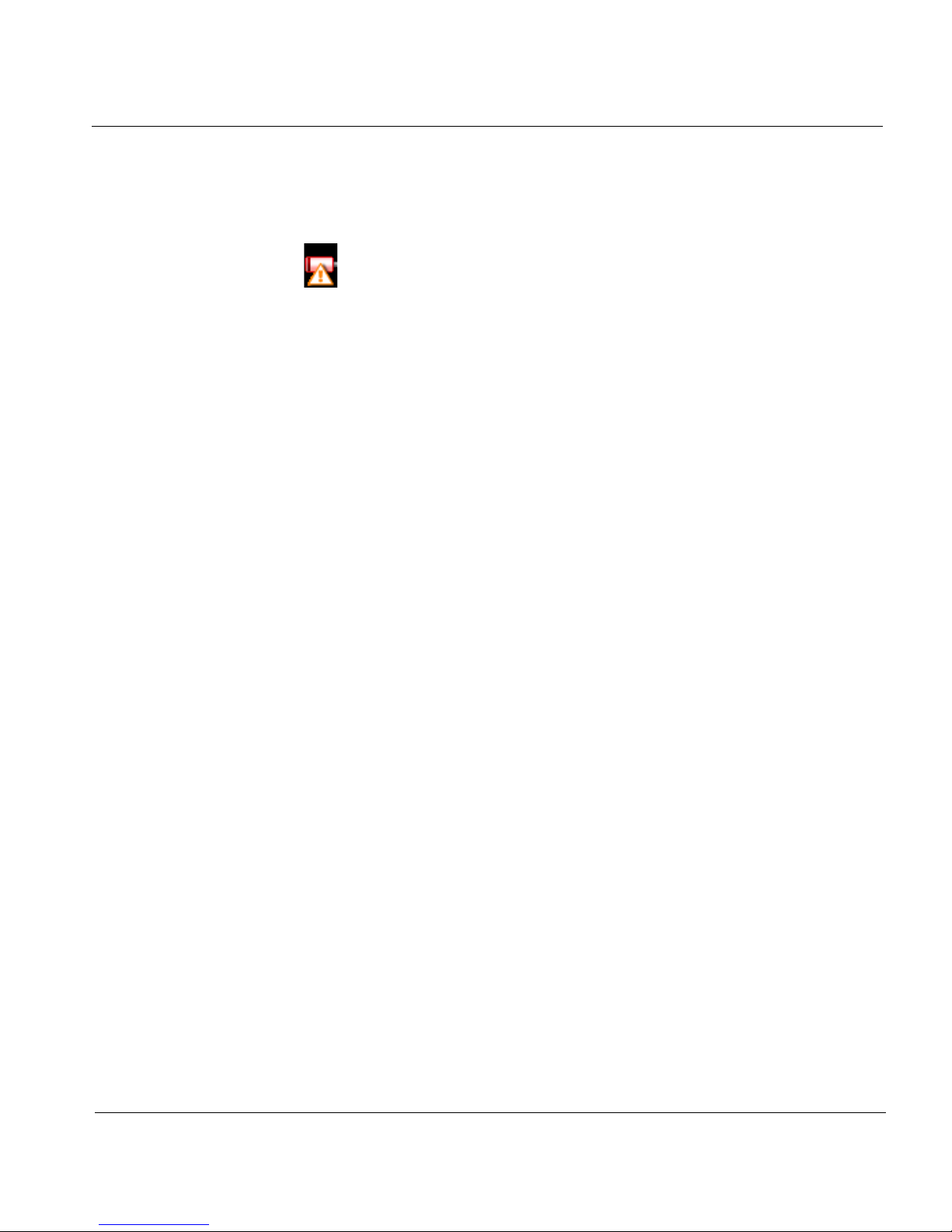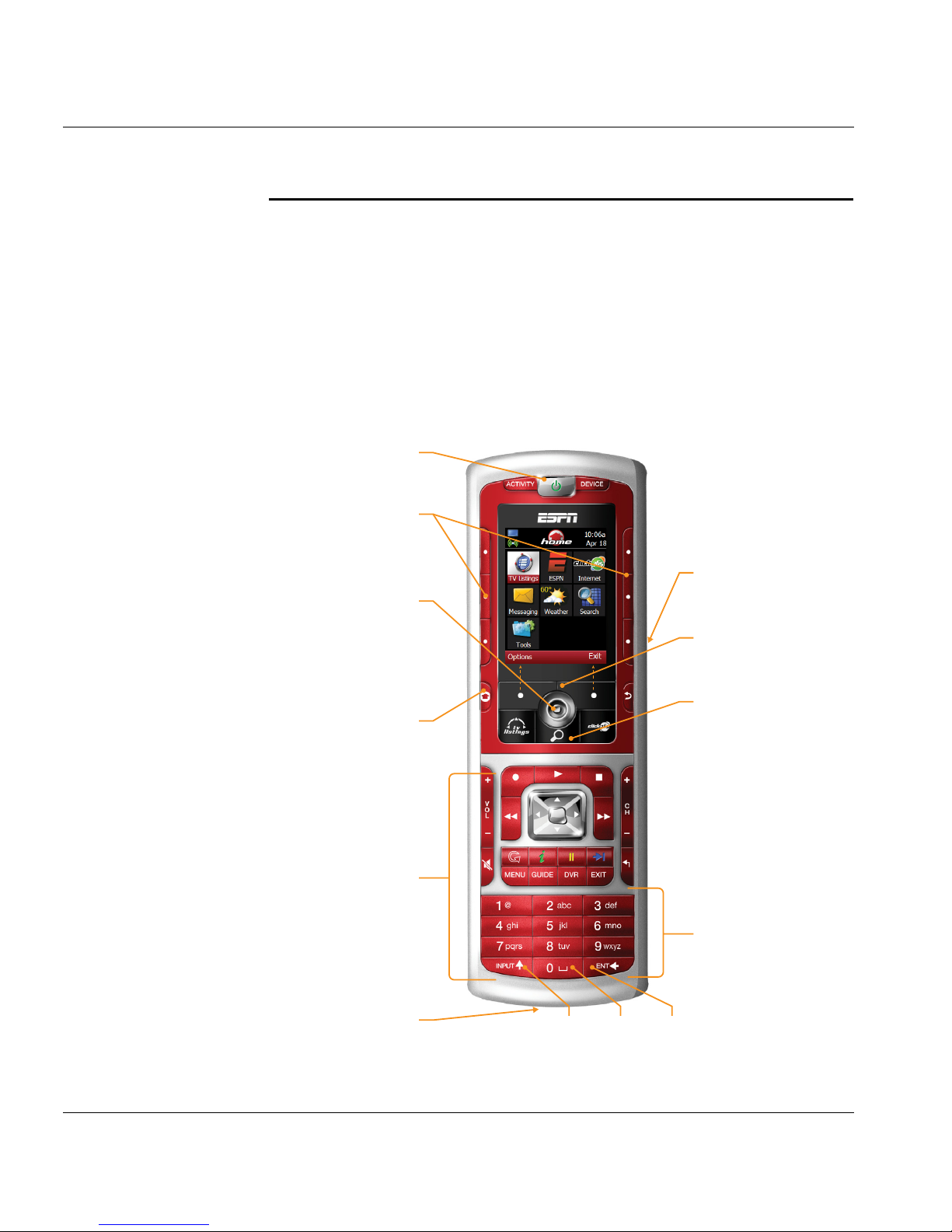ESPN THE ULTIMATE REMOTE User’s Guide 3
Chapter 1 | Smart Remote Tour Prepare for Use
Low Battery Warning
When the battery needs to be recharged, you will hear a warning
beep and a flashing Battery Low icon will display at the top of the
screen under the device indicator icon.
To recharge the battery:
• Place the smart remote in the cradle, or
• Plug the power supply directly into the smart remote.
It is a good practice to place the smart remote in the cradle when not in use.
Sleep Mode
After a few minutes of non-use, the smart remote display will dim and go
dark to conserve the battery. Press the Backlight/Wake Up Remote button,
located on the right side of the smart remote, to remove the smart remote
from sleep mode.
Reset the Smart Remote
If the smart remote does not work, the battery may not have a sufficient
charge. Place the smart remote in the charging cradle or connect the power
charger directly. Allow time for the battery to recharge.
If the smart remote does not work after charging the battery, reset it by
pressing the Power and Stop keys at the same time. If this does not solve
the problem, try removing and re-inserting the battery.
Warning!
Removing/re-installing the battery is a delicate operation. Take
care not to damage the battery connector.