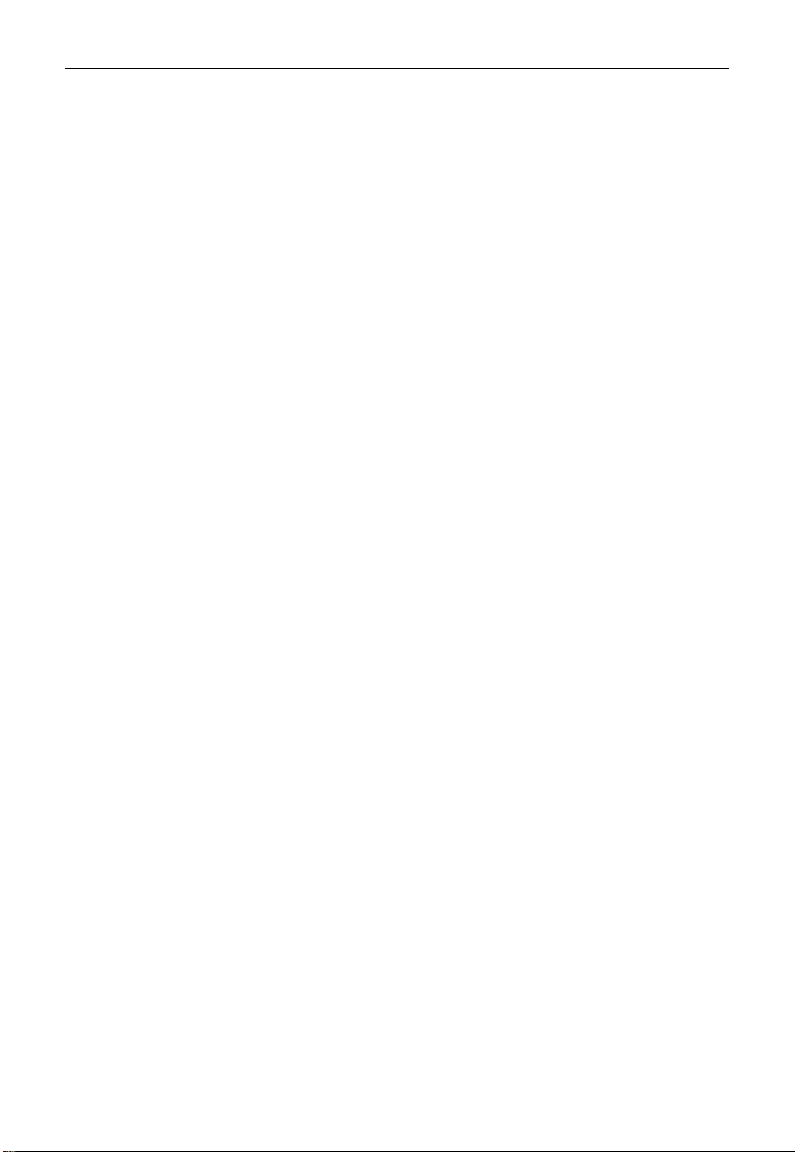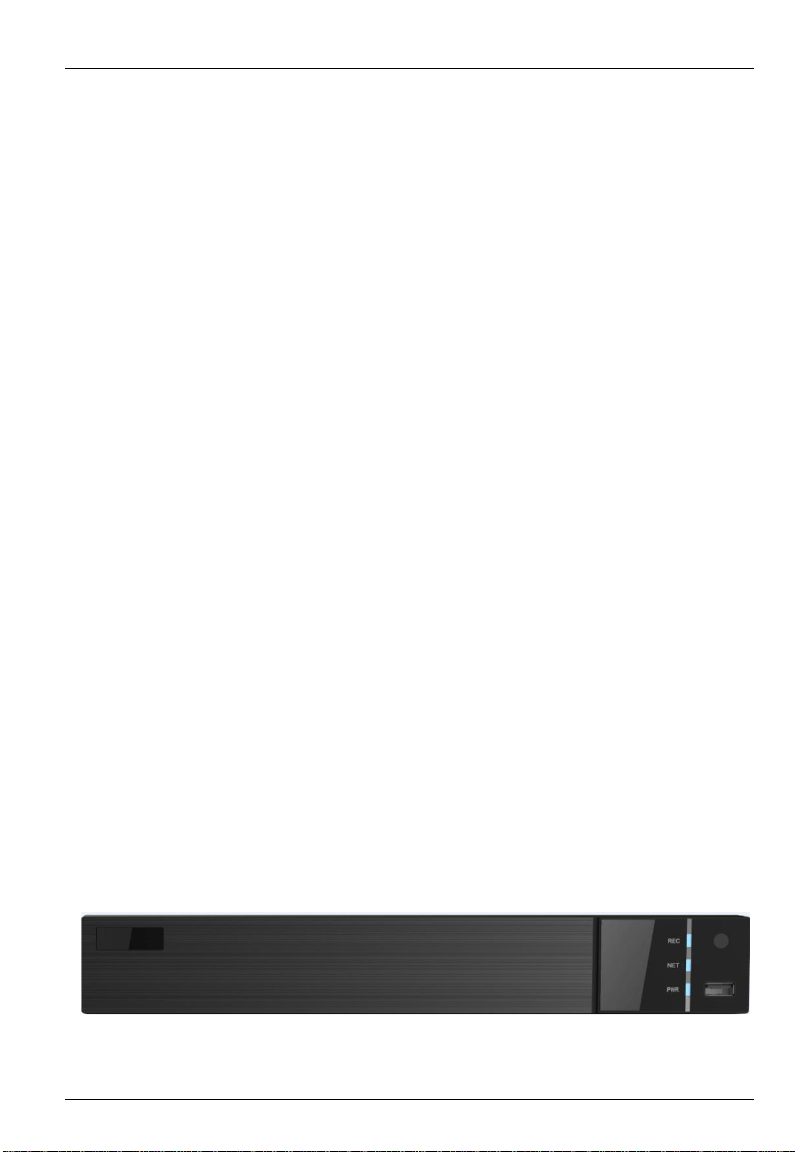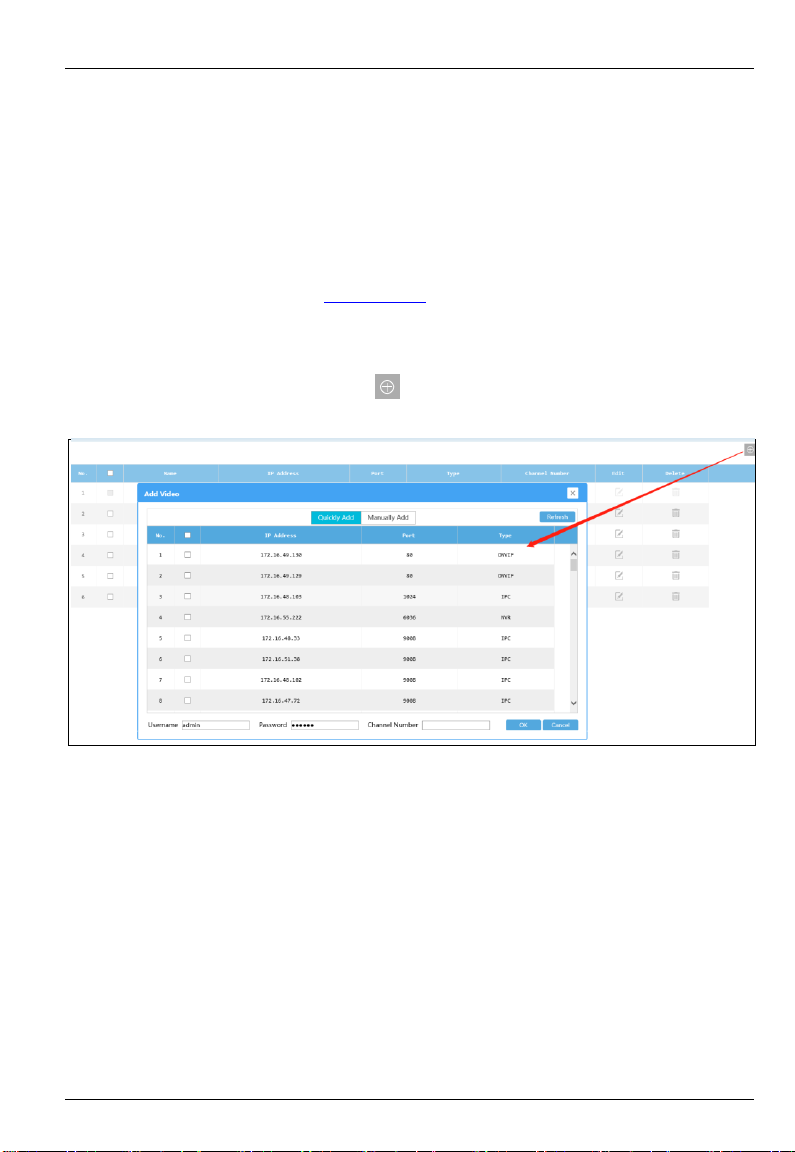HD Decoder User Manual
Contents
1Introduction.............................................................................................................. 1
1.1 Summary........................................................................................................... 1
1.2 Features............................................................................................................. 1
1.3 Front-panel Descriptions................................................................................... 1
1.4Real-panel Descriptions.................................................................................... 2
2Login ......................................................................................................................... 3
3Device Running Mode.............................................................................................. 4
3.1 Video Settings................................................................................................... 4
3.1.1 Video Management....................................................................................... 4
3.1.2 Video Group Settings ................................................................................... 5
3.2 Decoding Settings............................................................................................. 6
3.2.1 Plan Settings................................................................................................. 6
3.2.2 Output Settings............................................................................................10
3.3 Device Settings ................................................................................................11
3.3.1 Upgrade Settings .........................................................................................11
3.3.2 Reboot Settings ...........................................................................................11
3.3.3 Reset Settings..............................................................................................11
3.3.4 Affiliation Settings ......................................................................................12
3.4 System Settings................................................................................................13
3.4.1 Basic Settings..............................................................................................13
3.4.2 Display Settings...........................................................................................13
3.4.3 Time Settings...............................................................................................14
3.4.4 Network Settings.........................................................................................14
3.4.5 User Settings ...............................................................................................15
3.4.6 Backup Settings...........................................................................................15
3.4.7 Alarm Settings.............................................................................................15
4Platform Running Mode.........................................................................................17
4.5 Affiliation Settings...........................................................................................17
4.6 Network Settings..............................................................................................17
4.7 Other Settings...................................................................................................18
4.8 Connect to Platform .........................................................................................18
5Specifications...........................................................................................................20