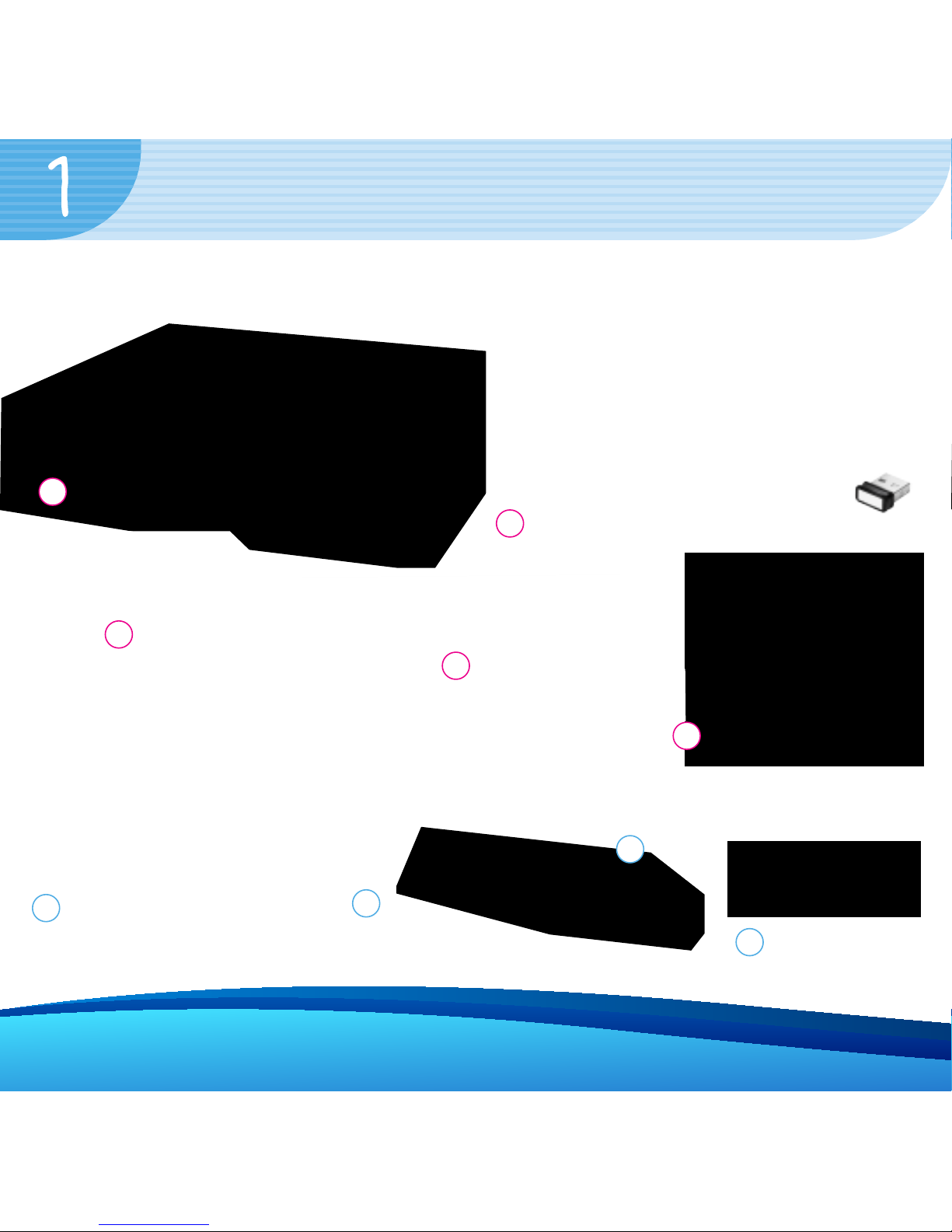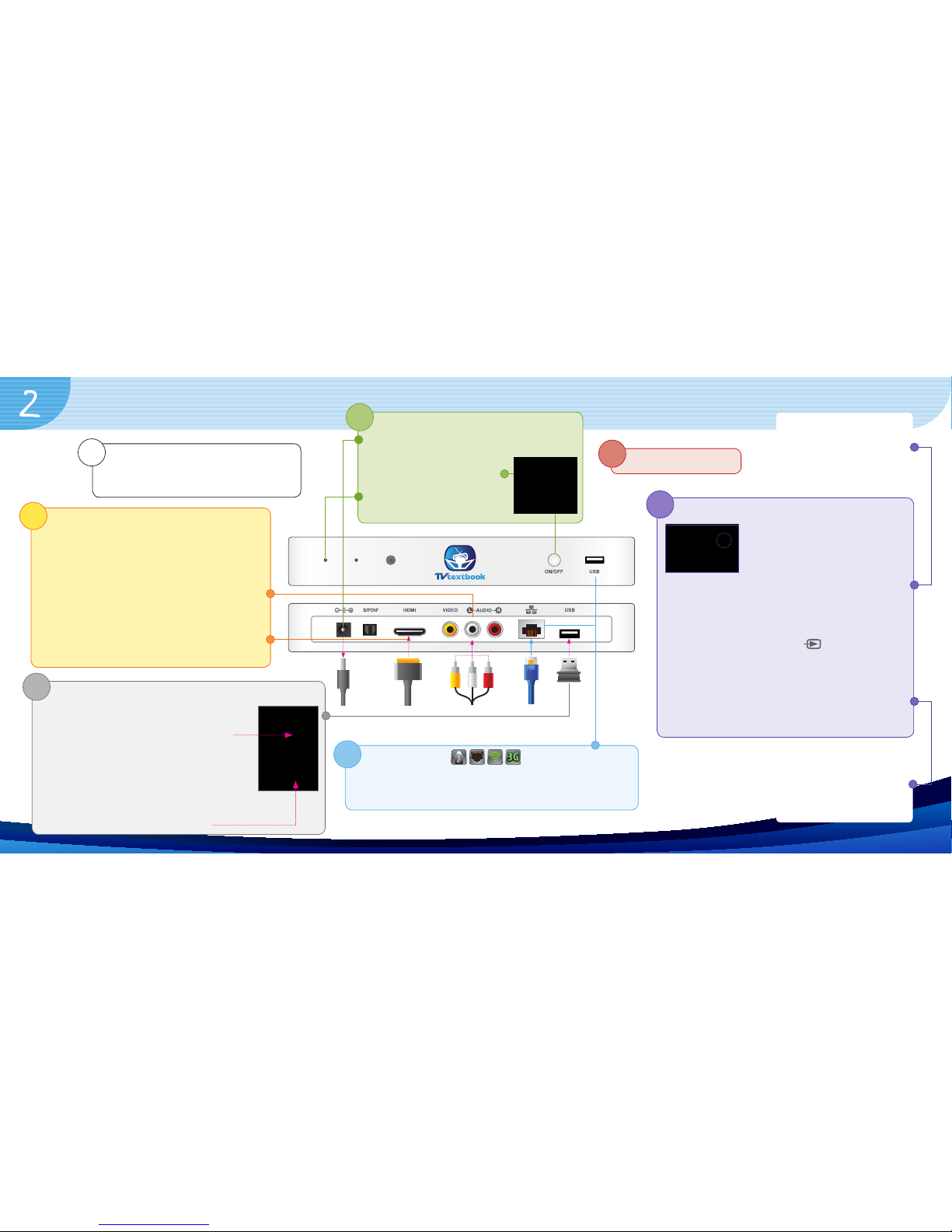Setting Up your TVTextbook
2
Step
Connect your TVTextbook to your TV
To connect your TVTextbook to your TV use the
following cables:
Use the AV jacks to connect your Standard TV
(SD TV) to your
TVTextbook
. Connect the yellow,
white, and red AV jacks on the
TVTextbook
with
the corresponding yellow, white, and red AV jacks
on the TV.
Use the HDMI cable to connect your HD TV to
your TVTextbook. Connect the HDMI port on the
TVTextbook with the HDMI port on the TV.
Power off your TVTextbook and TV
Ensure your TVTextbook power adapter is
unplugged and the TV is powered Off.
1
Step
6
Step
Power On your TV
Power on your TVTextbook
Plug the TVTextbook power adapter
into the TVTextbook & the wall socket.
Press the On/Off button on
the front of your TVTextbook.
The Power On light on the front
of the TVTextbook should be green.
5
Step
Connect your TVTextbook keyboard
a.
The keyboard is used to interact with TVText-
book. The Keyboard receiver can be found in
a slot on the underside of the Keyboard.
b. Plug the Keyboard receiver into the rear USB
port of your TVTextbook.
c. Ensure that the batteries supplied have been
inserted into the Keyboard.
d. Connect the Keyboard to the receiver by pressing the
‘Connect’ button on the underside.
3
Step
Select the Input on your TV
Using the TV remote control, press
the AV Input button (or equivalent)
and select the corresponding input
on your TV.
The TVTextbook boot screen should be displayed on
your TV.
Note: The AV or Source button is usually found on
your TV remote control. The button will either be
labeled with “AV”, “Source” or . If you are having
trouble getting the TVTextbook app to display on the
TV, refer to the instruction booklet that came with your
TV for information on selecting AV input modes.
It may take a few moments for the TVTextbook app
to load. When the TVTextbook has loaded, the Log In
screen will be displayed on your TV.
7
Step
Get Connected
Refer to section 3 to connect TVTextbook using one of the
following: ethernet cable, WiFi Adaptor, 3G USB modem or
TVTextbook USB Key.
4
Step