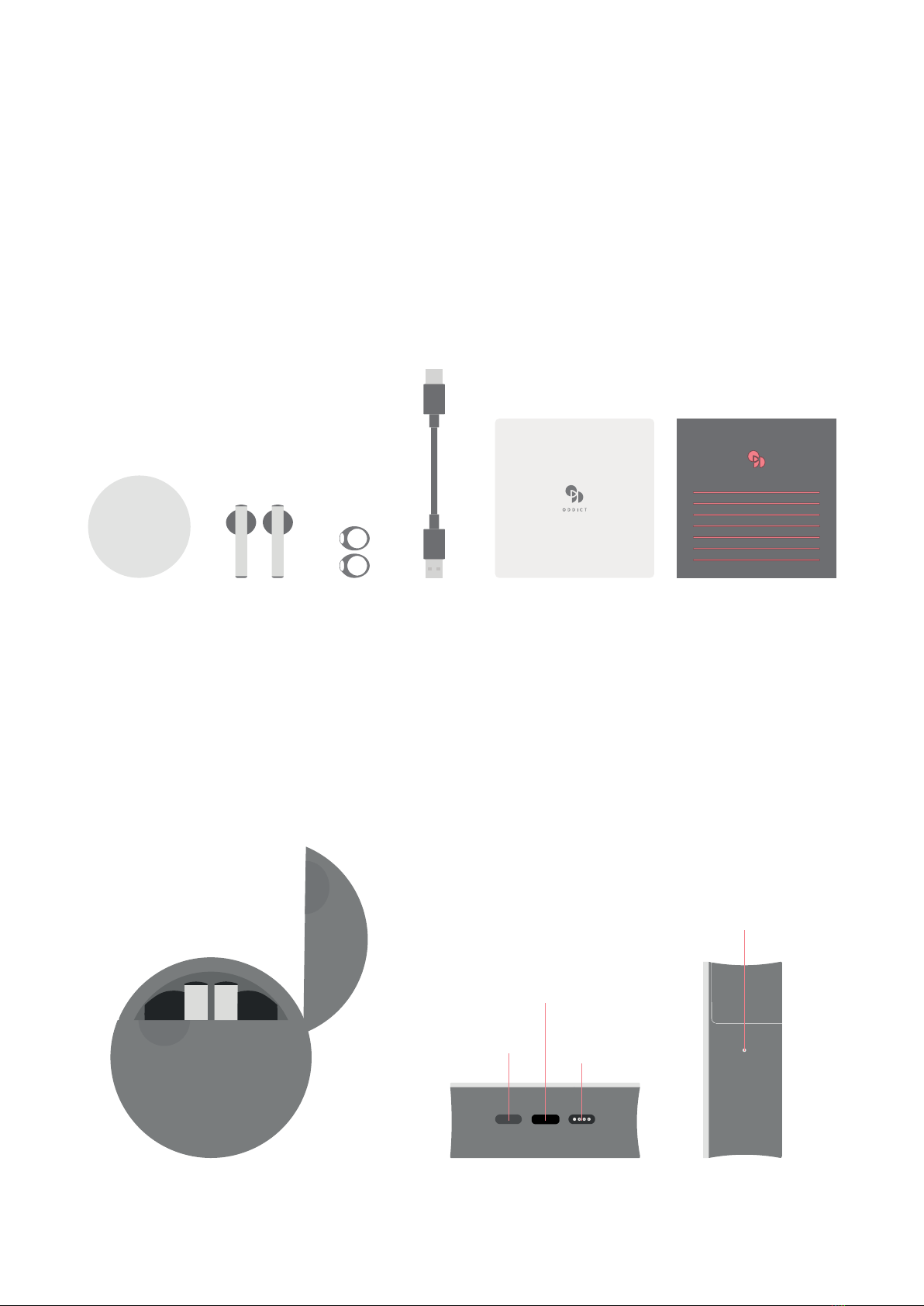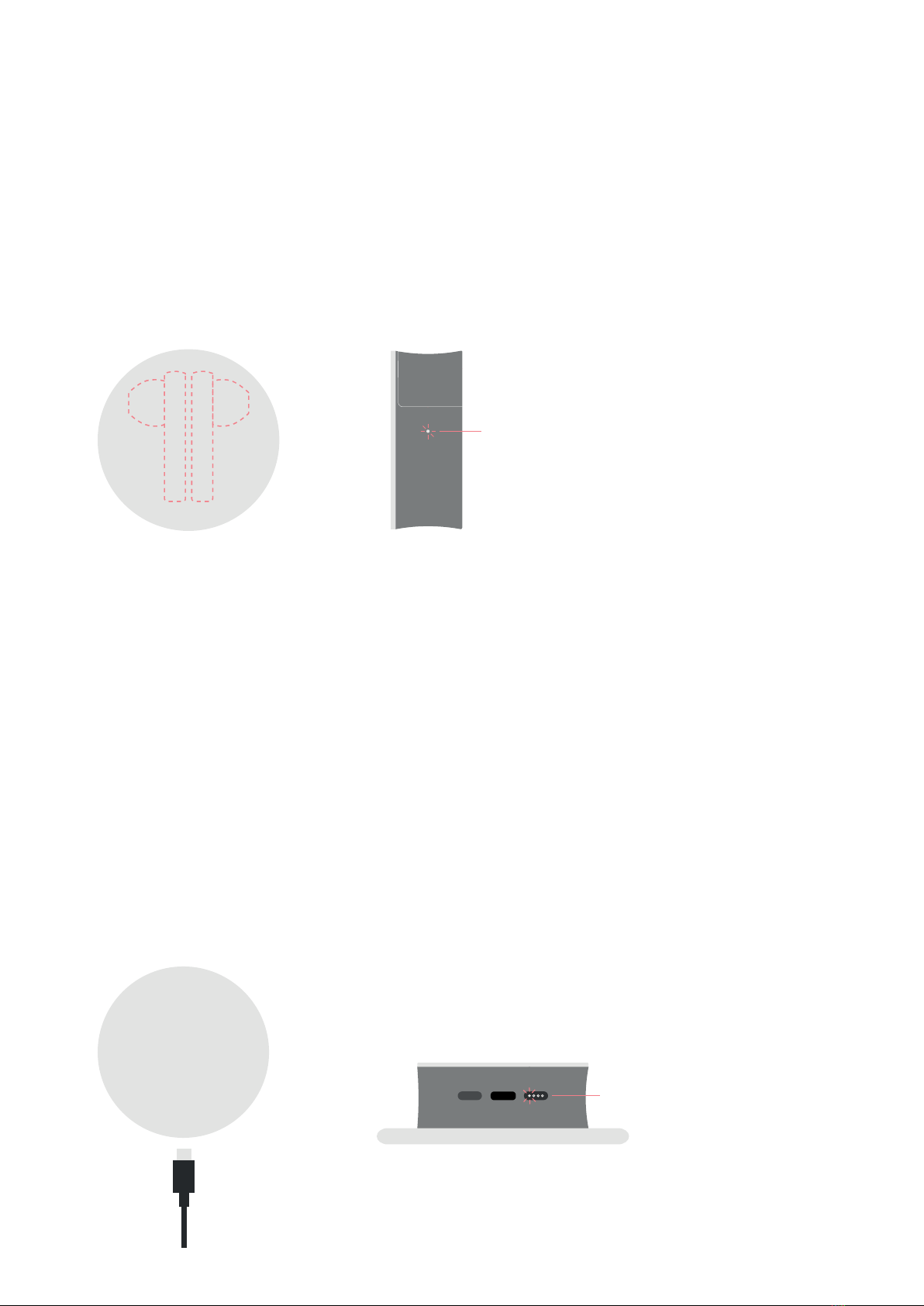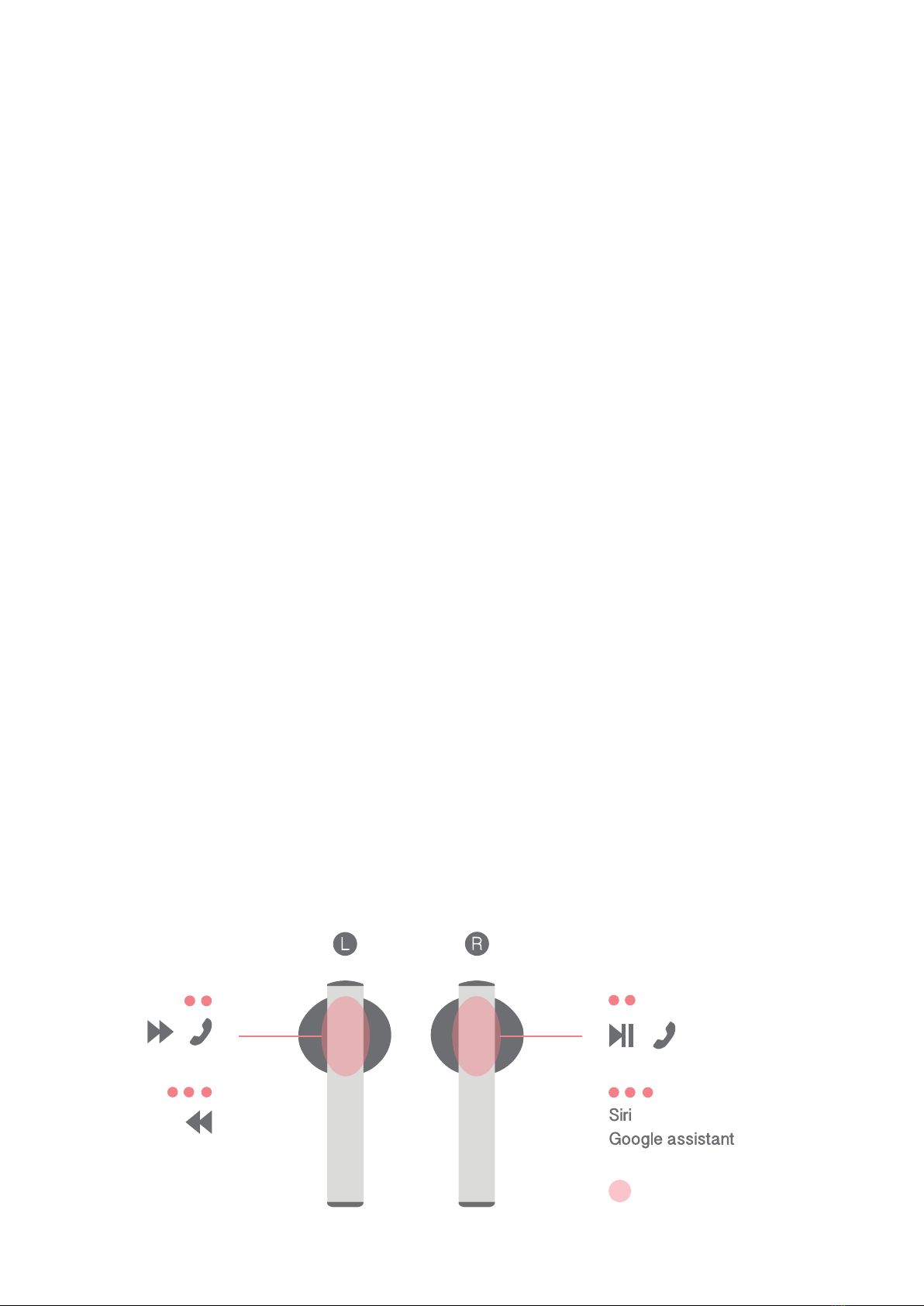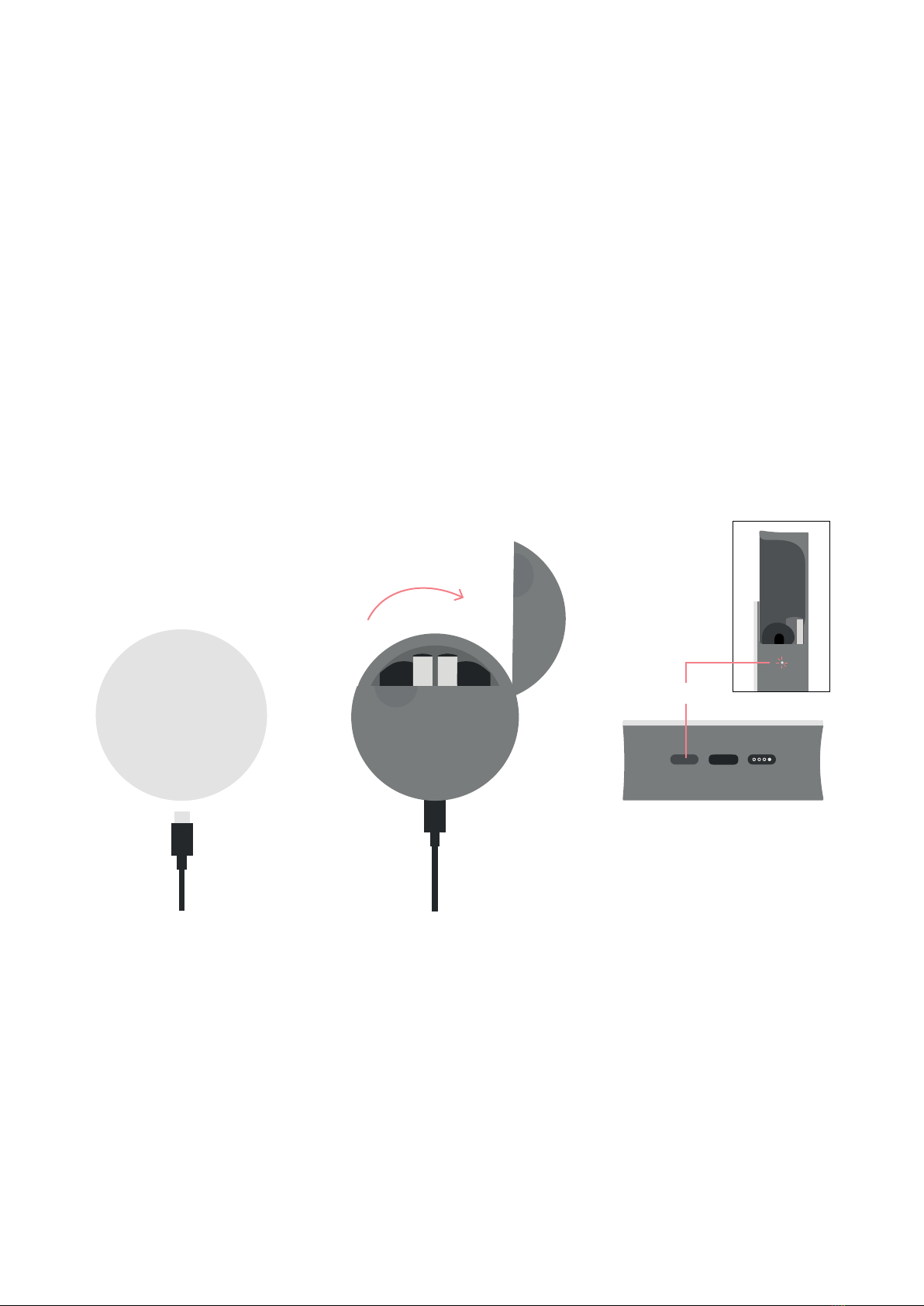1. Safety and General Information
1) Use a standard USB charging cable (included), with or without a charging adapter. (5V, over 1 A)
※Adapter not included.
2) Lower the volume prior to listening to audio to prevent potential damage to eardrums caused by sudden loud
sound.
3) Listening to loud music for extended periods of time may cause hearing damage.
4)Donotstorethedeviceinplaceswithatemperaturehigherthan113℉/45℃.
5) This device is IPX4 sweat and water resistant. It is not waterproof. Please use caution not to oversaturate with
moisture or leave excessive moisture on the device as this can damage to the internal components. In case the
device gets wet, please contact our customer service for support. Visit our FAQ page for more information.
6) Do not attempt to disassemble, modify, or repair the device.
7) Do not cause shock to the device.
8) Keep out of the reach of children and pets.
9) Do not tug on cords or touch power plugs with wet hands.
10) Do not use the device near microwave ovens or wireless LAN adaptors.
11) When the product is not being used, please keep it in the Cradle.
12) When cleaning the device, use a clean dry cloth to wipe the device clean. Do not use solvents.
13) To clean the silicone eartips, remove from earphones, wash with warm water, dry completely and check for
debris before reattaching.
14) Replacement ear tips can be purchased from ODDICT Customer Service.
15) Using the device while walking or driving may prevent the user from hearing important sounds such as signals
or alarms and may impose hazardous conditions on yourself and/or others. Heed caution during use.
16) The radio waves on this device may affect electronic medical devices. If you use any electronic medical
devices, consult your doctor or the medical device company before using.
※Use TWIG only for its intended purposes.
※This device cannot be used for purposes related to human safety as it may cause radio interference
during operation.