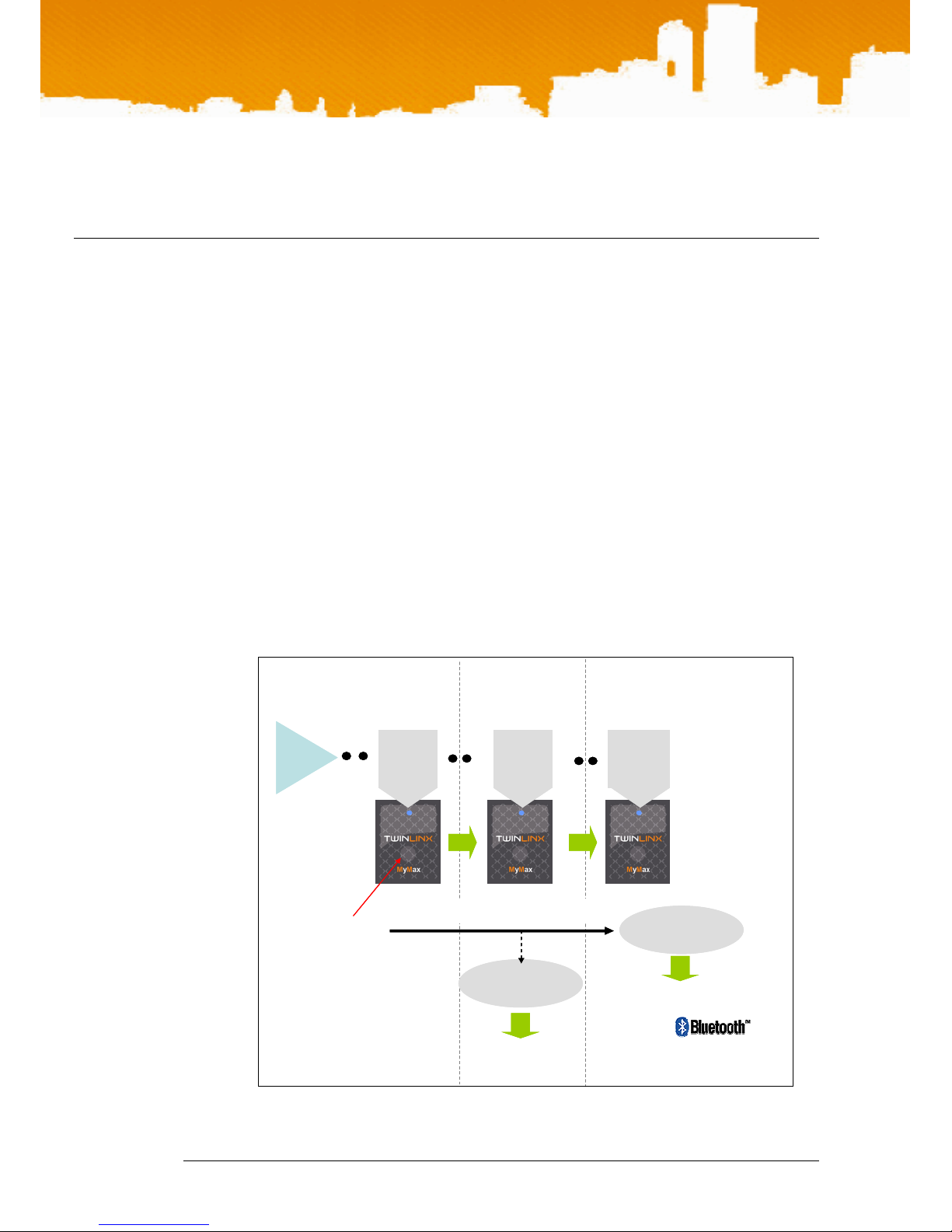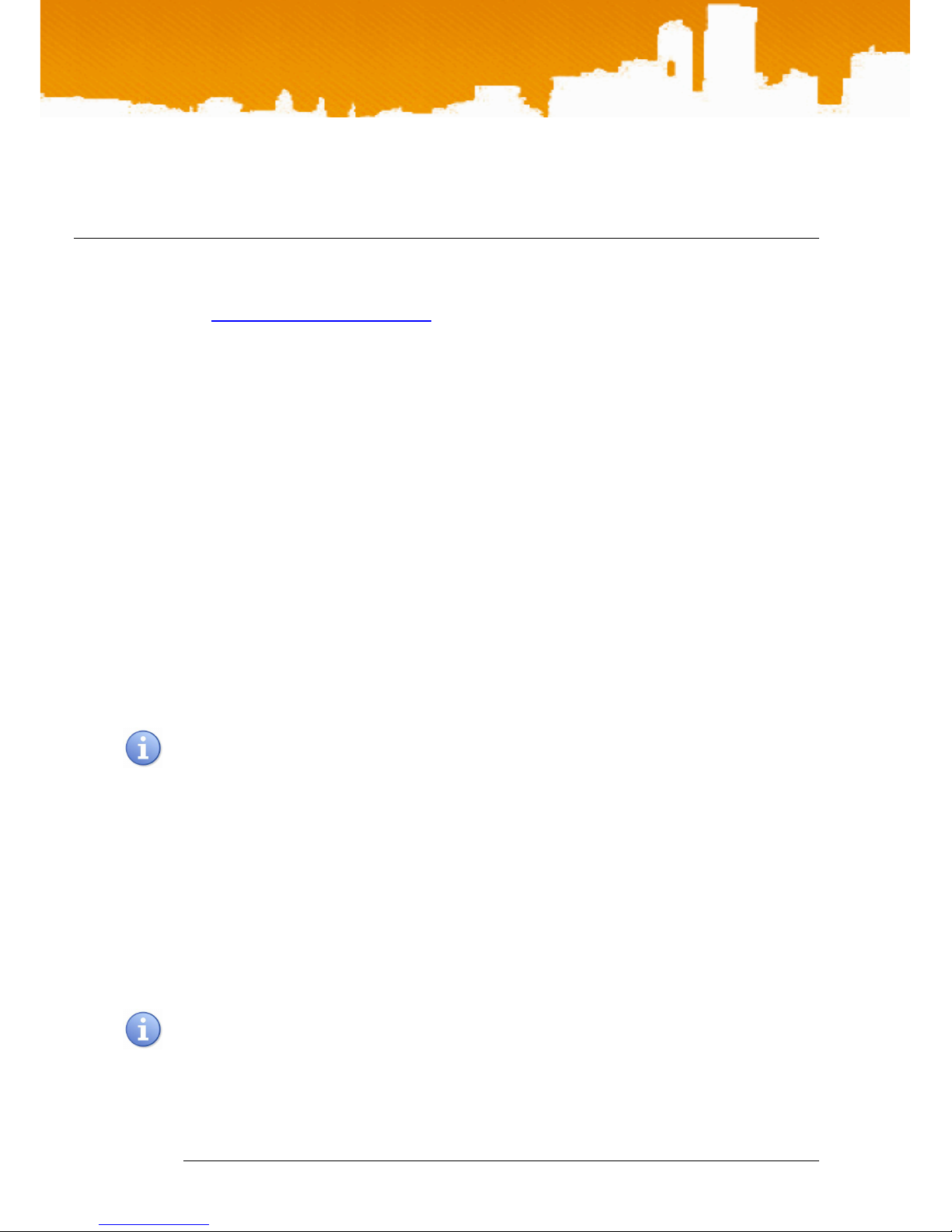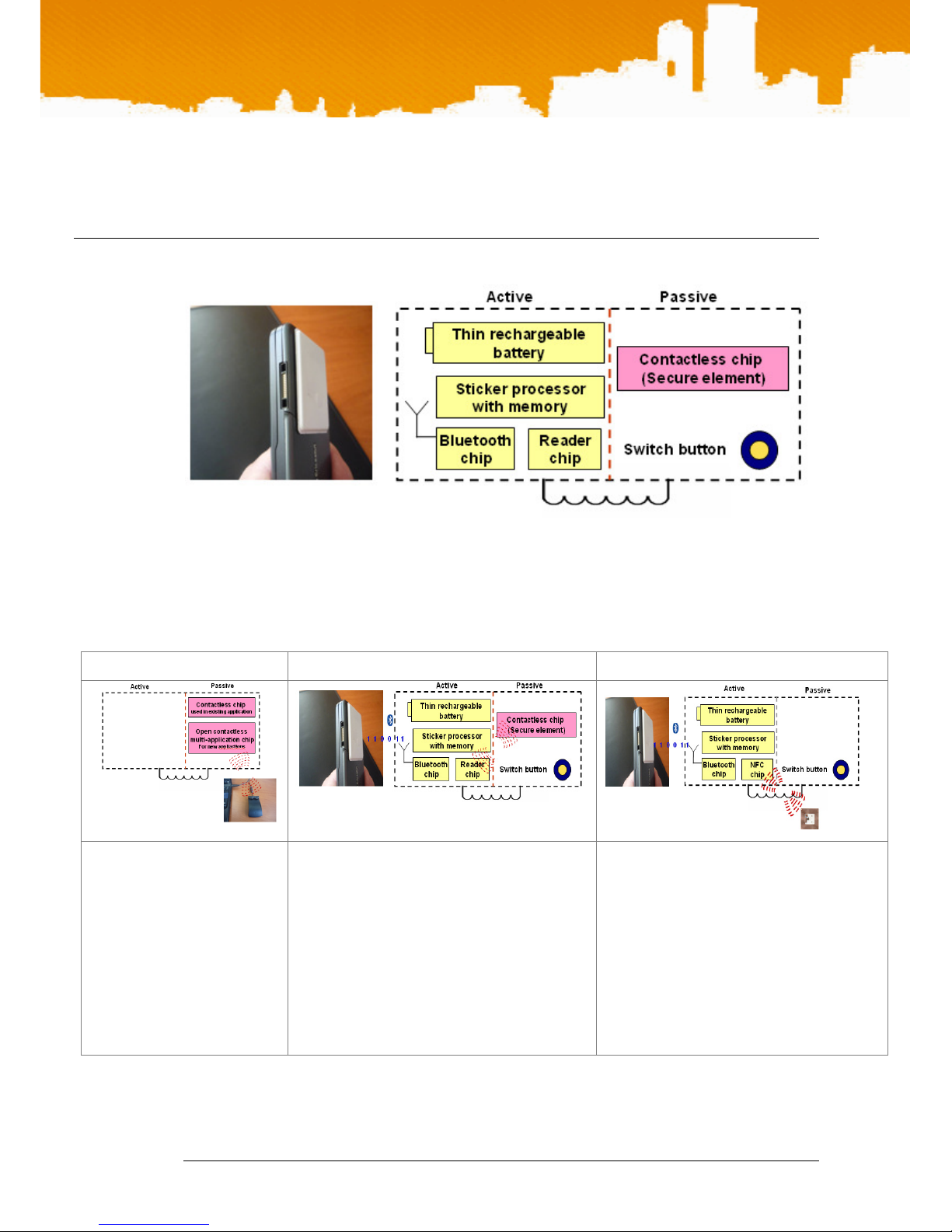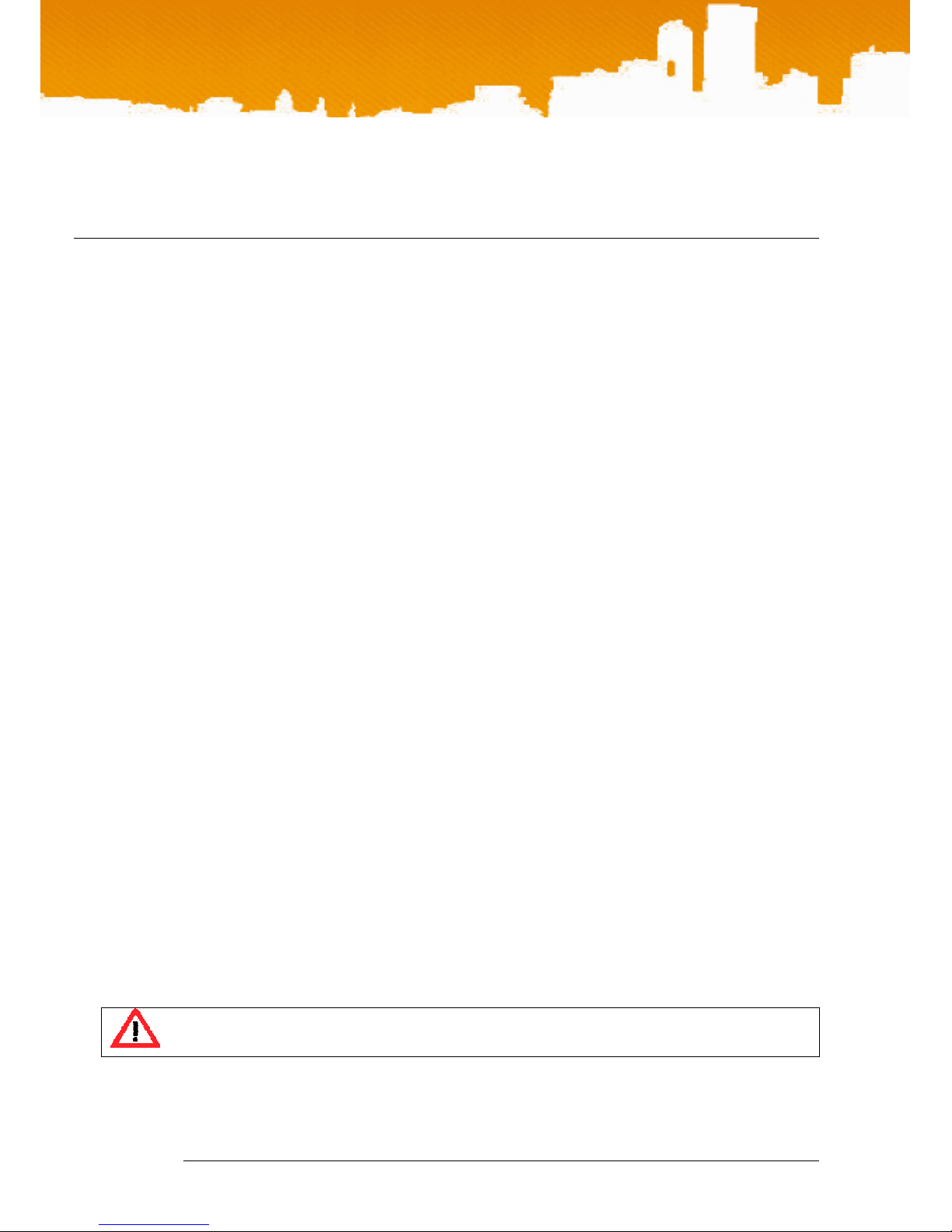User Guide
TWINLINX SA all rights reserved Demo User Guide V2.0 7 of 16
6. y ax battery
6.1. Autonomy
In passive (card) mode the sticker battery is not used and the secure element or passive chip
gets its energy from the external reader R field. The battery is used when the sticker connects
to the phone either to read external tags or communicate with the internal secure element.
The autonomy will vary greatly with the application need to connect to the sticker, in some
cases like an Airline boarding pass it could be twice a week or for a metro ticketing application
twice a day. The heaviest use on the battery comes from external Tag reading where the sticker
is active for longer periods of time.
In any case we estimate that around 5000 connections to the internal secure element and 400
tag reads are possible before re-charging the stickers battery as described below
6.2. Battery recharging procedure
In order to recharge the battery, the sticker must be switched to this specific operation mode. In
order to do this, the main button of the sticker must be pressed at least 3 sec until the LED starts
blinking with its specific reloading mode sequence (3 quick blinks every 2 sec) indicating that the
sticker is ready for recharging. The button should be released when this happens (pressing it too
long, ie more than 6 sec, would indeed bring the explicit pairing mode blinking sequence
described at the beginning ot the document). The sticker should then be positioned on its
charger or any active 13,56 Mhz R ID reader, button face down. If no R ID field is detected
within 30 sec, the sticker will automatically switch off.
The full charging cycle requires 4 to 6 hours. The sticker can be removed from its charger at
anytime during the charging cycle in order to either verify its charging status (it will resume its
quick blink sequence if the charge cycle is not complete) or interrupt the charging cycle. To
resume the charge, put the sticker back on its charger before 30 sec. To quit the charging cycle
and return to the normal operation mode press the button which will switch it Off. The sticker
will also automatically switch off if not returned on the charger within 30 sec.
During the recharging cycle, once the R ID field has been detected, the LED is switched off as it
cannot be seen when the sticker is positioned on the charger. When removed from the charger,
if the LED start blinking again, it indicates that the charge is not complete yet. Only when the
LED remains off, is the charge complete (provided the charger has not been disconnected of
course).
or this design version of the sticker, the Battery voltage should not be below 3.7V, once it
reaches 3.8V it is advised to re-charge.