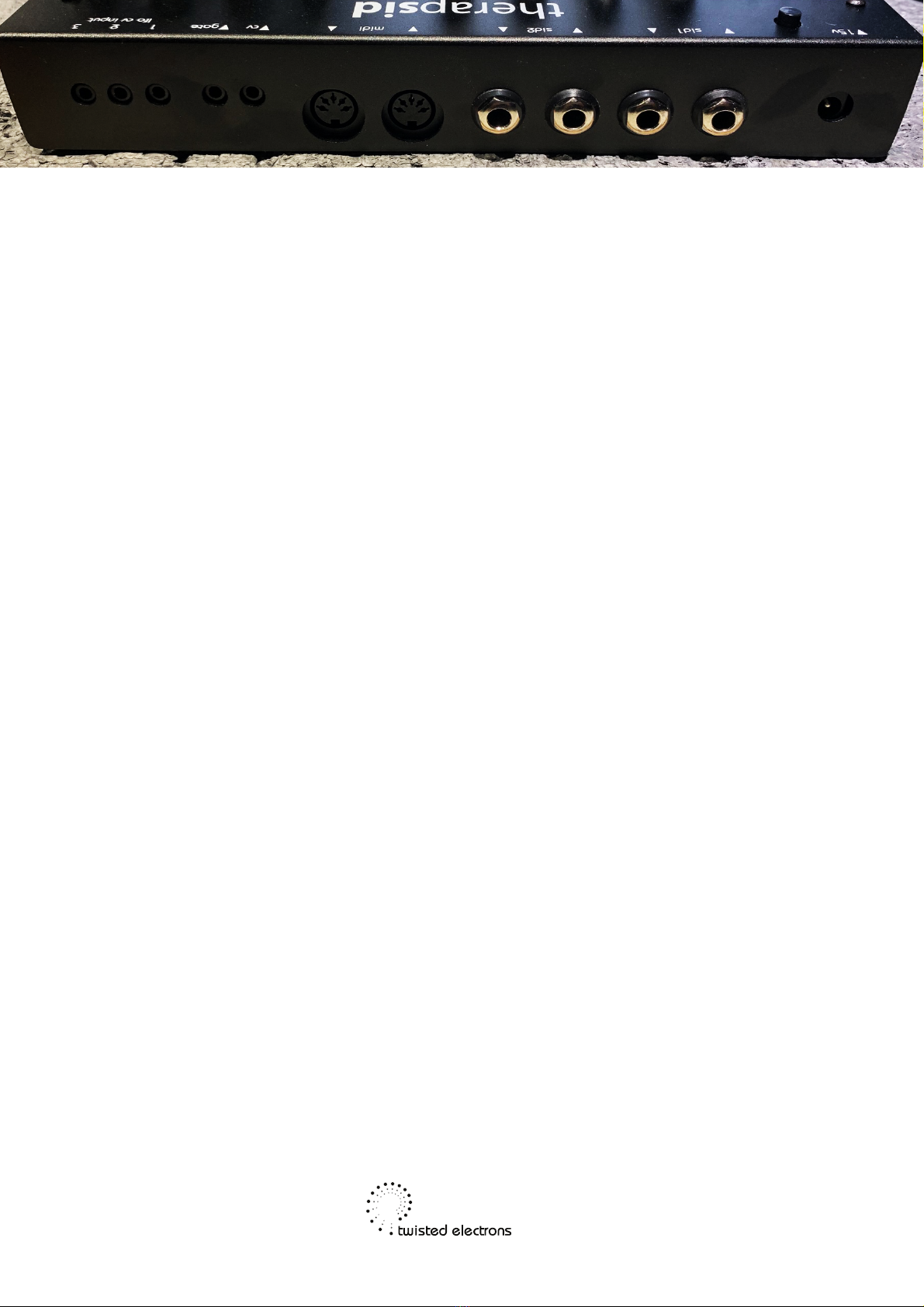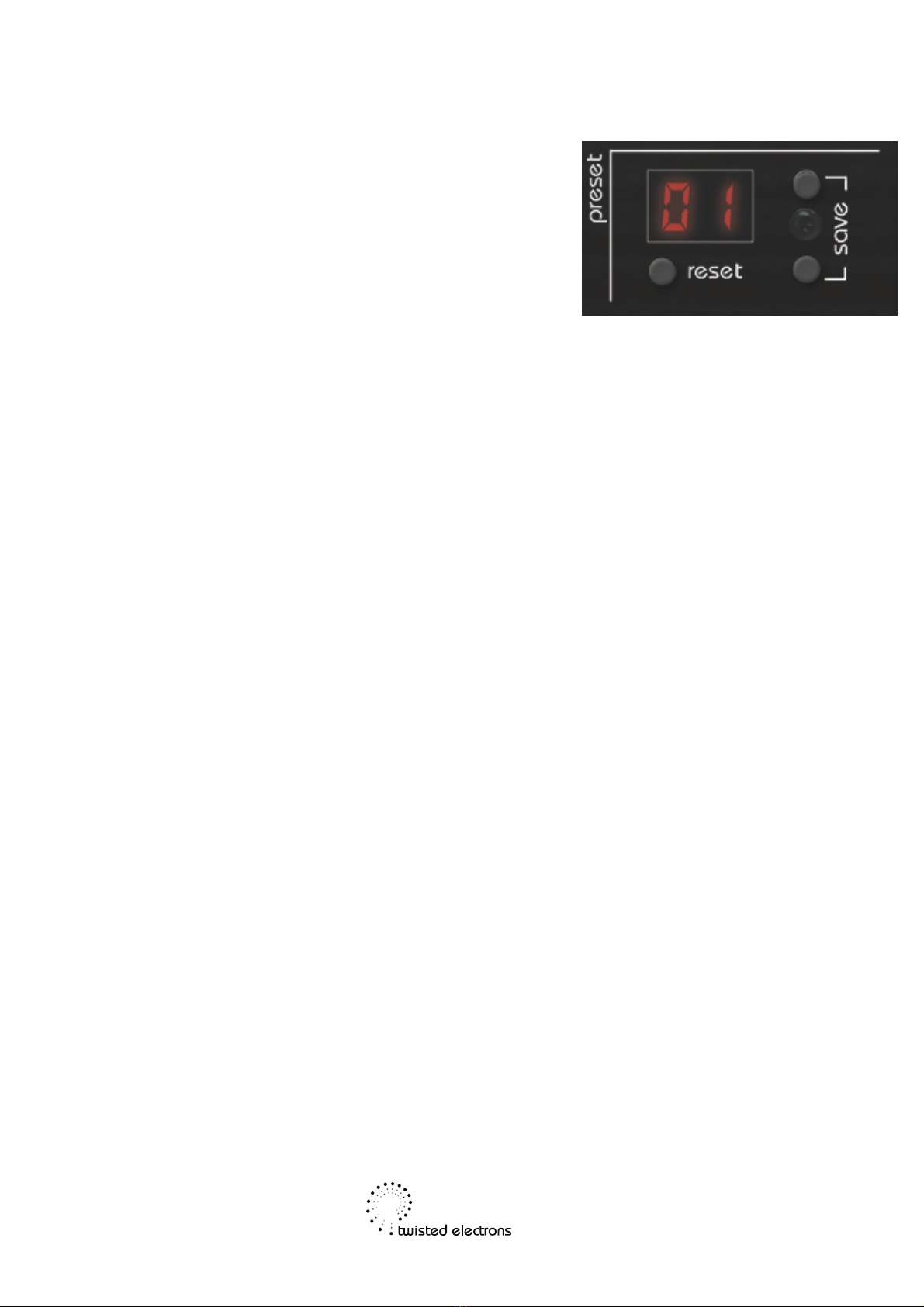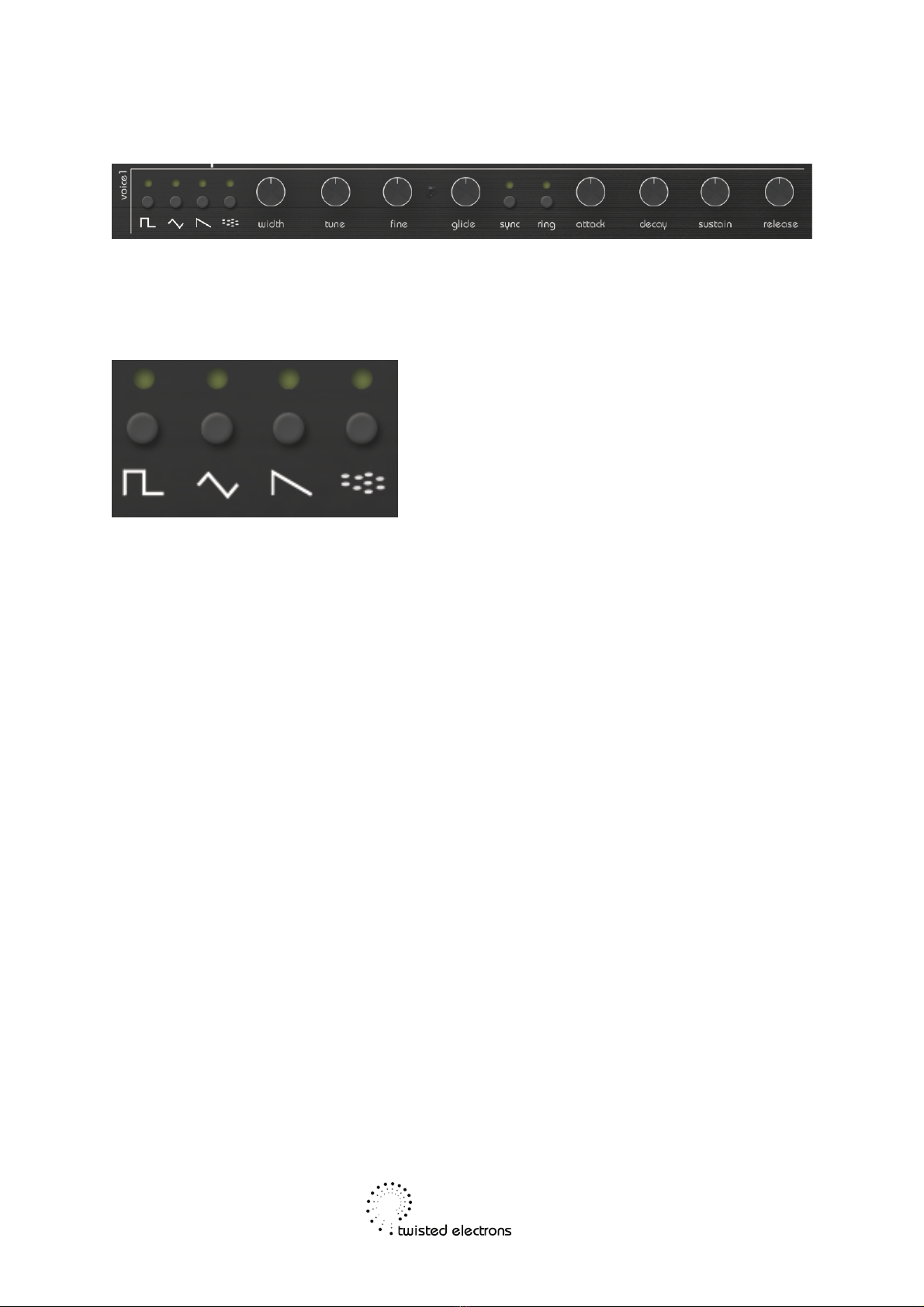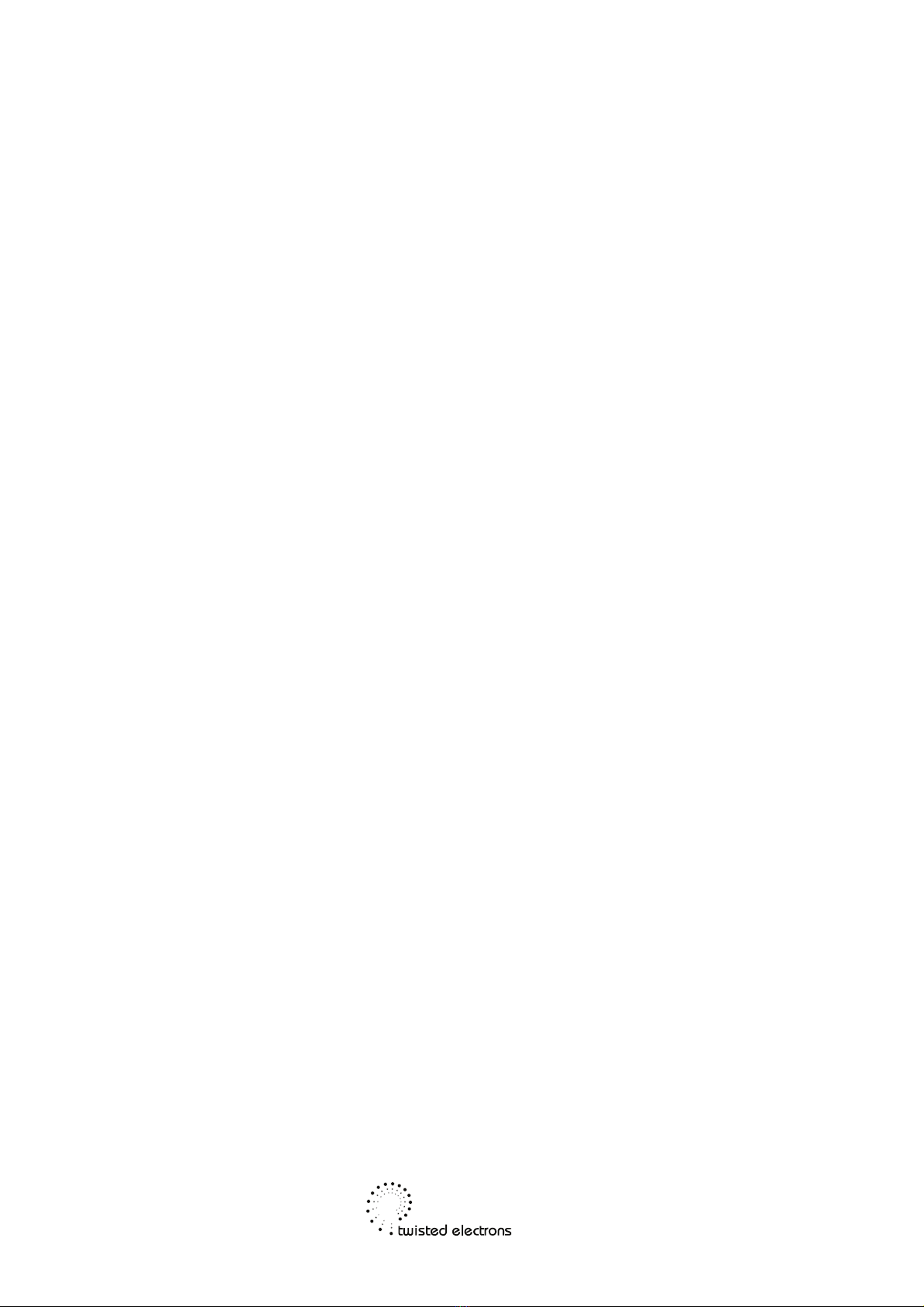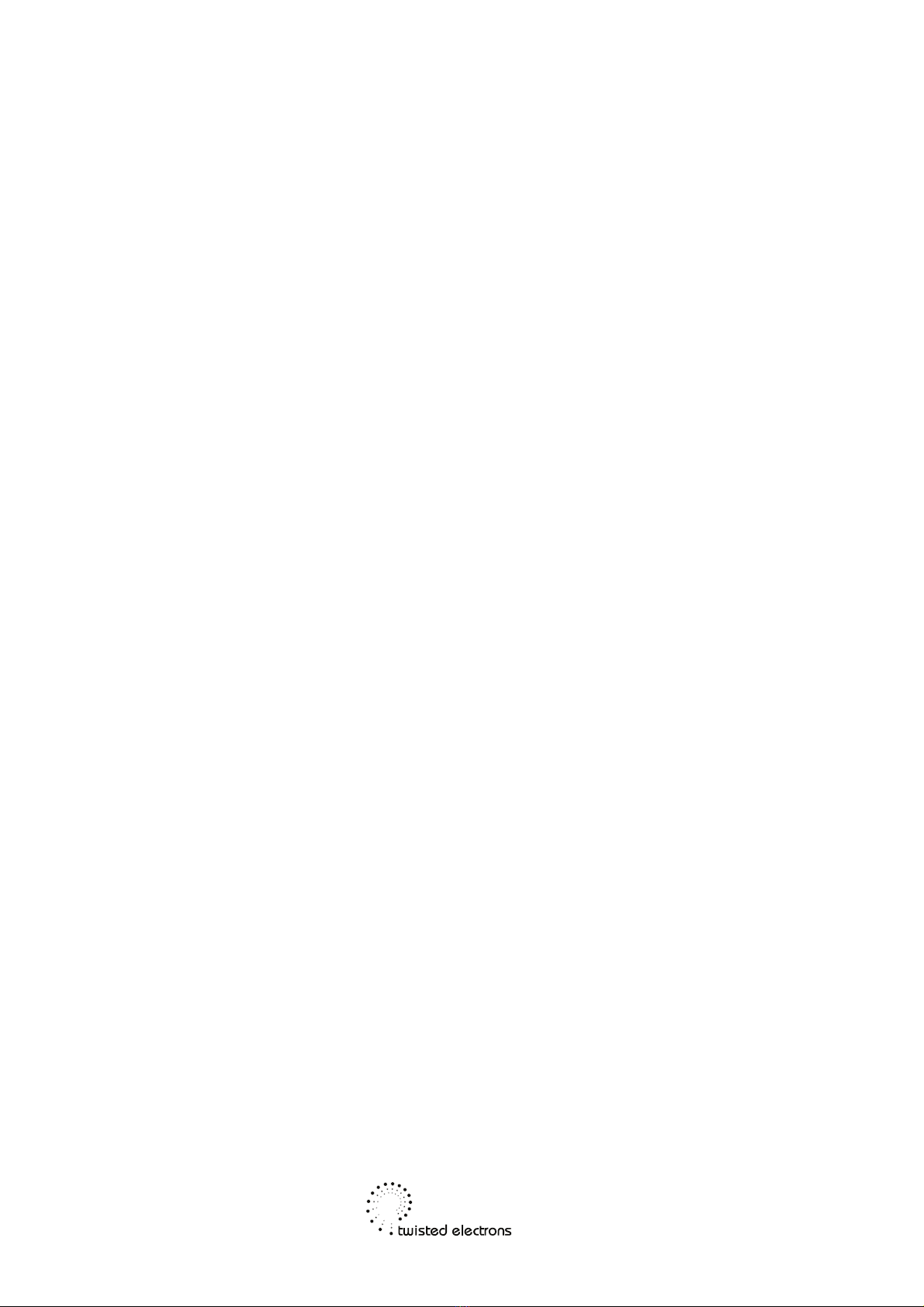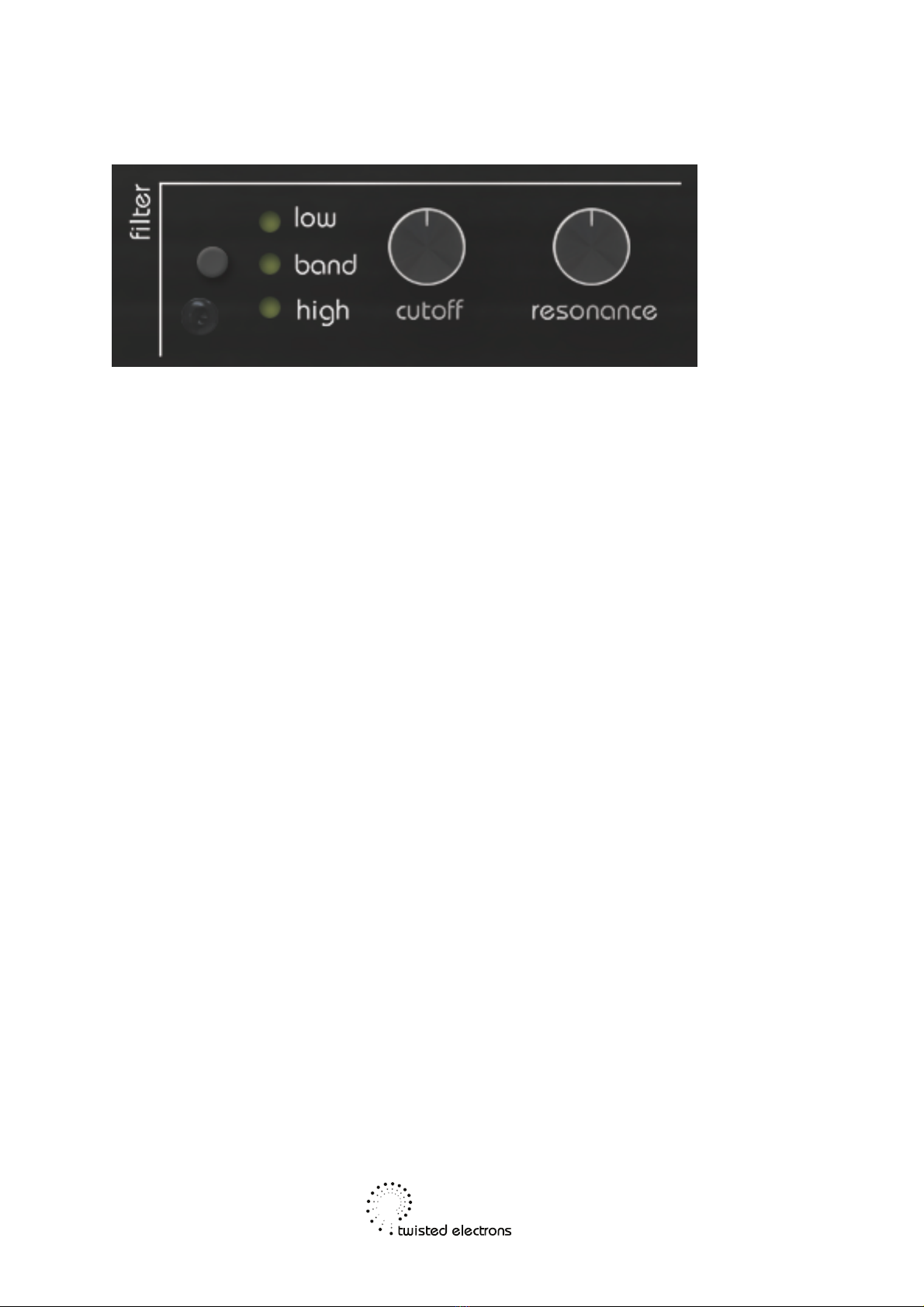Paraphonic Mode
TherapSID has two voicing modes: unison and paraphonic. In unison mode, you can
play a single note at a time. This will trigger the 3 voices at once. Paraphonic mode
allows you to play up to three different notes simultaneously by splitting the 3 voices
into separate notes.
To activate paraphonic mode, hold a waveform button on voice 1 for two
seconds. The LED display will show "PA" to indicate that paraphonic mode is
active. Voices 2 and 3 will now mirror the parameters of voice 1. To switch
back to monophonic mode, hold a waveform button on voice 1 again for two
seconds. The LED display will show "OF" to indicate that monophonic mode is
active.
Fat Modes
TherapSID also supports a second SID chip, and there are several "Fat
Modes" available that allow you to take advantage of both chips. To switch
between the different Fat Modes, hold down the filter button and press the arp
mode button. The corresponding Fat Mode number will be displayed on the
screen. Note that some Fat Modes may exhibit different behaviours depending
on whether or not paraphonic mode is active.
Here are the available Fat Modes:
Mirror Mode (F1): Both chips have the exact same data transmitted.
Octave Mode (F2): Chip #1 is one octave above Chip #2.
Slightly Detuned Mode (F3): The two chips are slightly out of phase, creating
nice panorama effects.
Heavily Detuned Mode (aka Super Fat Mode) (F4): Six saw oscillators create
an incredibly thick and fat sound.
Polyphonic Modes (F5): When paraphonic mode is active, you can play up to
six notes at once, spread across both chips. When paraphonic mode is
deactivated, you can play two notes at once, each consisting of three voices in
unison.
Two-Voice/Three-Note Mode (F6, only available in paraphonic mode): This
mode enables you to play up to three notes at once, each consisting of two
voices (1 and 2). In this mode, you have access to the parameters of both
voice 1 and voice 2 to craft your sound.