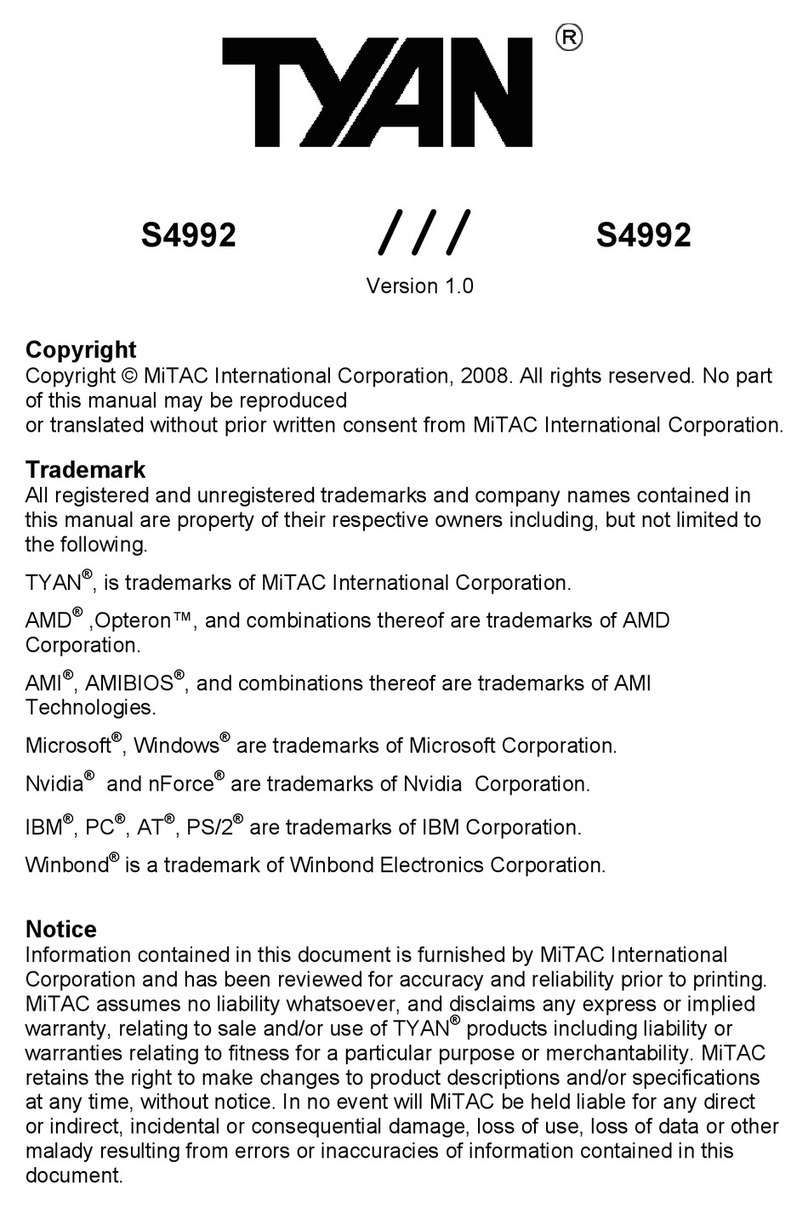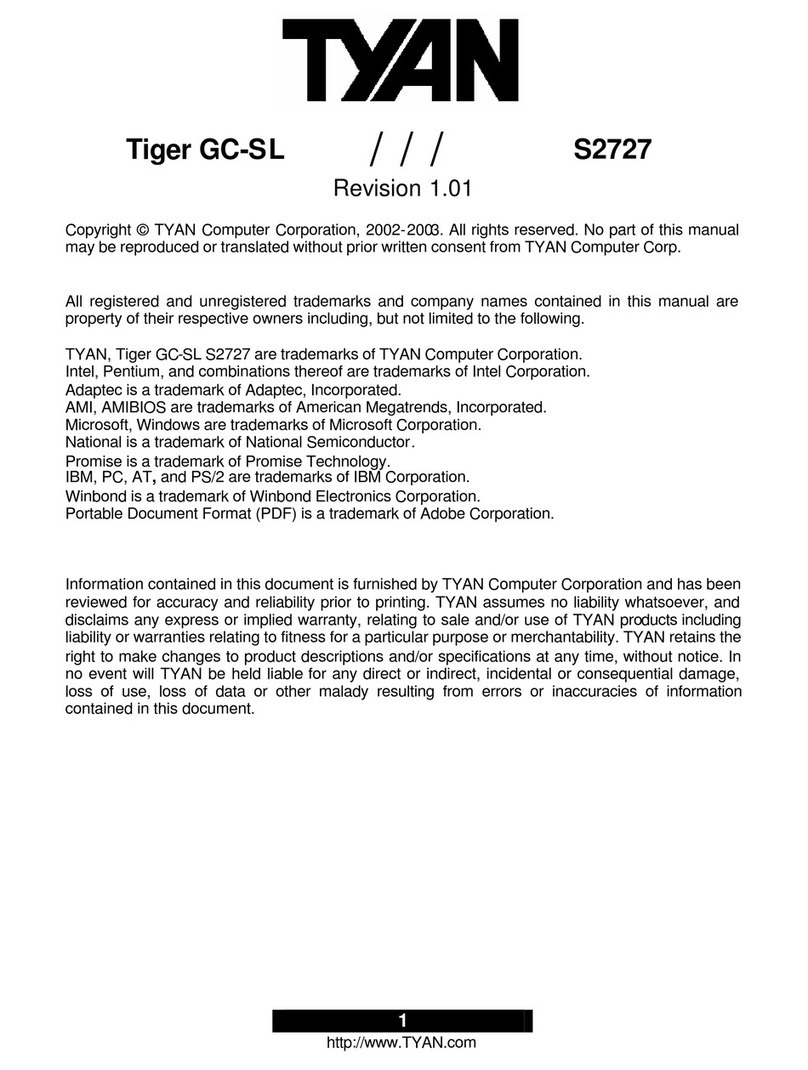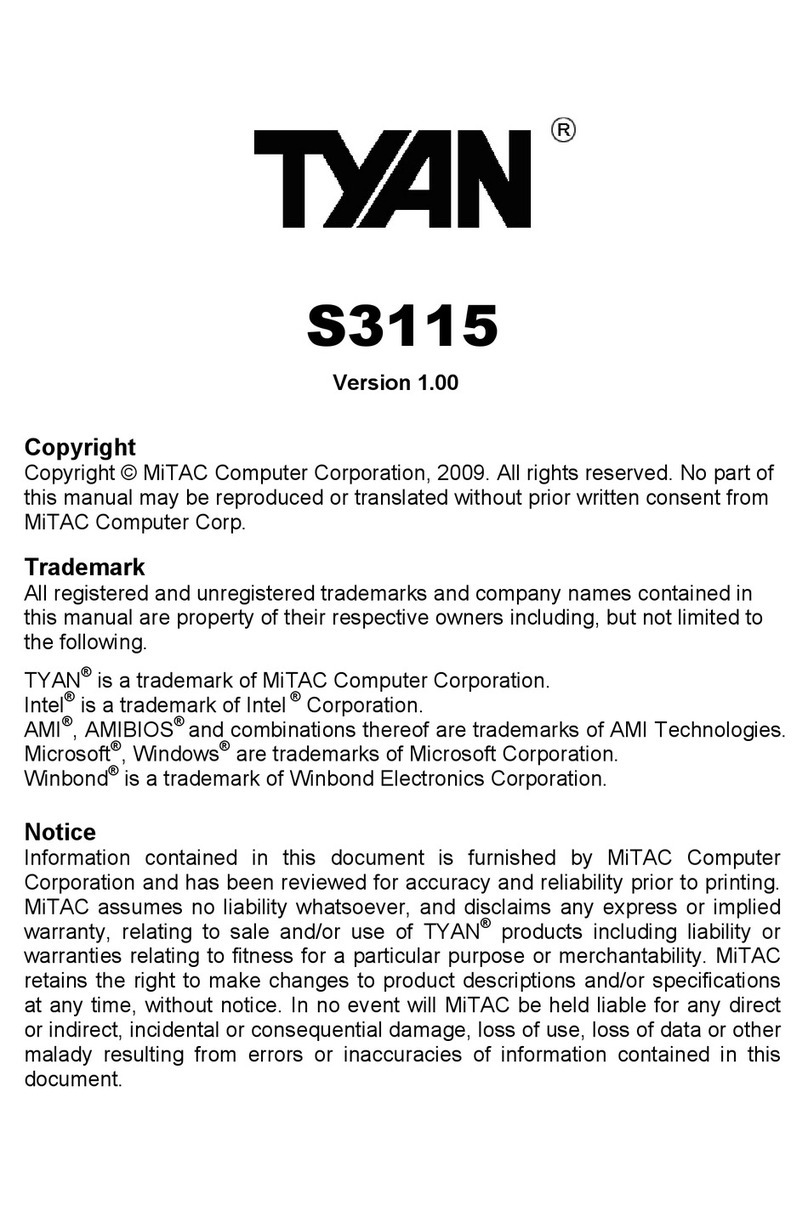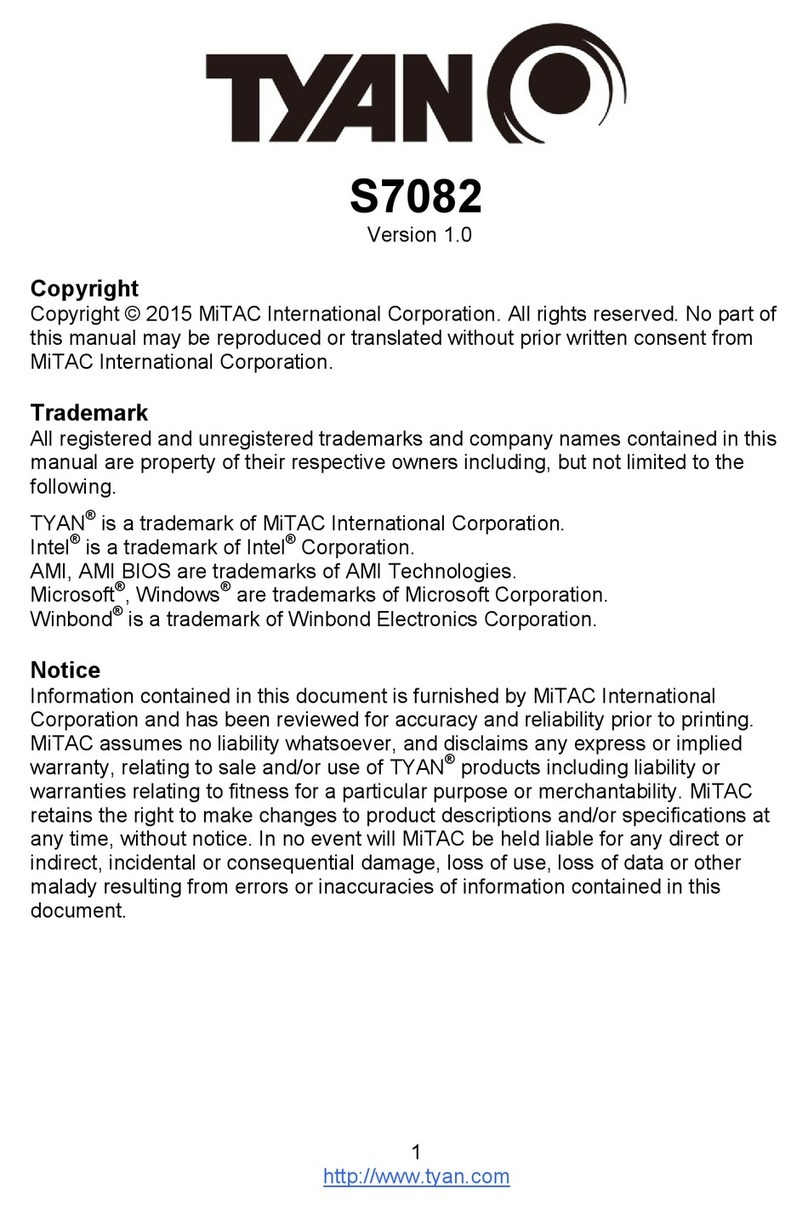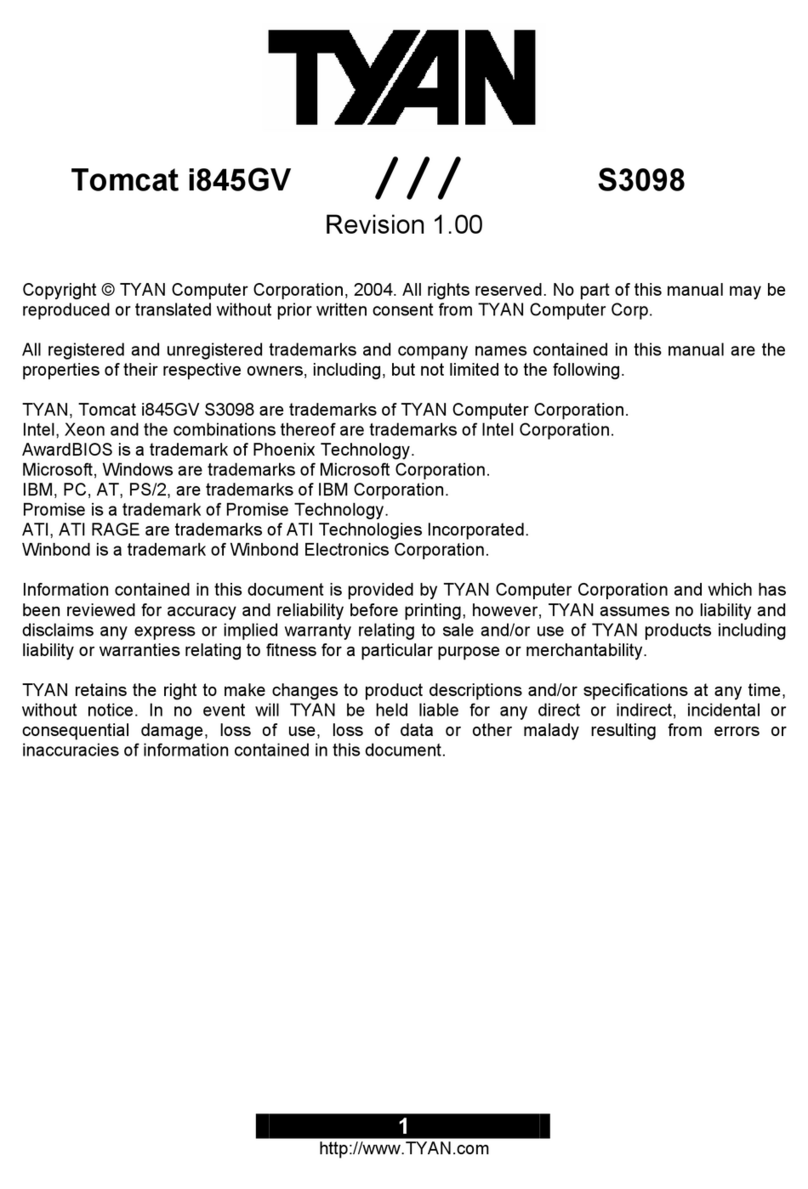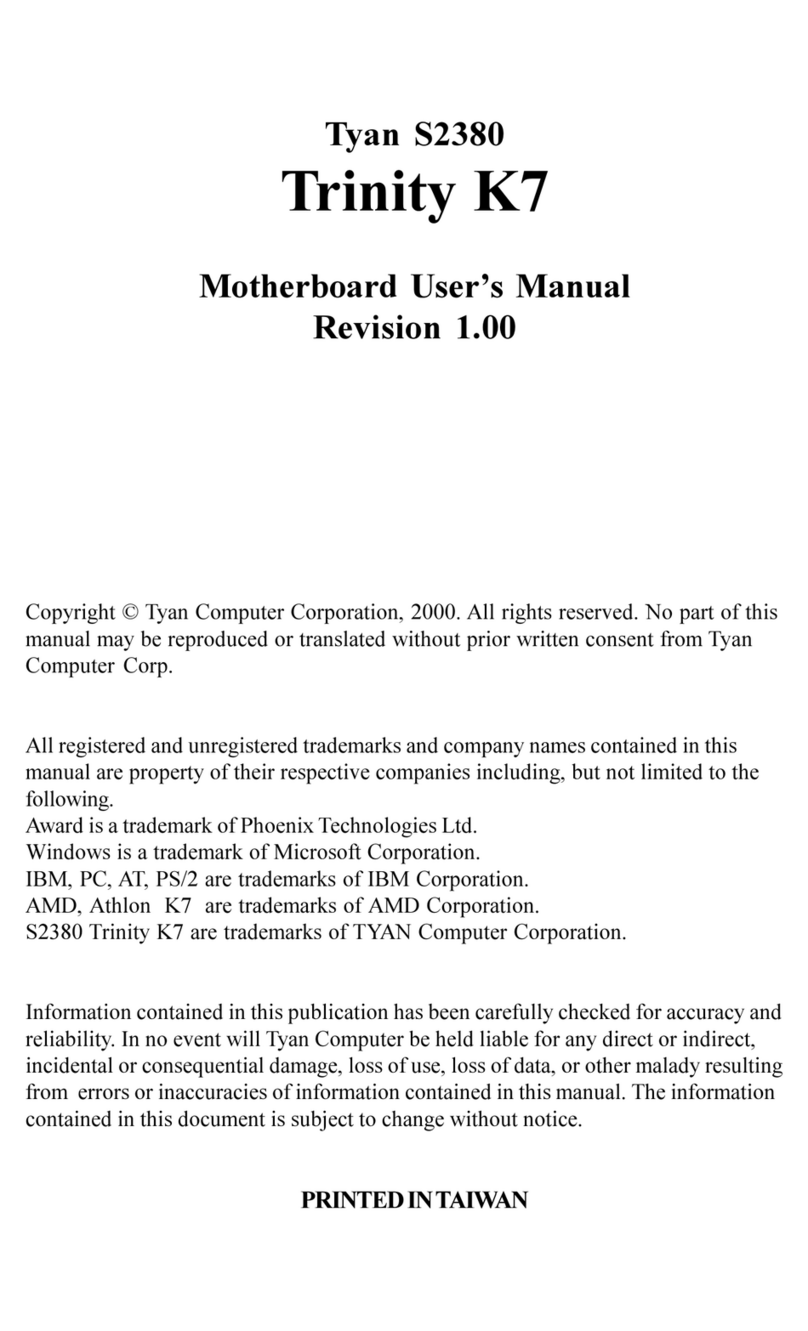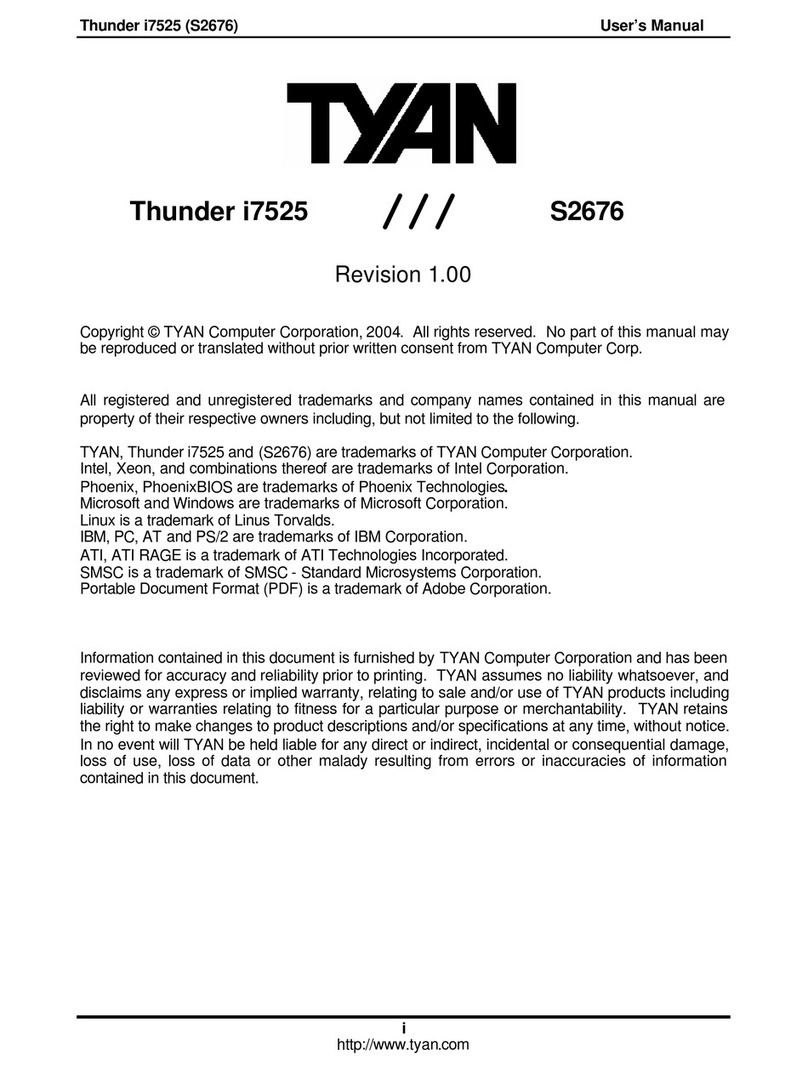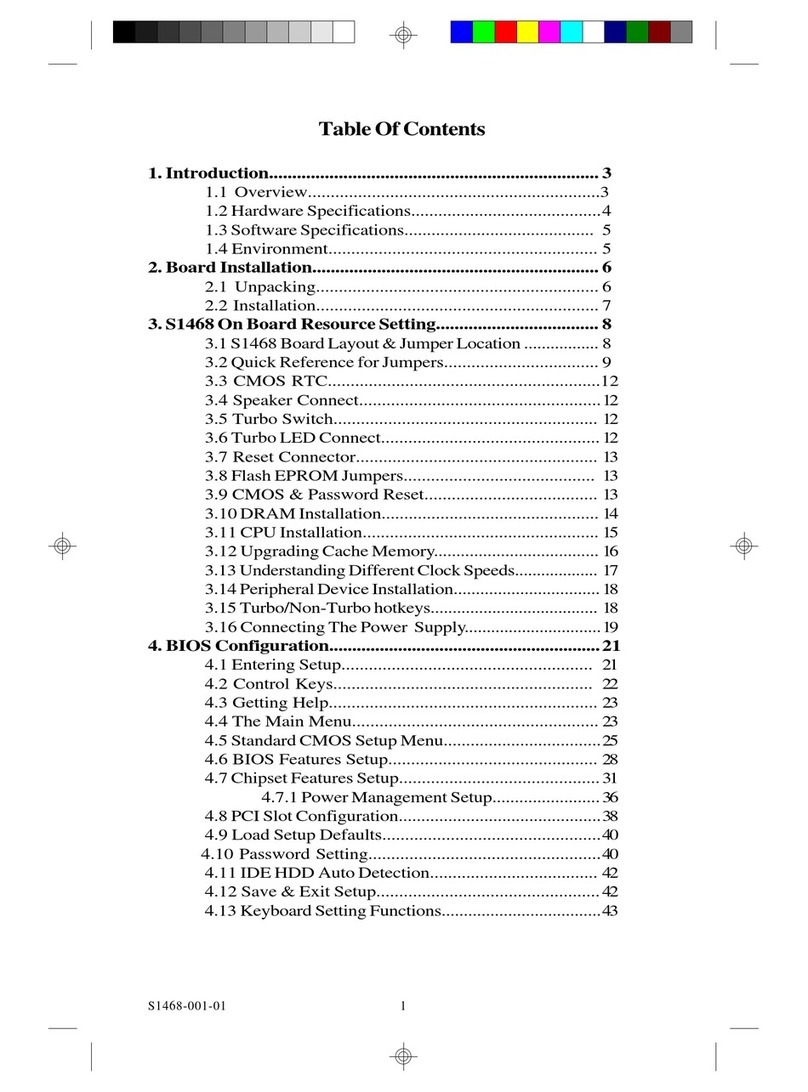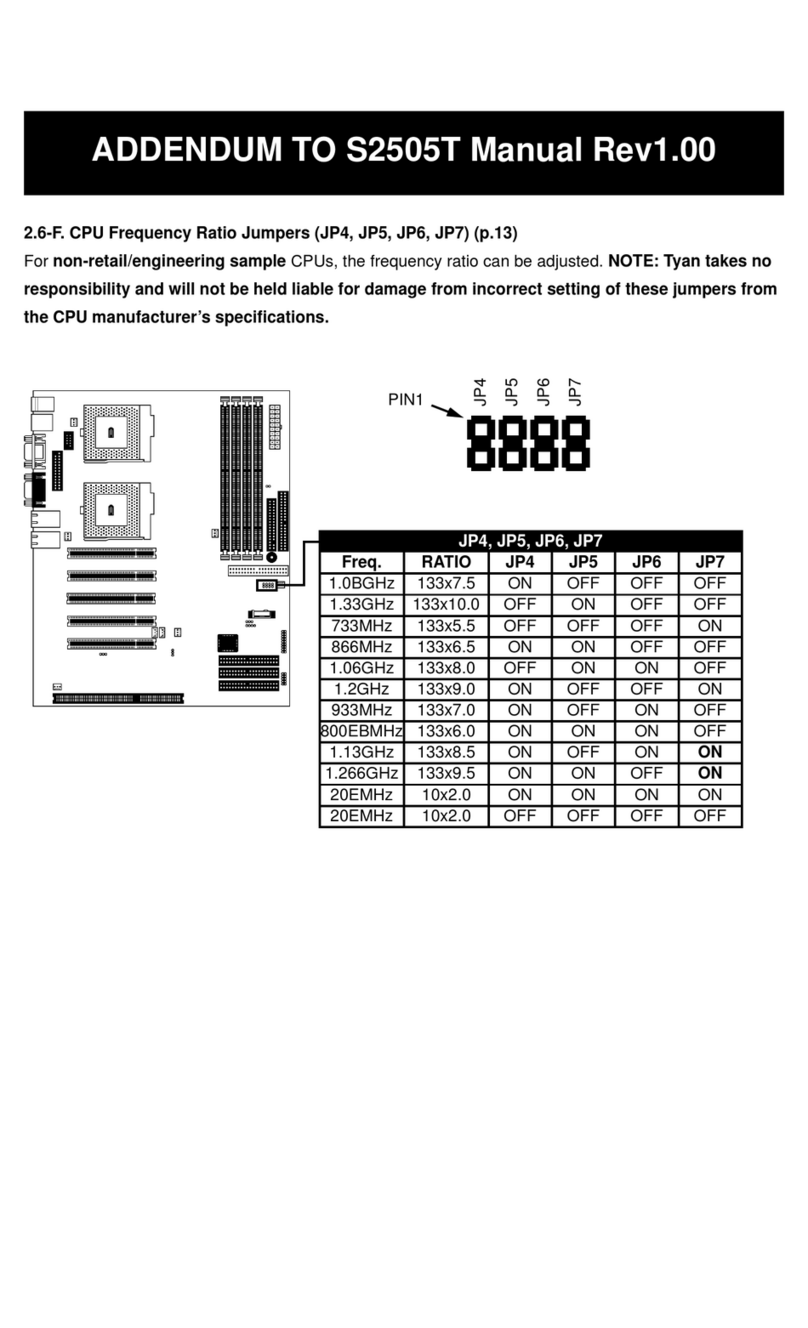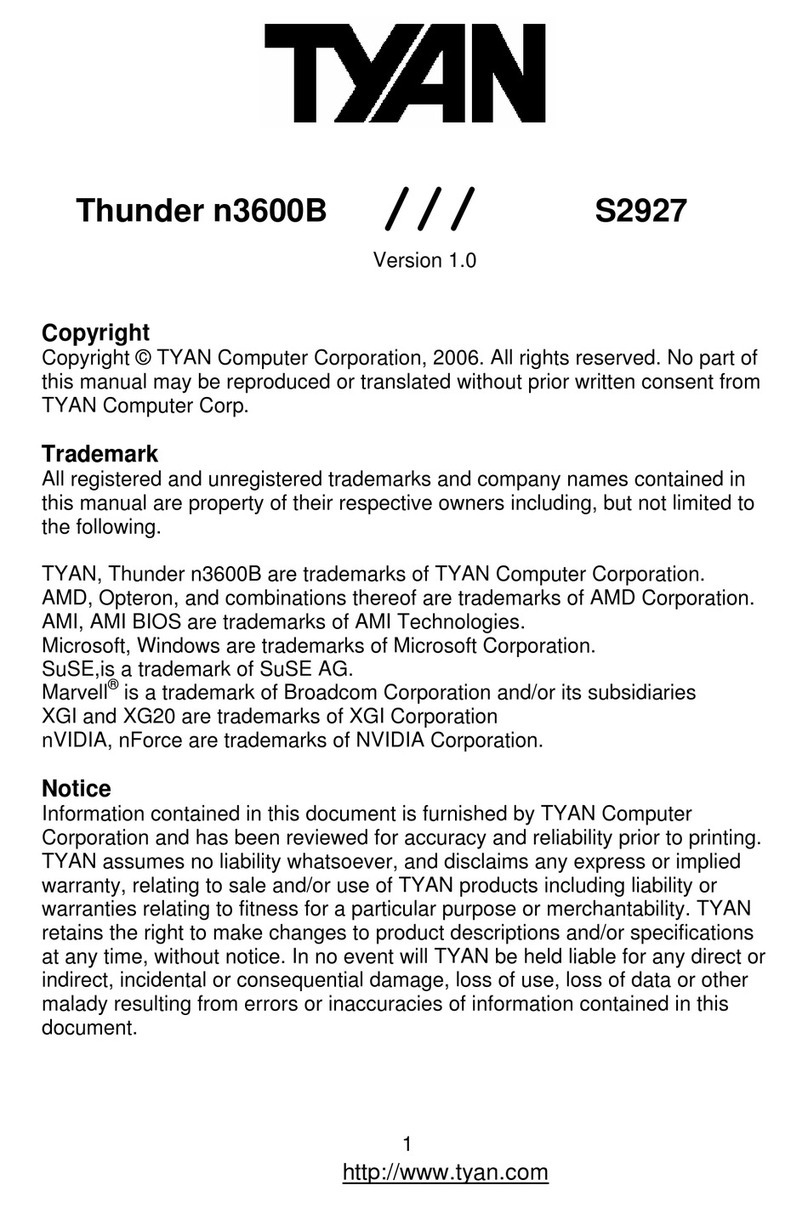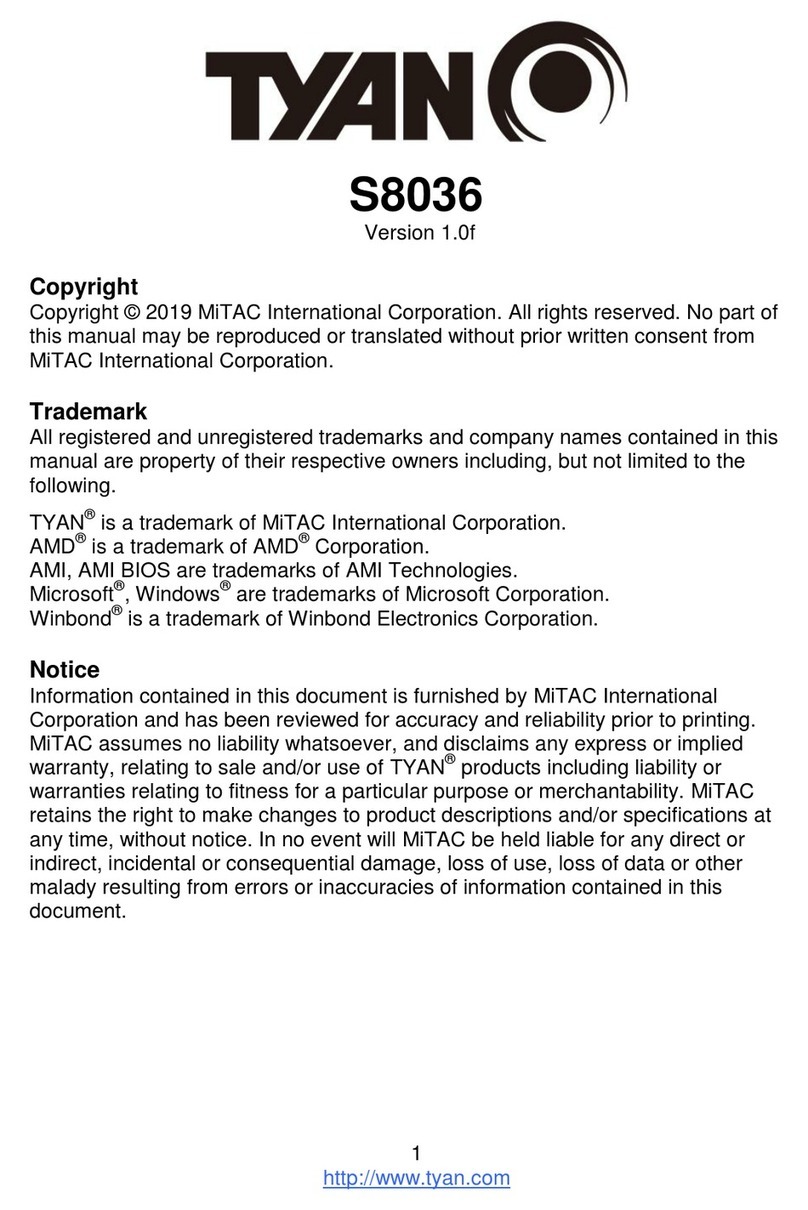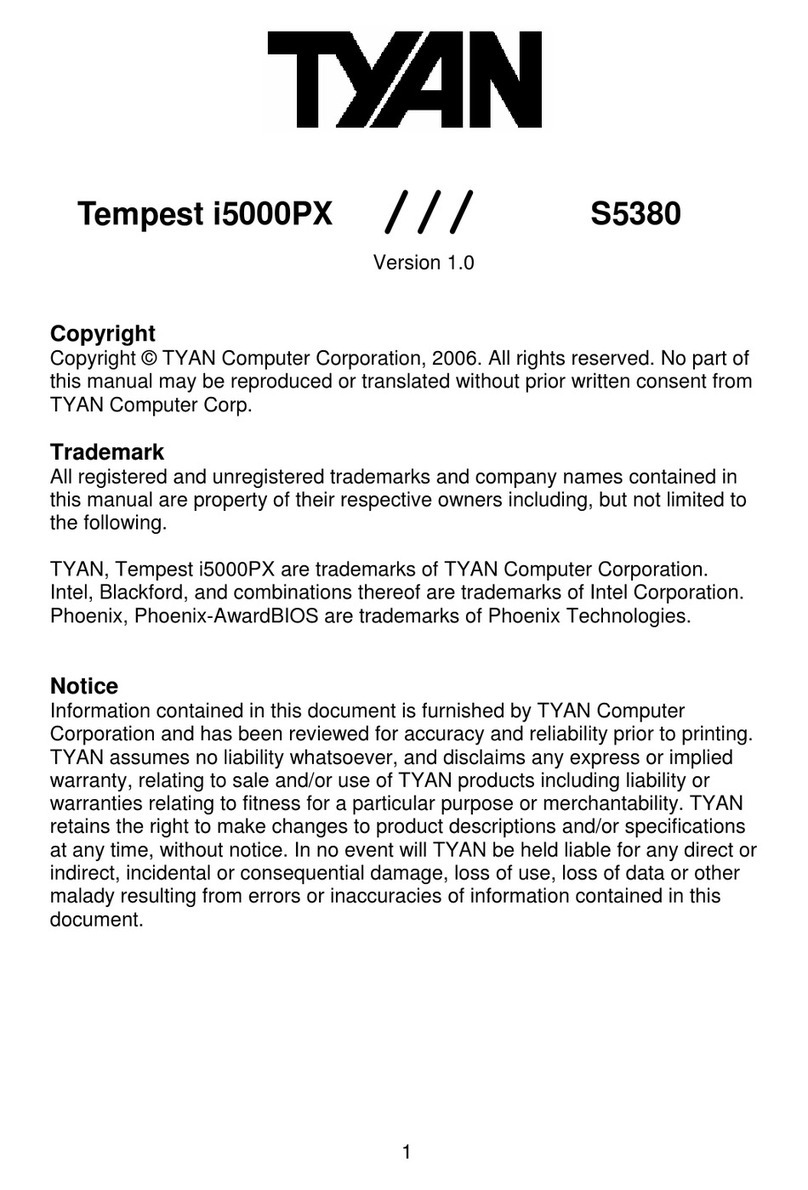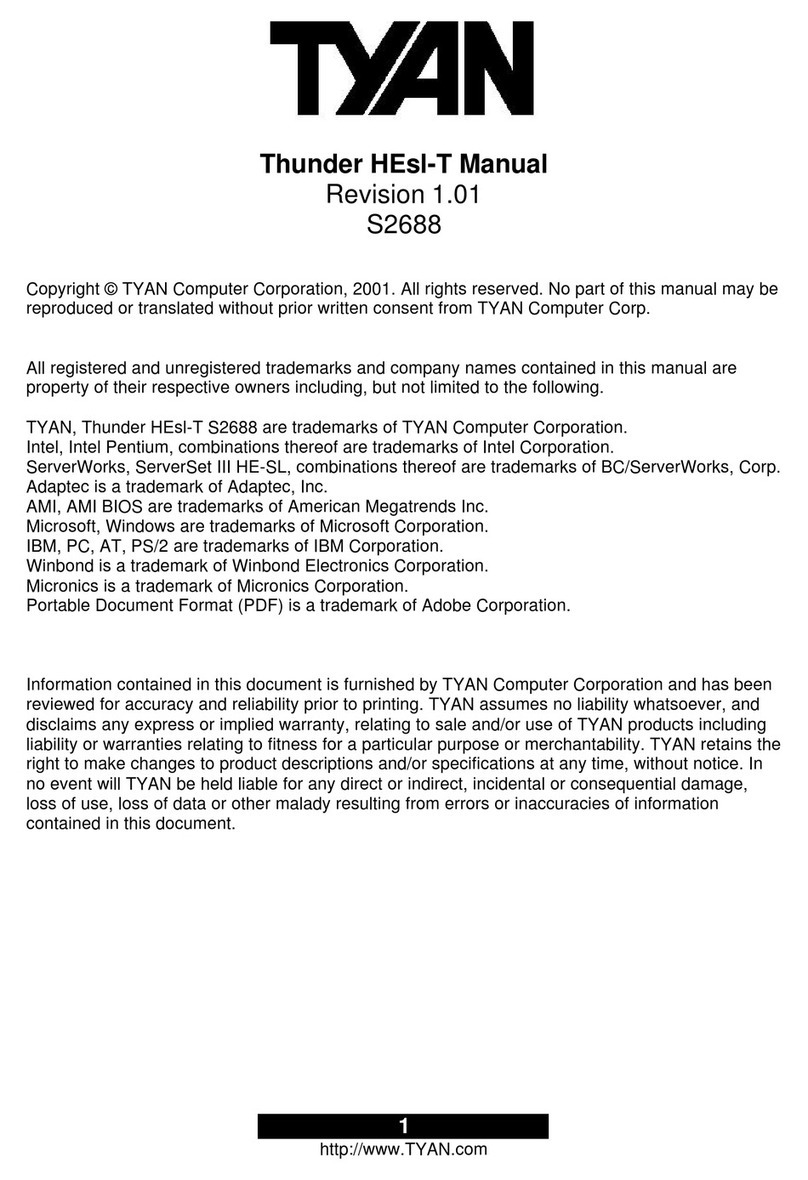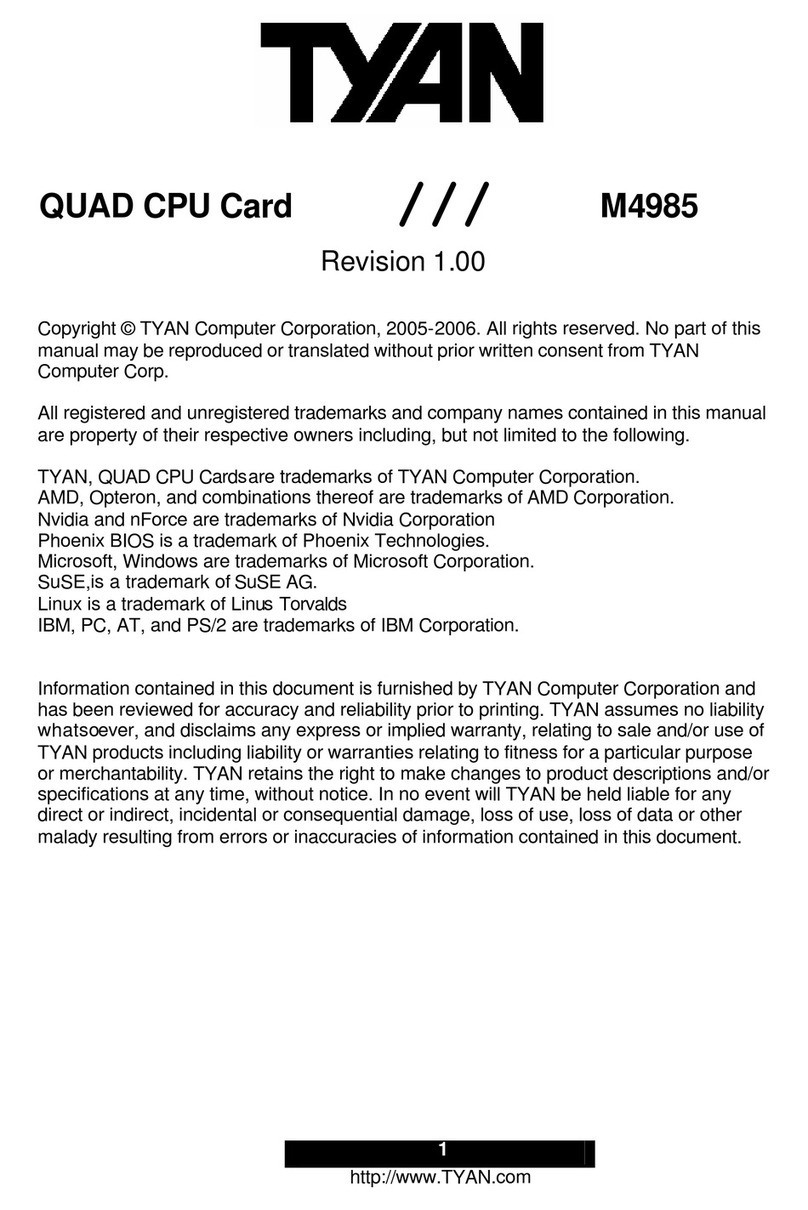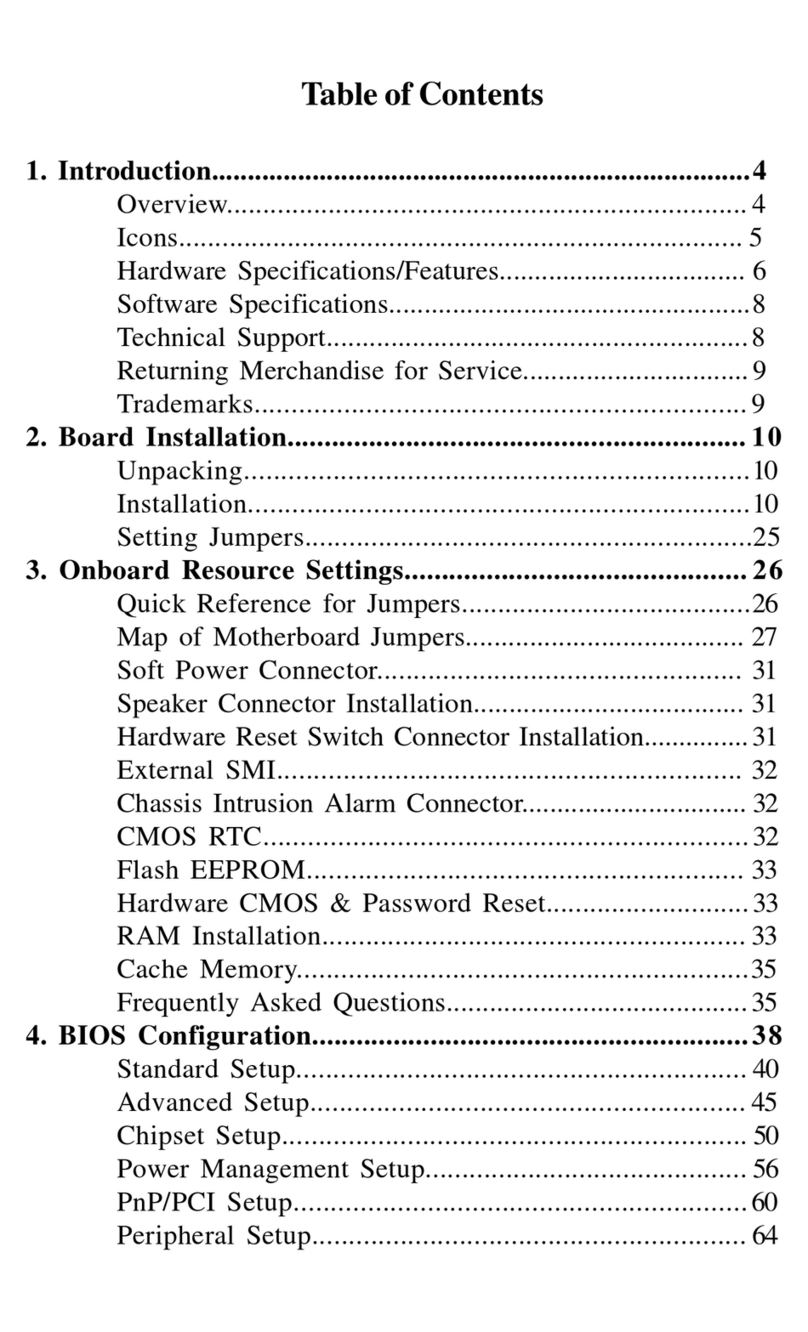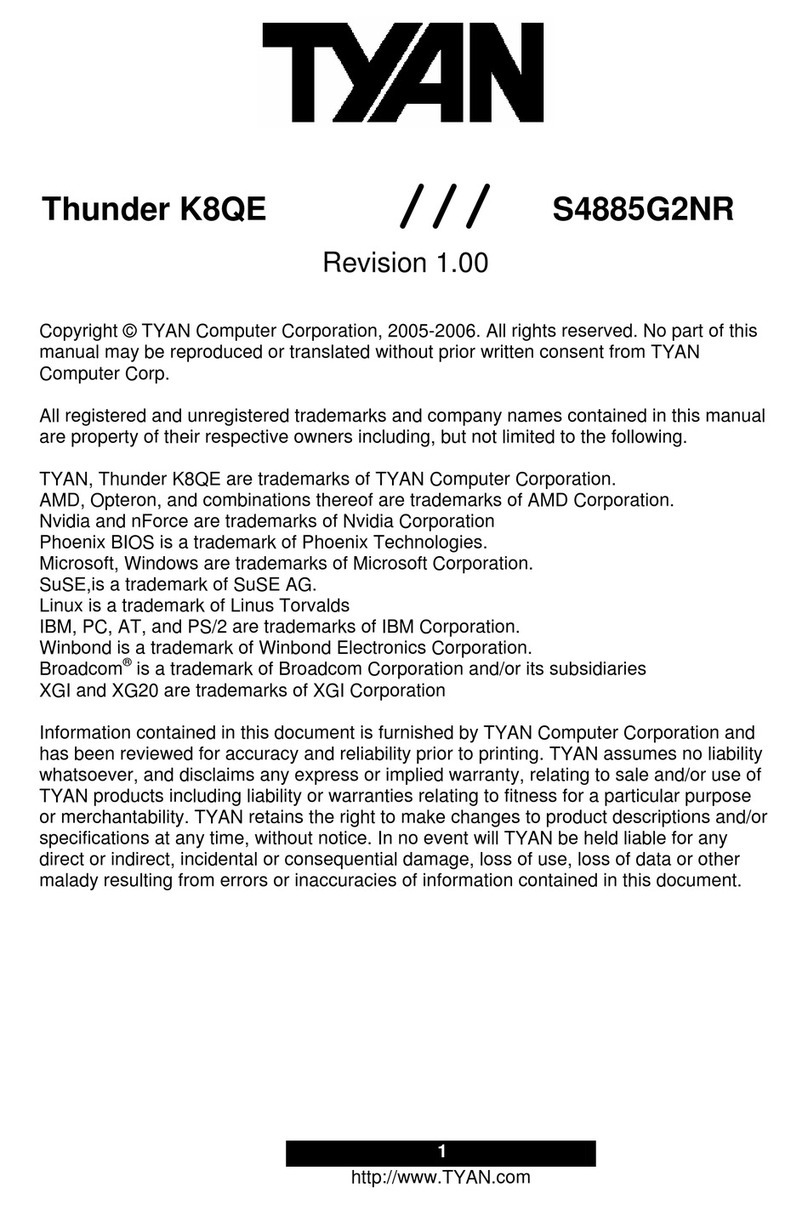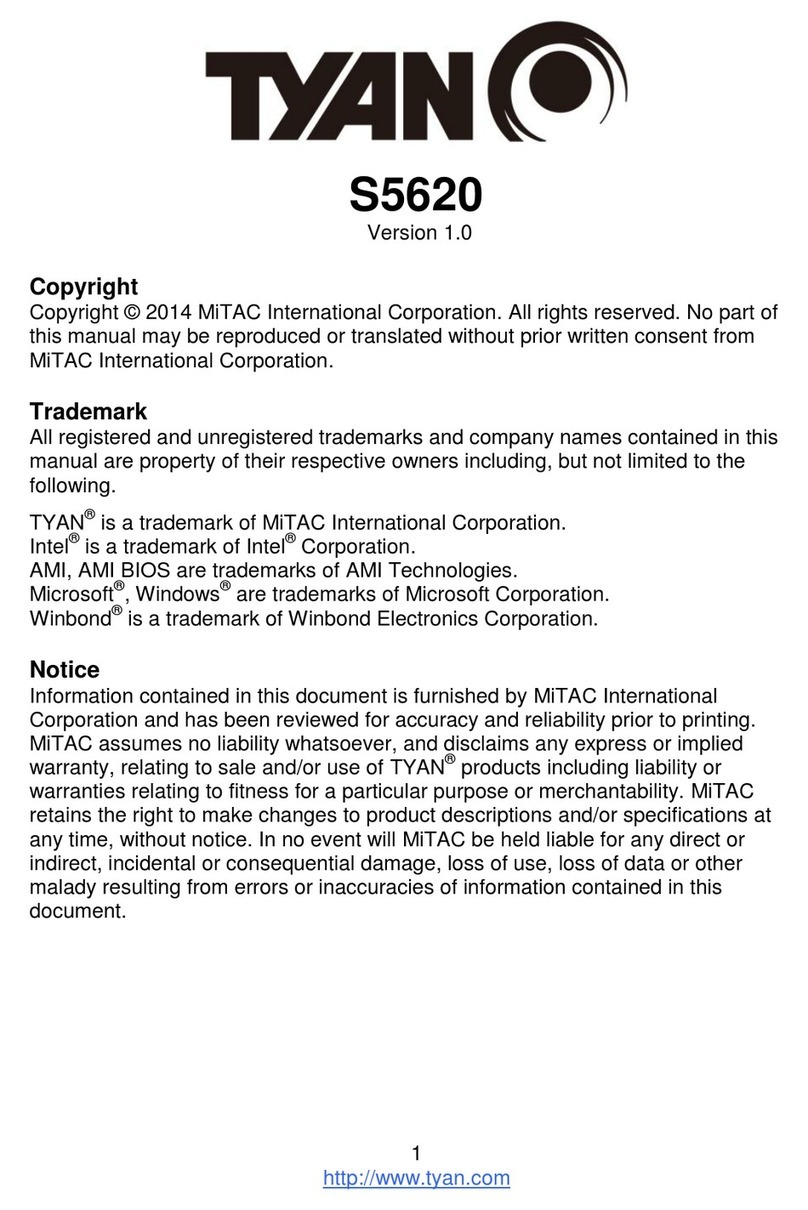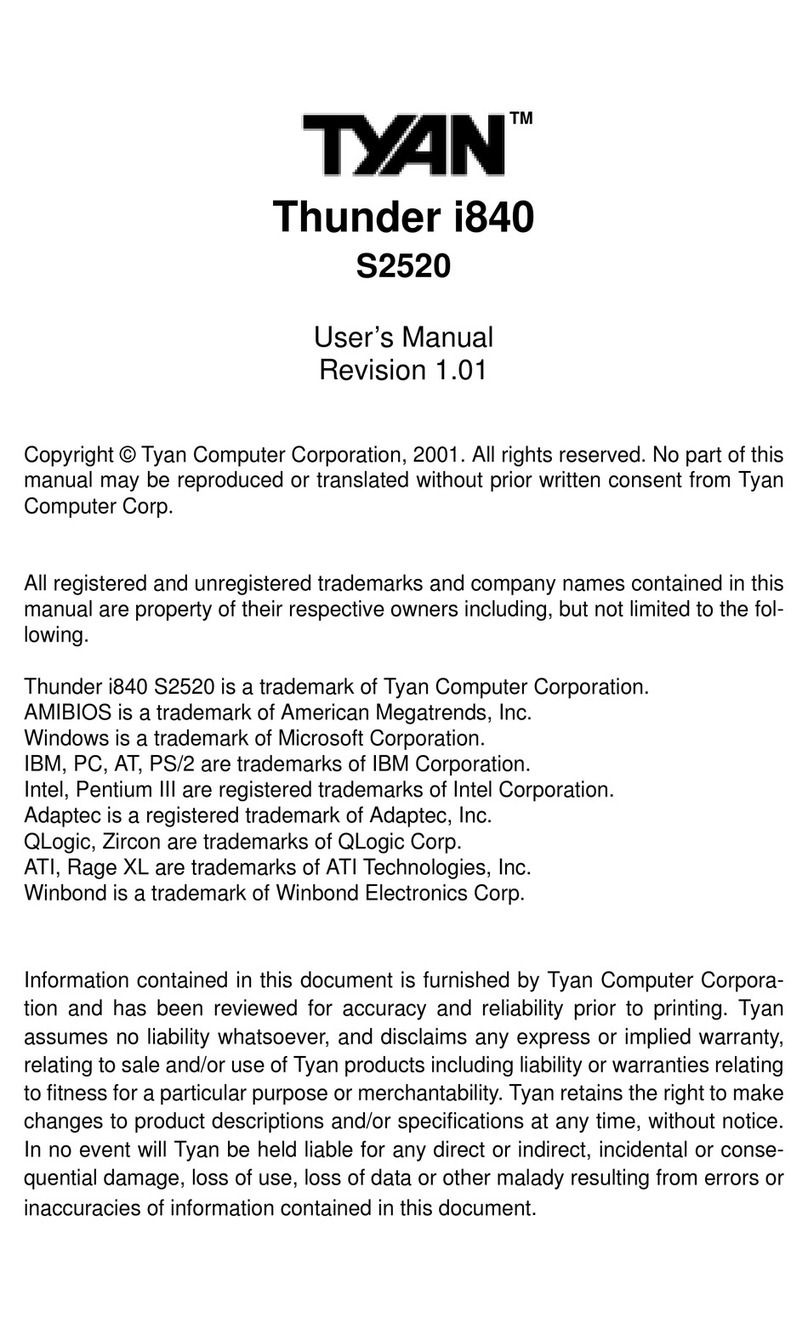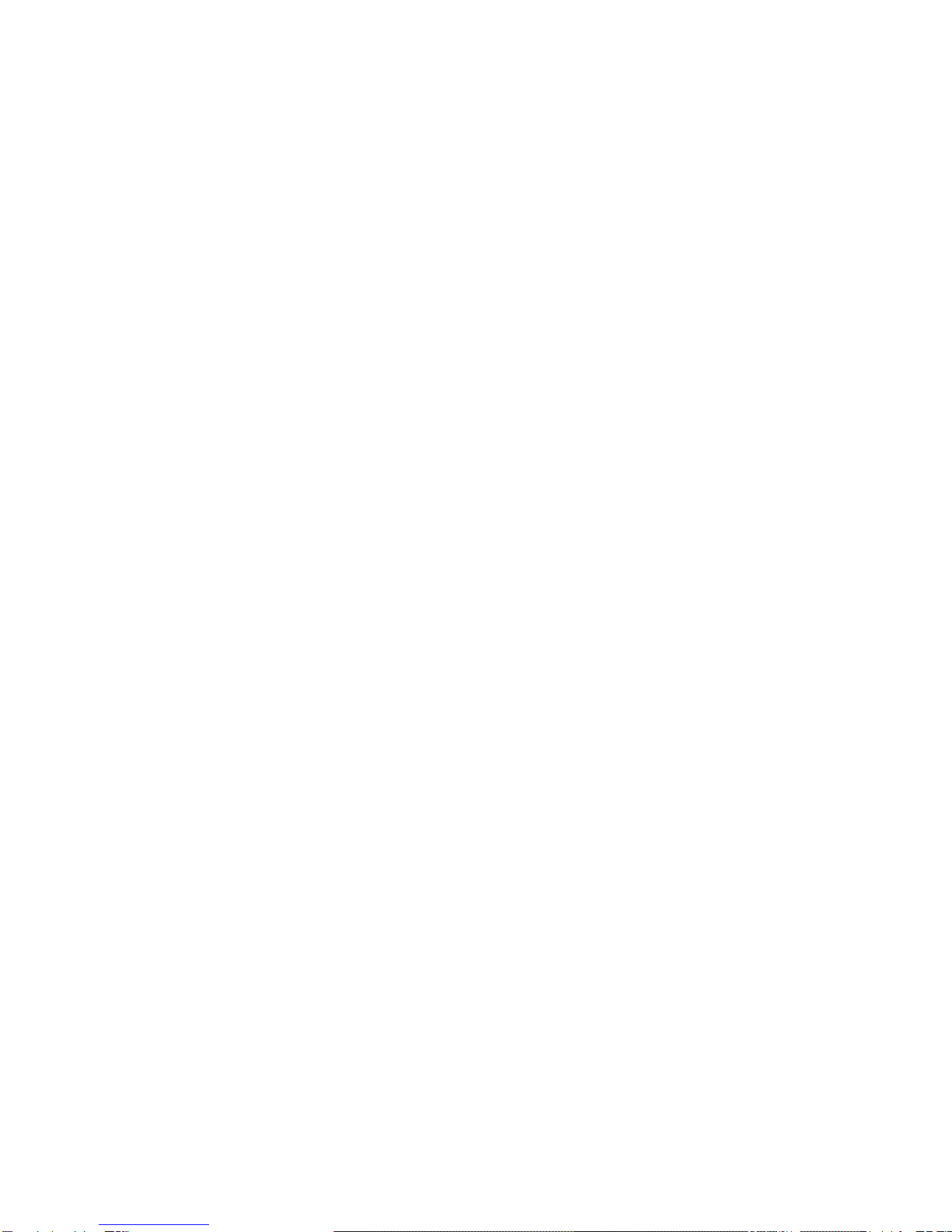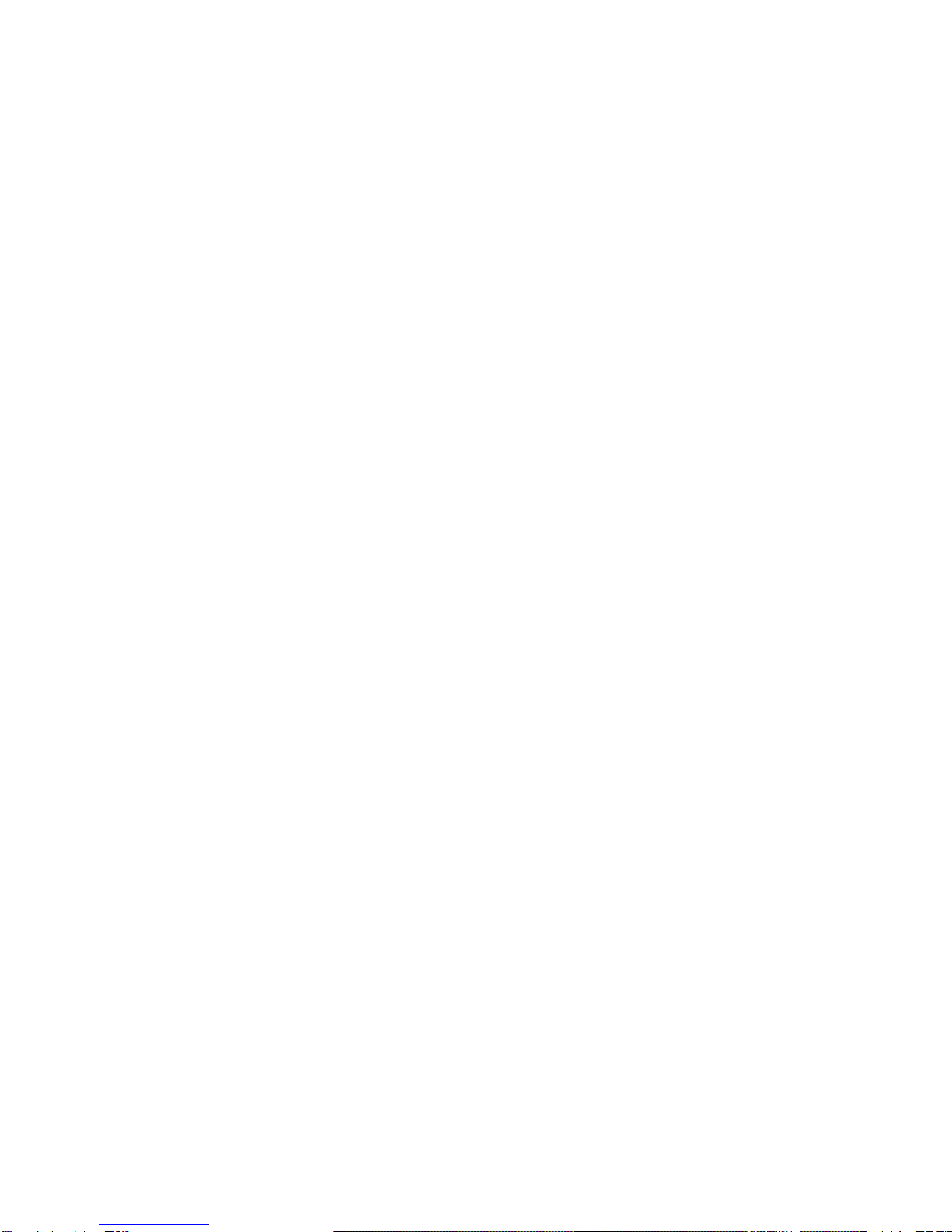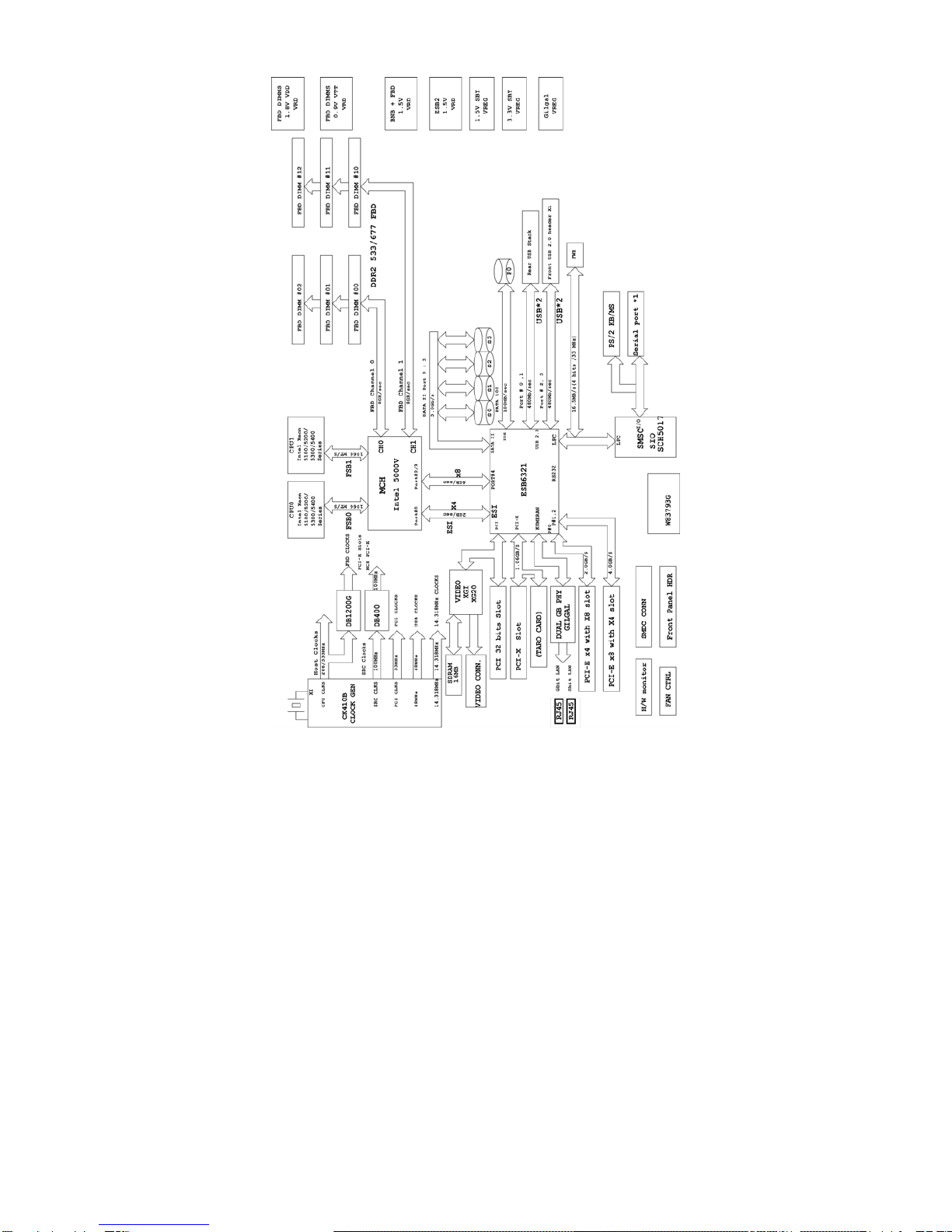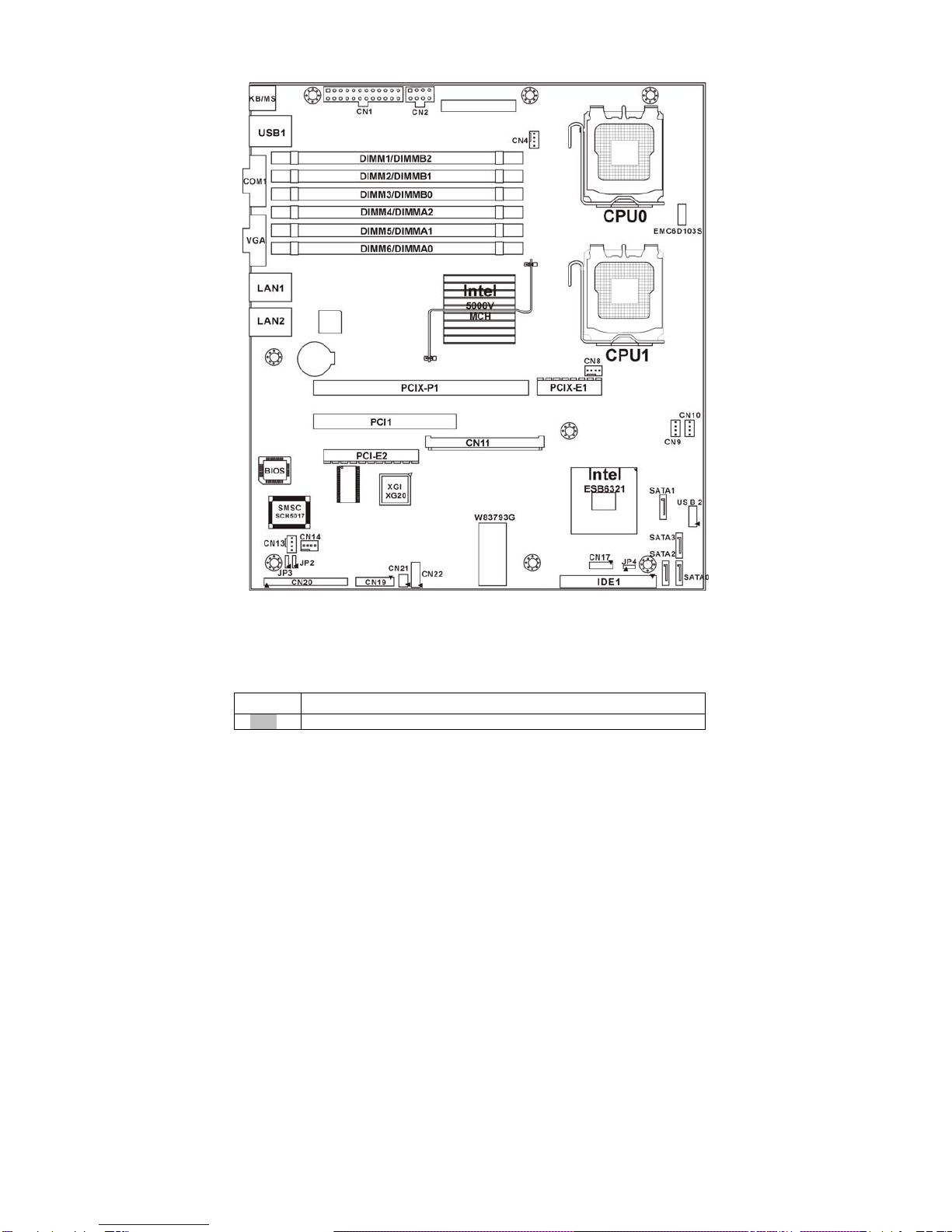5
Chapter 1: Introduction
1.1 - Congratulations
You have purchased one of the most powerful server solutions. The Tempest
i5000VS (S5372-LH) is a flexible Intel®platform for multiple applications, based
on Intel®5000V MCH and ESB6321 chipsets.
Designed to support Intel®Xeon 5100/5200/5300/5400(80W or lower)
processors and DDR2-533/667 FB-DIMM memory, and featured with integrated
Dual Gigabit Ethernet LAN, built-in 16MB XGI XG20TM video plus four serial
ATA ports, the S5372-LH offers exceptional performance and versatile solution
for your server platform.
Remember to visit TYAN’s Website at http://www.TYAN.com. There you can
find information on all of TYAN’s products with FAQs, online manuals and BIOS
upgrades.
1.2 – Hardware Specifications
Processors
•Dual LGA771 sockets
•Supports up to two (2) Intel® Xeon
5100/5200/5300/5400 series
processors
- Intel Xeon CPU support for 80W
CPU or lower
•1066/1333 MHz FSB
Chipset
•Intel® 5000V MCH
•Intel ESB6321 south bridge
•SMSC SCH5017 super I/O chip
Memory
•Dual memory channels, six (6)
240-pin FBDIMM socket
•Supports DDR2 FBDIMM
667/533MHz
*FB-DIMM: Fully Buffered DIMM
Expansion Slots
•One (1) 64/133 PCI-X slot in-lined
with one (1) inversed PCI-E x4 slot
(routed to PCI-E x8 bus)
•One (1) 32/33 PCI 2.3 slot
Integrated LAN Controllers
•Dual Gigabit MAC (ESB6321
embedded) with i82563EB Dual
PHY
Integrated PCI IDE (ESB6321)
•Single channel master modes
support up to two (2) IDE devices
•Support Ultra ATA-100/66/33 IDE
drives and ATAPI compliant
devices
Integrated SATA Controller
(ESB6321)
•One Serial ATA Host controller
embedded
•Supports four ports running up to
3.0Gb/s
•RAID 0, 1, 5, 10 supported
(Windows OS only)
Back Panel I/O Ports
•Stacked PS/2 Mouse & Keyboard
ports
•Stacked two (2) USB 2.0
•One (1) 15-pin VGA port