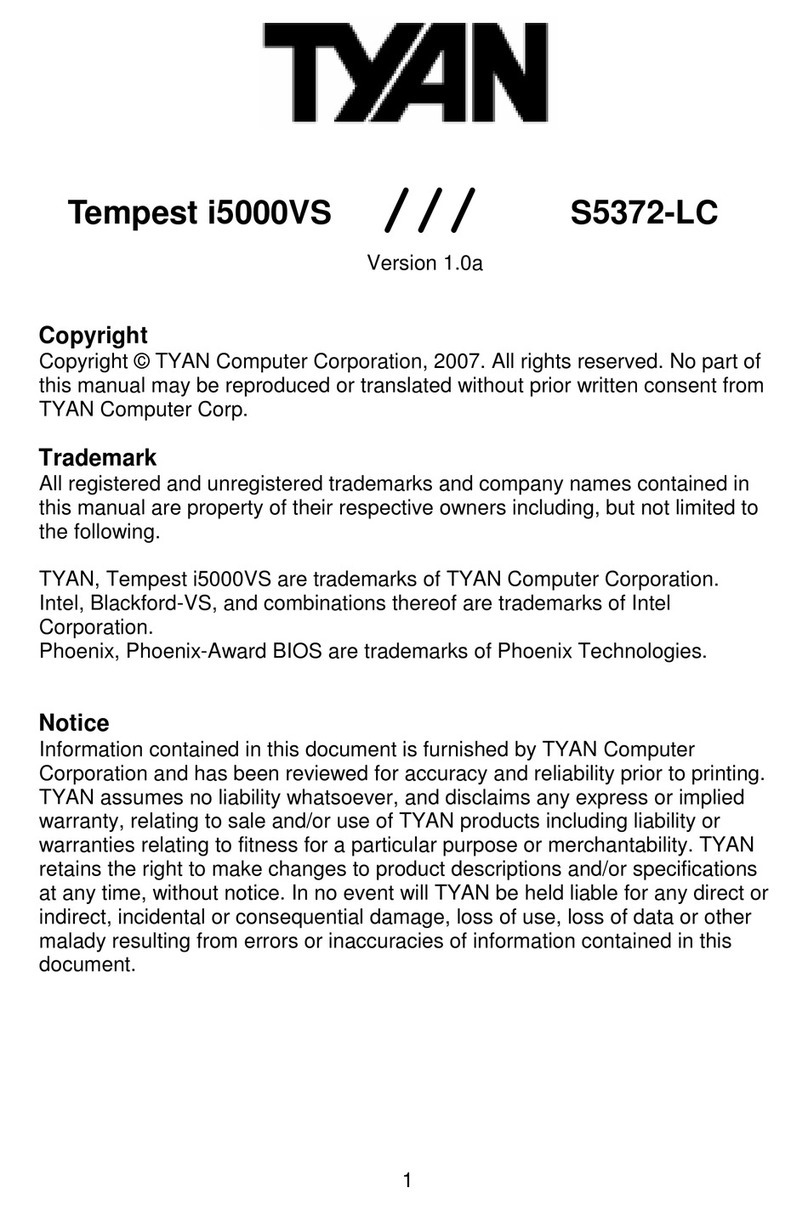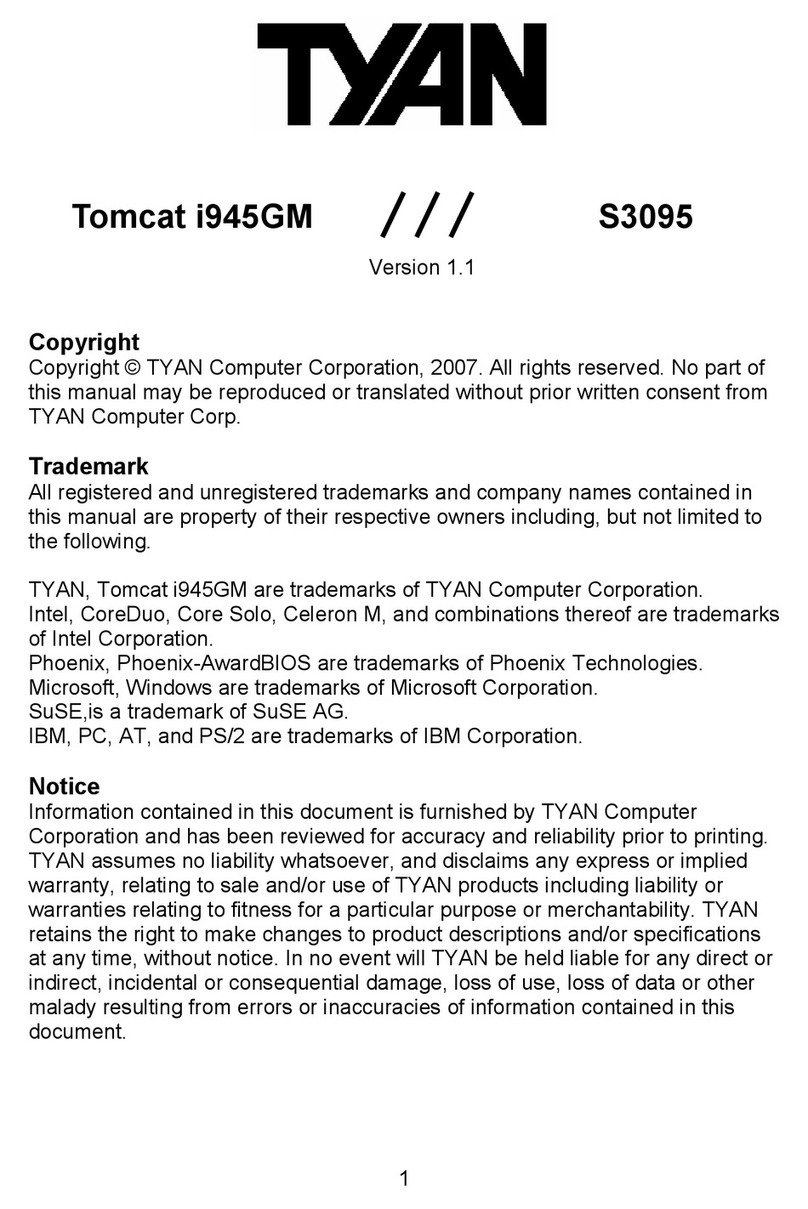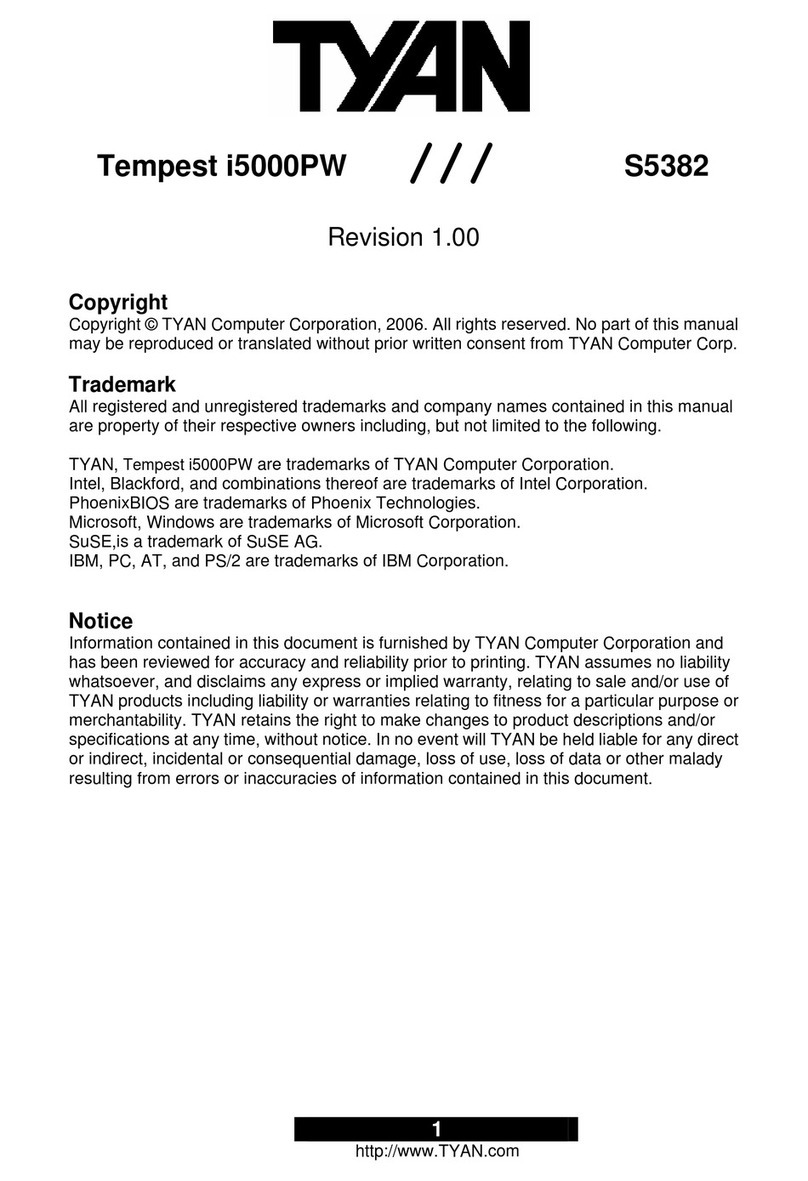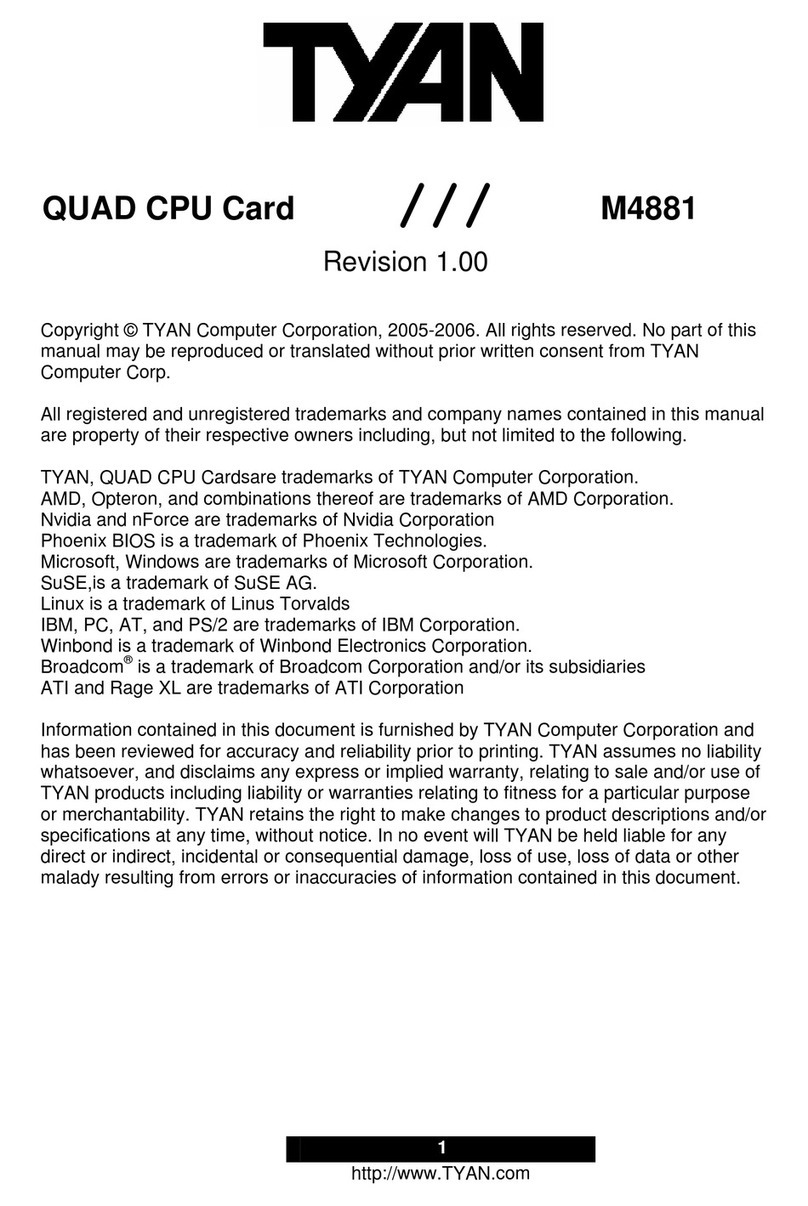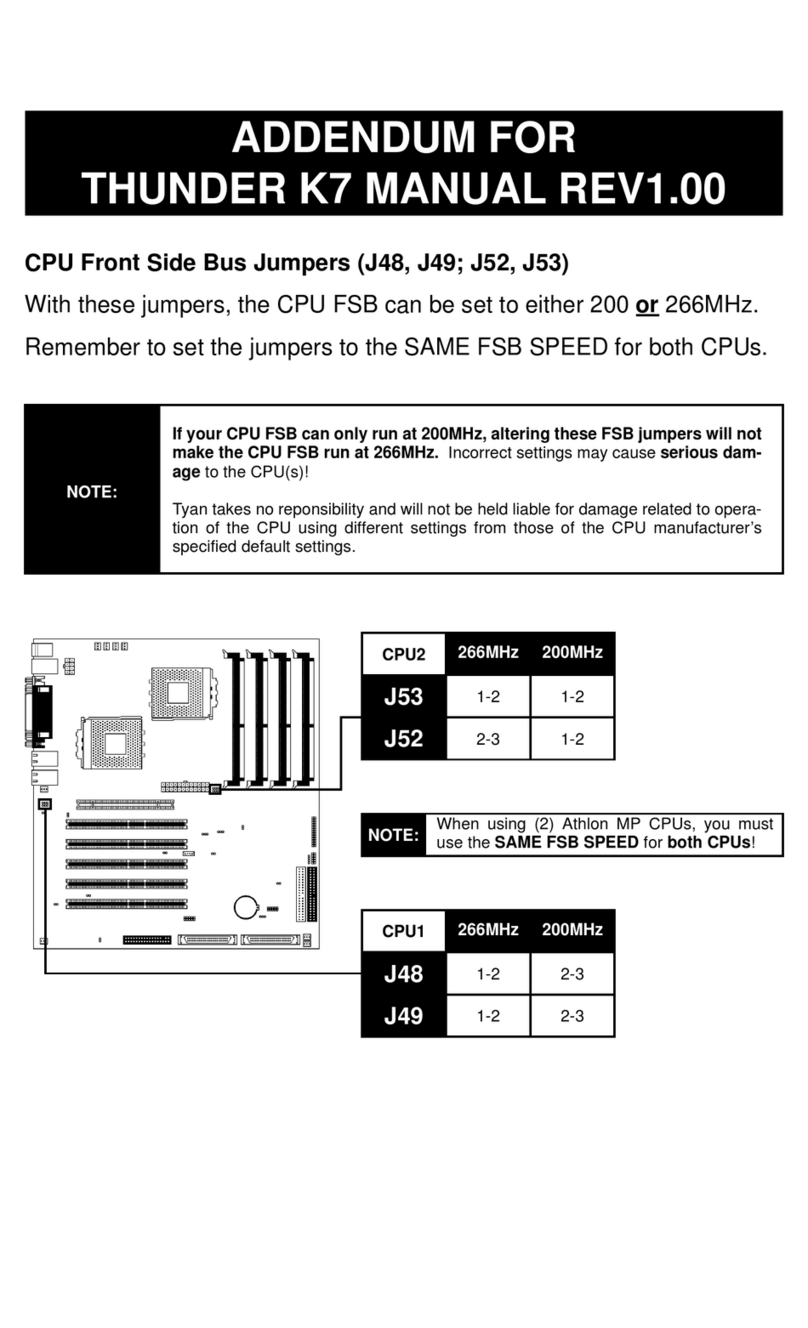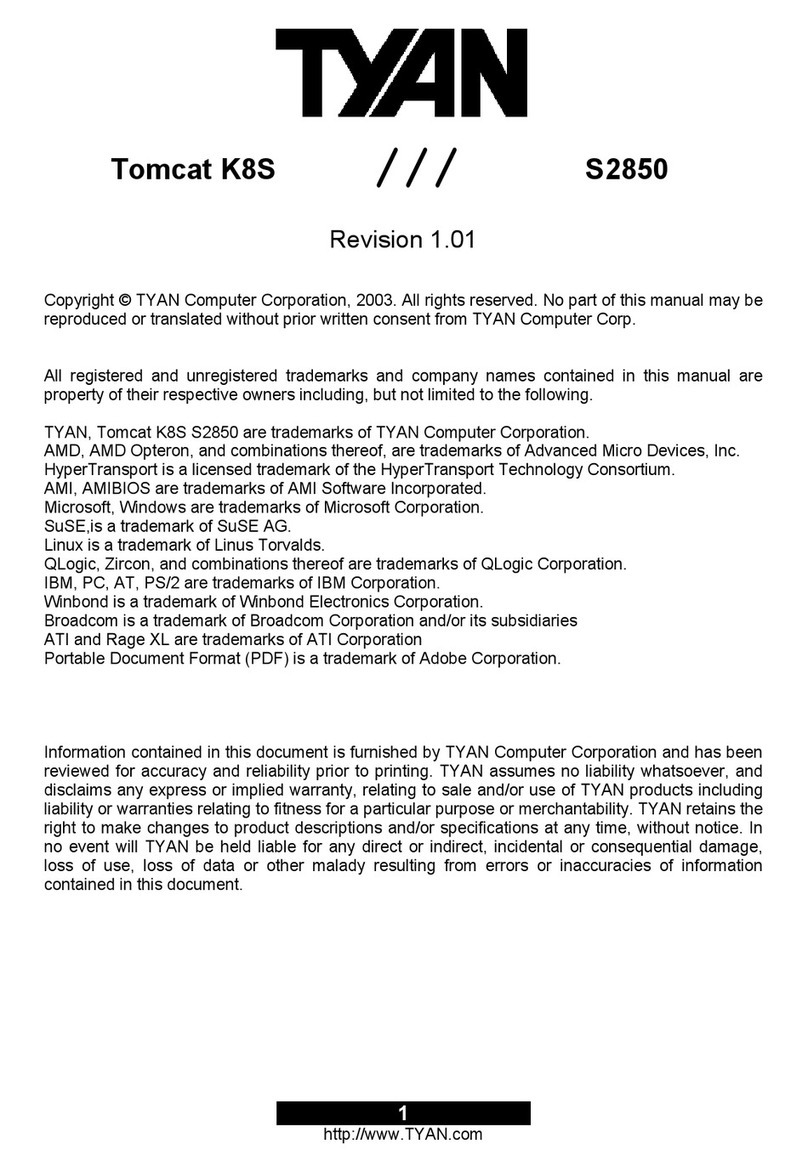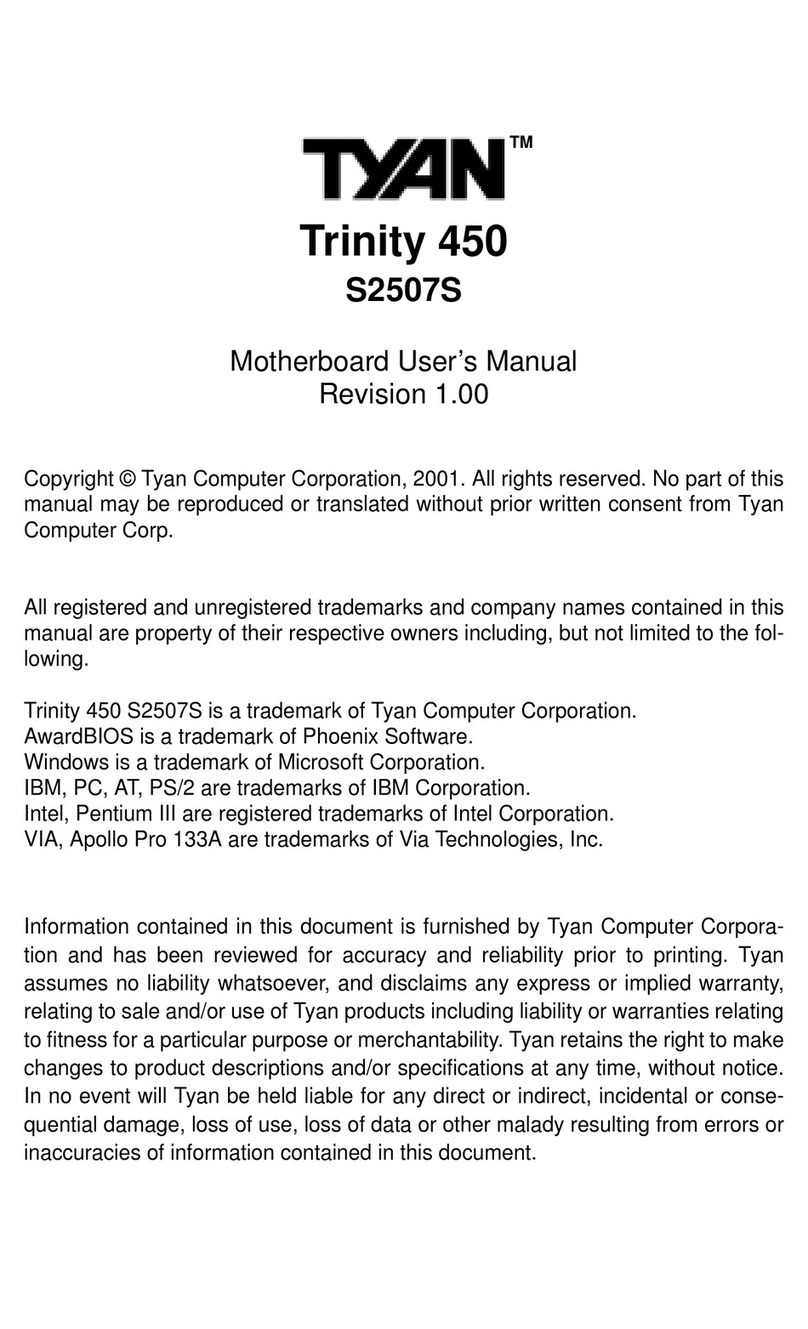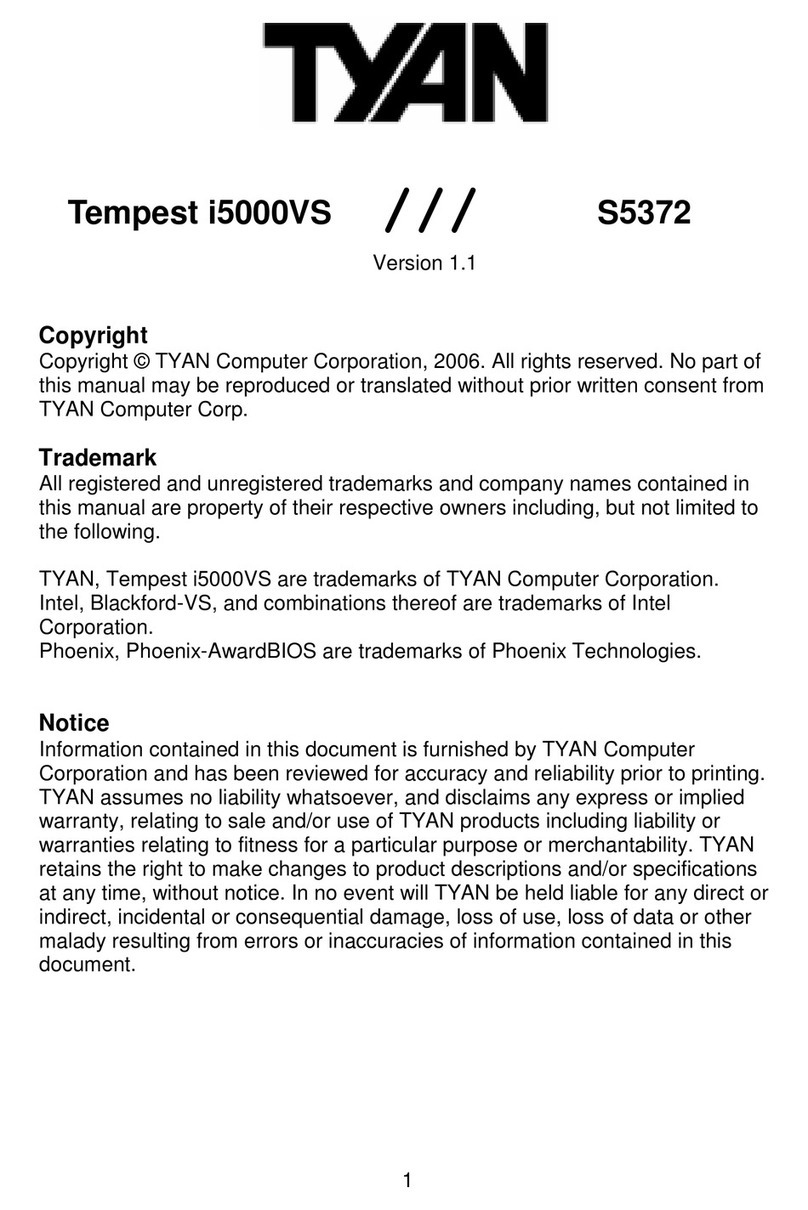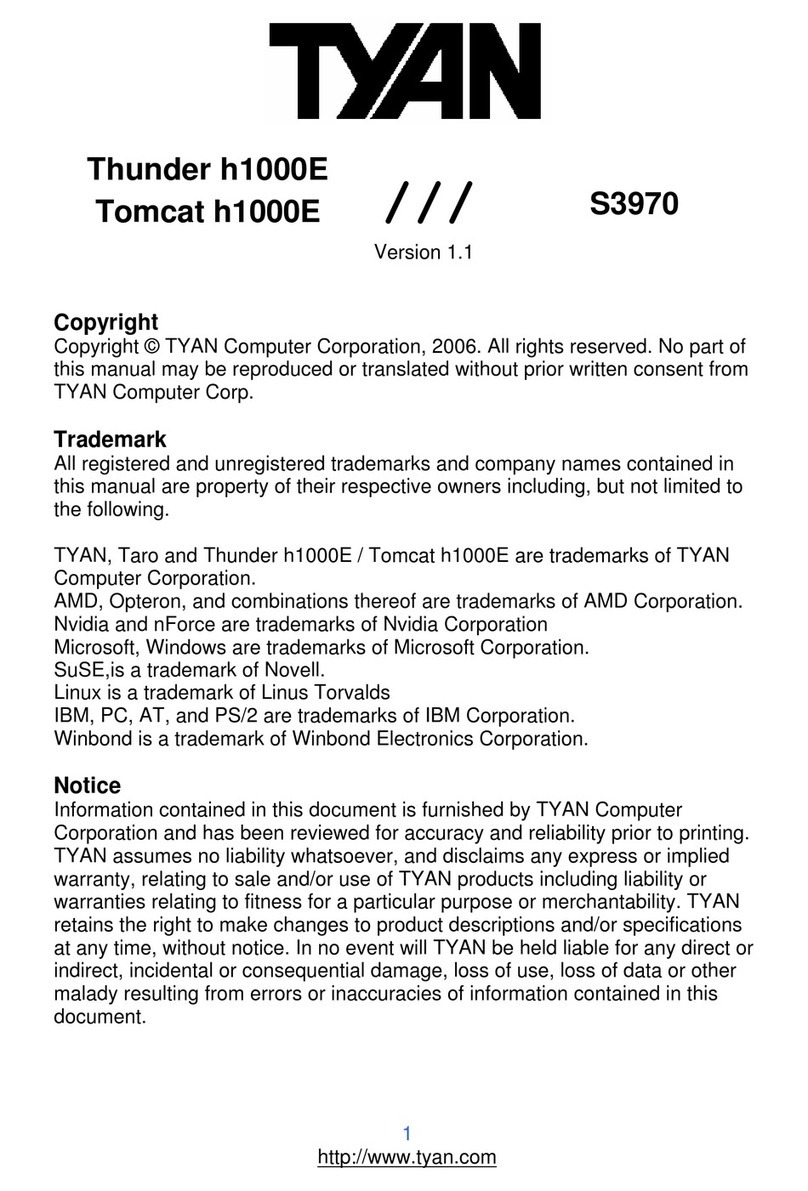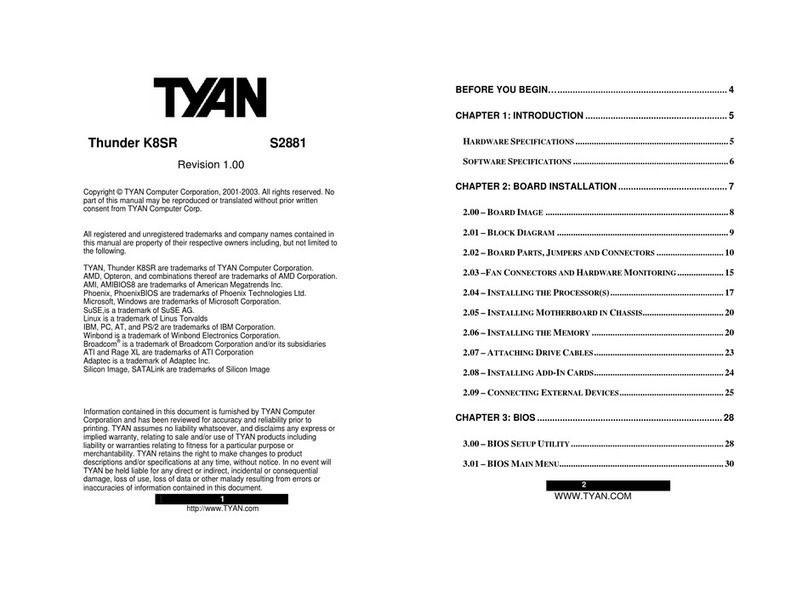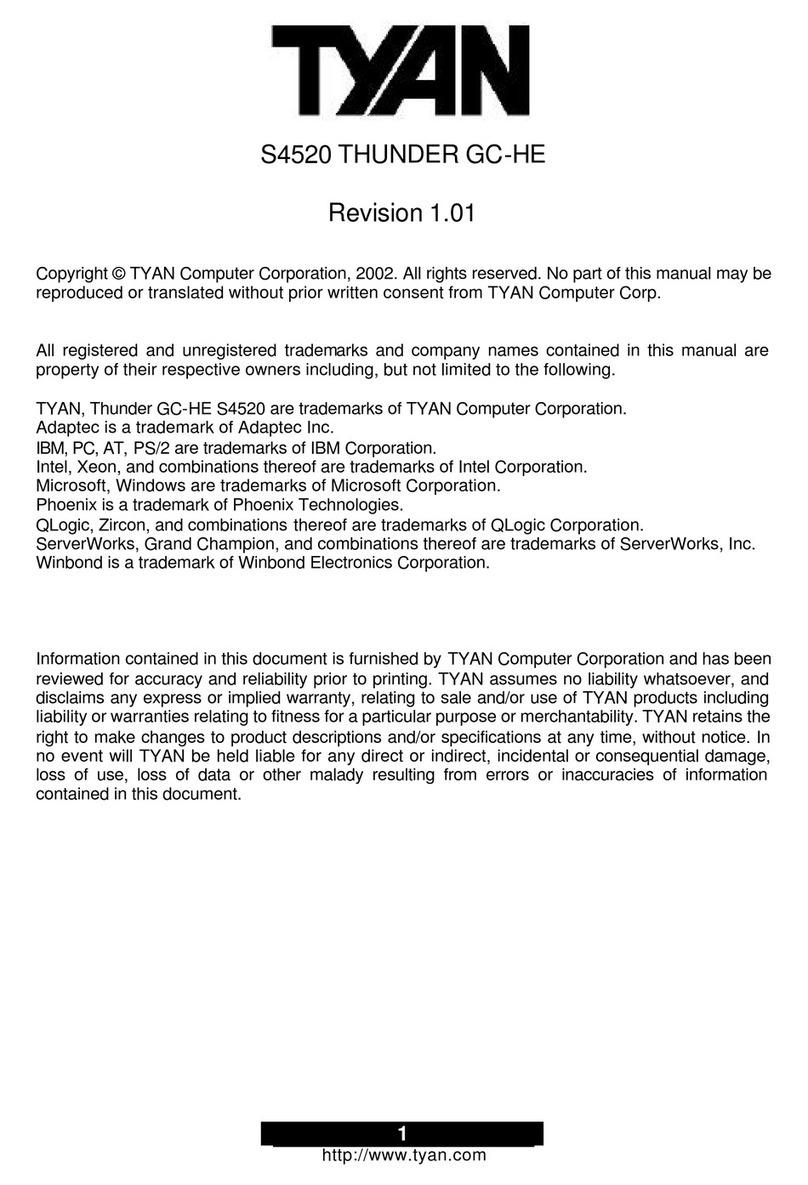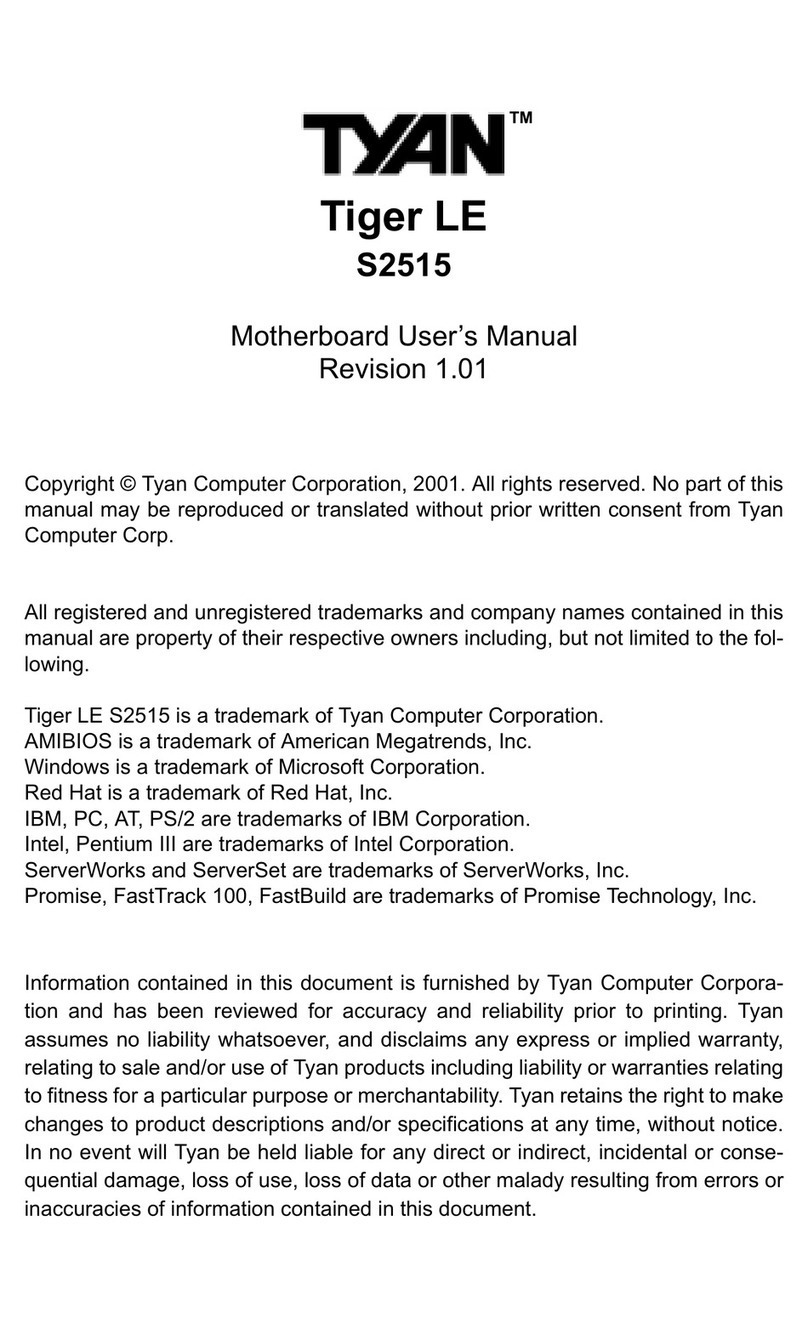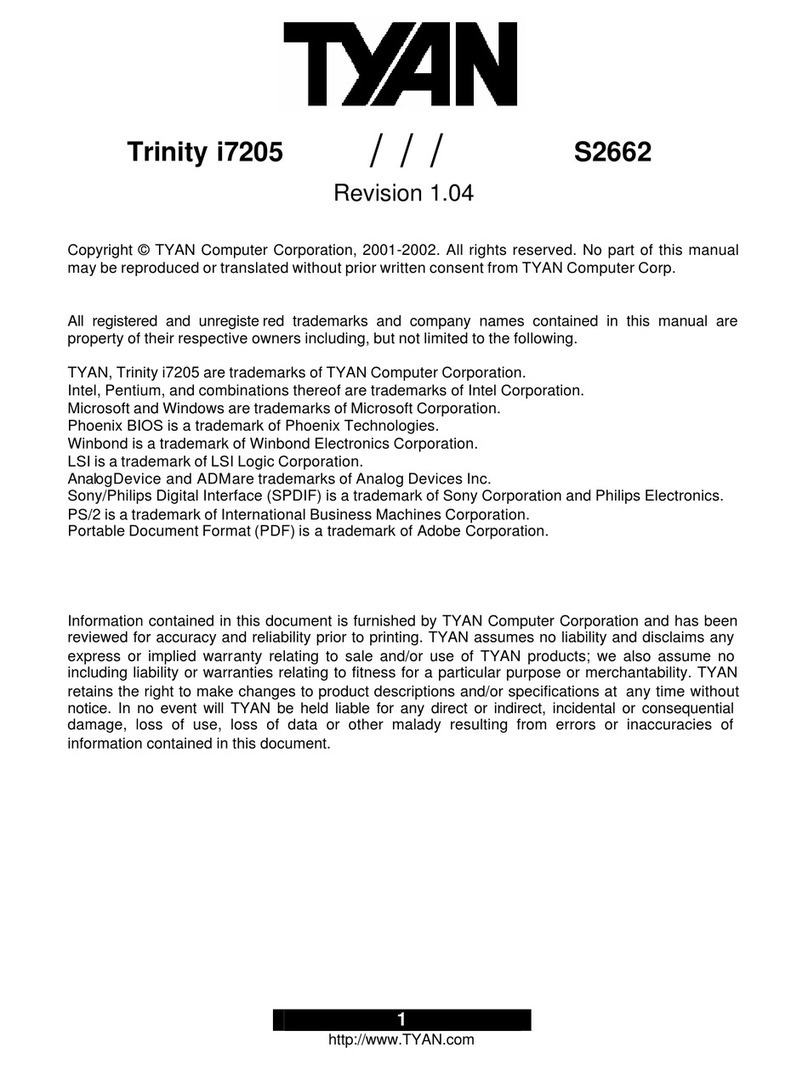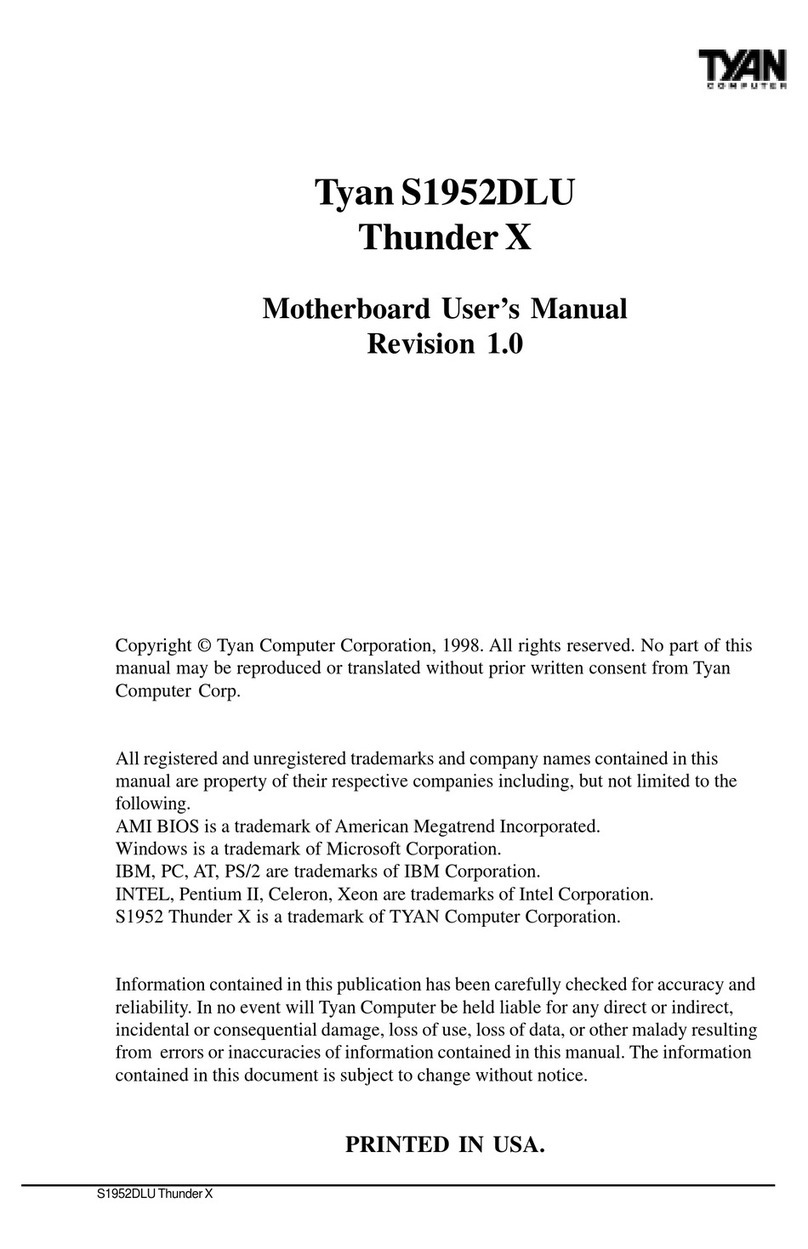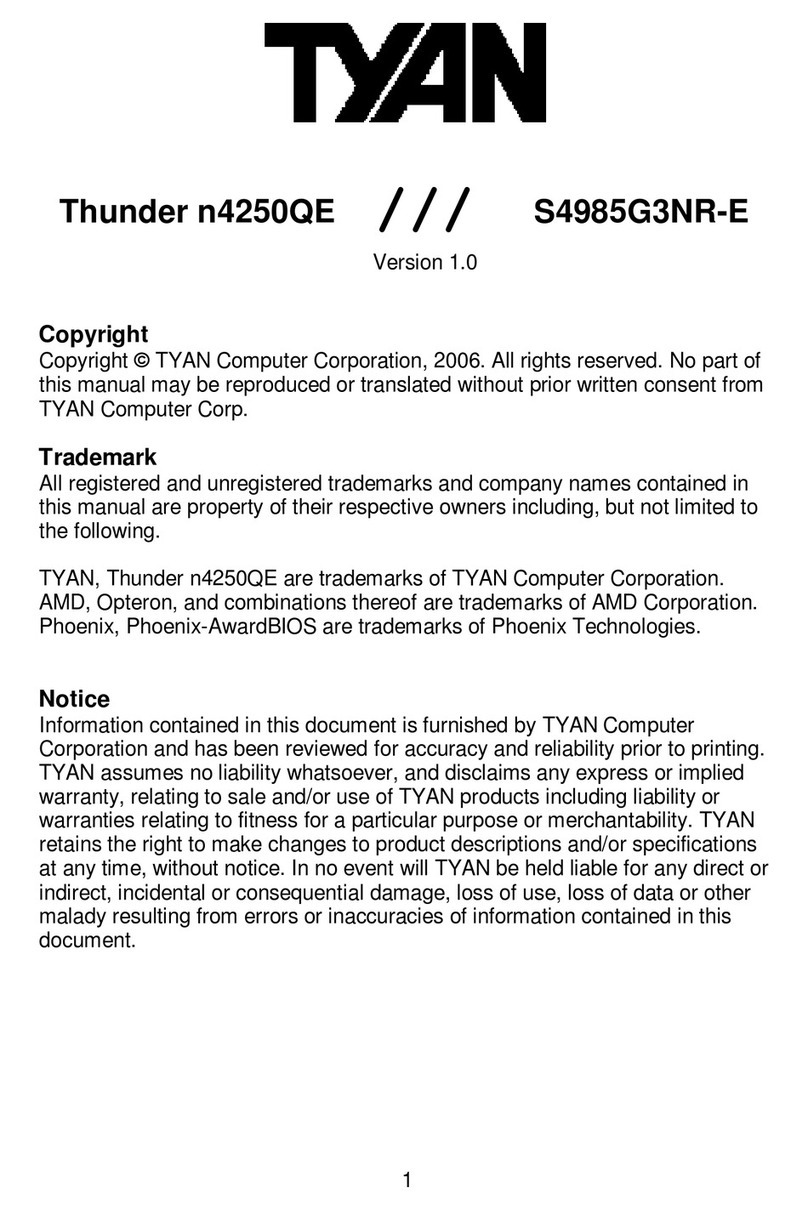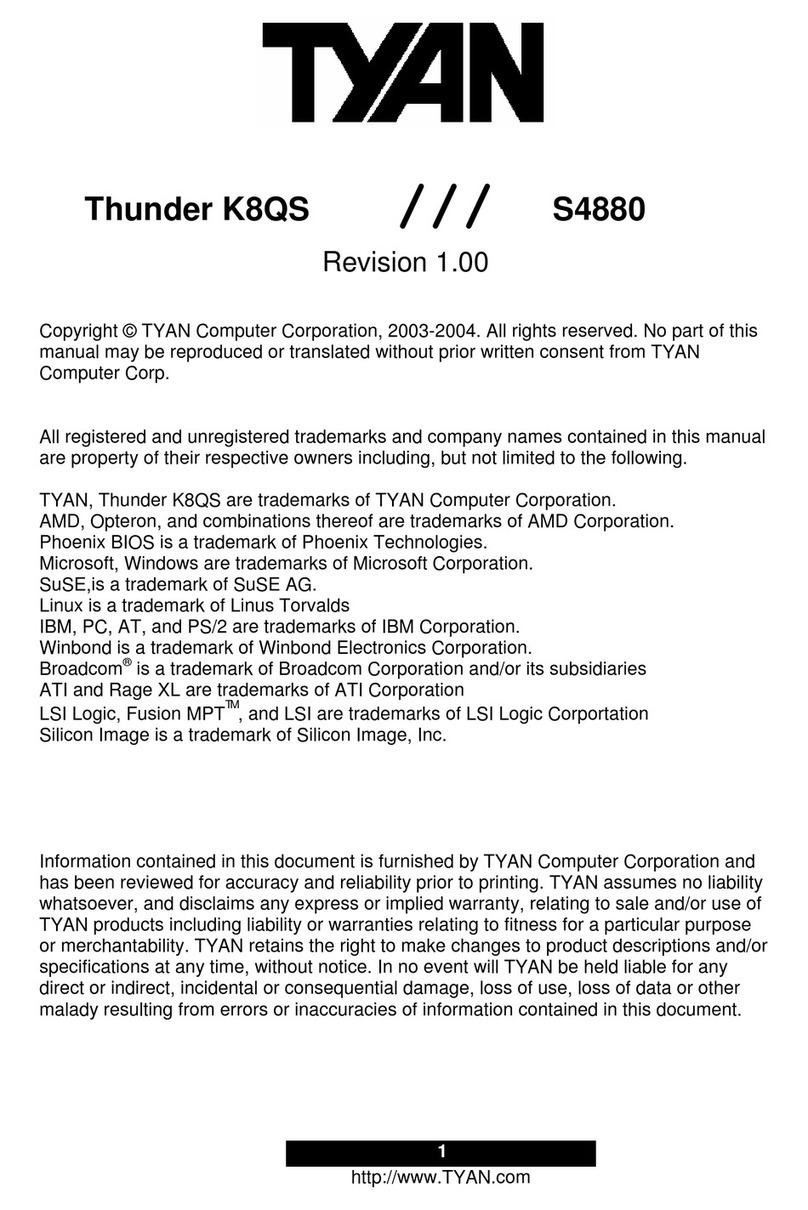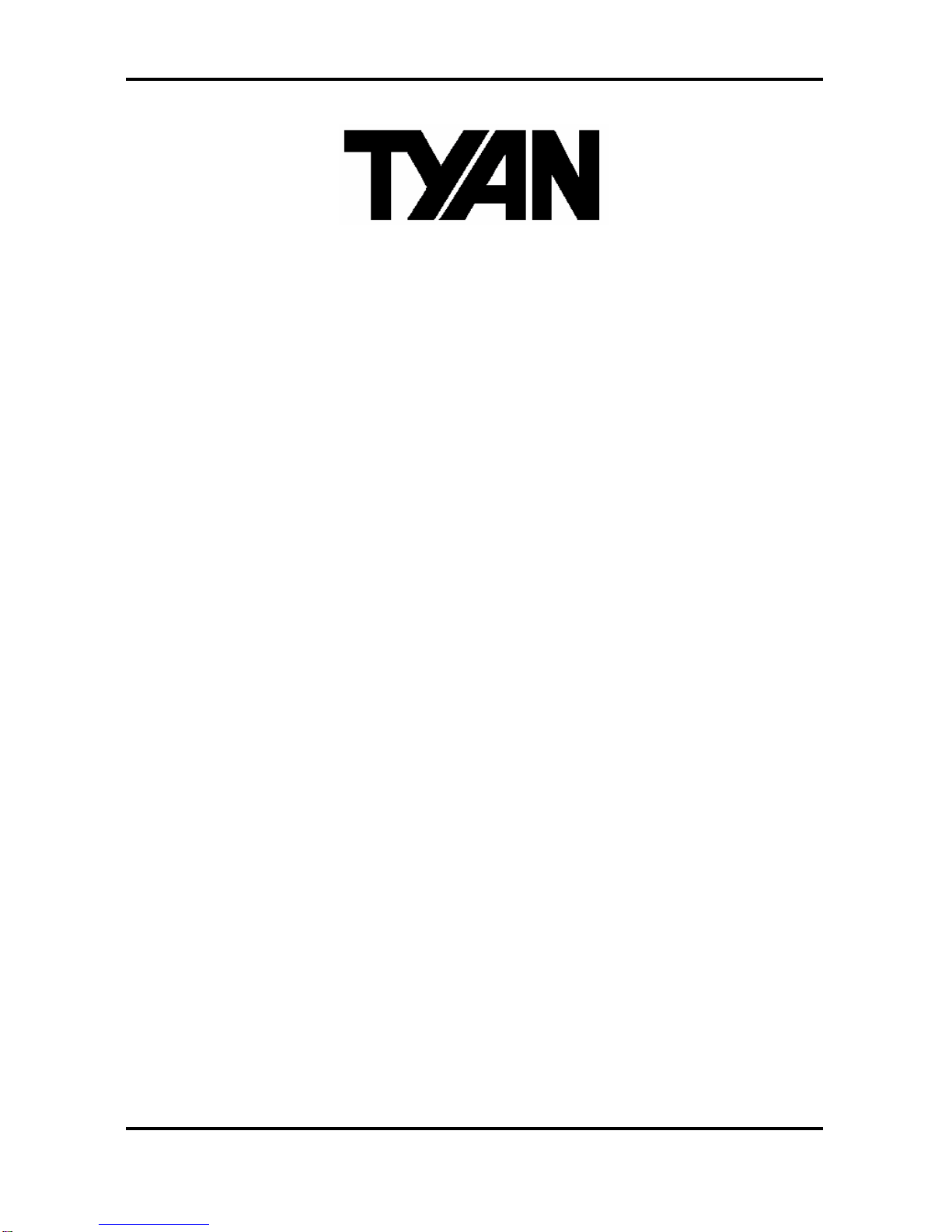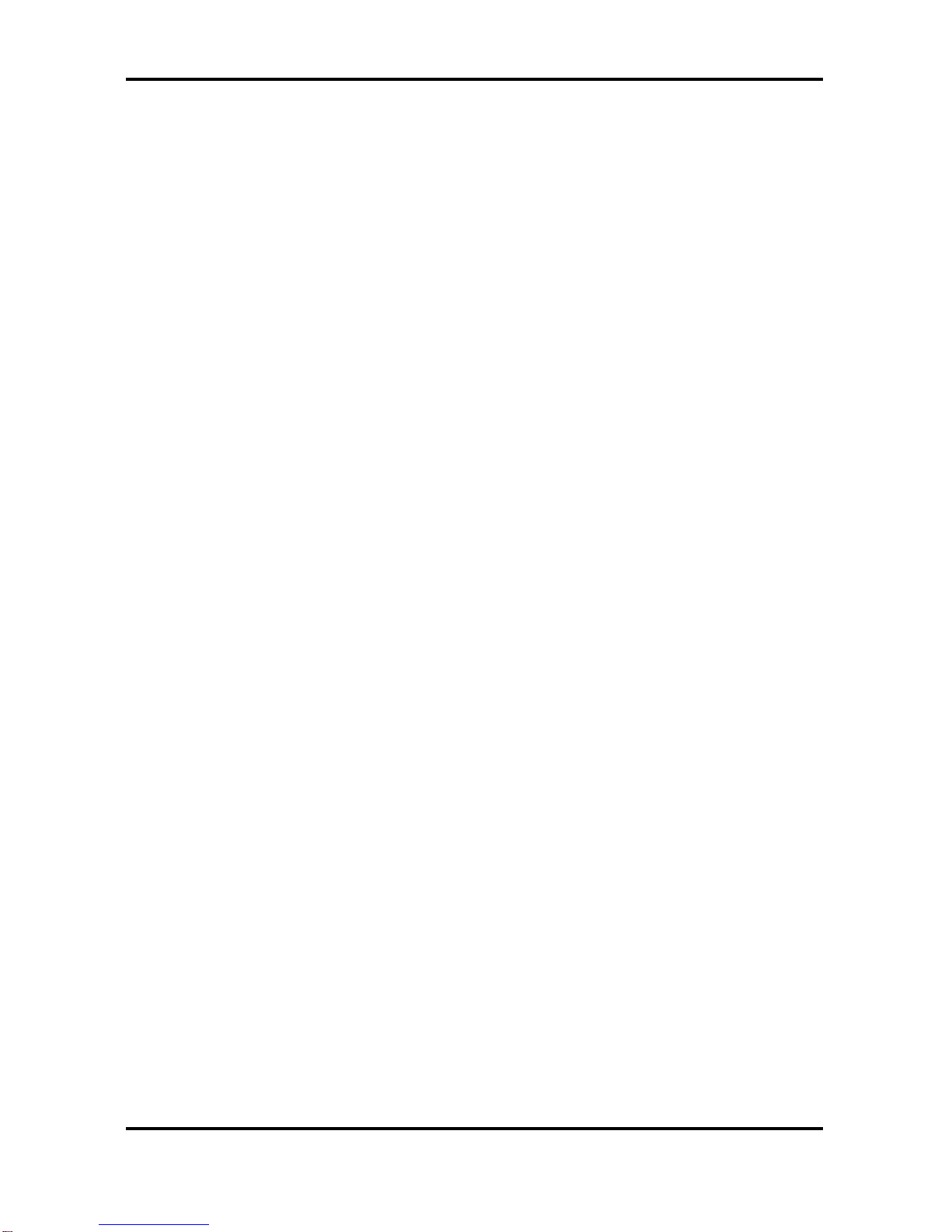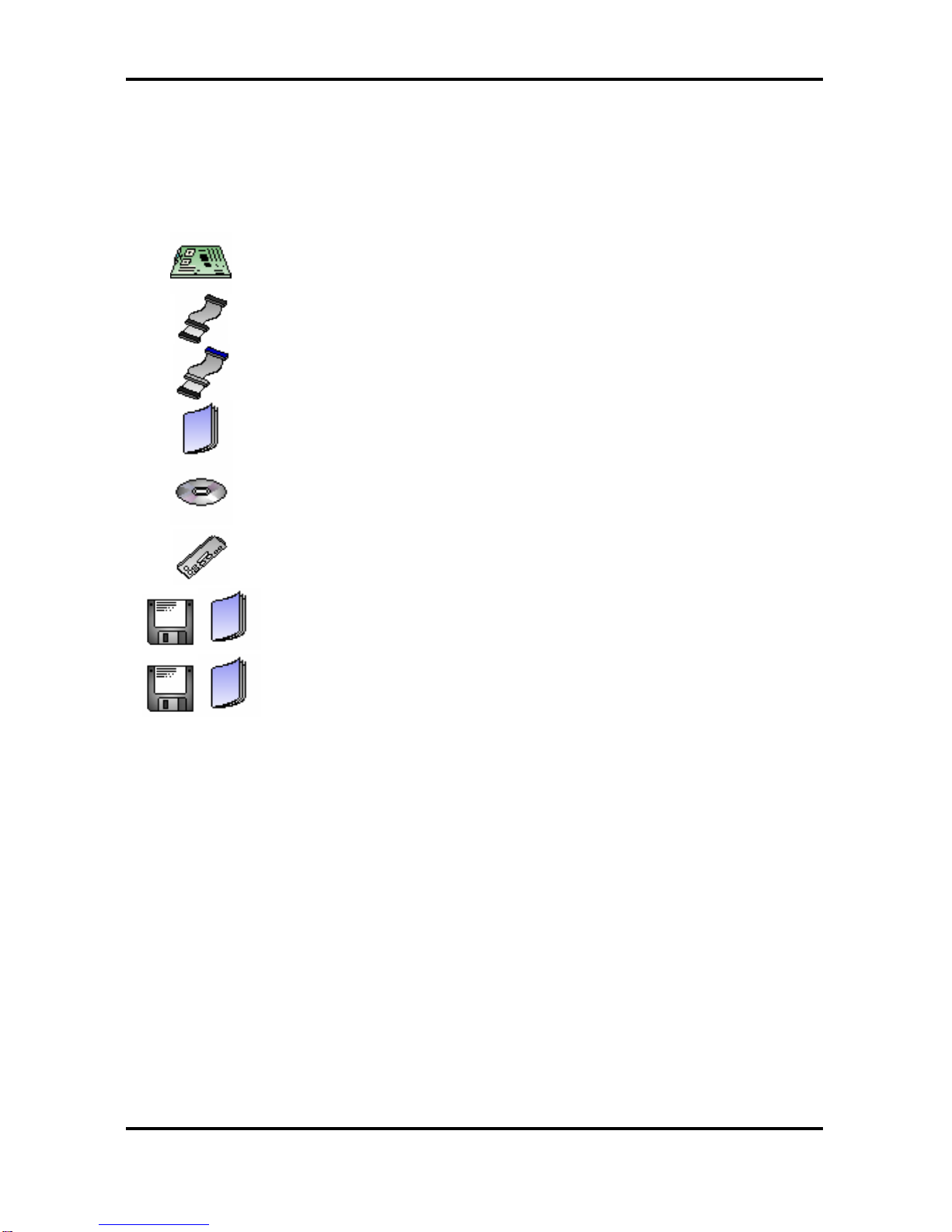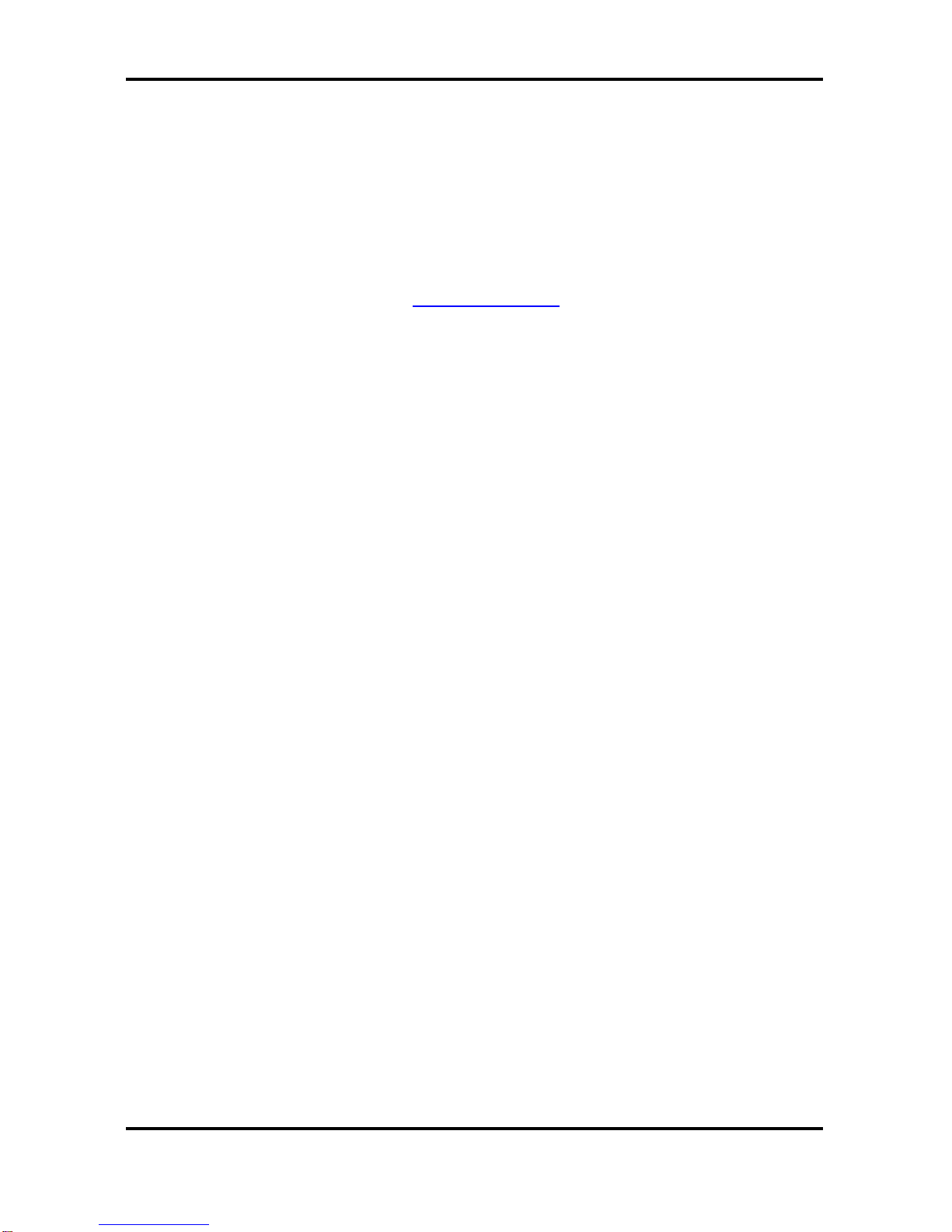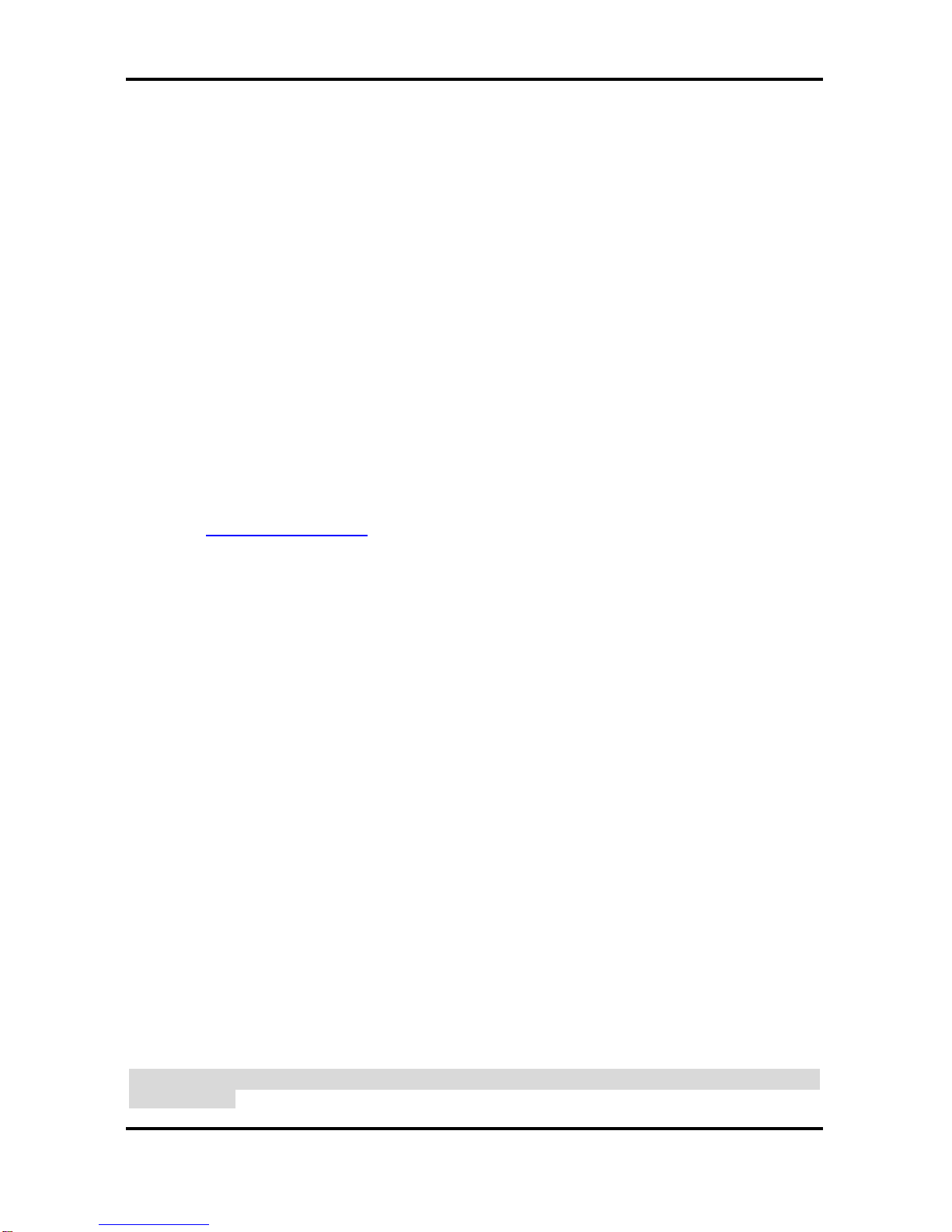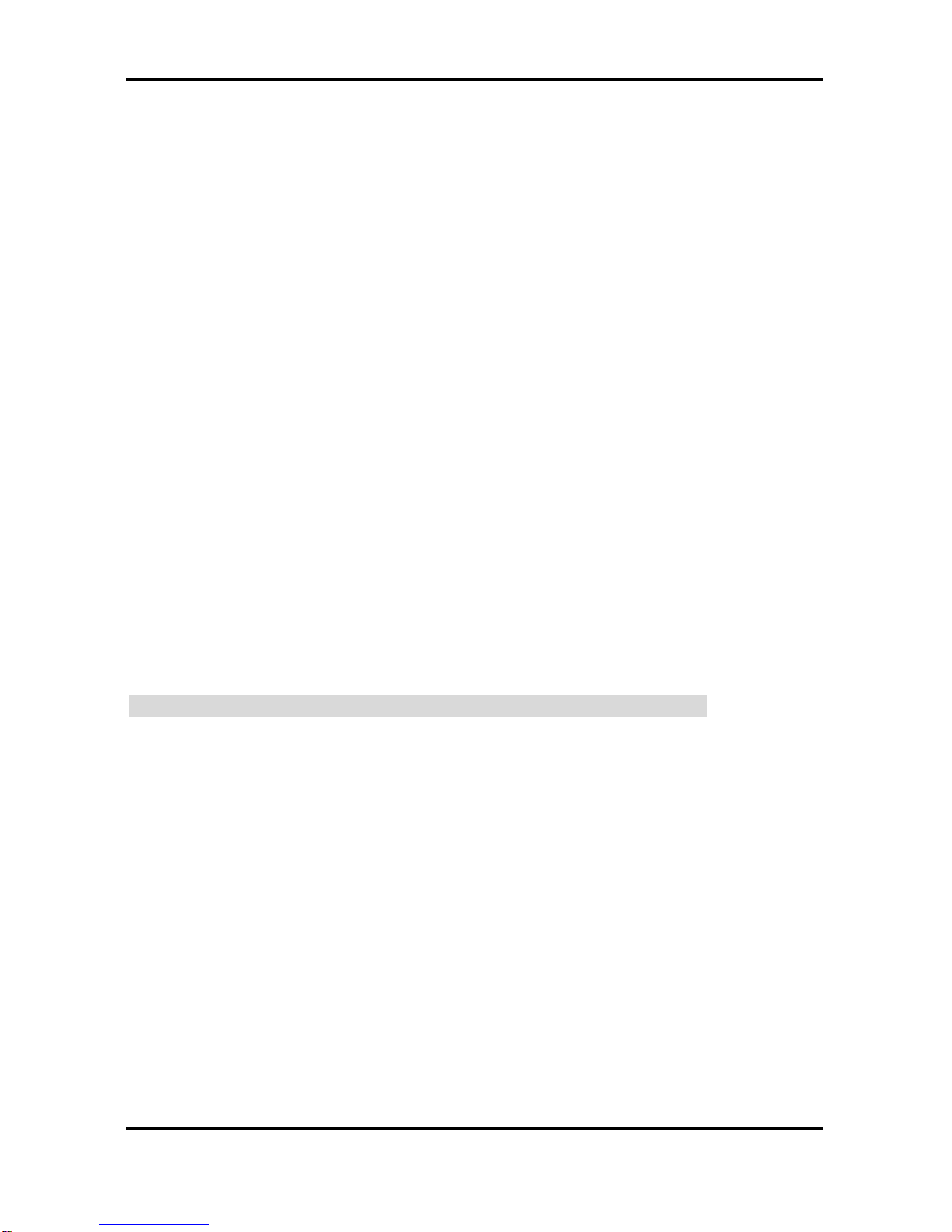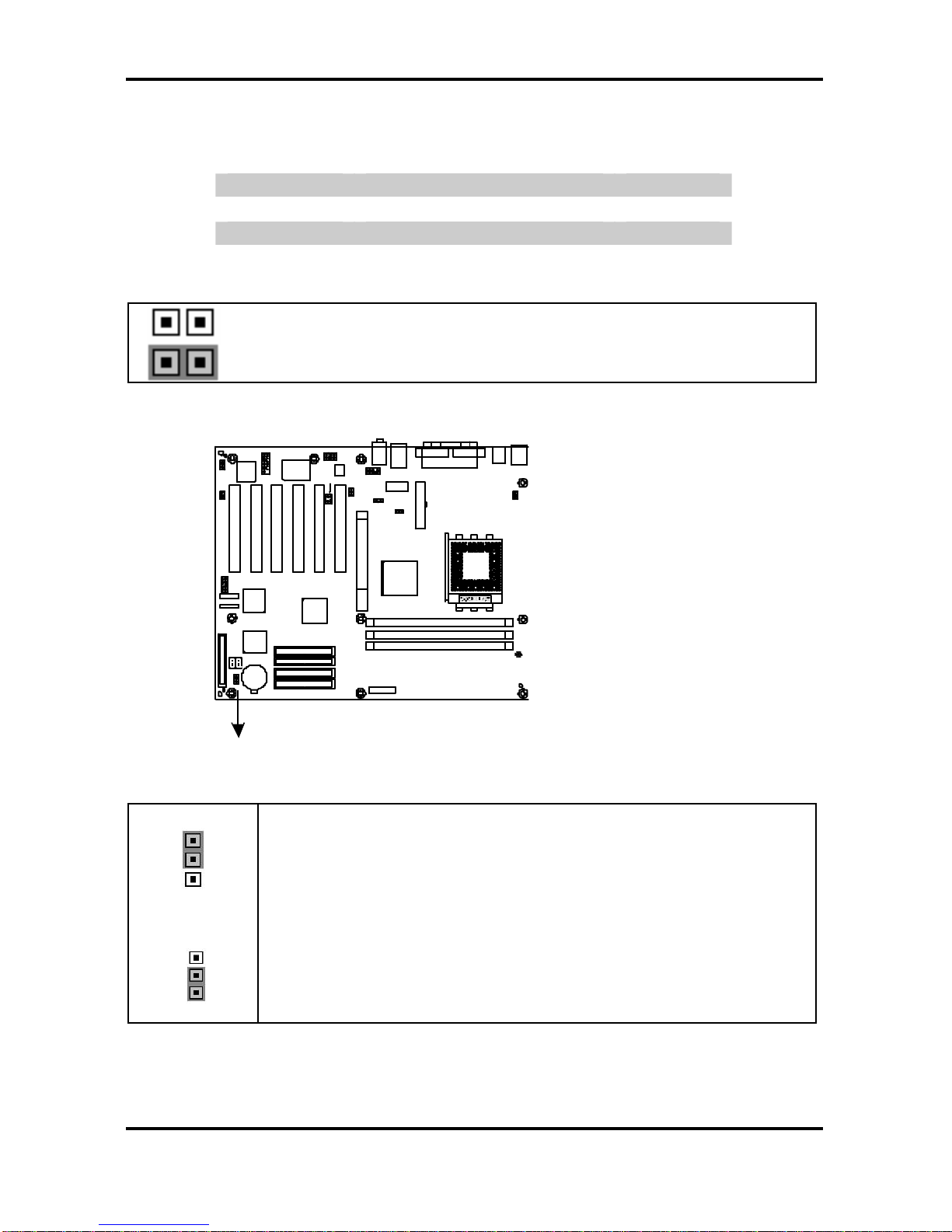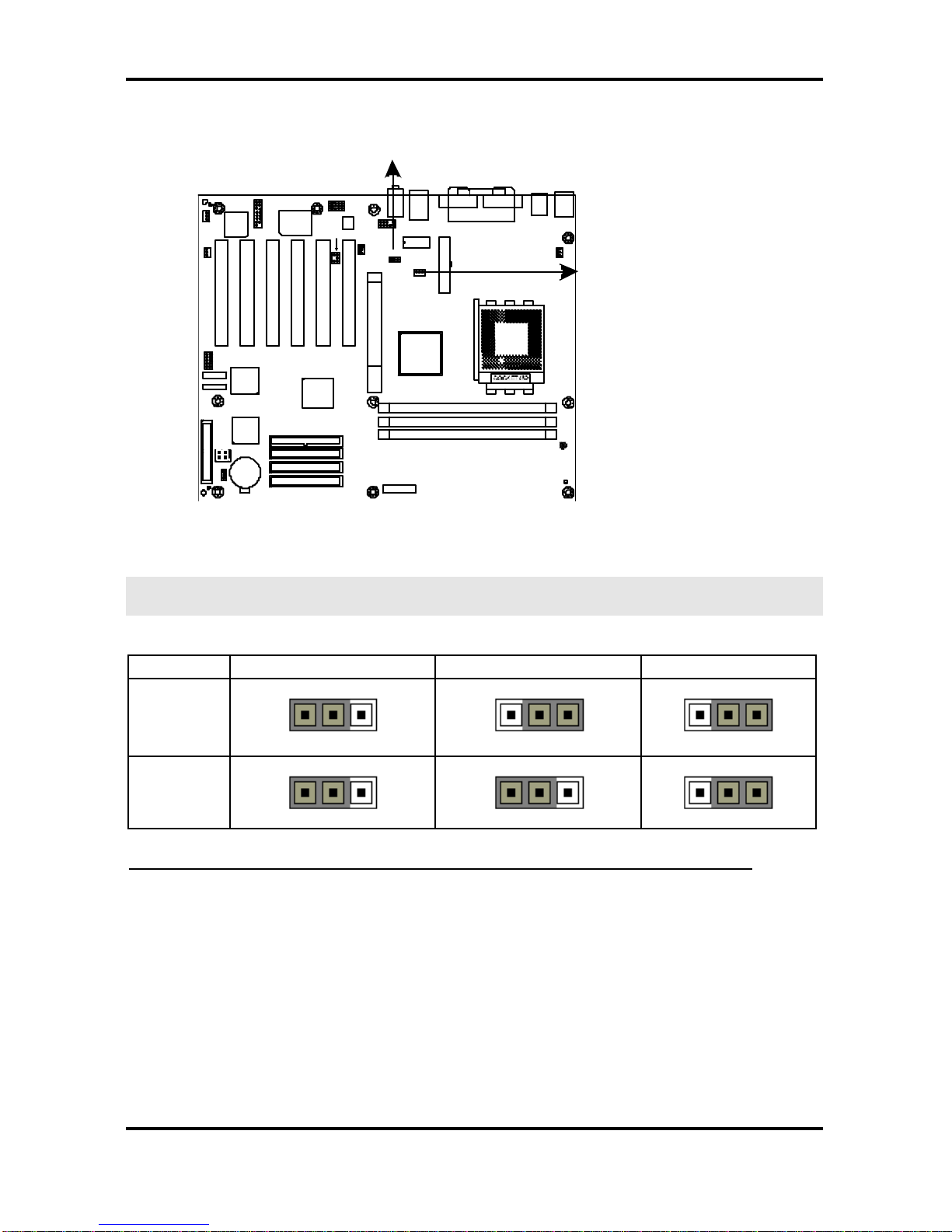ii
http://www.tyan.com
Table of Contents
Before you begin… ................................................................................................................ iii
Chapter 1: Introduction.......................................................................................................1-1
1.1 –Congratulations!.....................................................................................................1-1
1.2 –Hardware Specifications........................................................................................1-2
Chapter 2: Board Installation..............................................................................................2-1
2.1 –Board Image ..........................................................................................................2-2
2.2 –Board Parts............................................................................................................2-3
2.3 –Jumper Settings & Definitions................................................................................2-4
2.4 –Connector Description............................................................................................2-5
2.5–Mounting the Motherboard...................................................................................2-13
2.6–Installing the Memory...........................................................................................2-14
2.7 –Memory Installation Procedure.............................................................................2-15
2.8–Installing the Processor and Heatsink..................................................................2-16
2.9–Attaching Drive Cables.........................................................................................2-18
2.10–Installing Add-In Cards.......................................................................................2-20
2.11–Connecting External Devices.............................................................................2-21
2.12–Installing the Power Supply................................................................................2-21
2.13–Finishing Up .......................................................................................................2-22
Chapter 3: BIOS Setup.........................................................................................................3-1
3.1 –Main BIOS Setup ...................................................................................................3-3
3.2 –Standard CMOS Features......................................................................................3-5
3.3–Advanced BIOS Features......................................................................................3-7
3.4–Advanced Chipsets Features...............................................................................3-10
3.5 –Integrated Peripherals..........................................................................................3-14
3.6–Power Management Setup...................................................................................3-19
3.7–PnP/PCI Configurations.......................................................................................3-23
3.8–PC Health Status .................................................................................................3-24
3.9–Frequency/Voltage Control..................................................................................3-25
3.10 –Load Fail-Safe Defaults......................................................................................3-26
3.11 –Load Optimized Defaults....................................................................................3-26
3.12 –Supervisor/User Password Setting.....................................................................3-27
3.13 –Exit Selecting.....................................................................................................3-28
Chapter 4: Diagnostics........................................................................................................4-1
4.1Beep Codes..............................................................................................................4-1
4.2Flash Utility ...............................................................................................................4-1
Appendix I: Glossary...........................................................................................................5-1
Appendix II: Post Error Code for BIOS...............................................................................5-7
Technical Support.........................................................................................................5-15