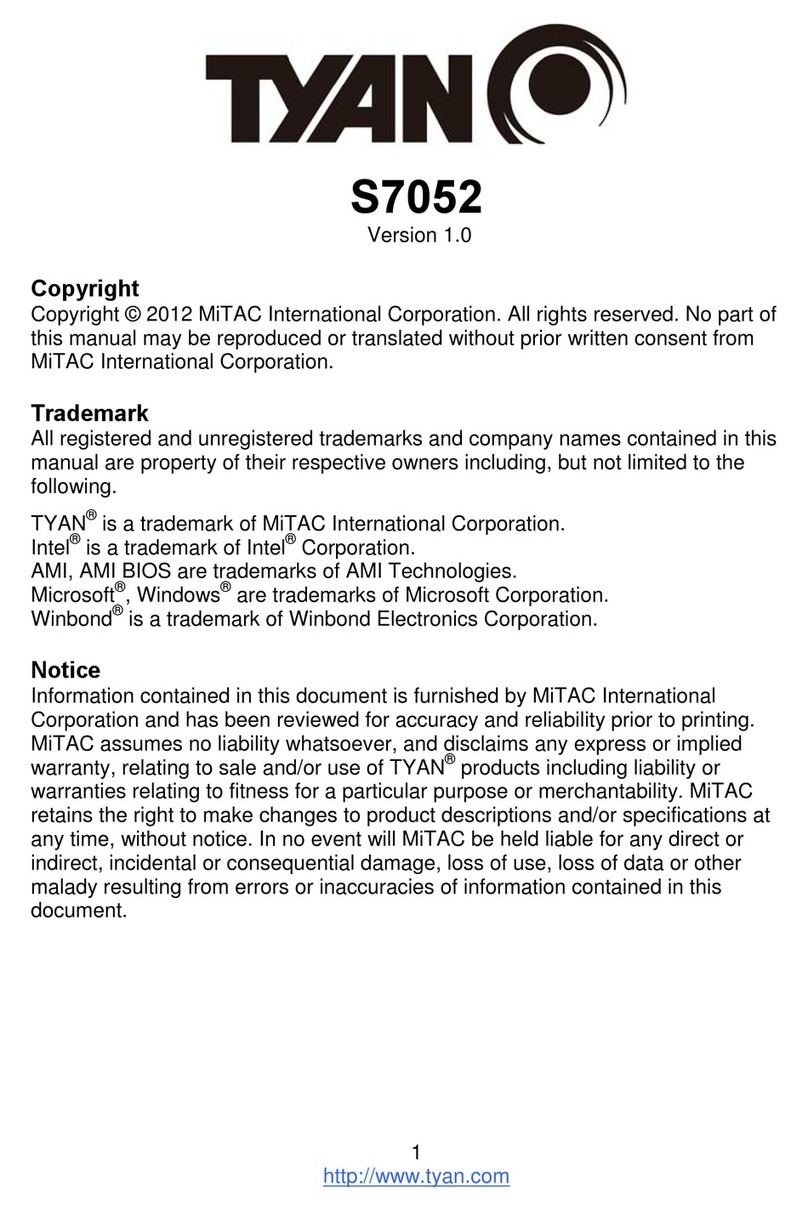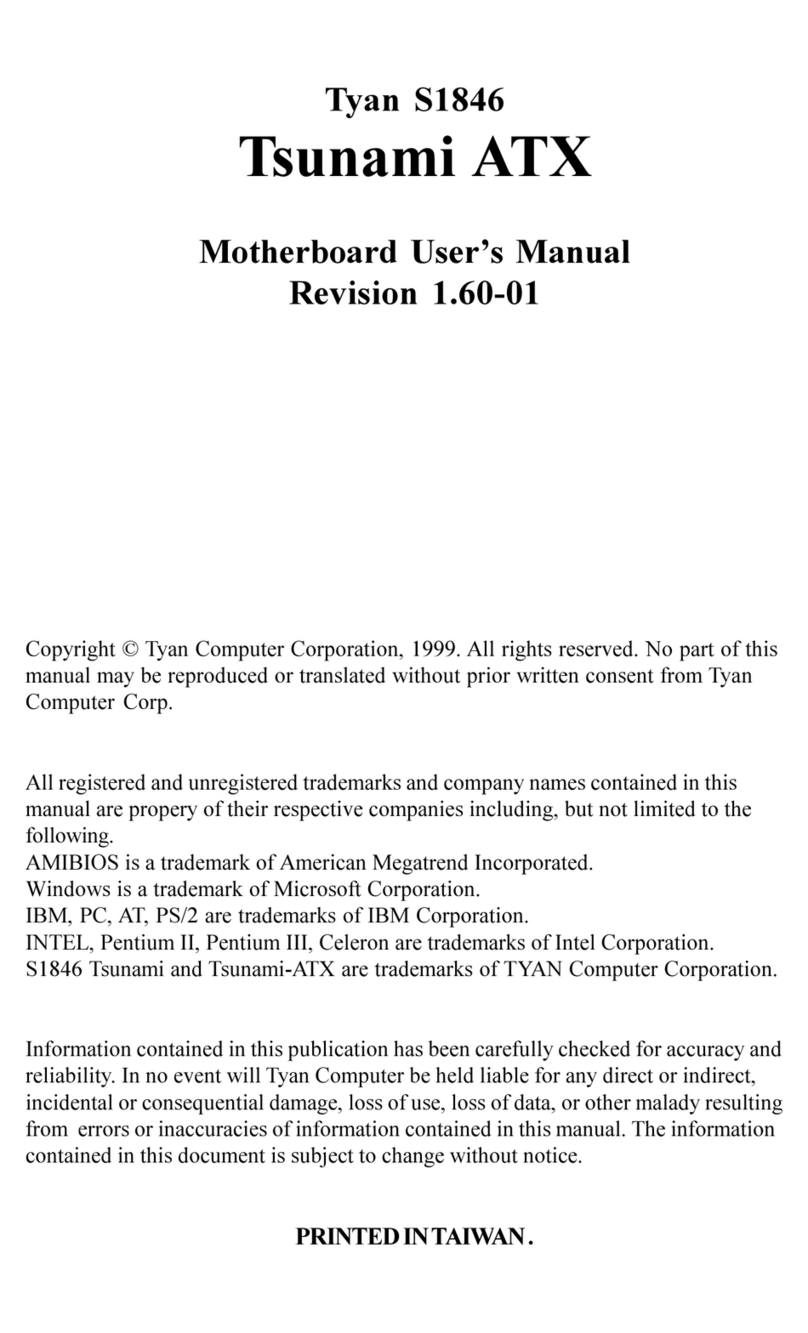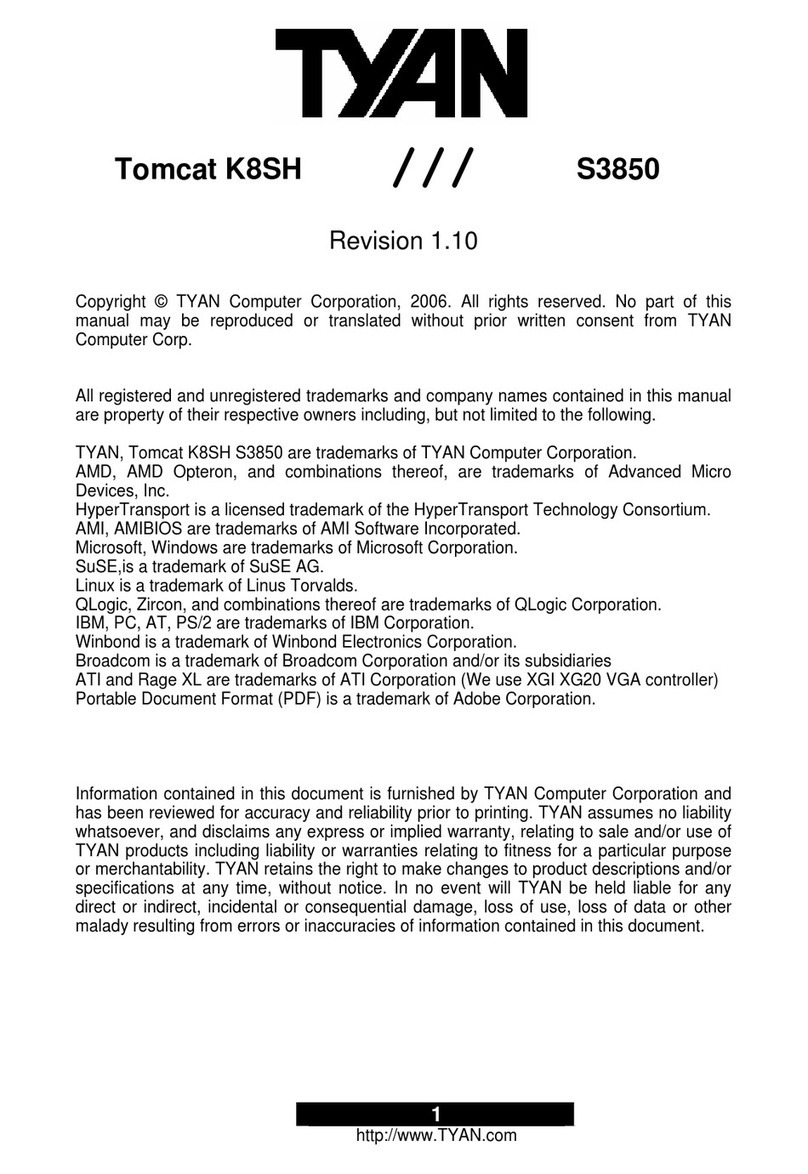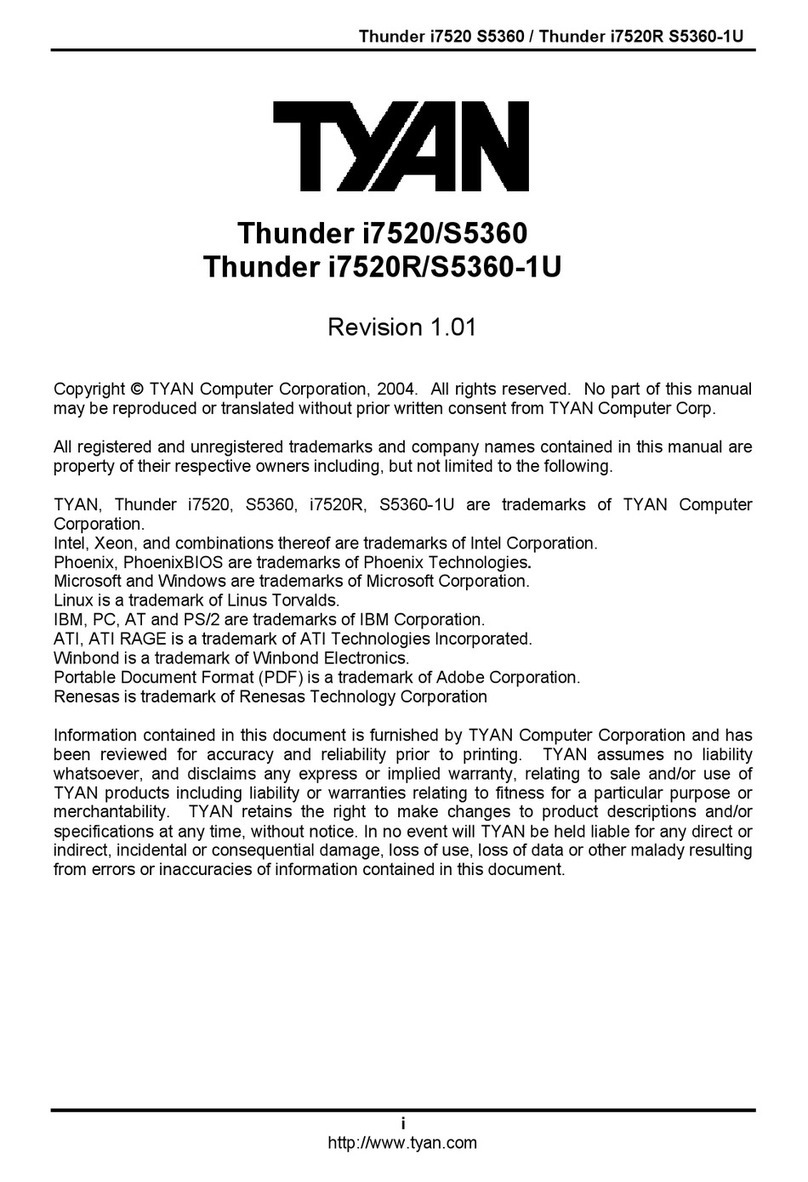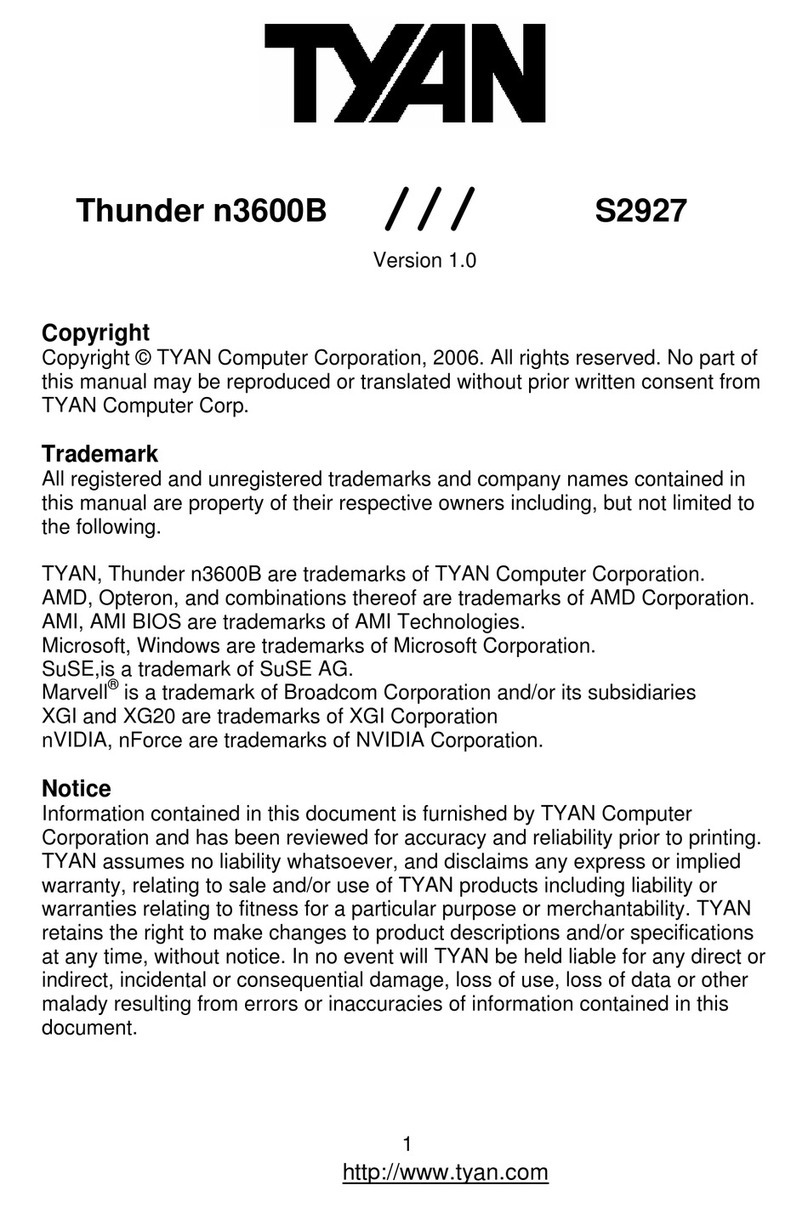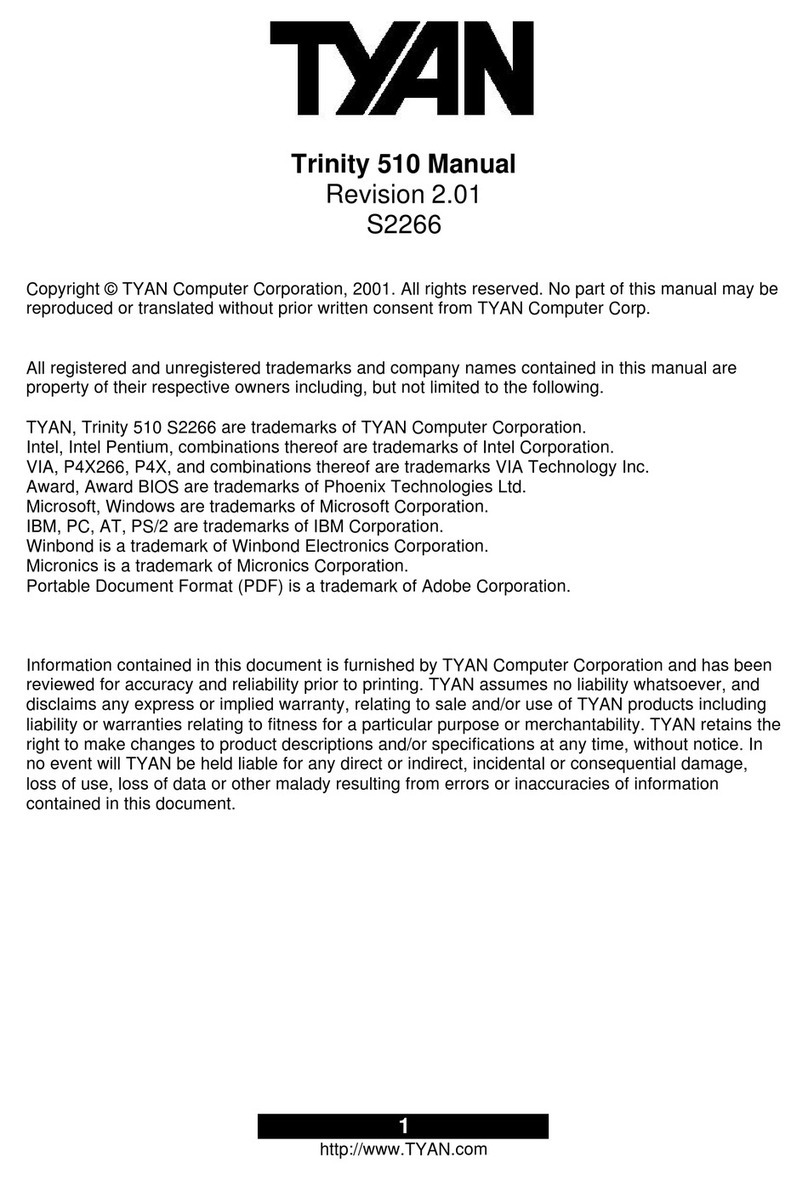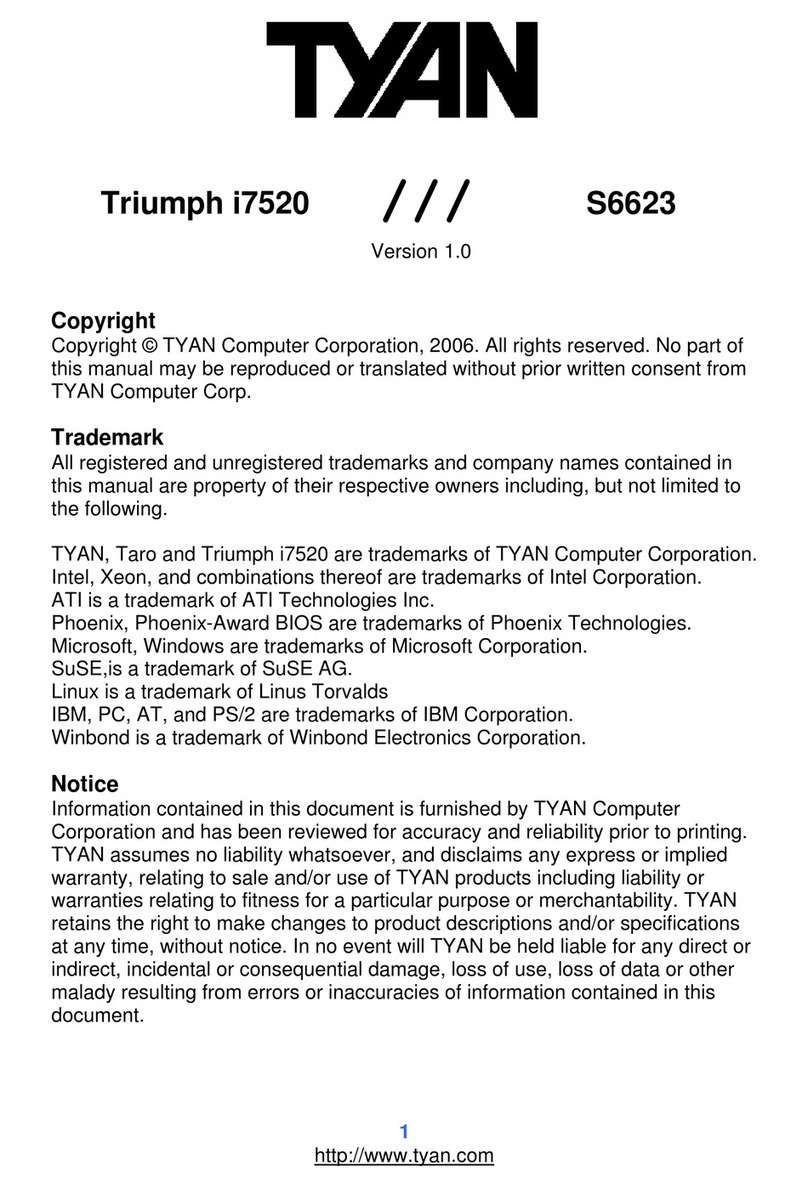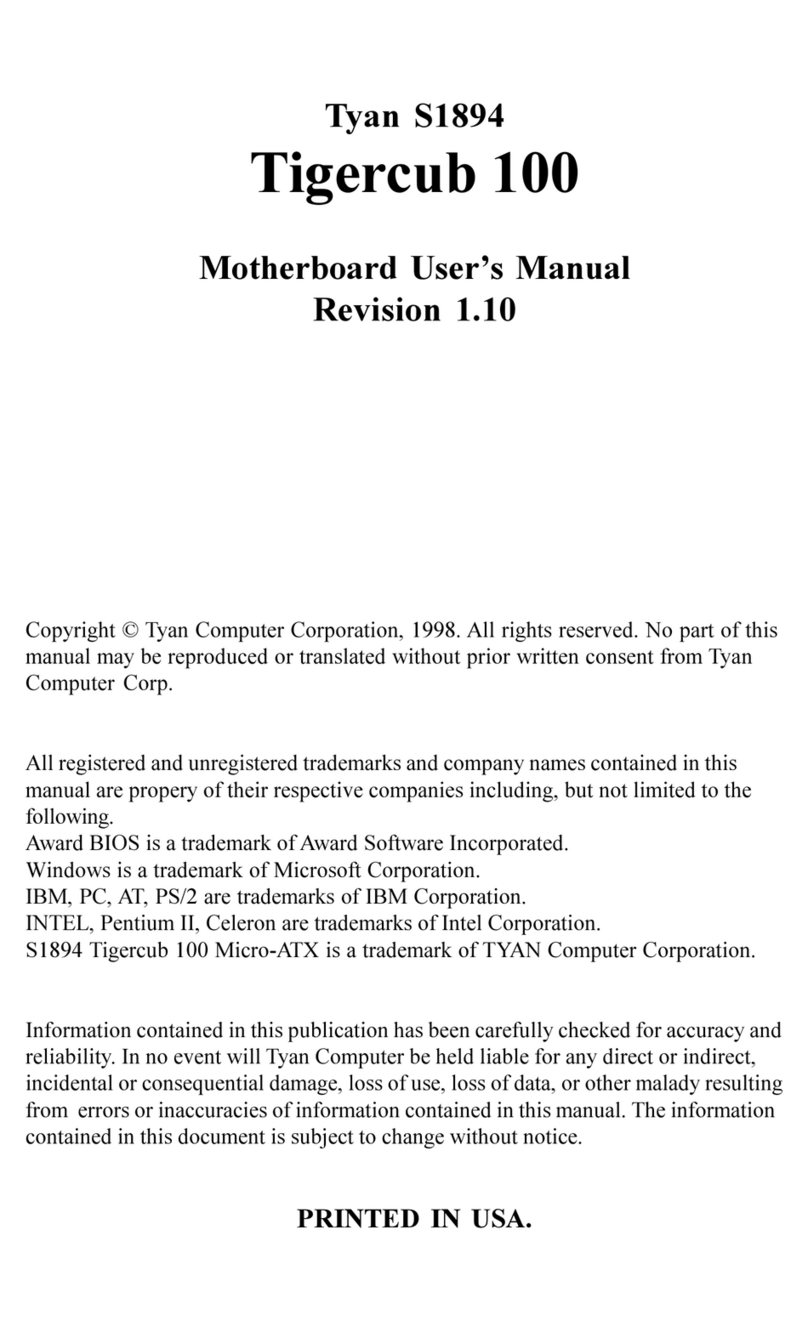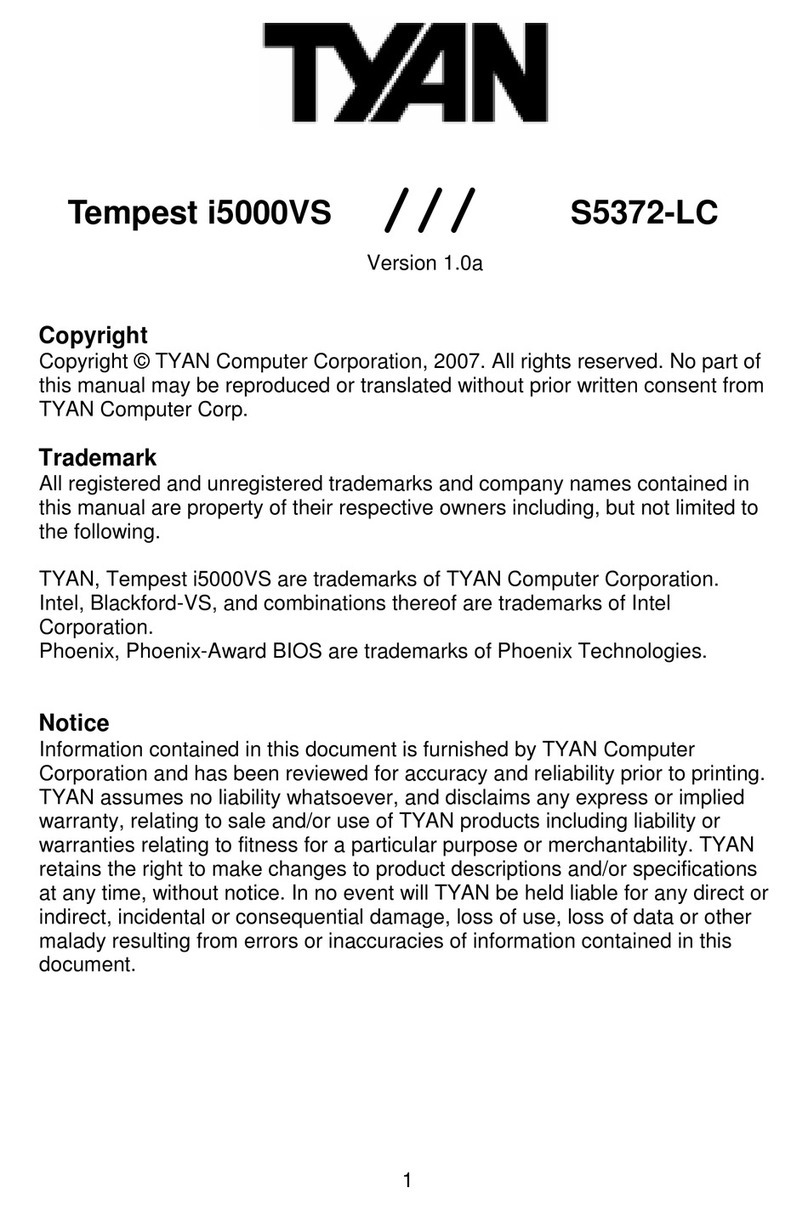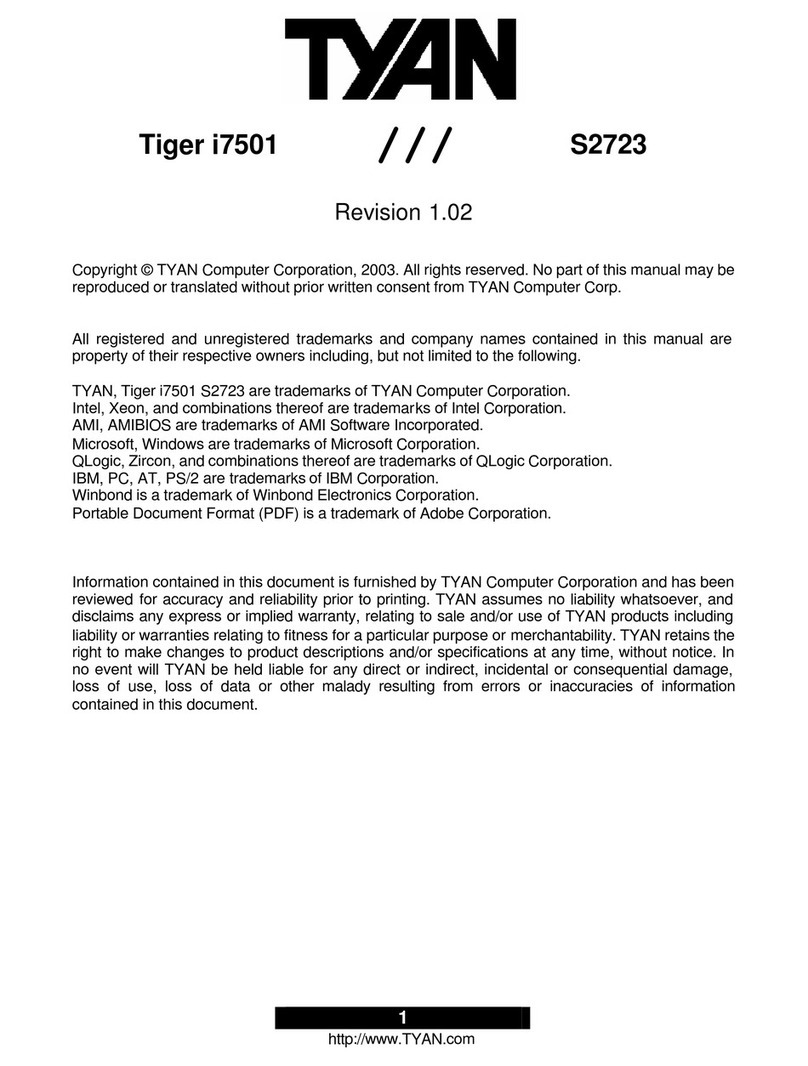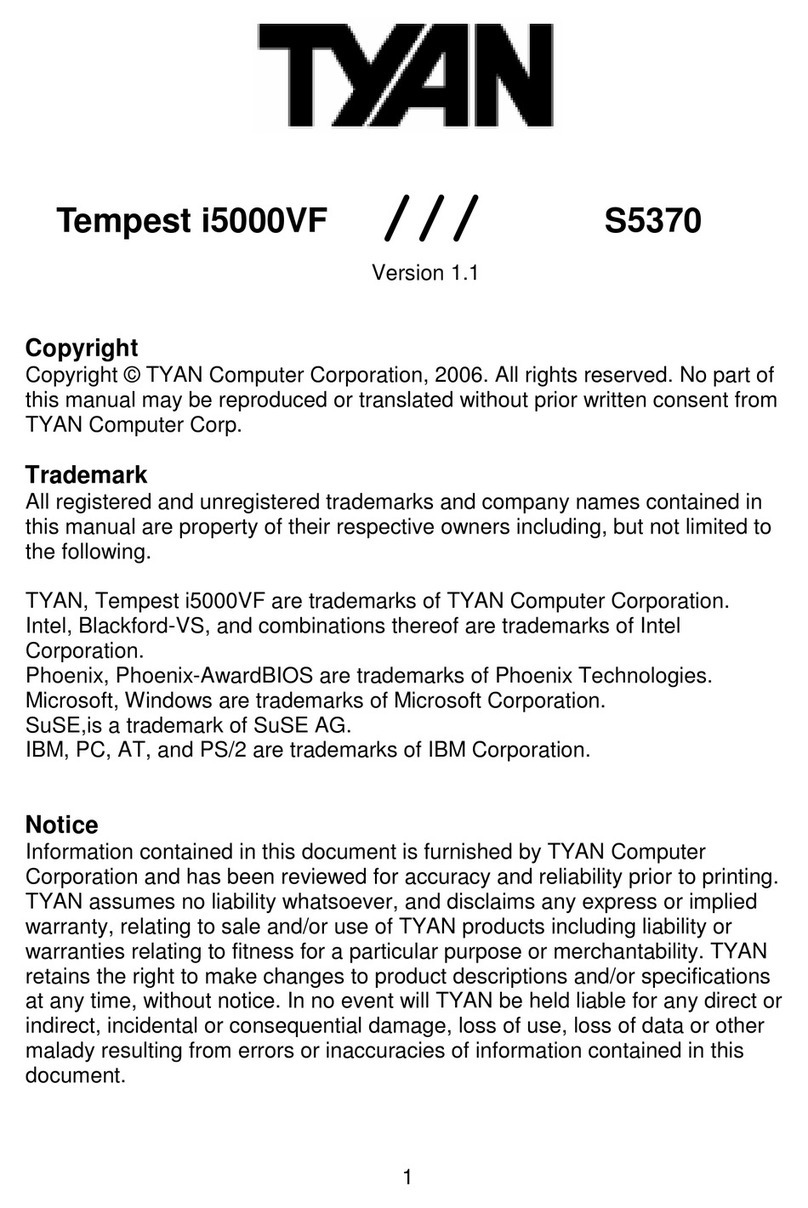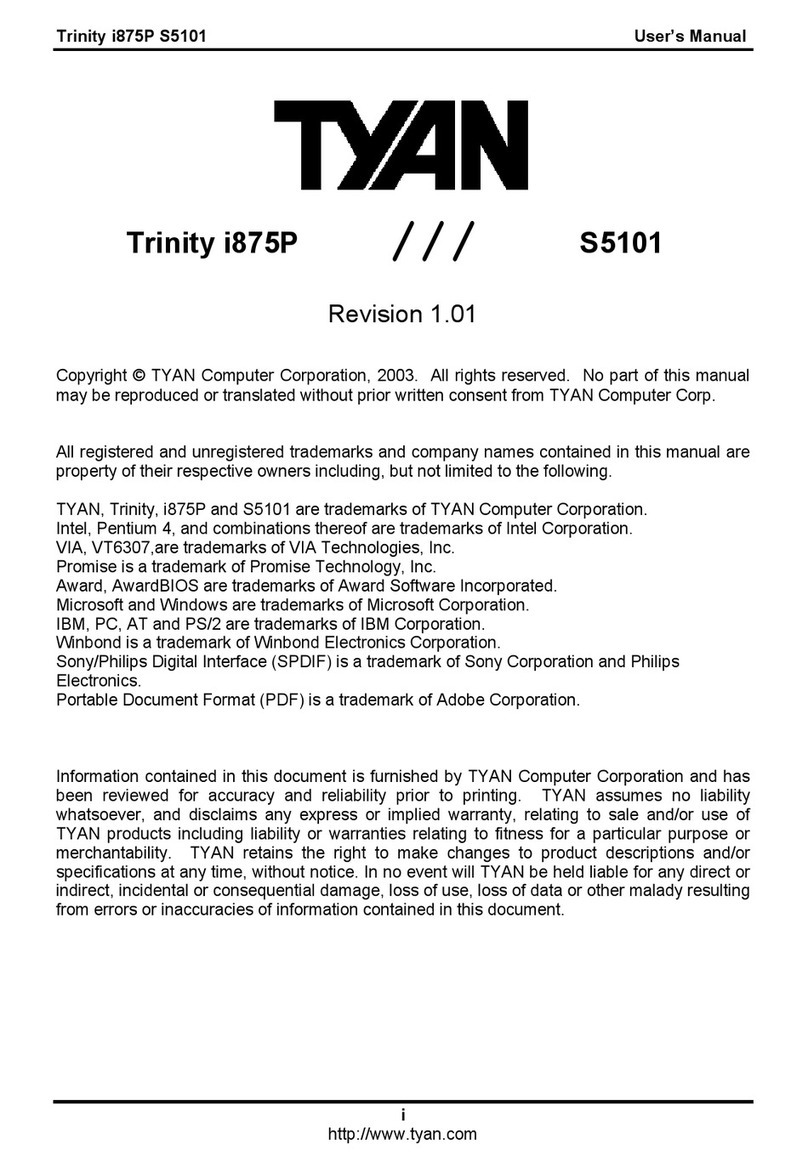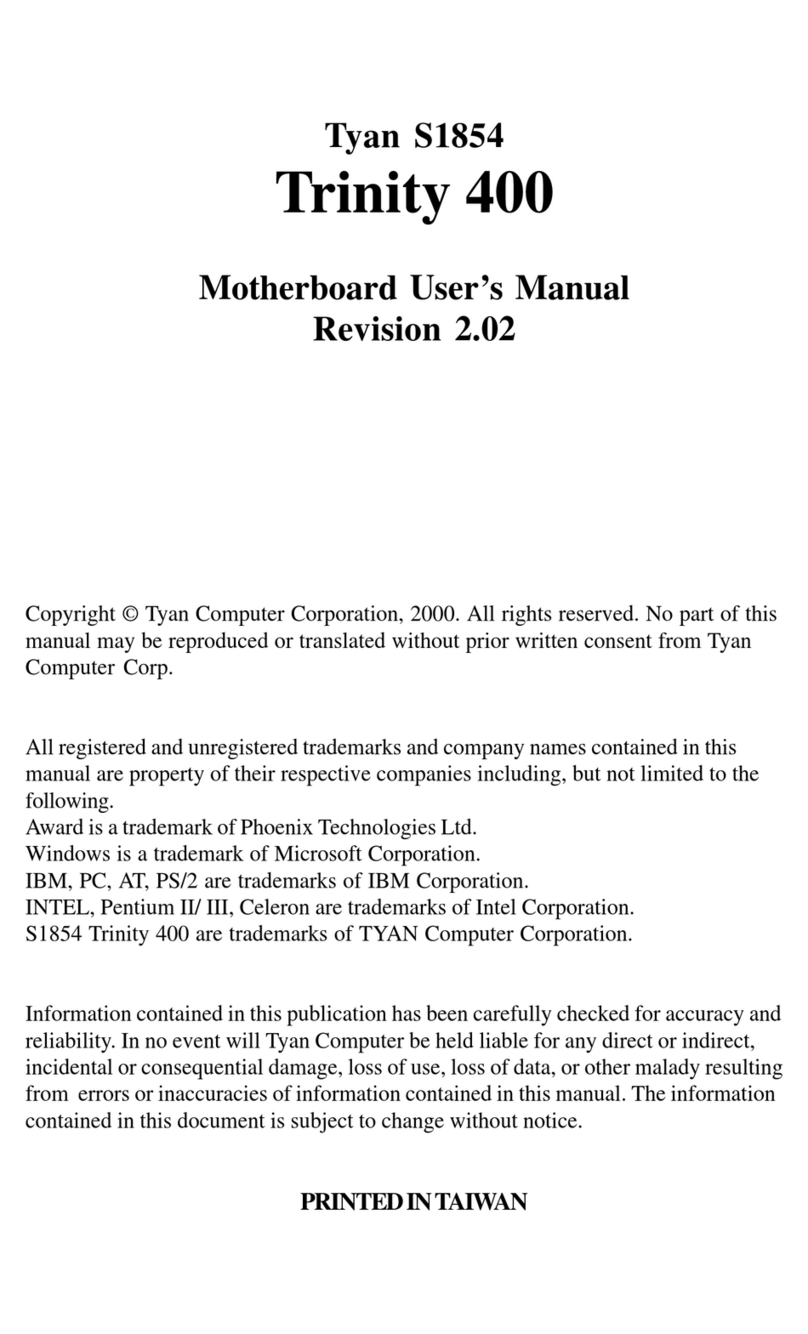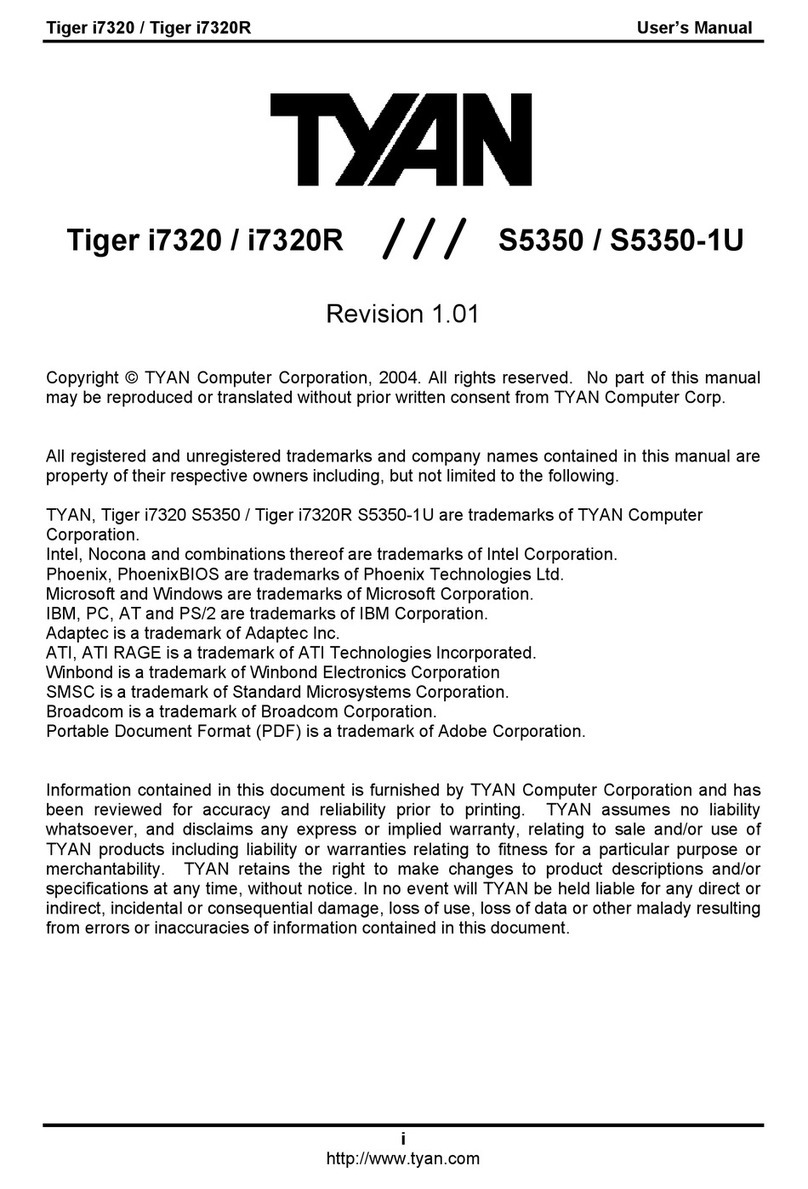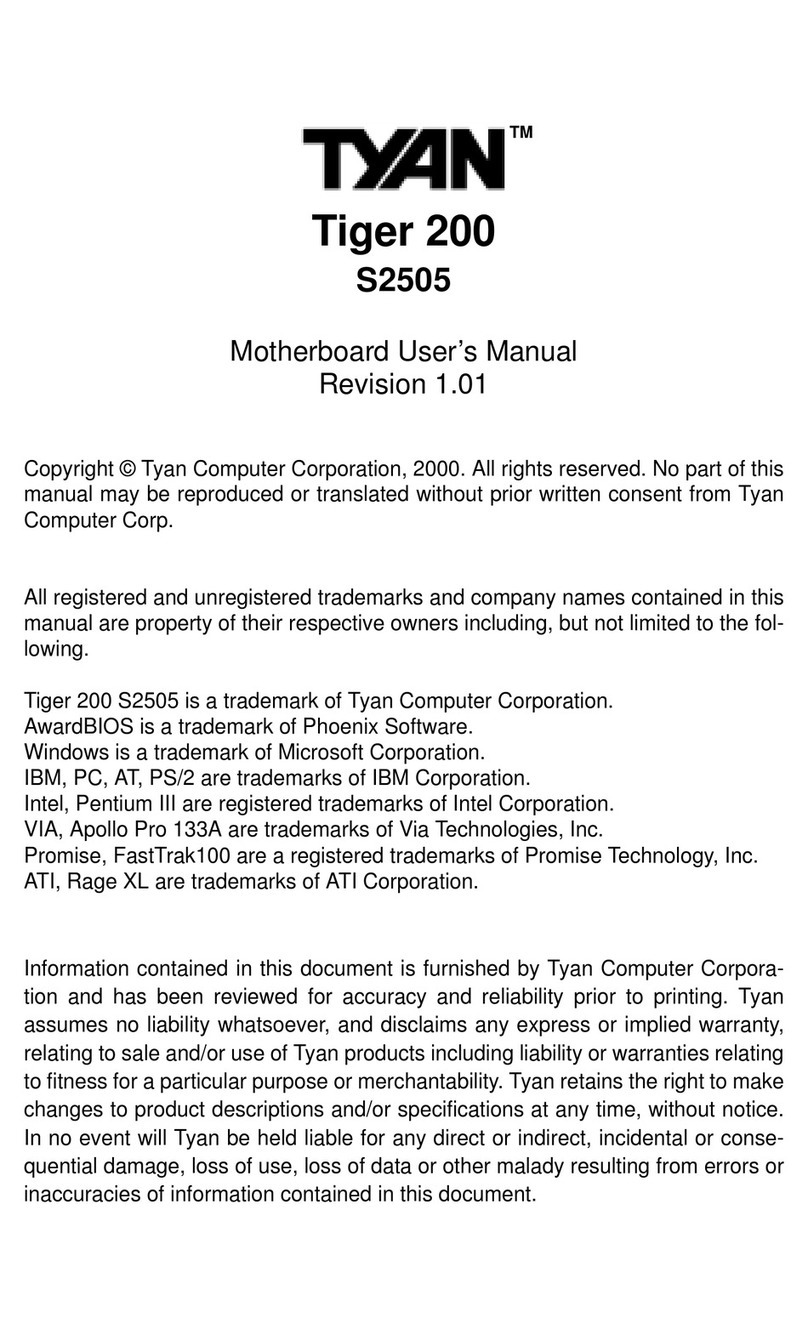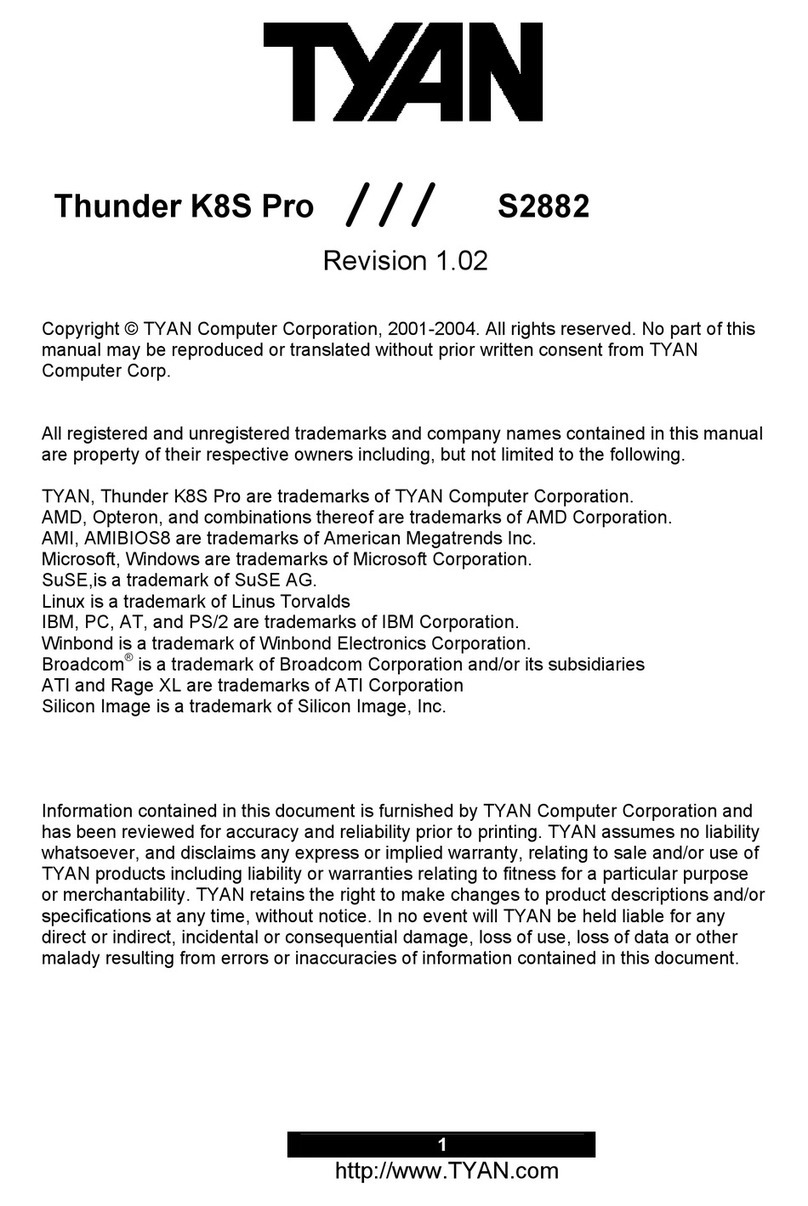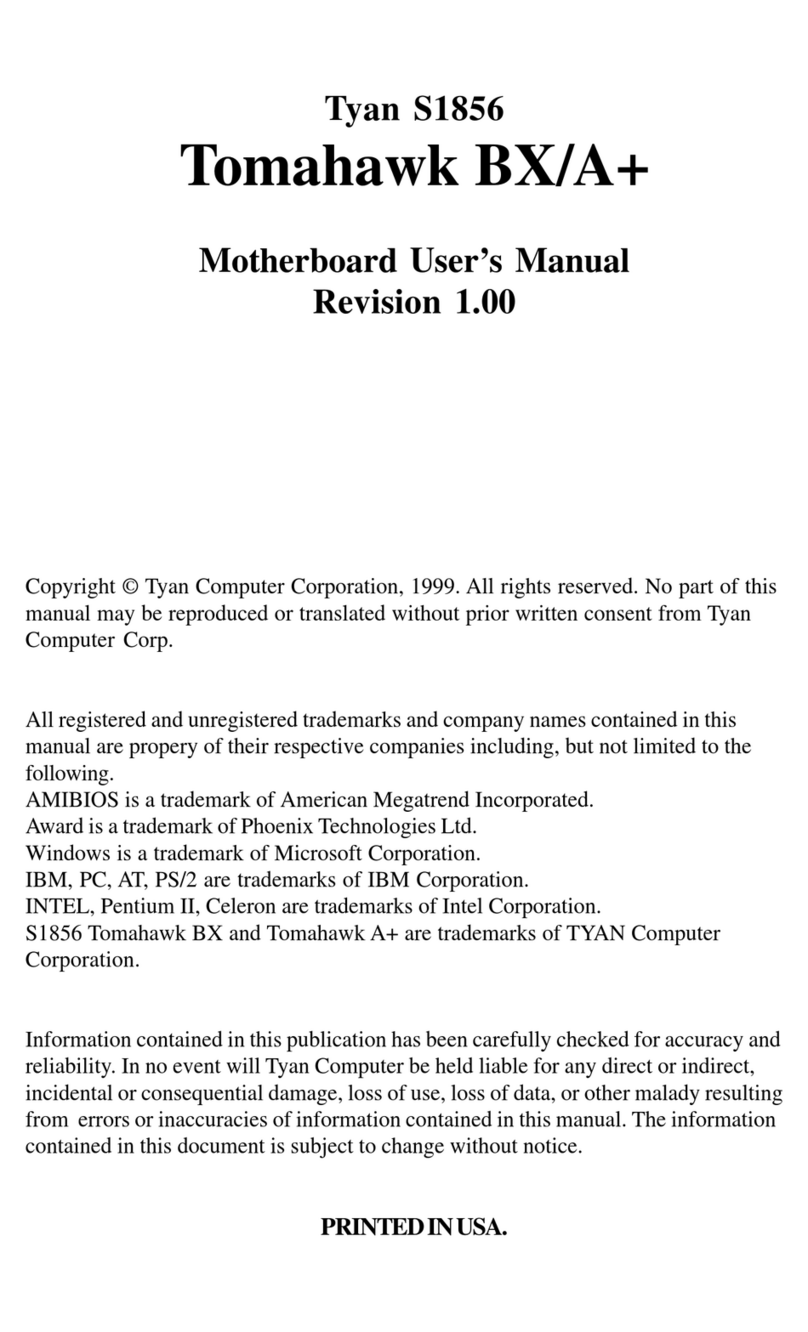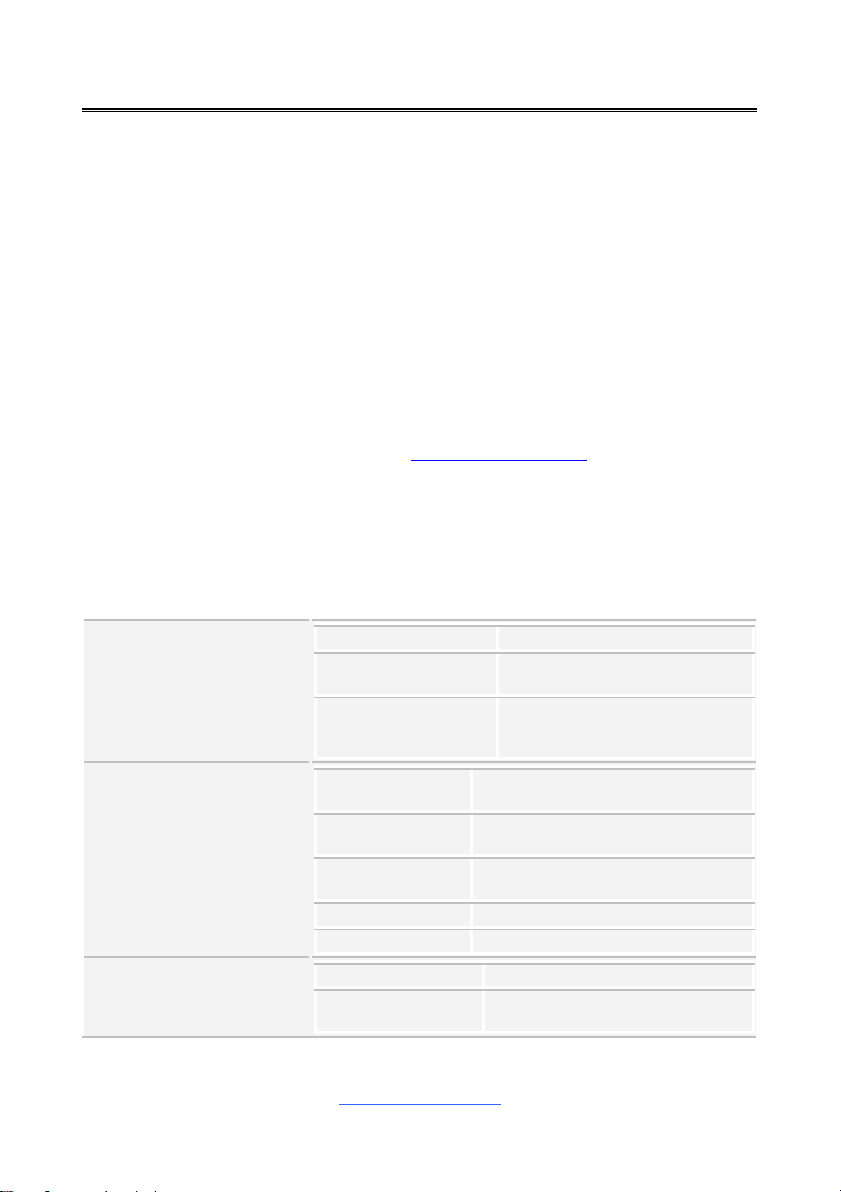http://www.tyan.com
Contents
S8032............................................................................................................1
Before you begin…....................................................................................3
Chapter 1: Instruction ................................................................................4
1.1 Congratulations .................................................................................4
1.2 Hardware Specifications....................................................................4
1.3 Software Specifications.....................................................................7
Chapter 2: Board Installation.....................................................................8
2.1 Board Image......................................................................................9
2.2 Block Diagram.................................................................................10
2.3 Motherboard Mechanical Drawing...................................................11
2.4Board Parts, Jumpers and Connectors...........................................12
2.5 LED Definitions................................................................................26
2.6Installing the Processor and Heatsink.............................................27
2.7Thermal Interface Material ..............................................................32
2.8Tips on Installing Motherboard in Chassis......................................33
2.9Installing the Memory ......................................................................35
2.10 Attaching Drive Cables..................................................................38
2.11 Installing Add-In Cards..................................................................39
2.12 Connecting External Devices........................................................40
2.13 Installing the Power Supply...........................................................41
2.14 Finishing Up...................................................................................41
Chapter 3: BIOS Setup.............................................................................42
3.1 About the BIOS................................................................................42
3.2 Main Menu.......................................................................................44
3.3 Advanced Menu...............................................................................46
3.4 Chipset Menu ..................................................................................98
3.5AMD CBS Menu............................................................................101
3.6 Server Management......................................................................120
3.7Security..........................................................................................129
3.8Boot ...............................................................................................135
3.9Save & Exit....................................................................................139
Chapter 4: Diagnostics...........................................................................141
4.1 Flash Utility....................................................................................141
4.2 AMIBIOS Post Code (Aptio)..........................................................142
Appendix I: Fan and Temp Sensors .....................................................149
Glossary...................................................................................................154
Technical Support ..................................................................................160