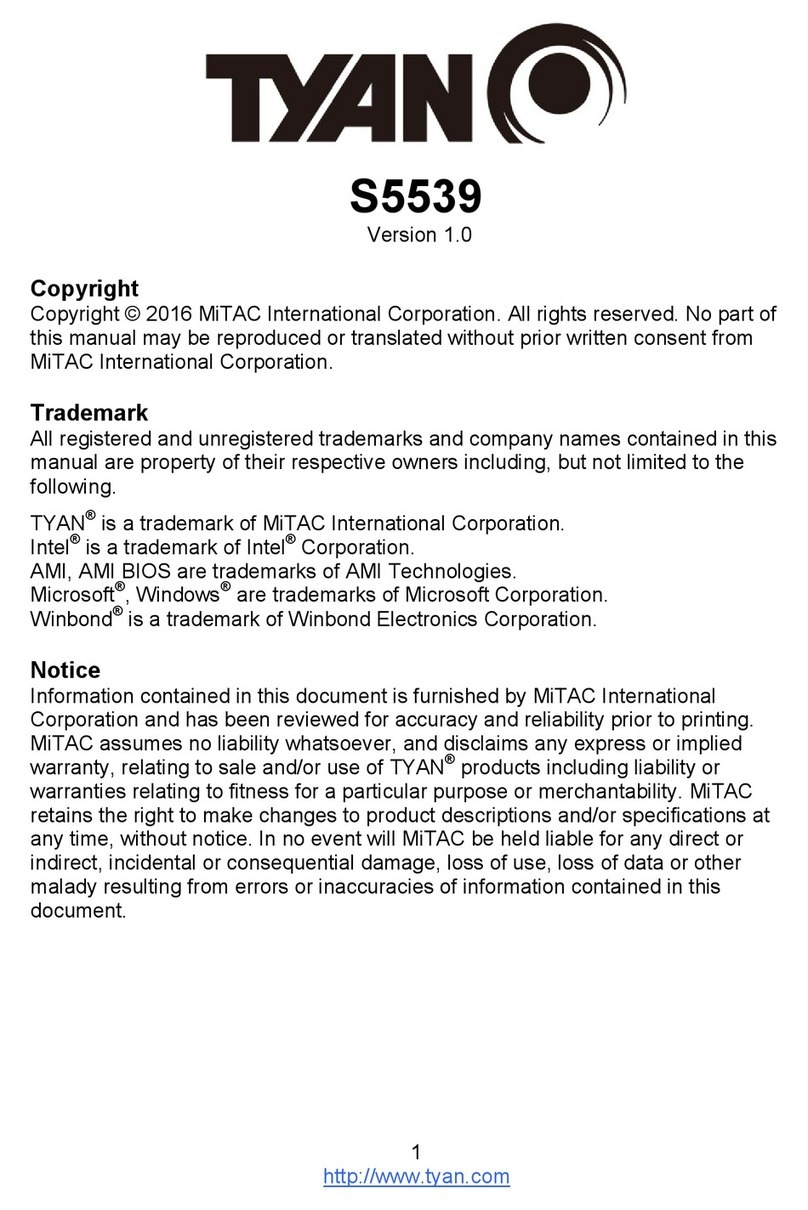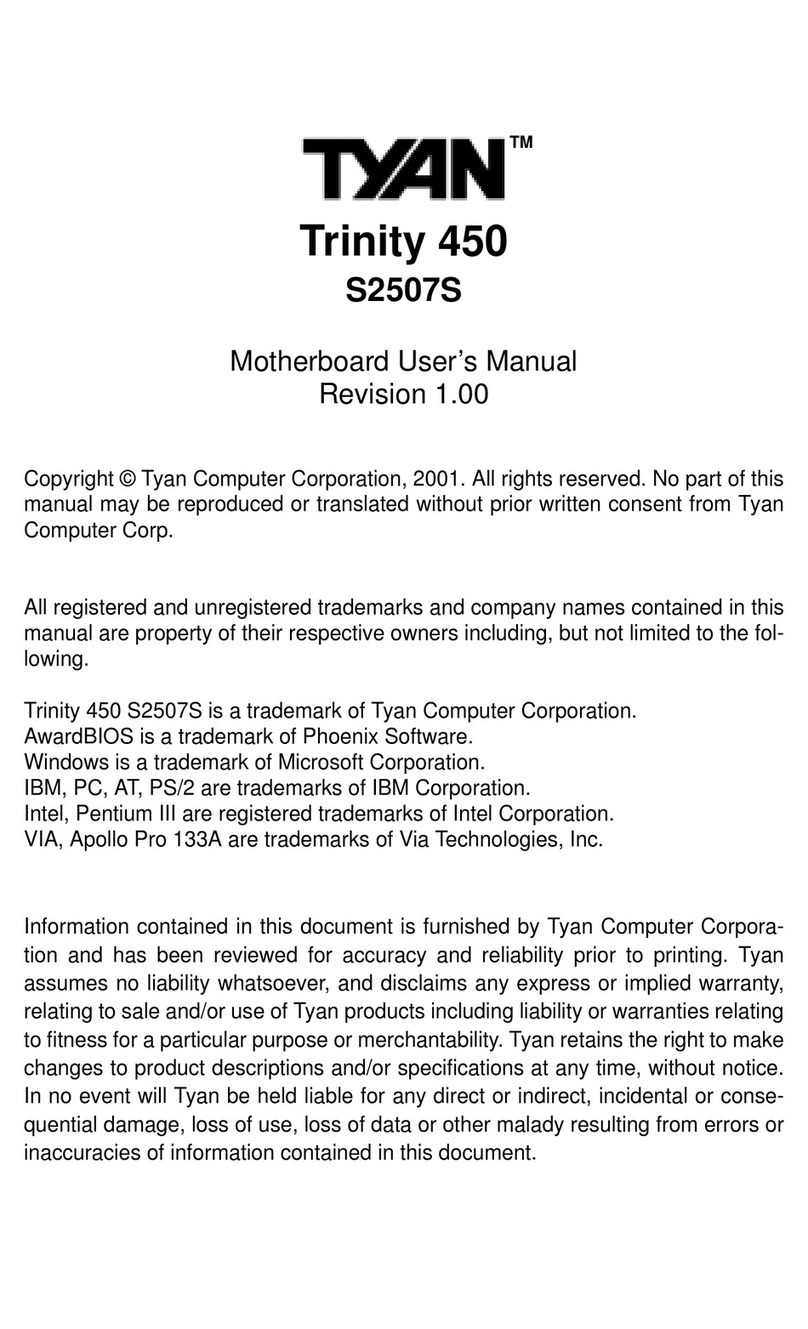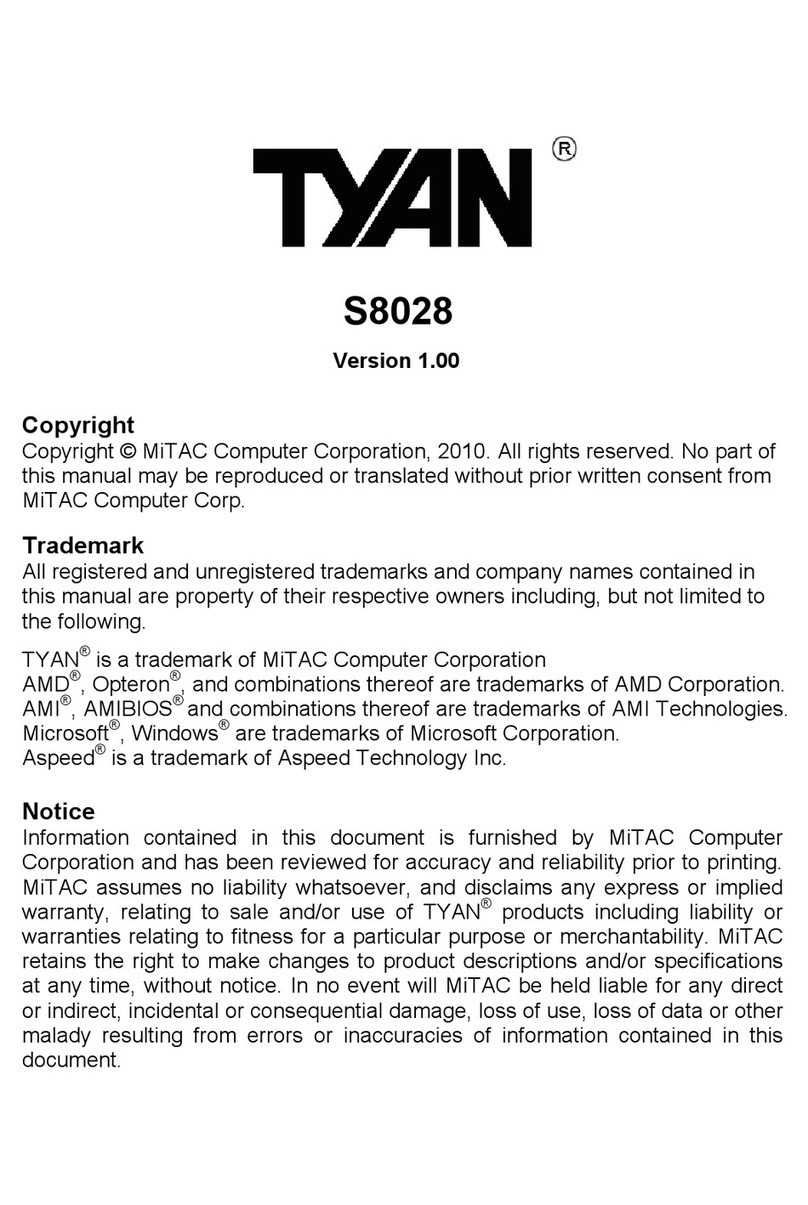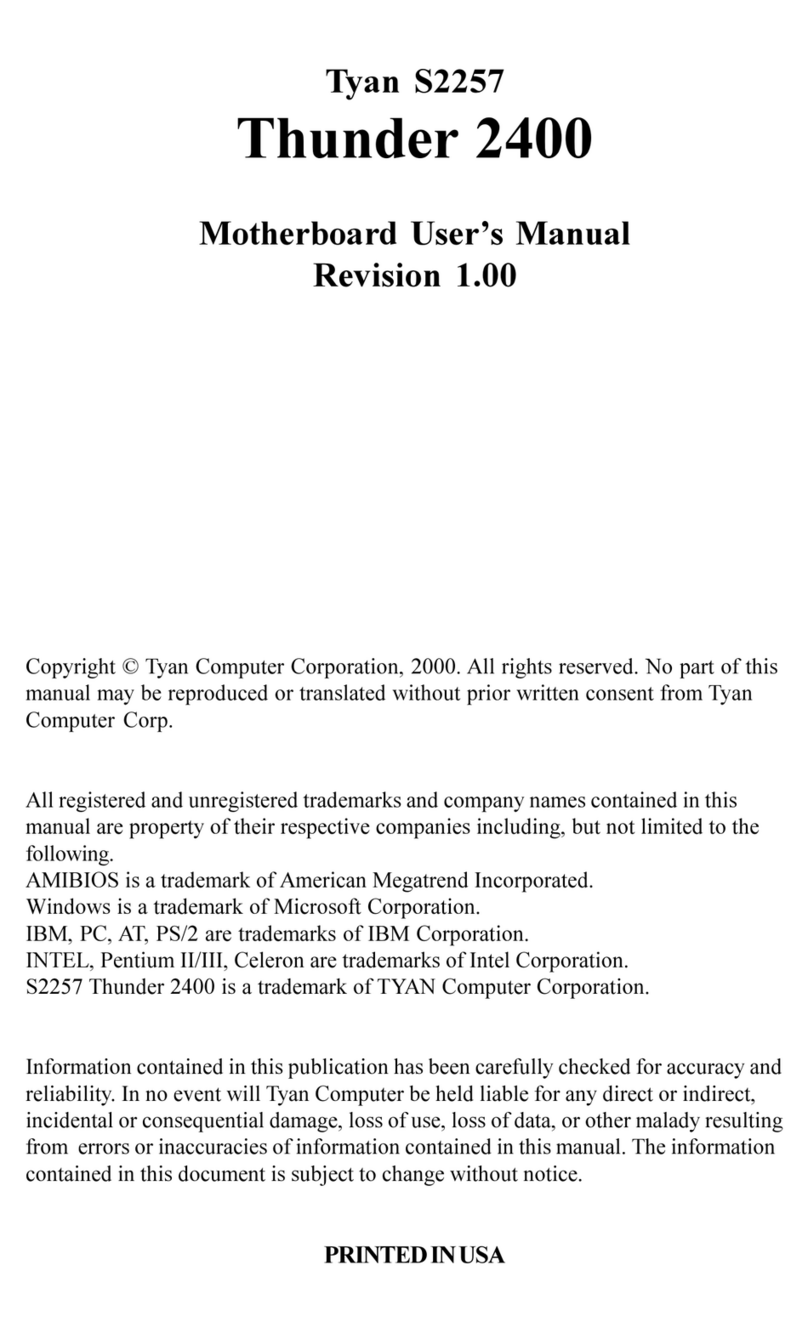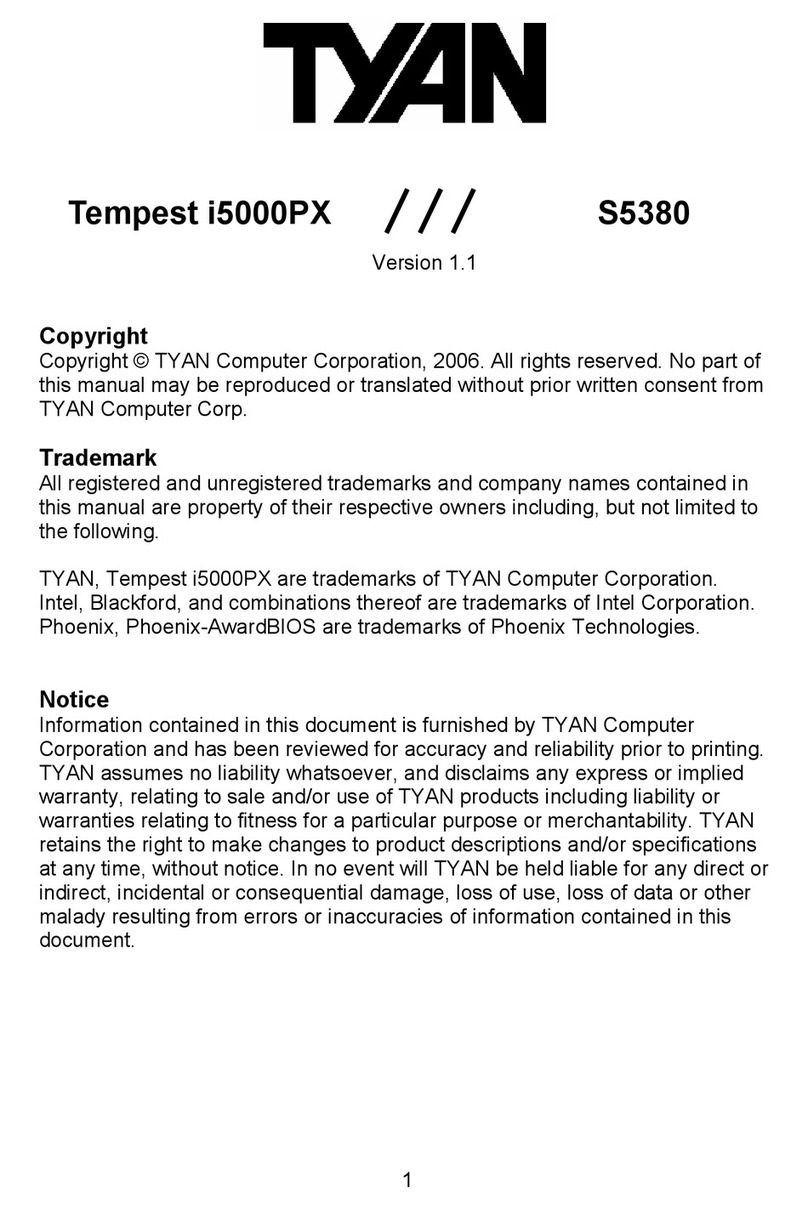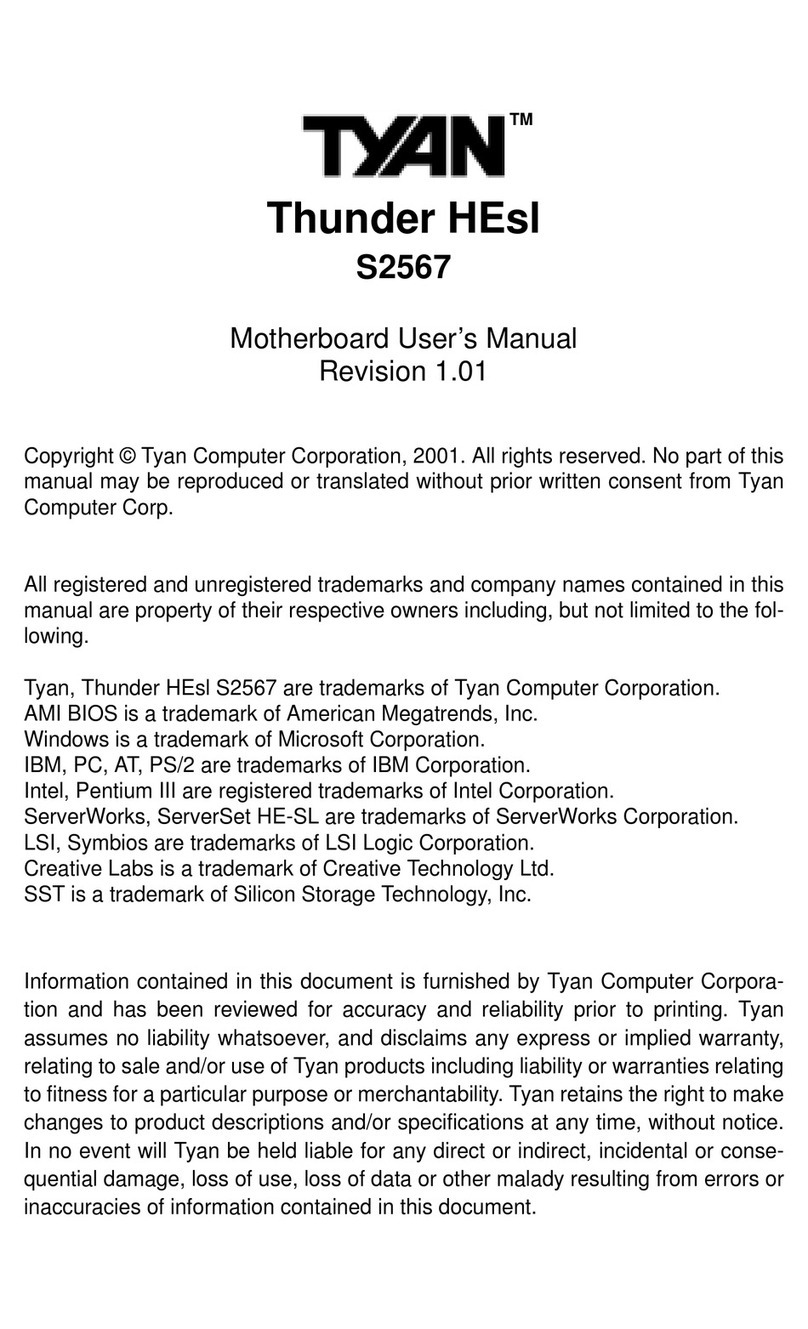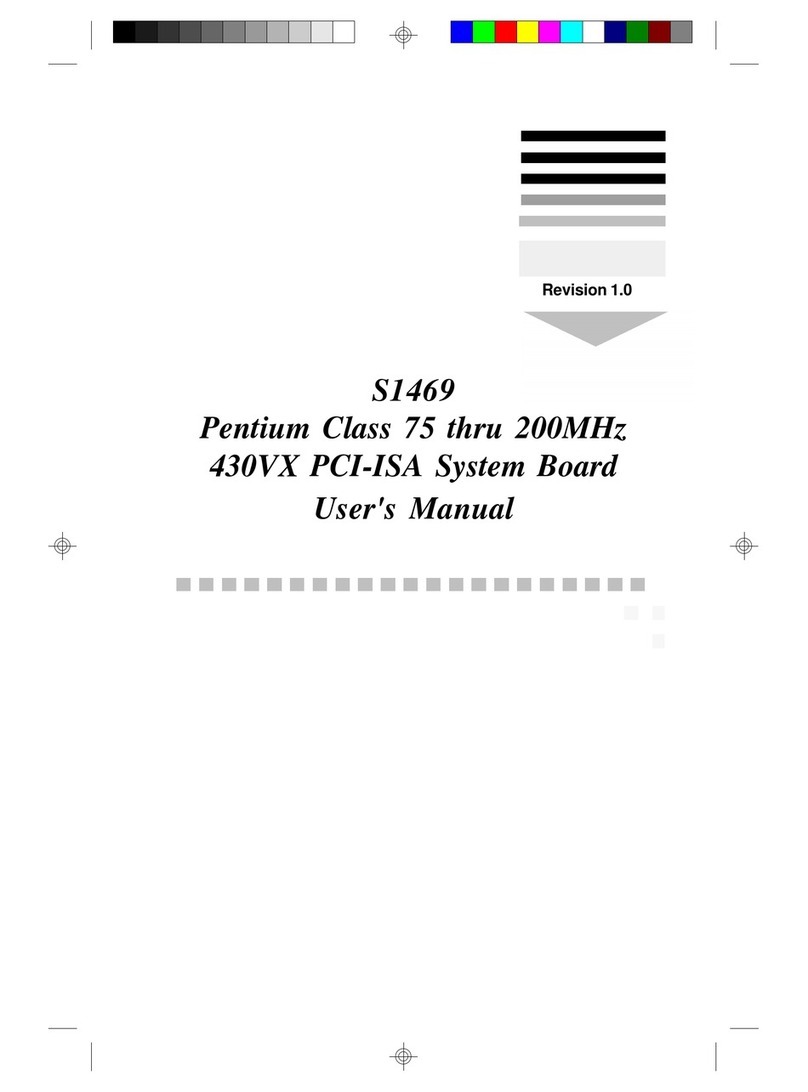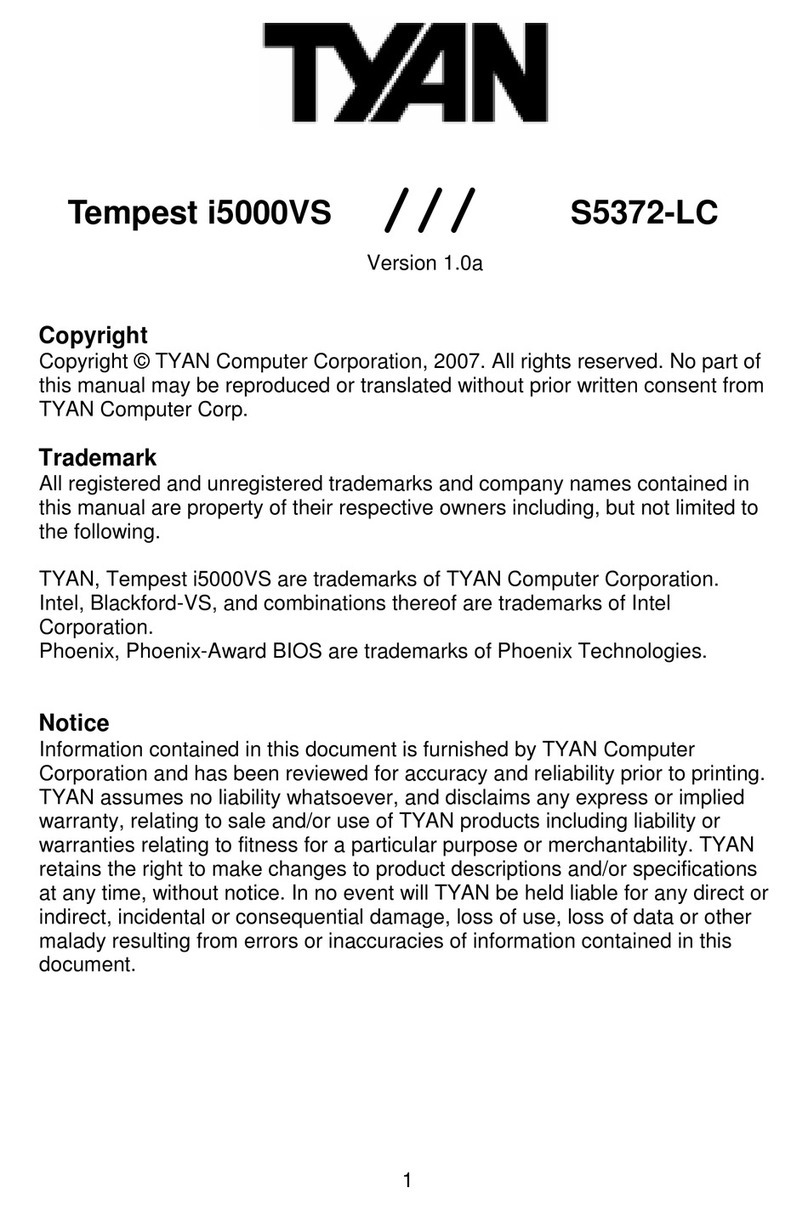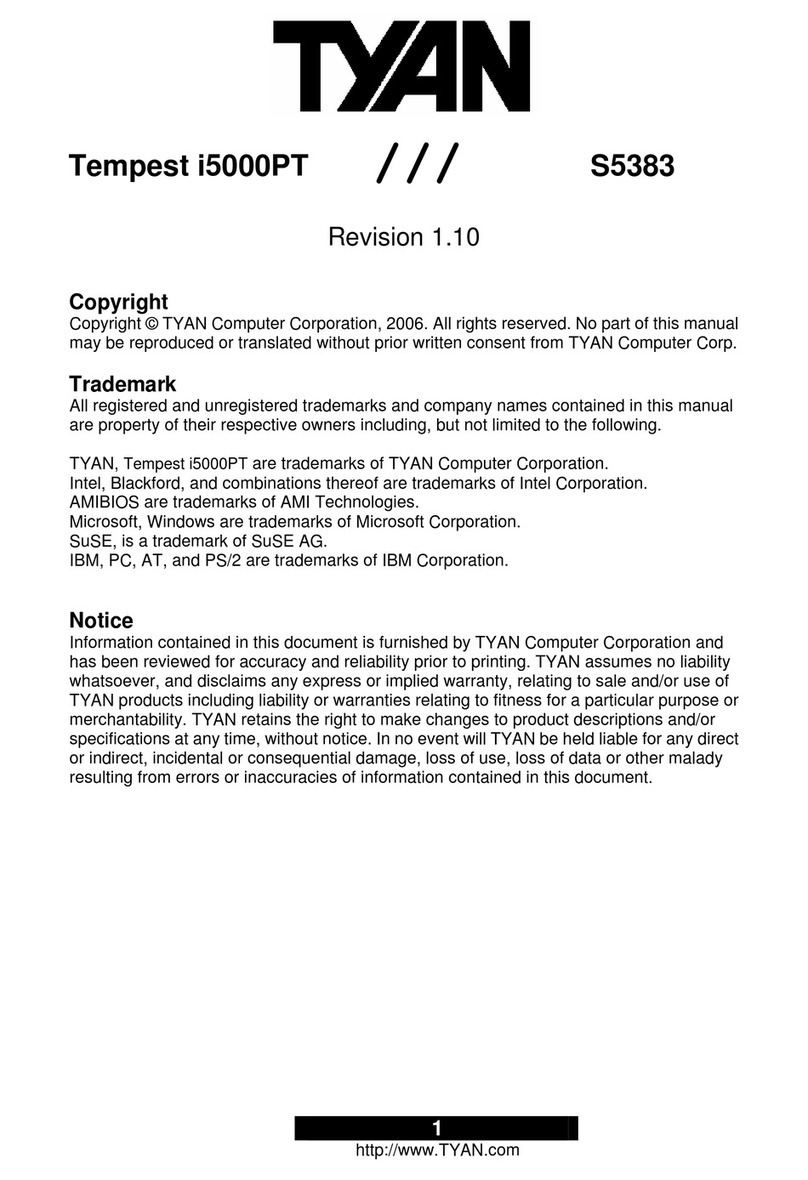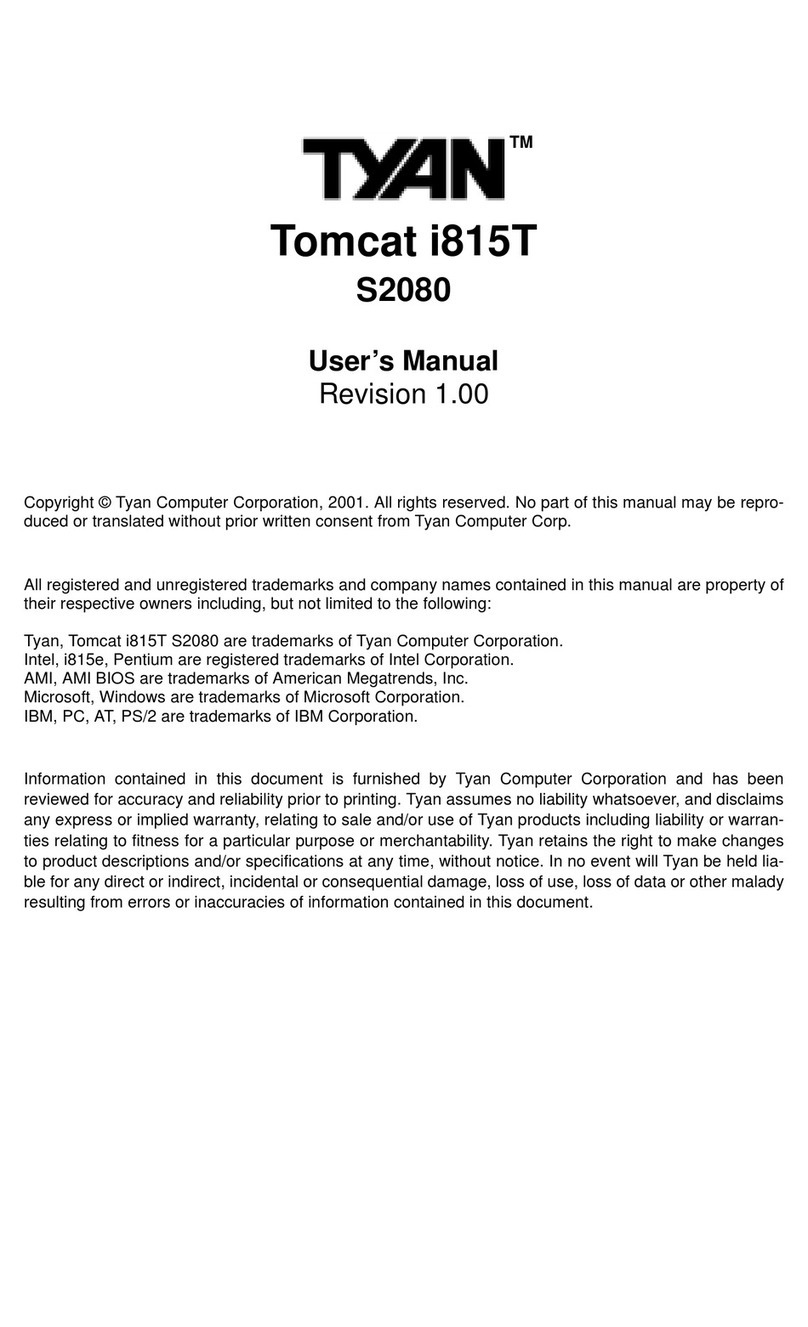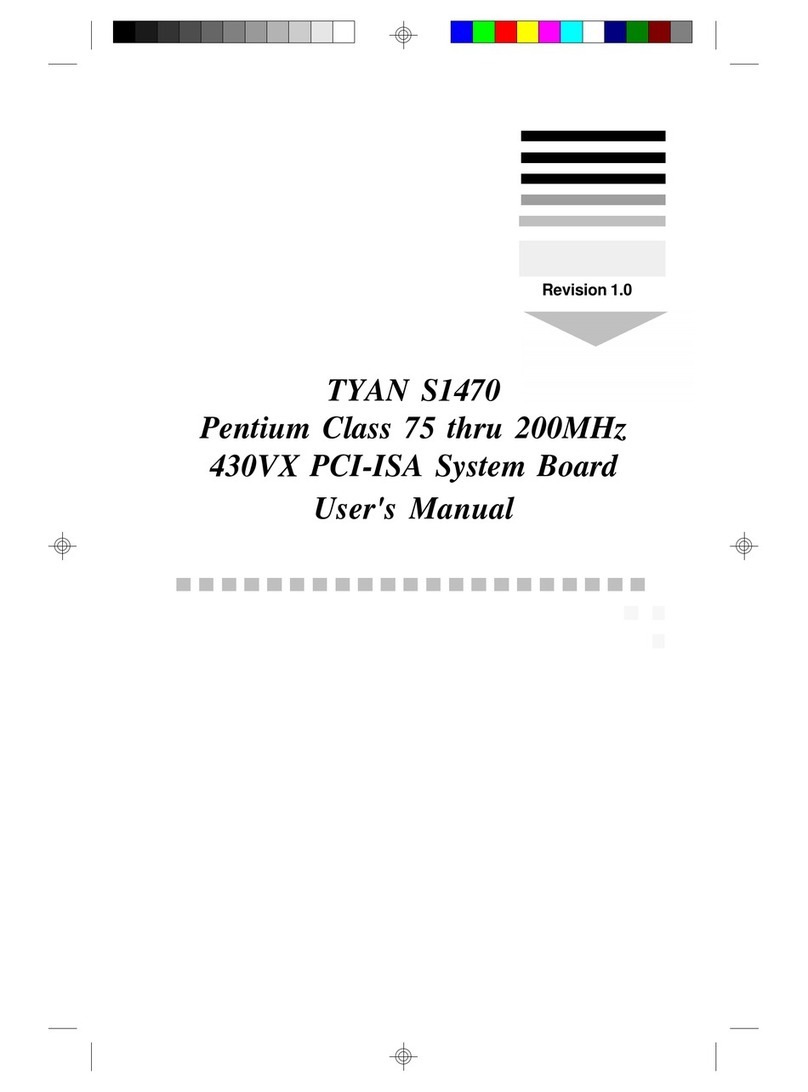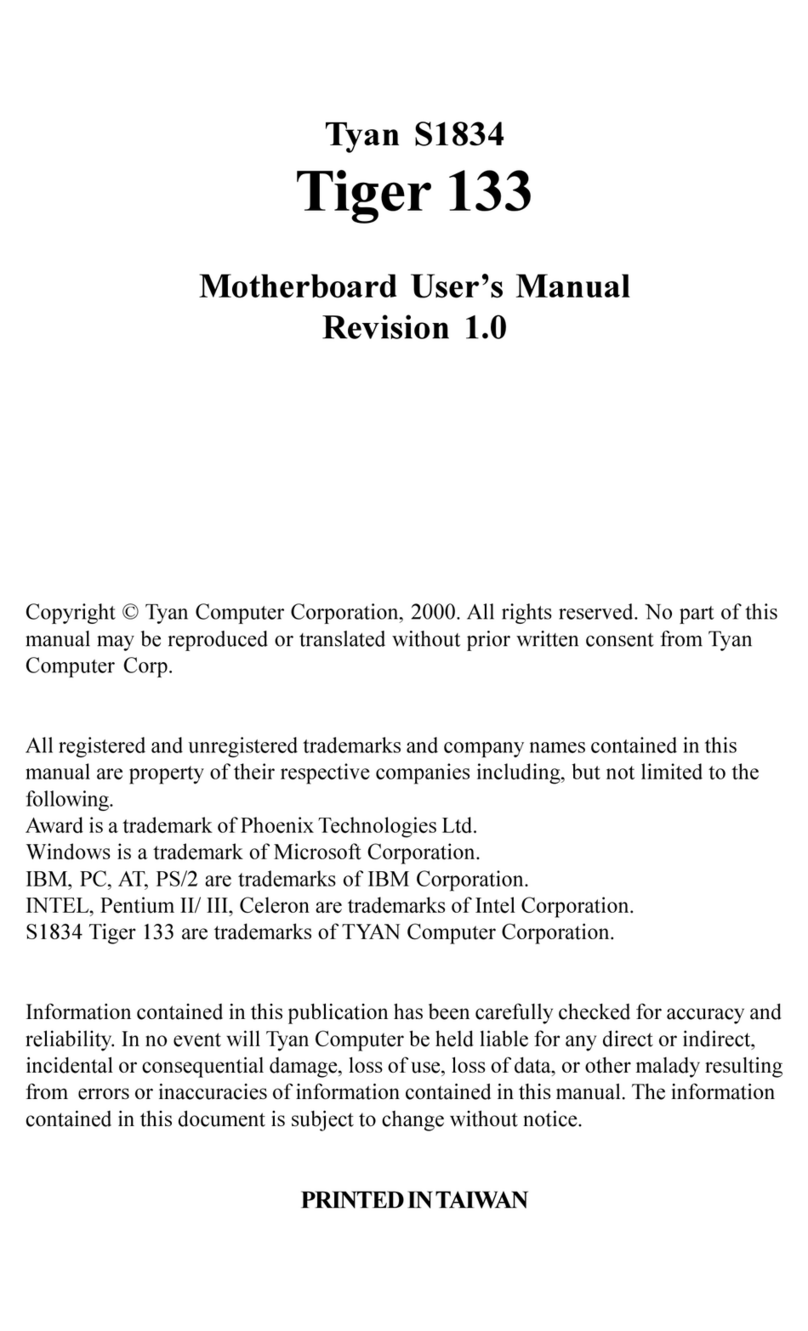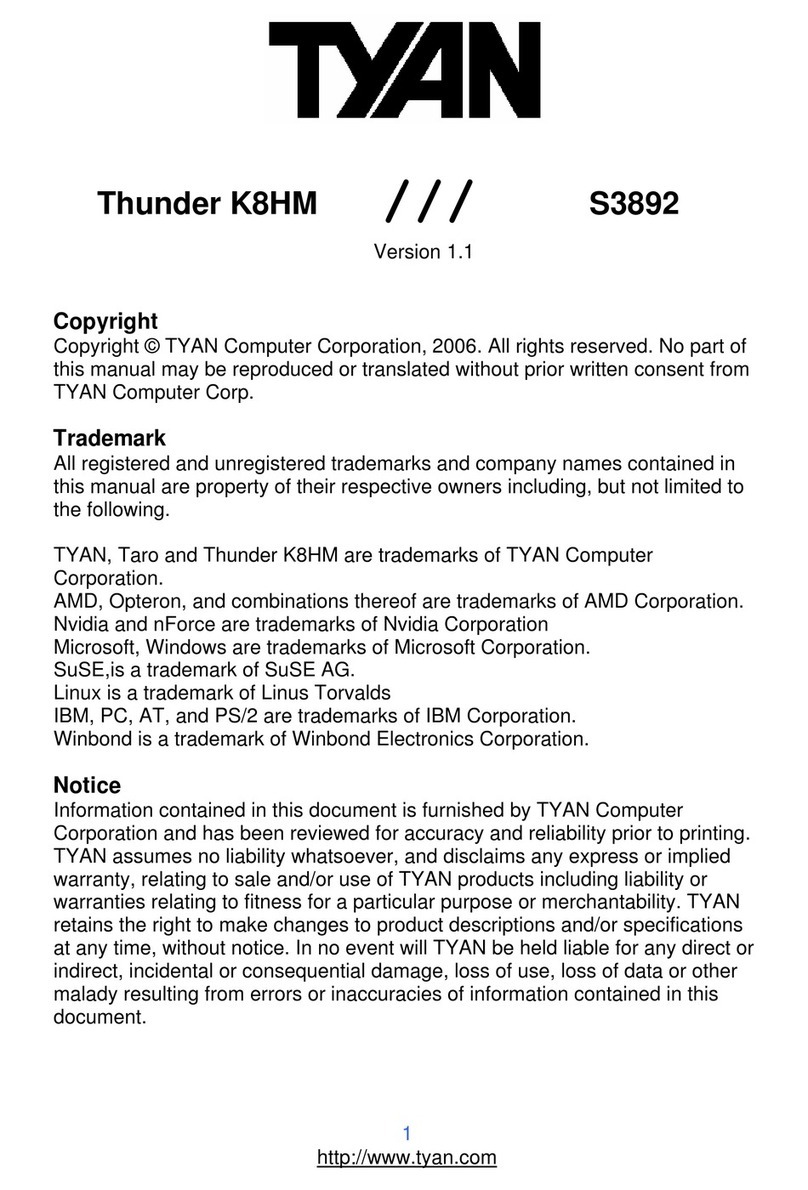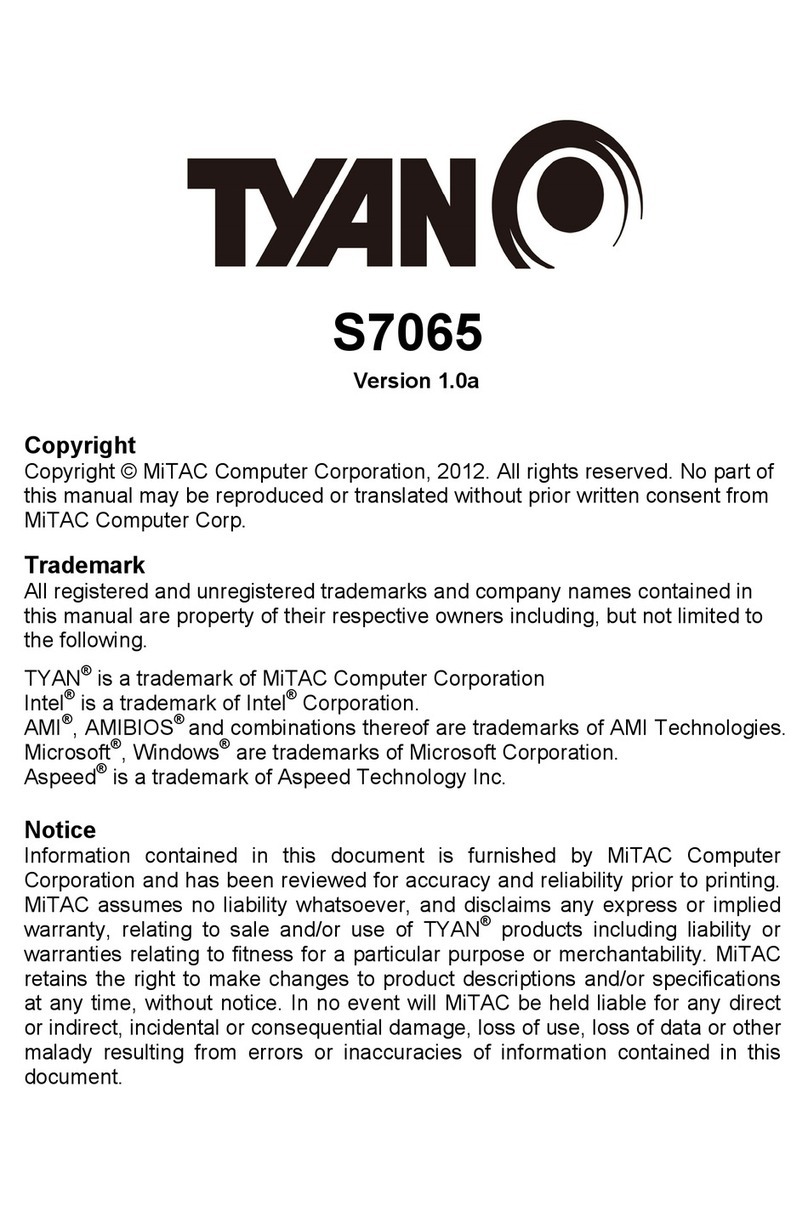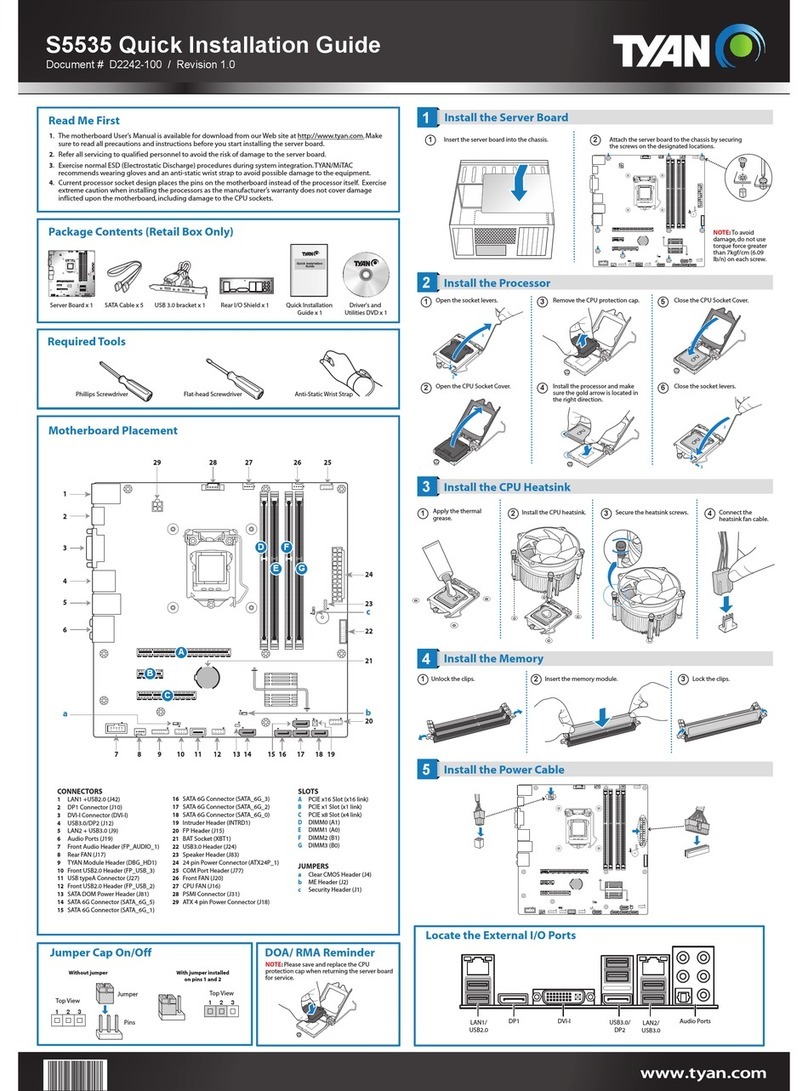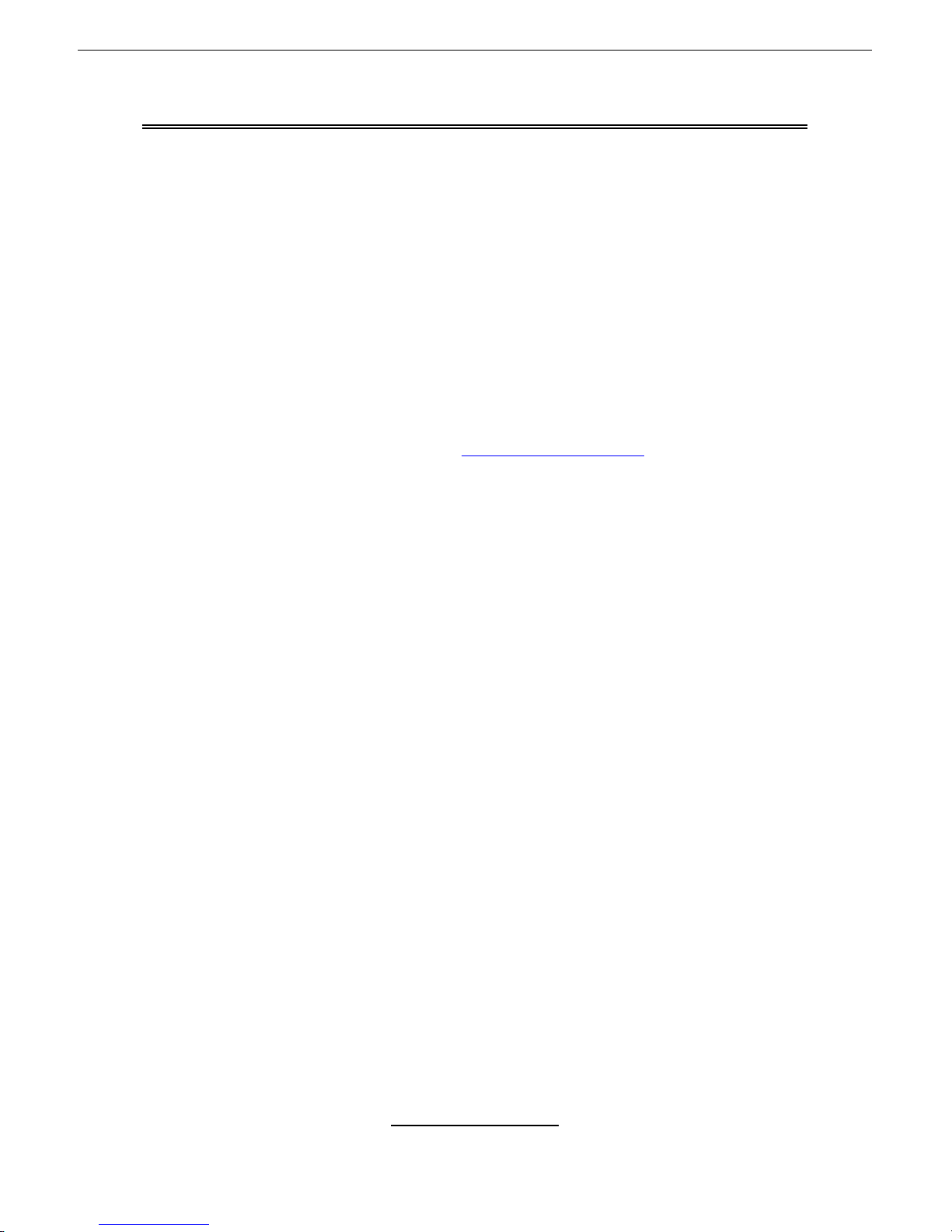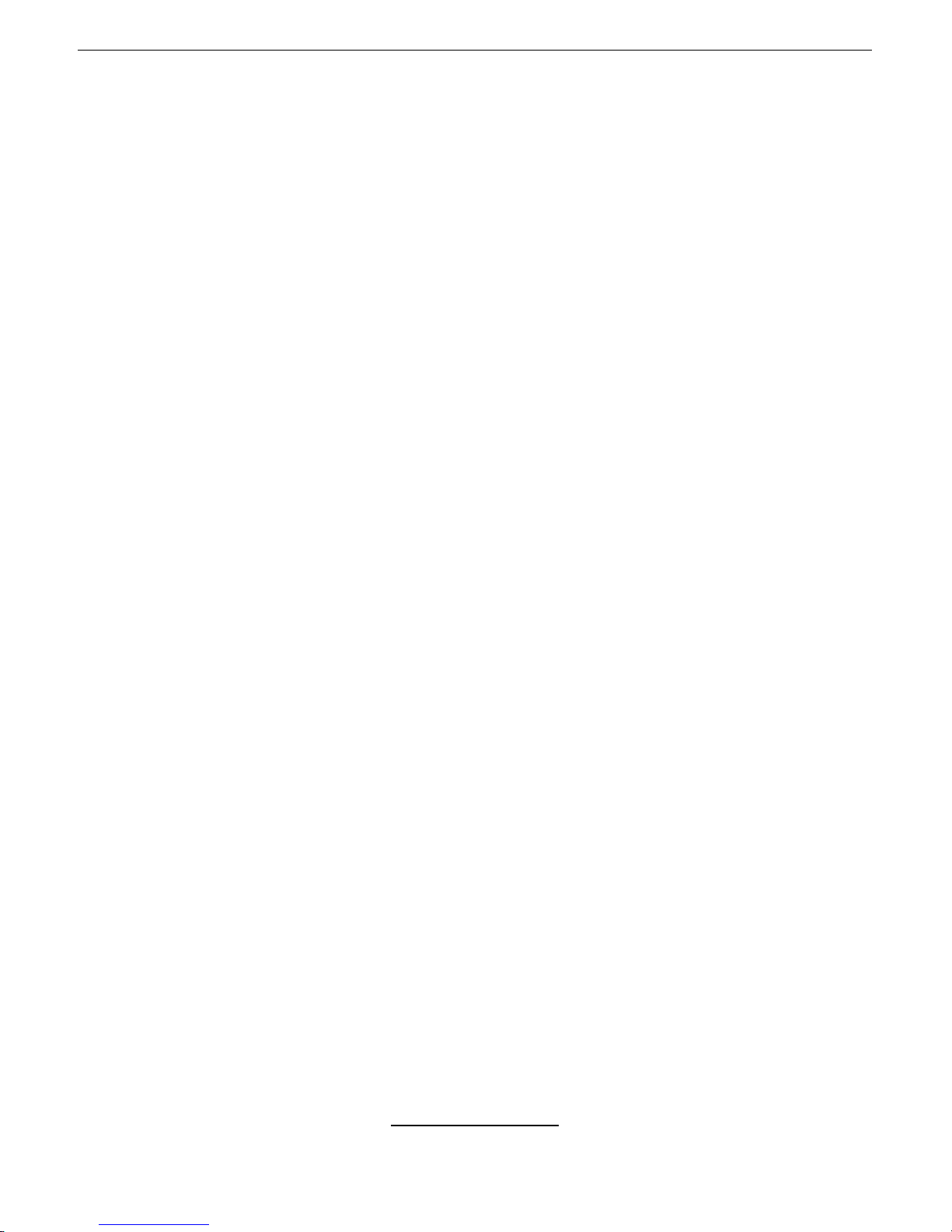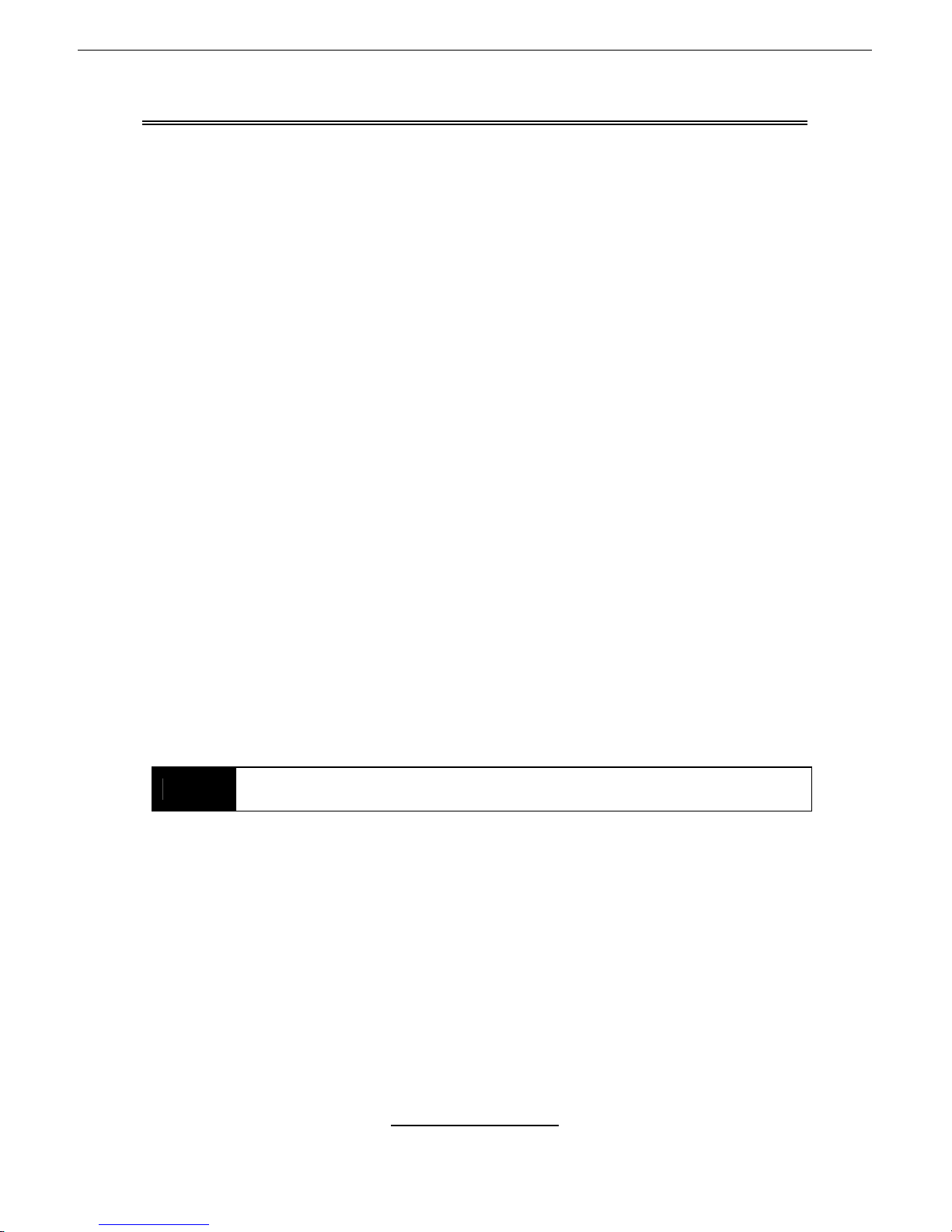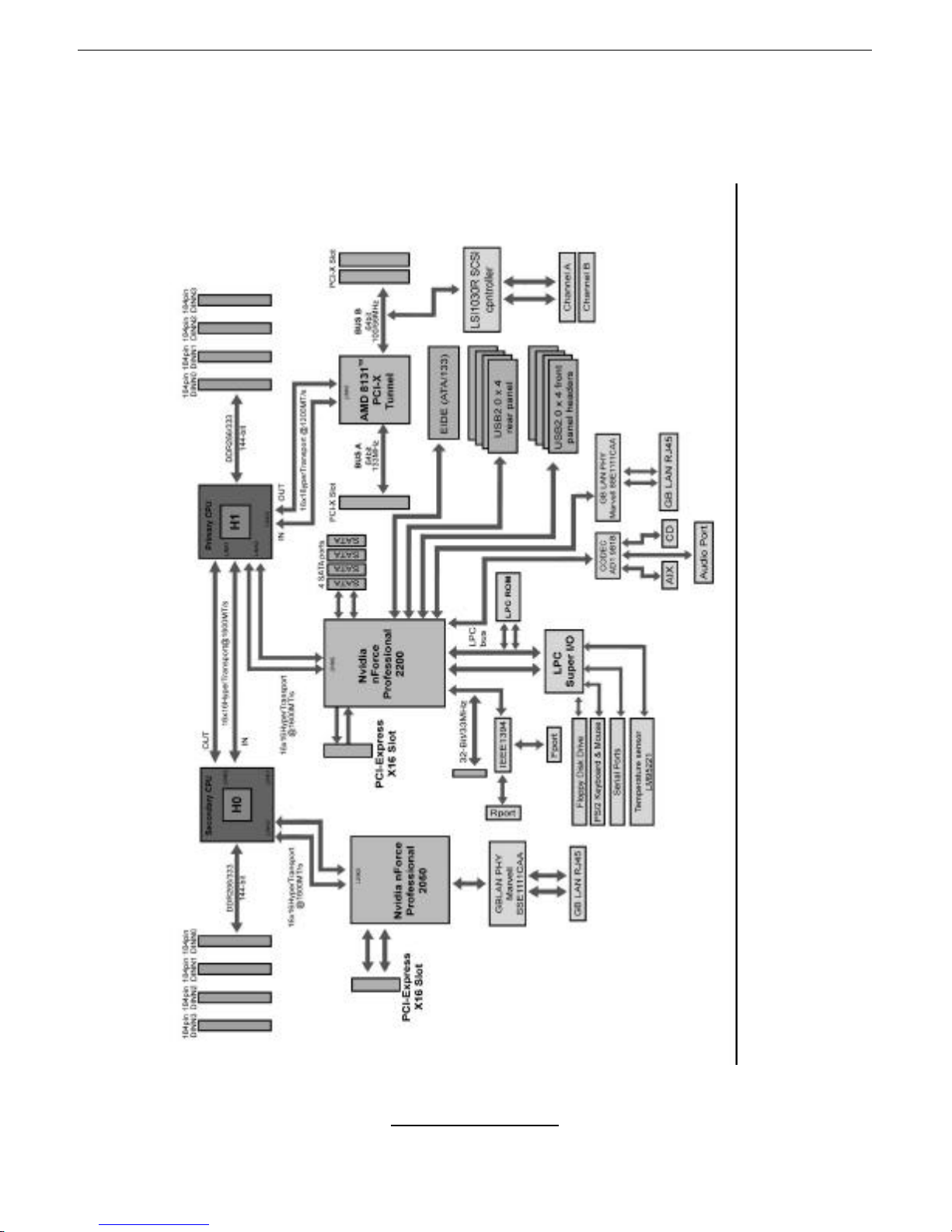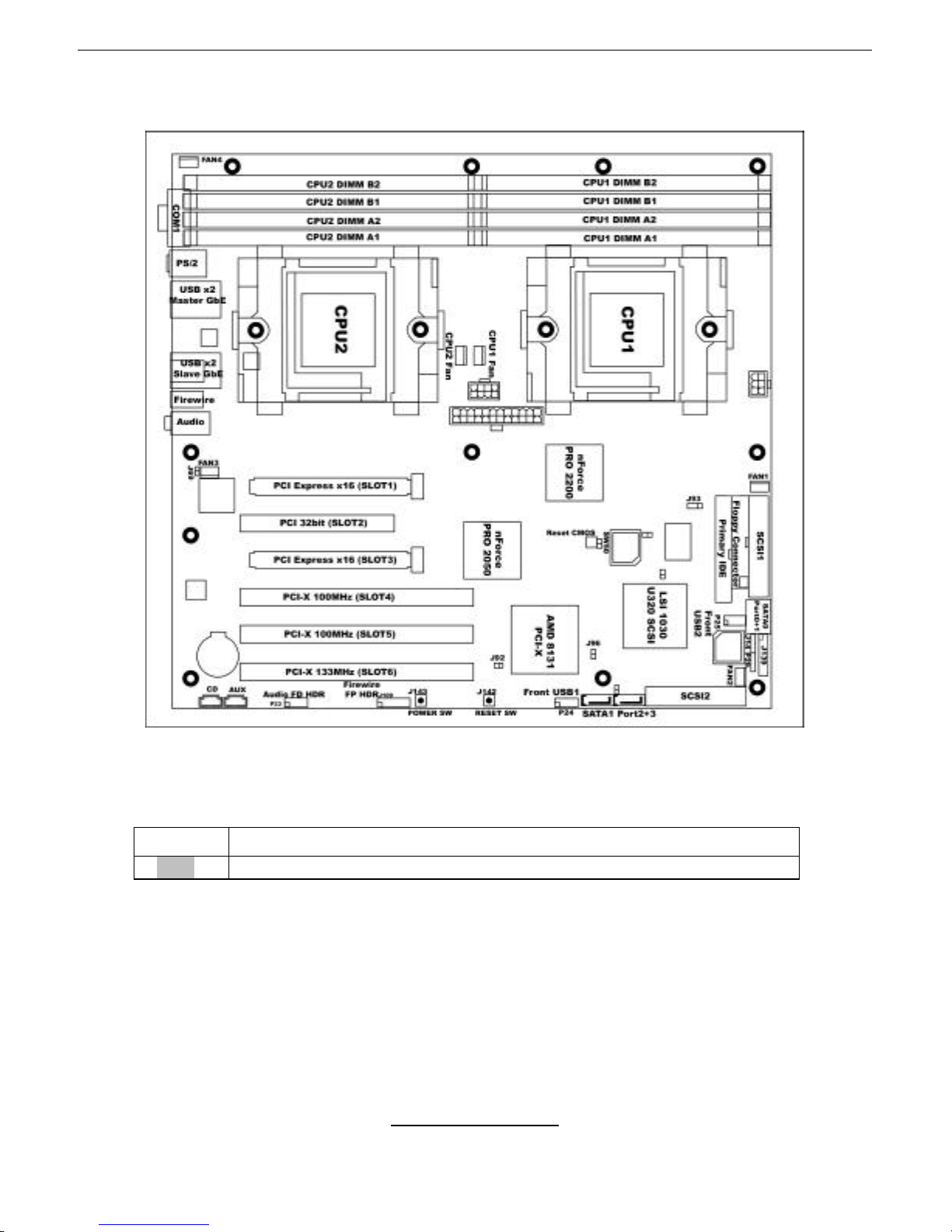Chapter 1: Introduction
1.1 -Congratulations
You have purchased one of the most powerful workstation mainboard solutions.
The Thunder K8WE (S2895) is a high-end workstation mainboard, based on
Nvidia nForce Professional 2200 Media and Communications Processor (MCP),
Nvidia nForce Professional 2050, and AMD 8131 PCI-X HyperTransport™
Tunnel.
Designed to support up to two AMD Opteron™(Opteron 2xx) processors and
16GB of DDR333 or DDR400 memory, the S2895 is ideal for CPU, memory,
and video intensive applications such as CAD, Graphics Design, High
Bandwidth Video Editing, etc.
Remember to visit TYAN’s Website at http://www.TYAN.com. There you can
find information on all of TYAN’s products with FAQs, online manuals and BIOS
upgrades.
1.2 -Hardware Specifications
Processor
•Supports one or two AMD
Opteron™2xx processors
•Two onboard 4-phase VRMS
•Three HyperTransportTM links per
CPU, support up to 6.4GB/s data
transfer rate each link
•144-bit DDR interface (128-bit
data + 16 bit ECC)
•Scalable 32bit and 64bit
computing
•Secure computing with Nx register
support
Chipset
•Nvidia nForce Professional 2200
(CK8-04)-connected to CPU1
•Nvidia nForce Professional 2050#
(I/O-4)-connected to CPU2
•AMD 8131™PCI-X Tunnel
•SMsC Super I/O
#Optional
Integrated ATA-133 (from nForce
Professional 2200)
•One ATA-133 IDE Channel for up
to two devices
Integrated SATAII Generation 1
Controllers (from nForce
Professional 2200)
•Two integrated dual port SATA II
controllers
•Four SATA connectors support up
to four drives
•3 Gb/s per direction per channel
•NvRAID v2.0 support
•Supports RAID 0, 1, 5, 0+1 and
JBOD
Integrated Secure Network
Processor
•Two IEEE 802.3 Nvidia MAC
1000/100/10 Ethernet (First from
PRO 2200, Second from PRO
2050)