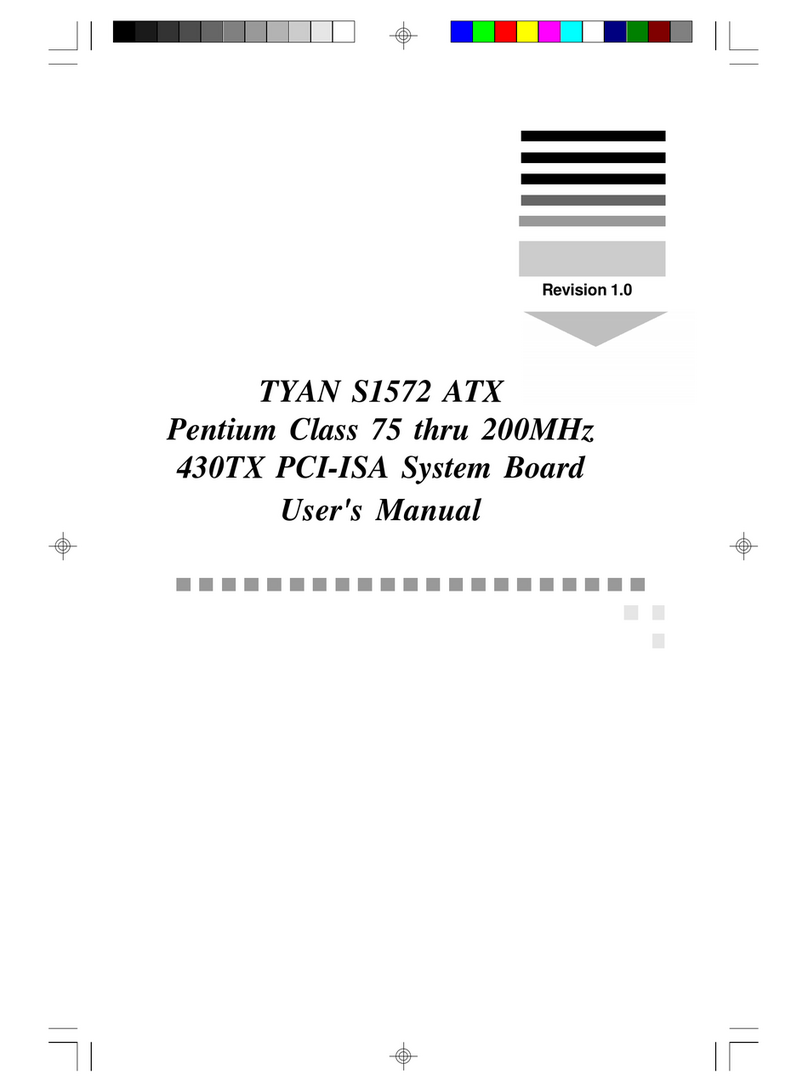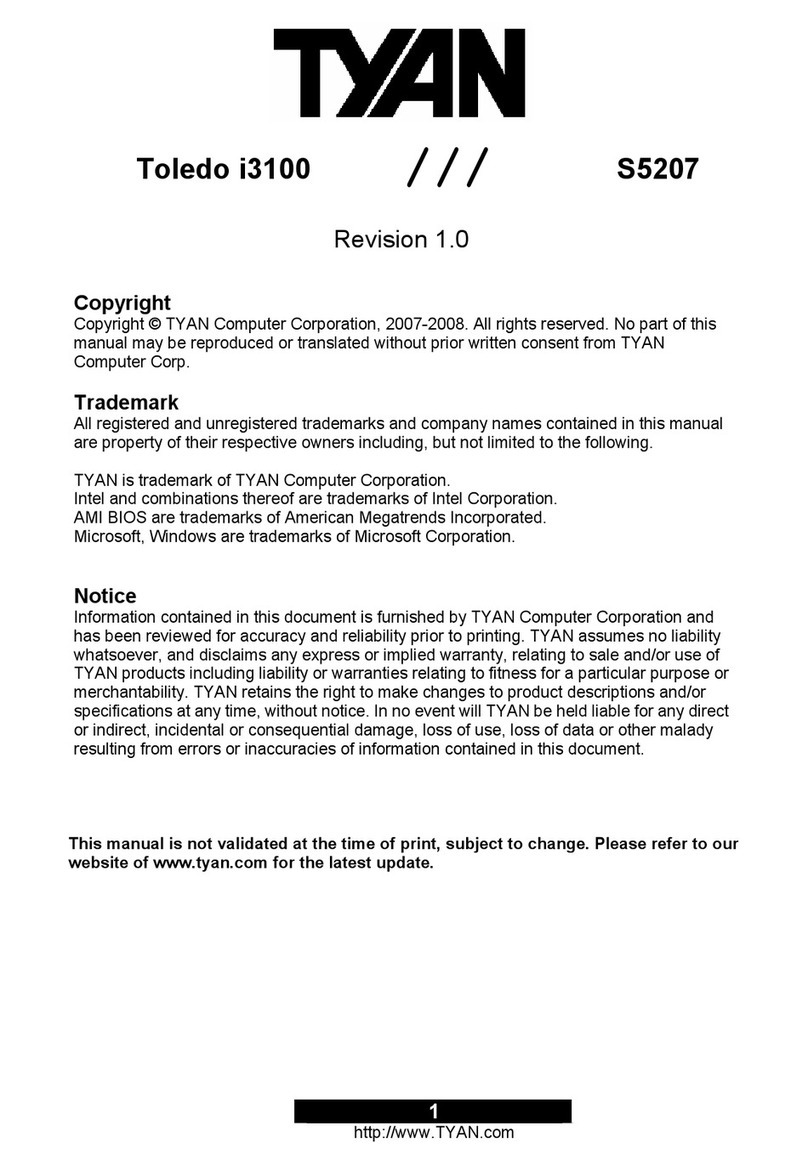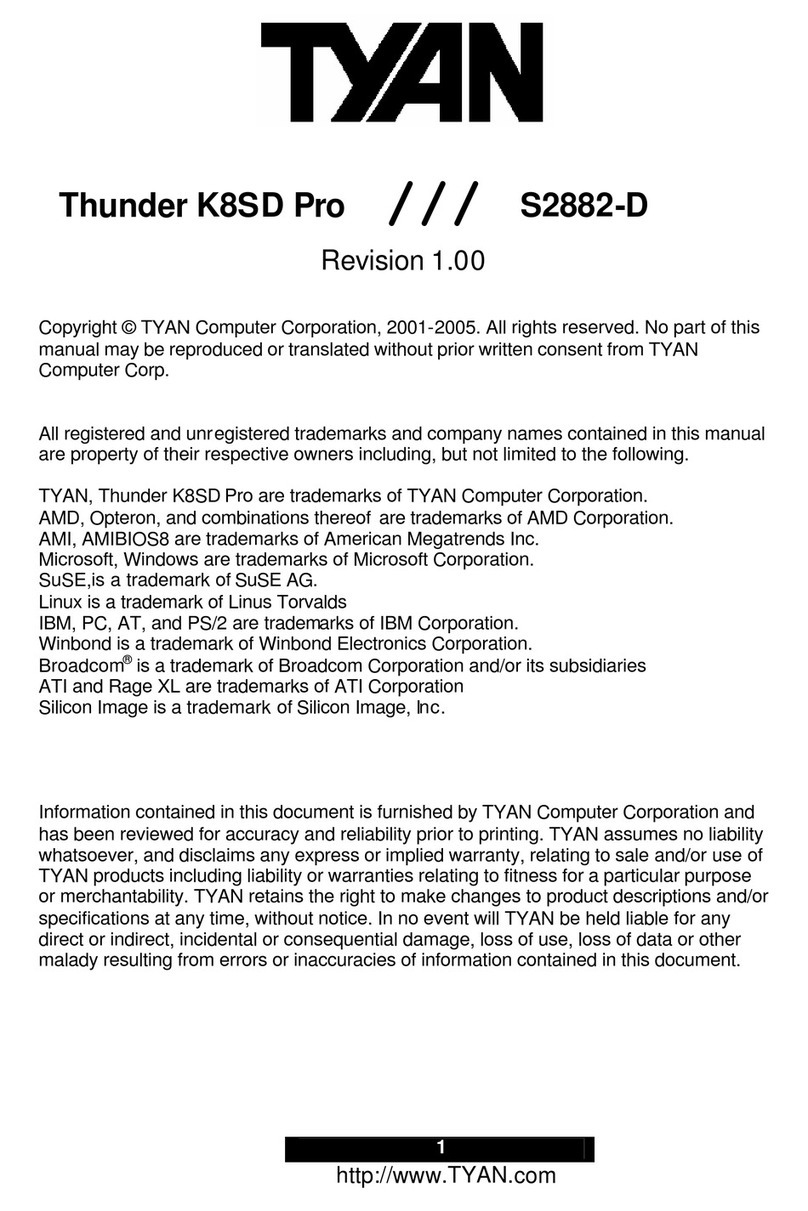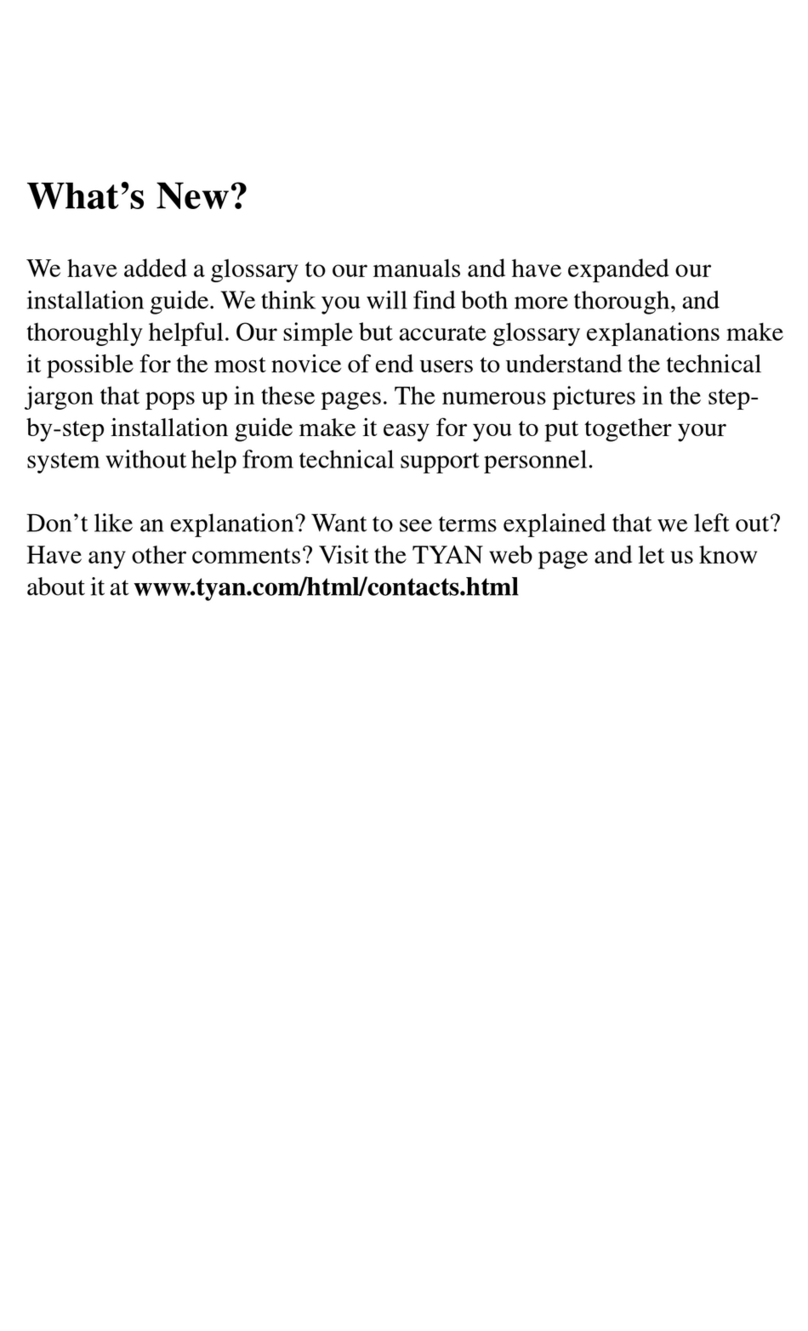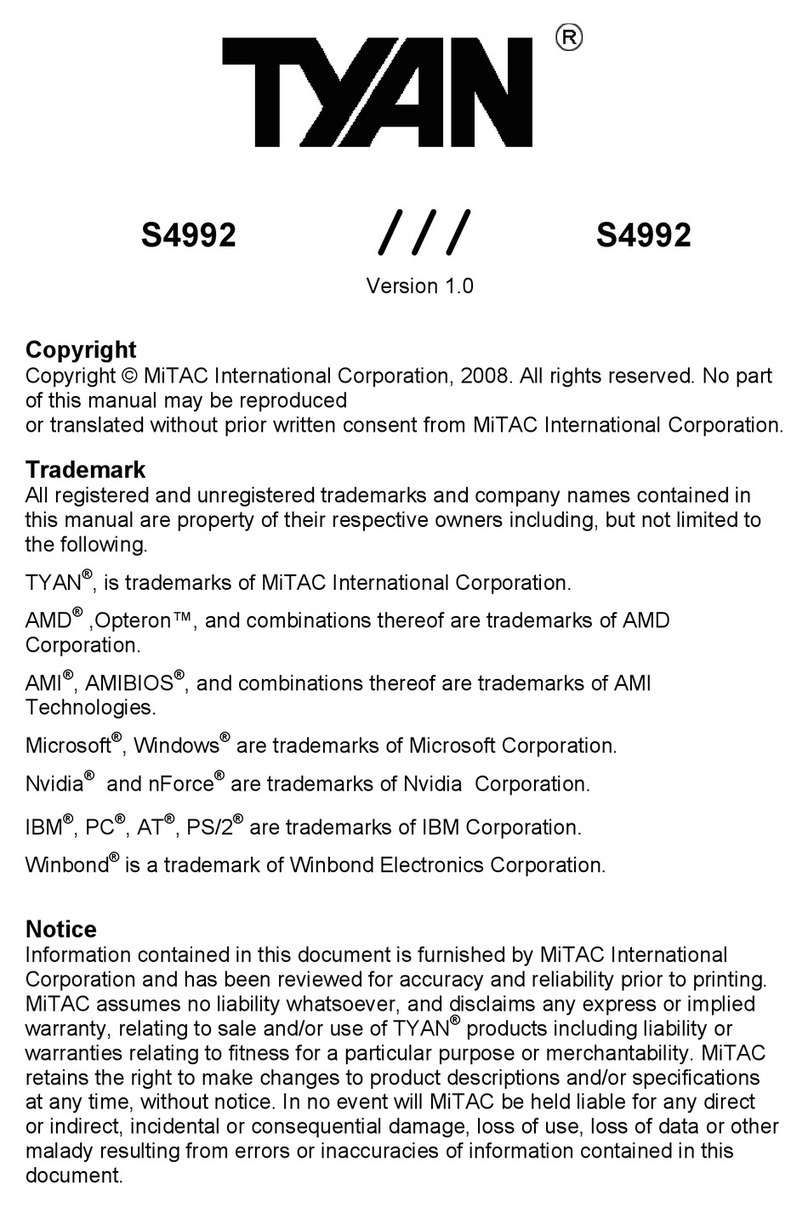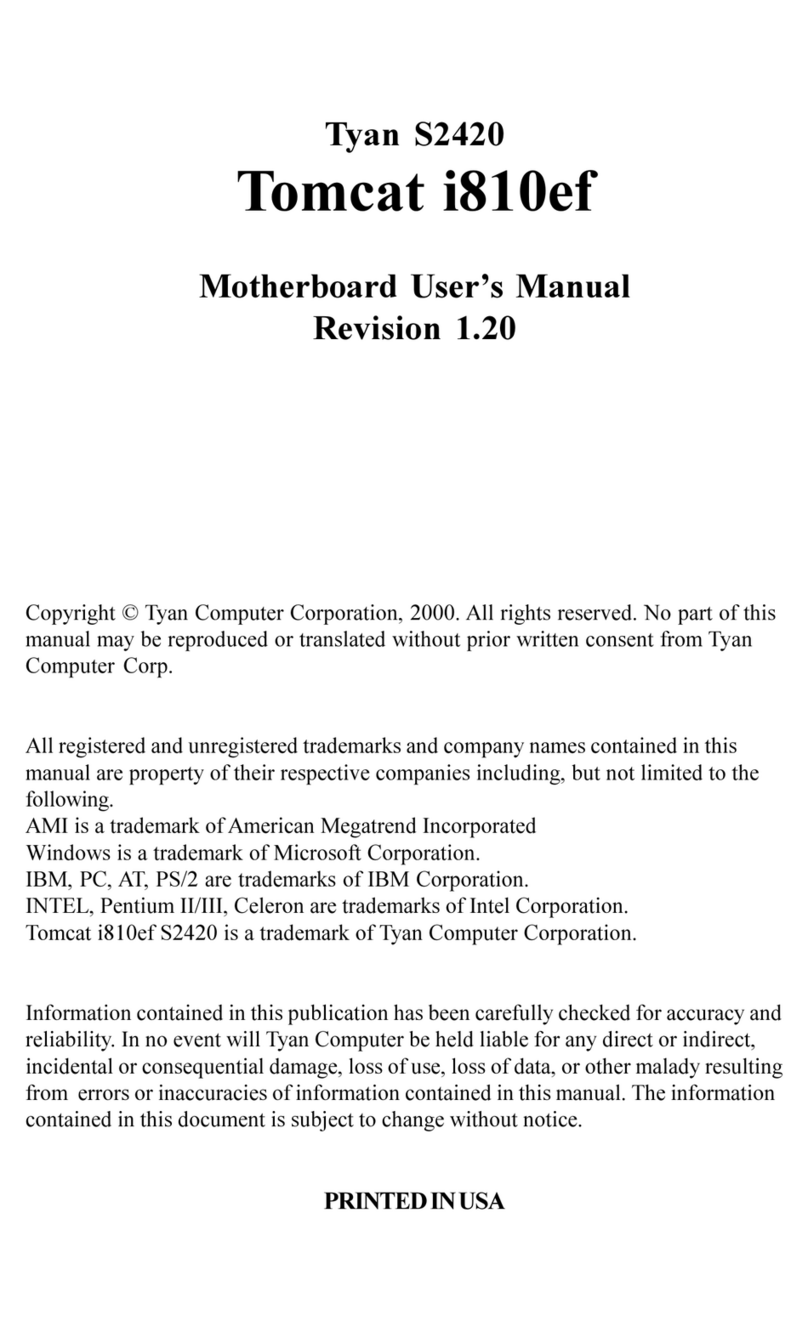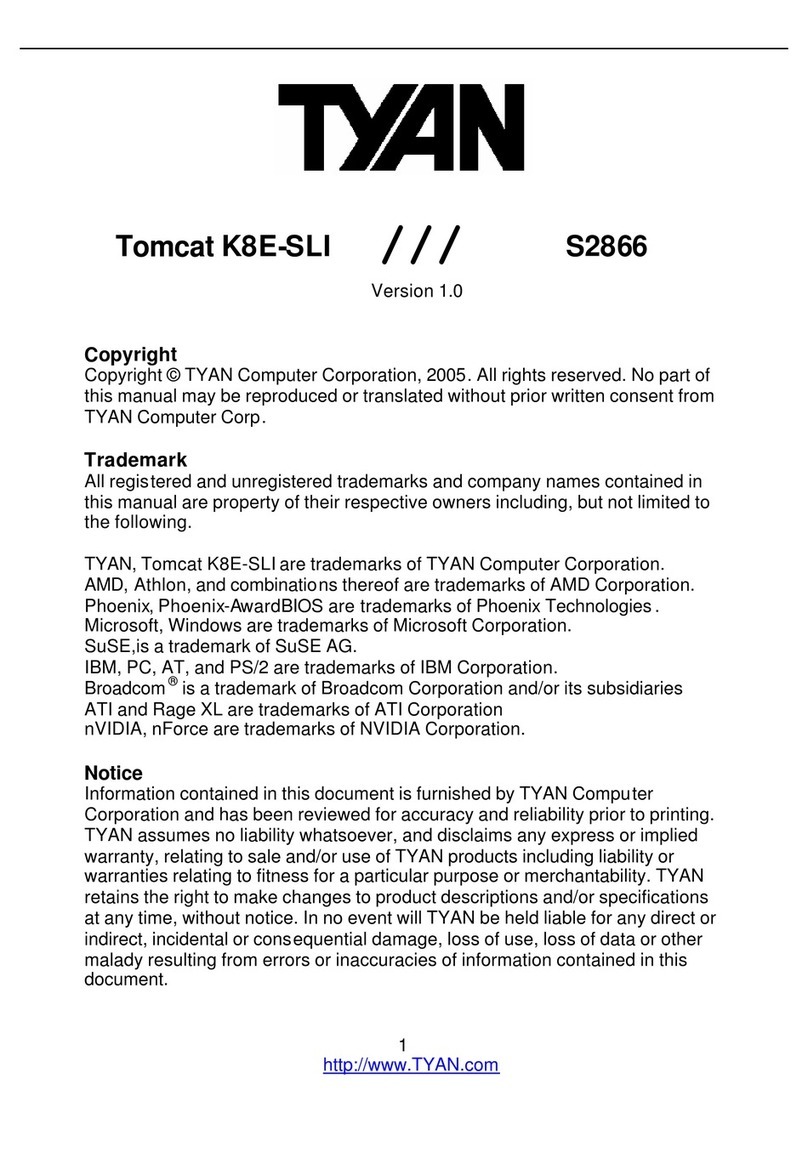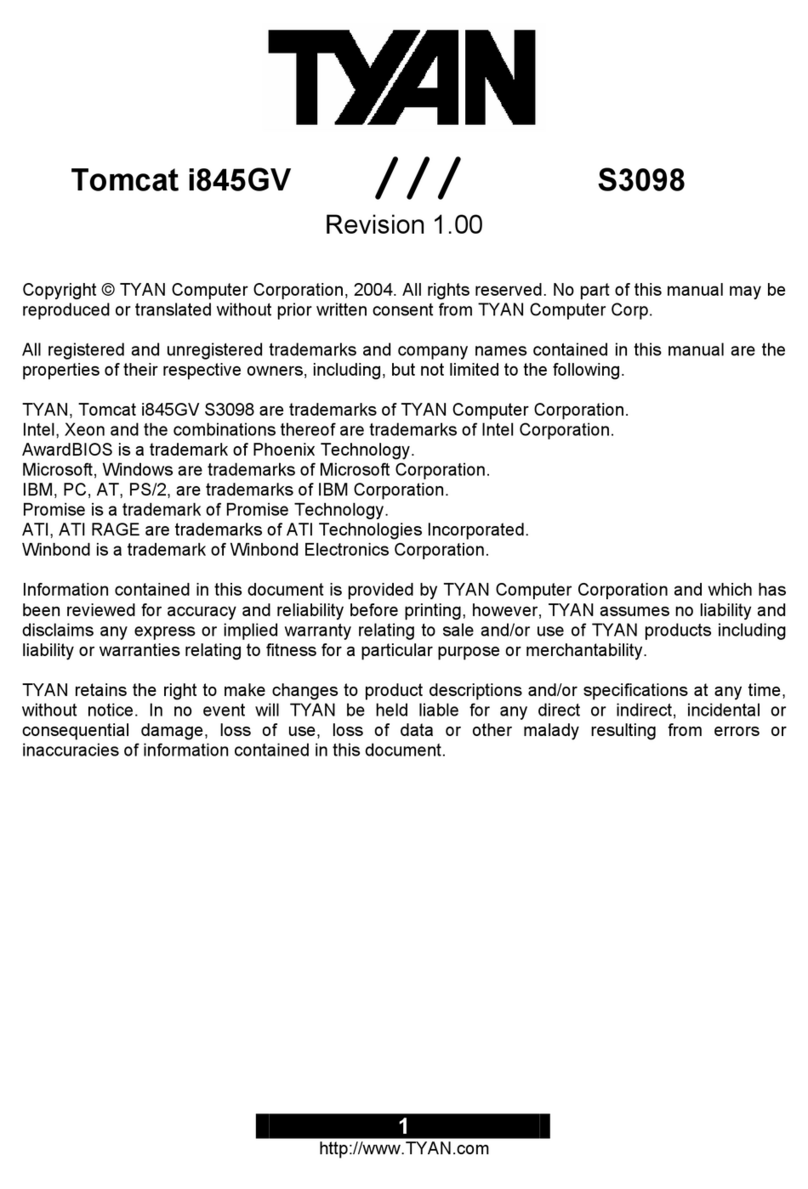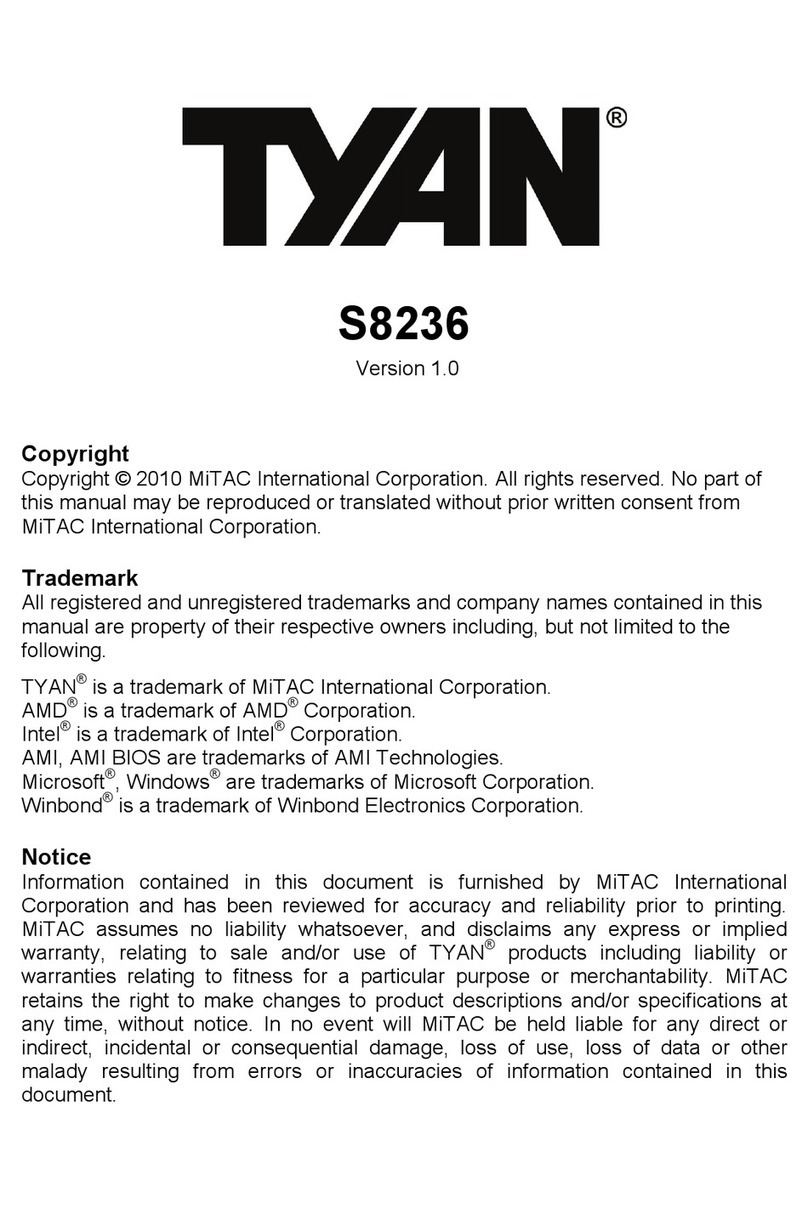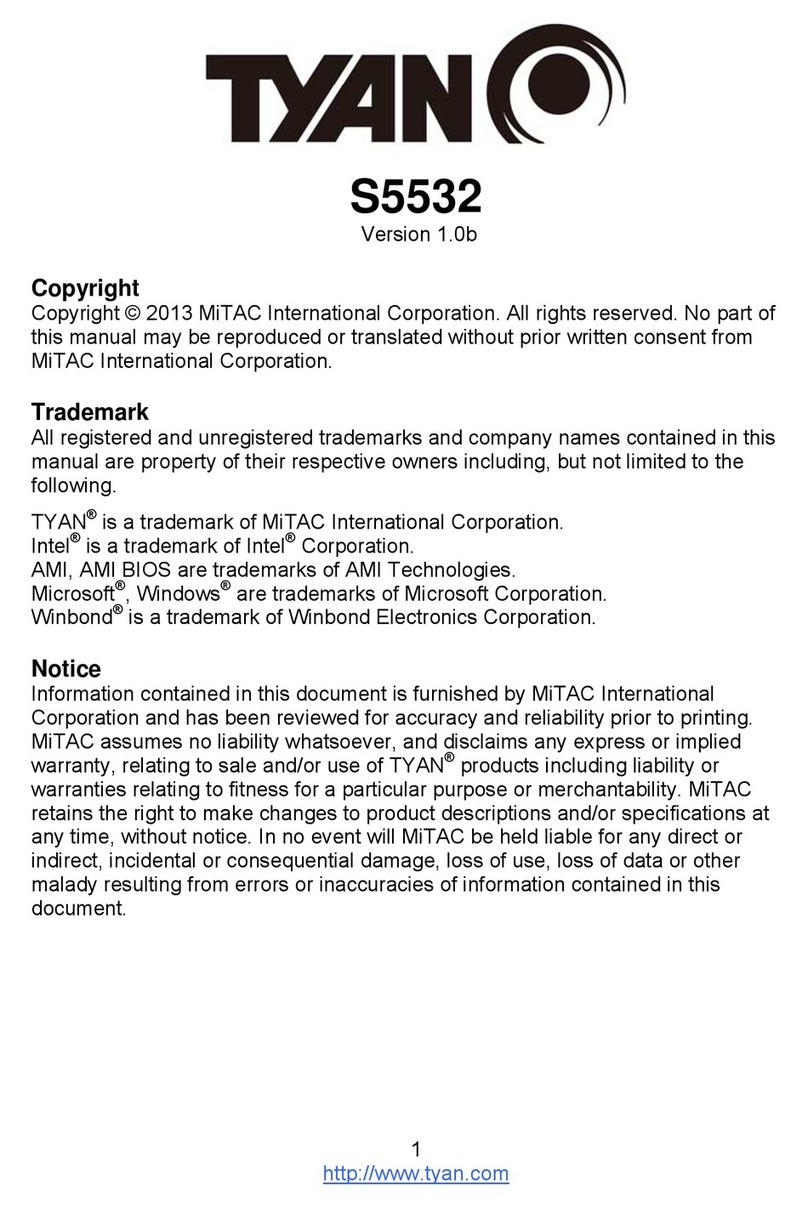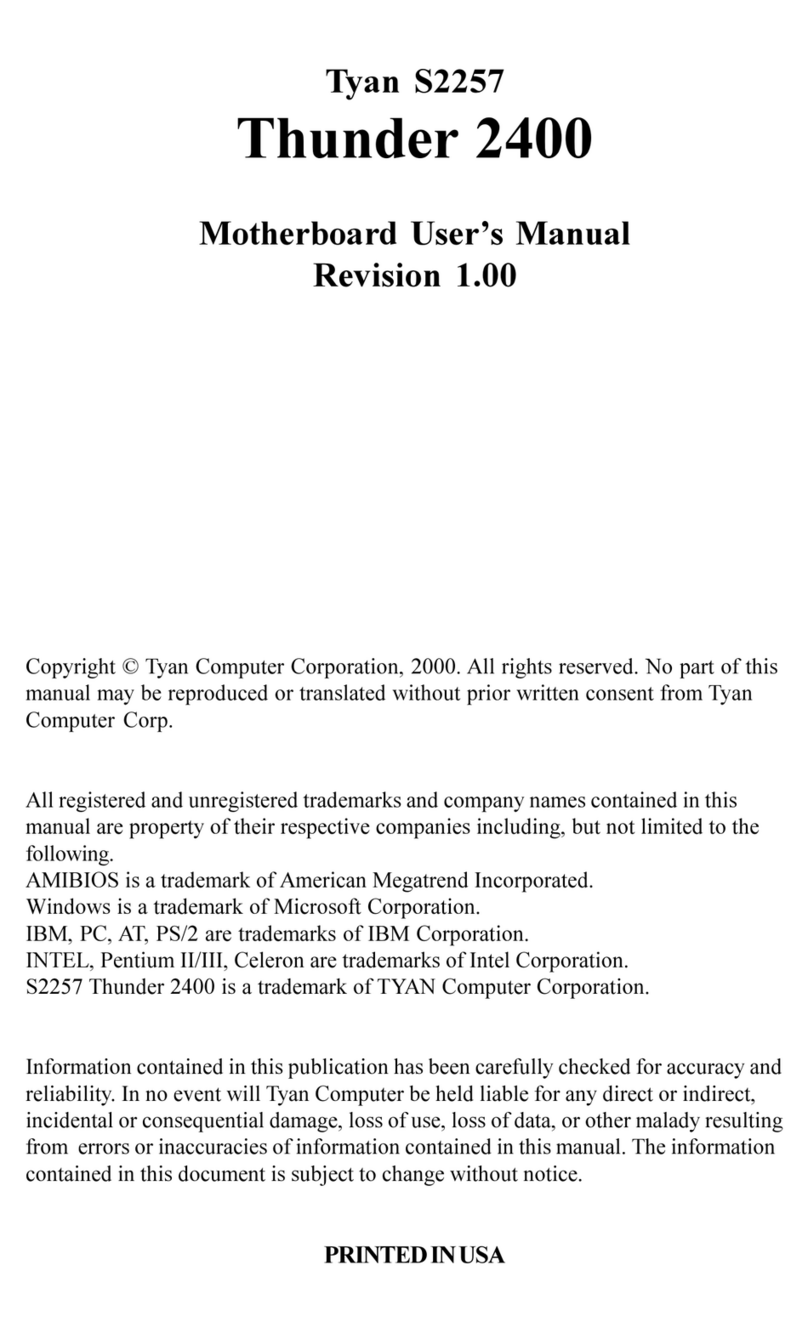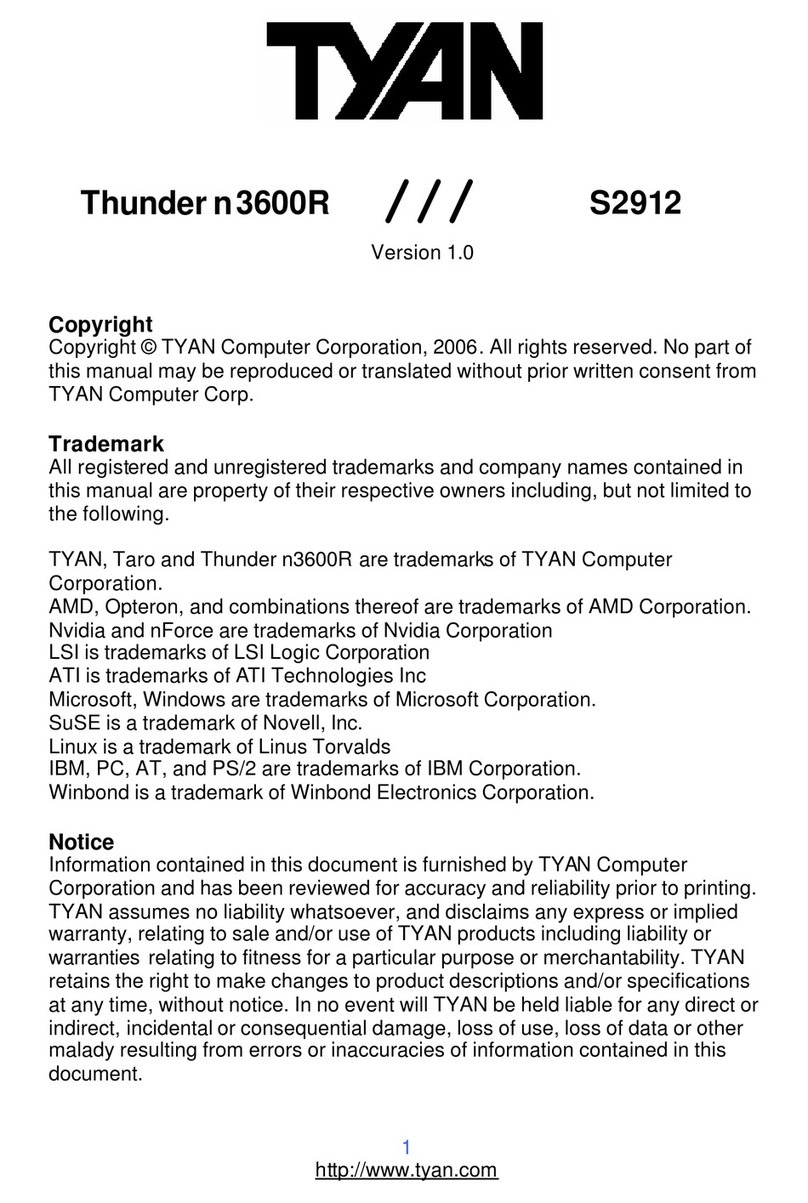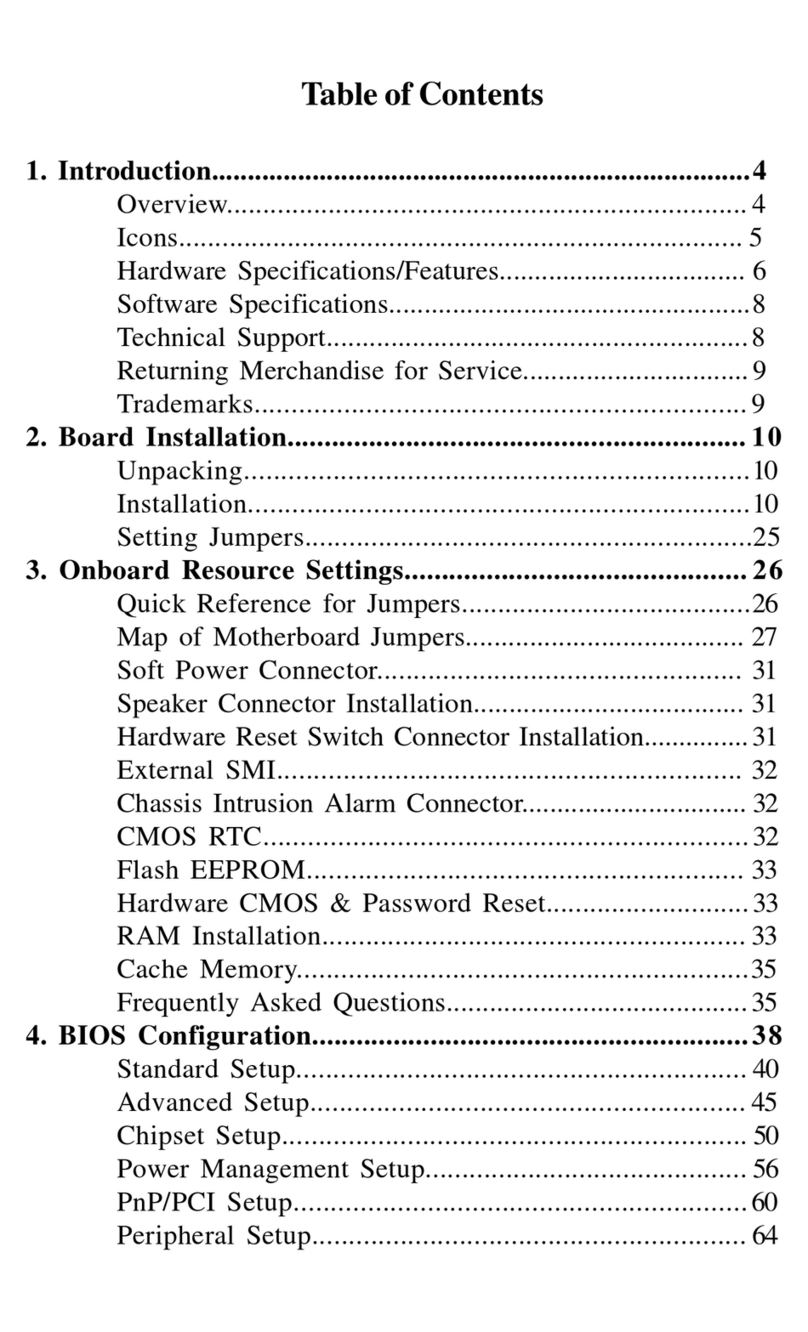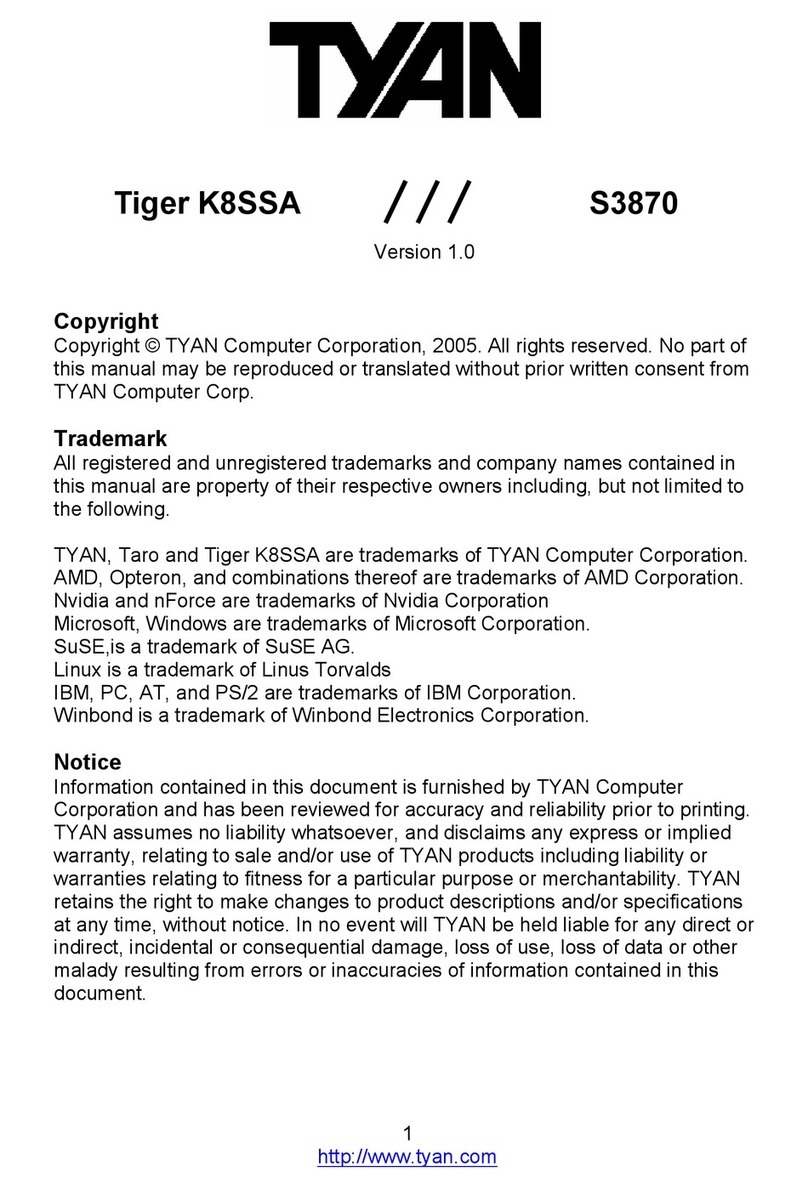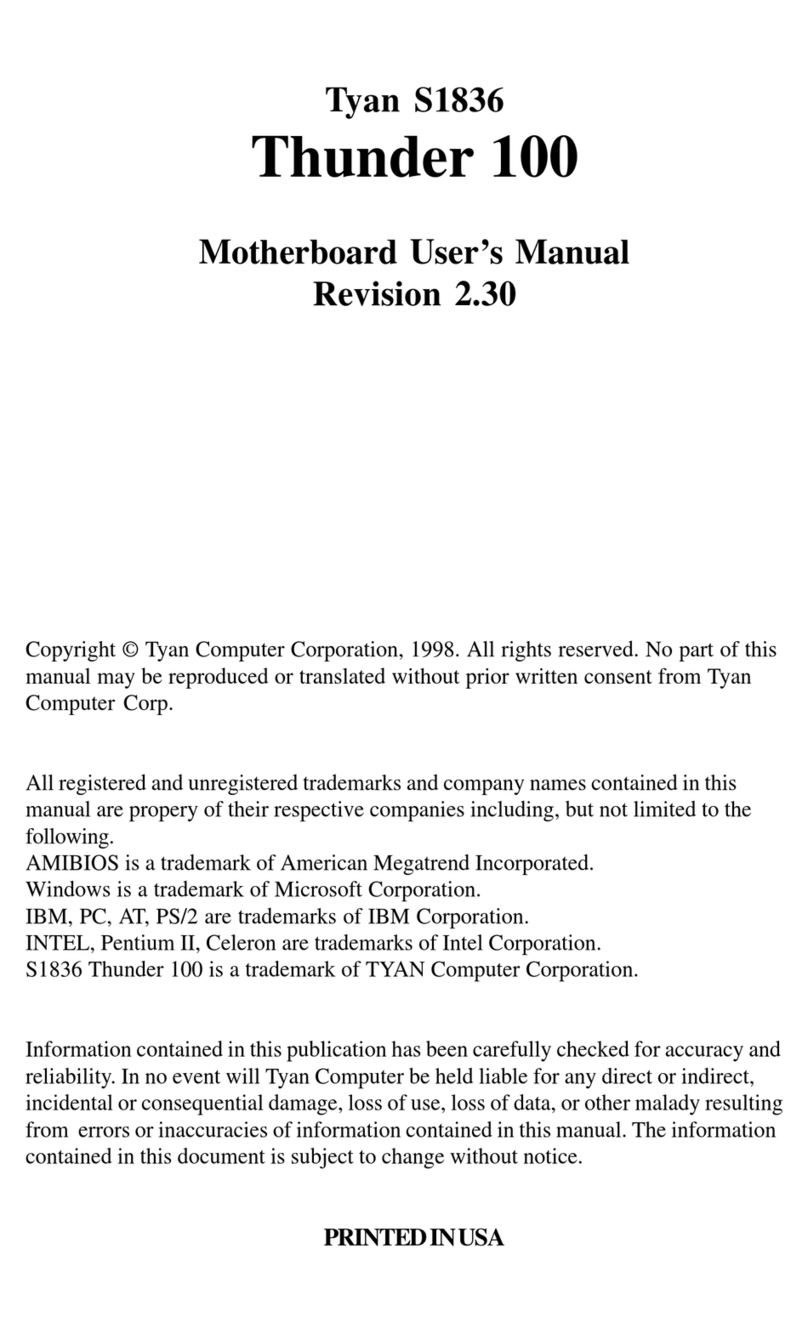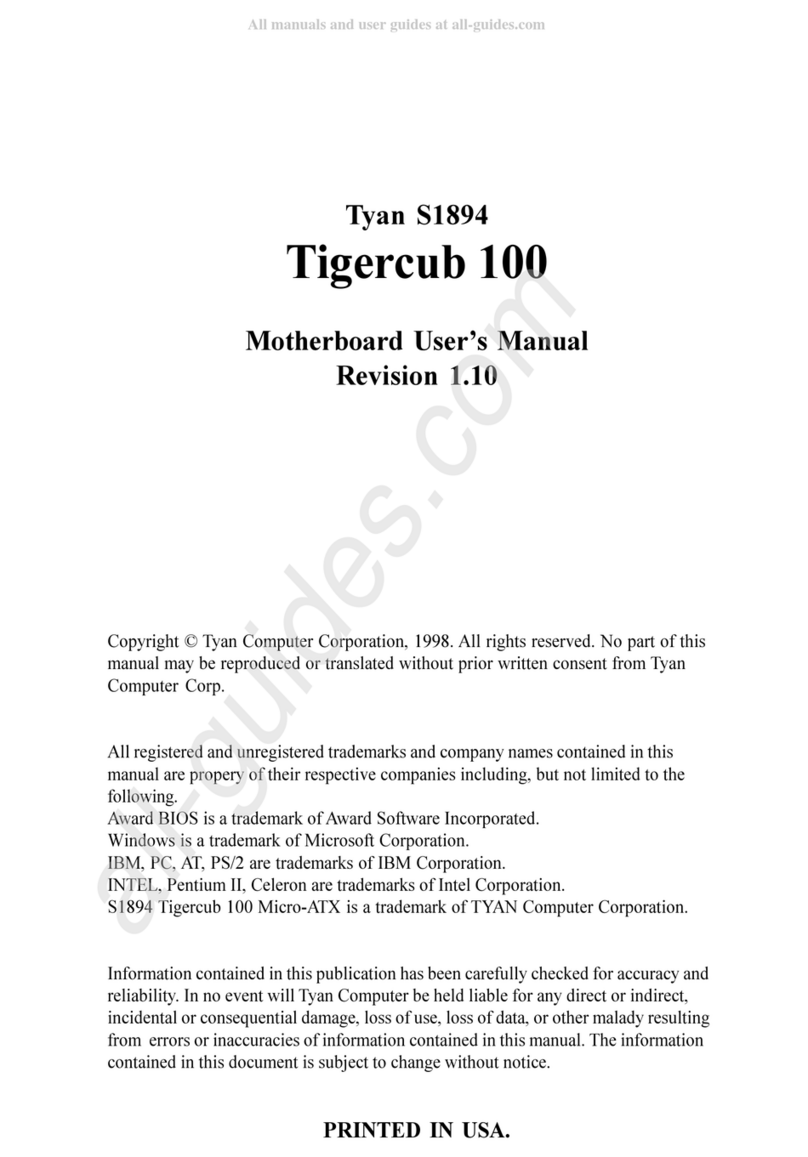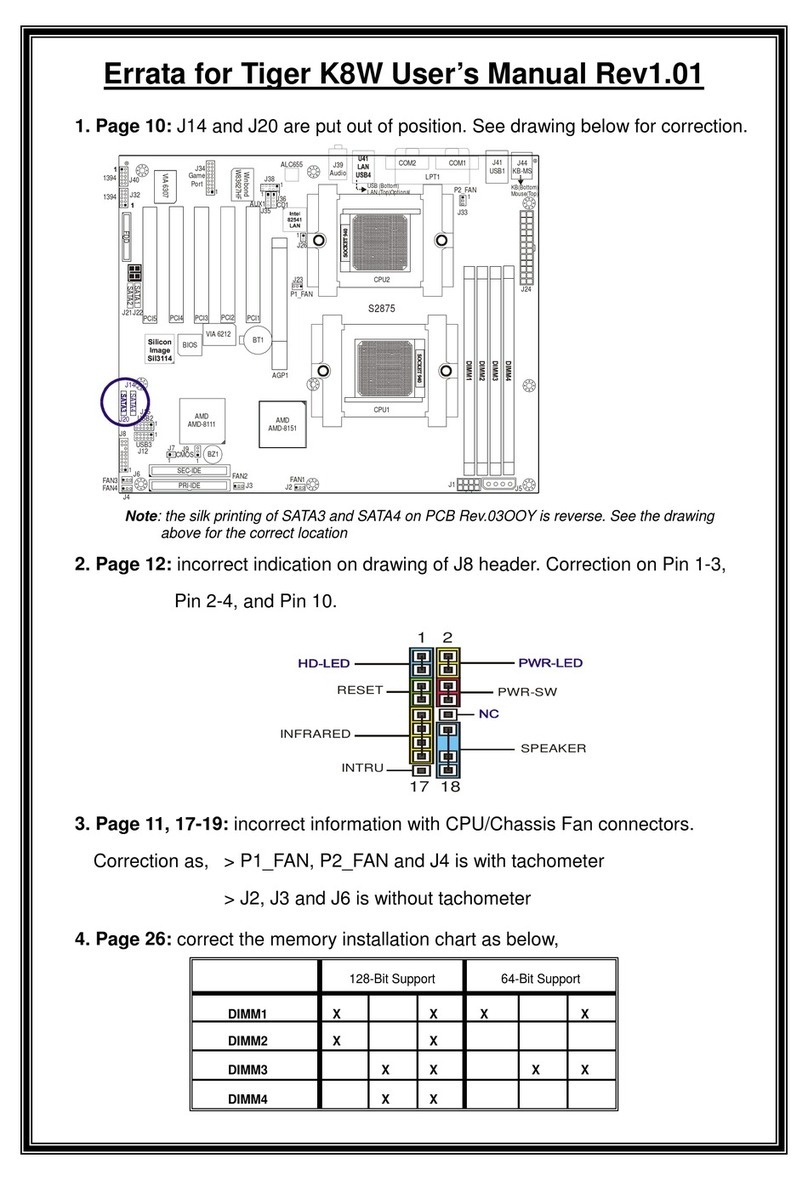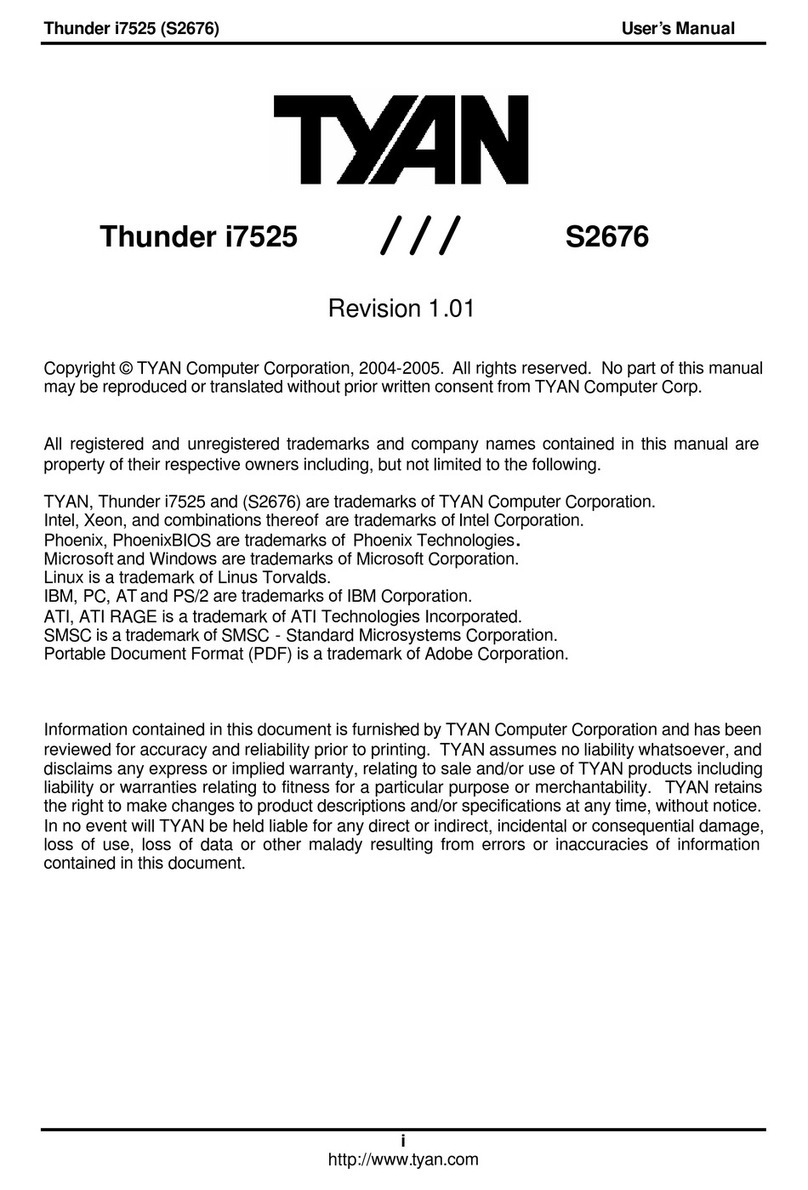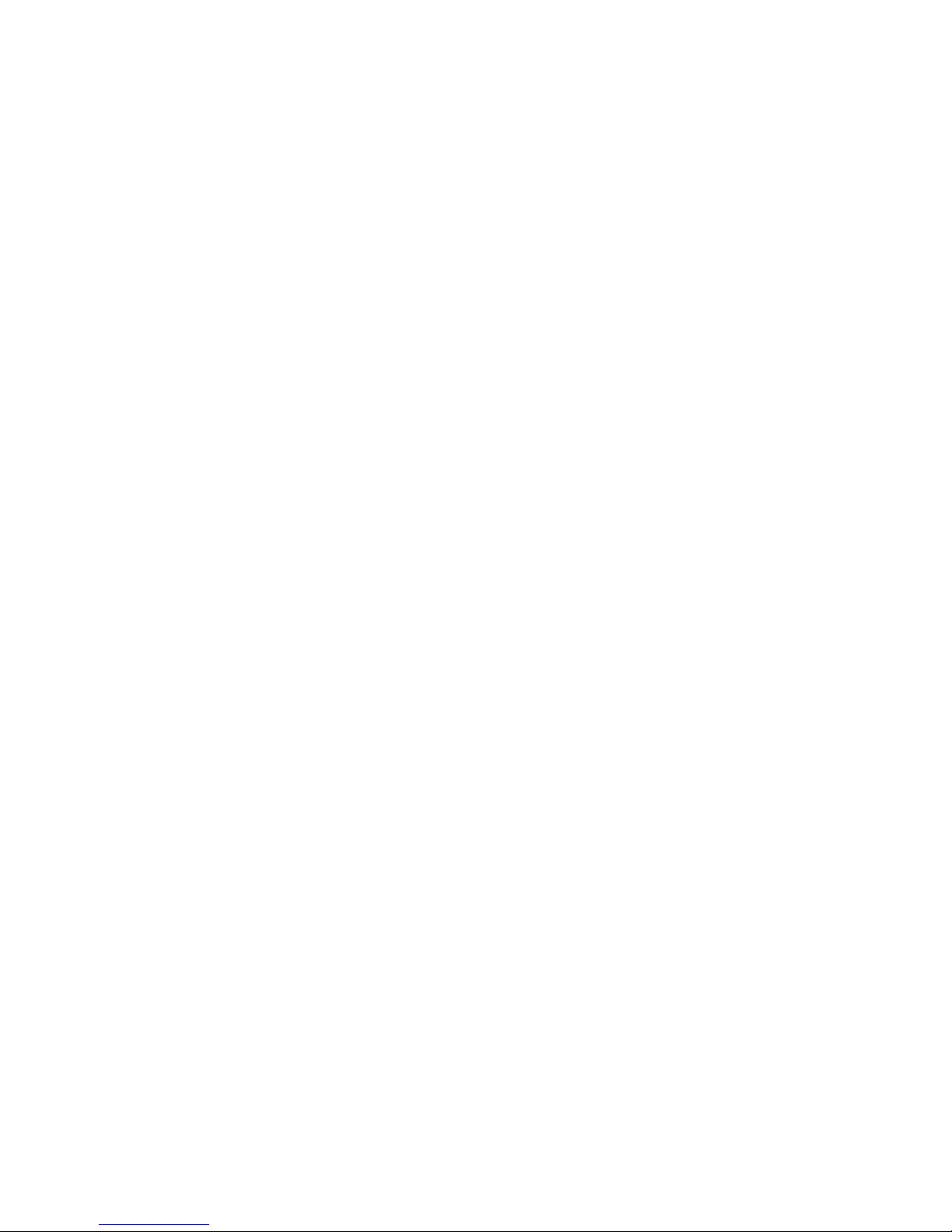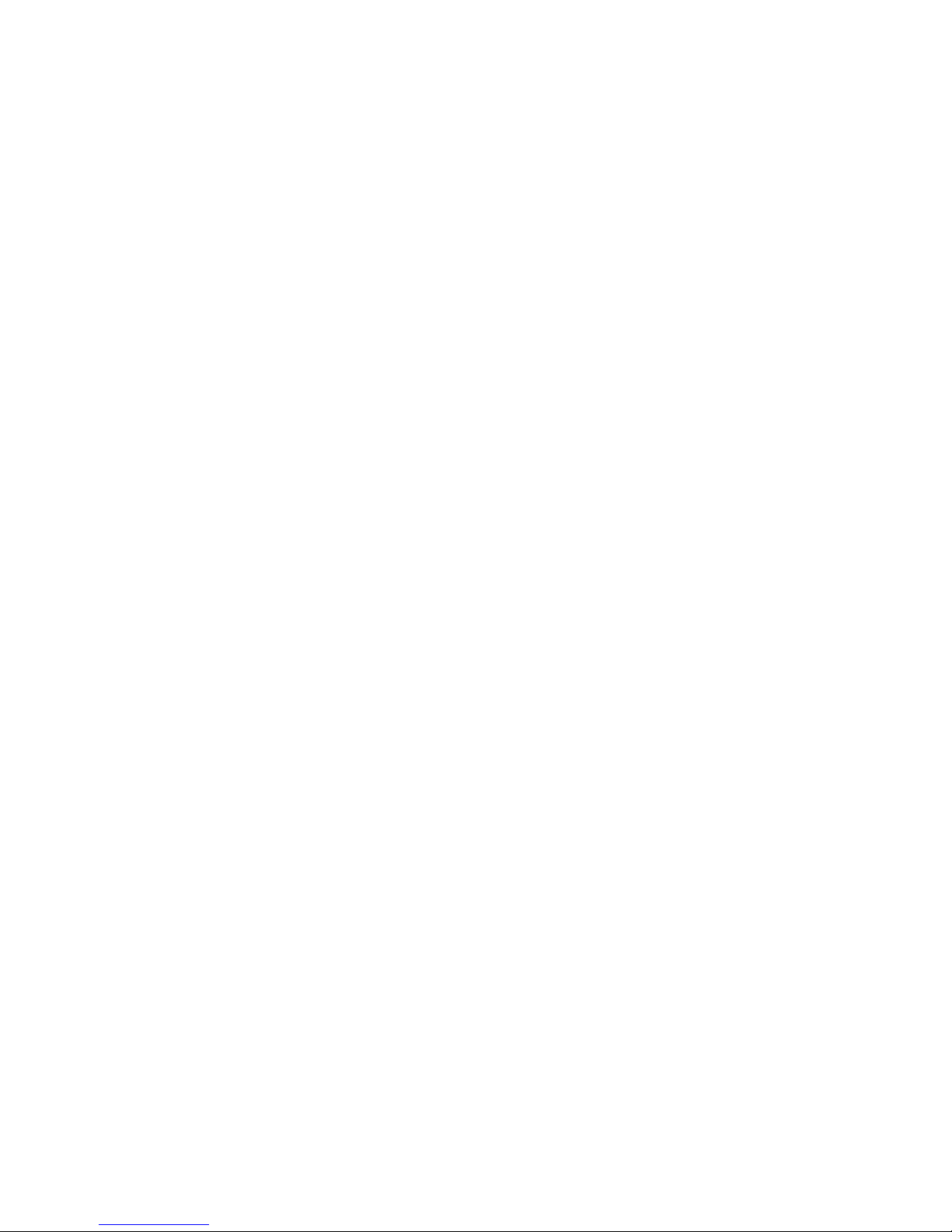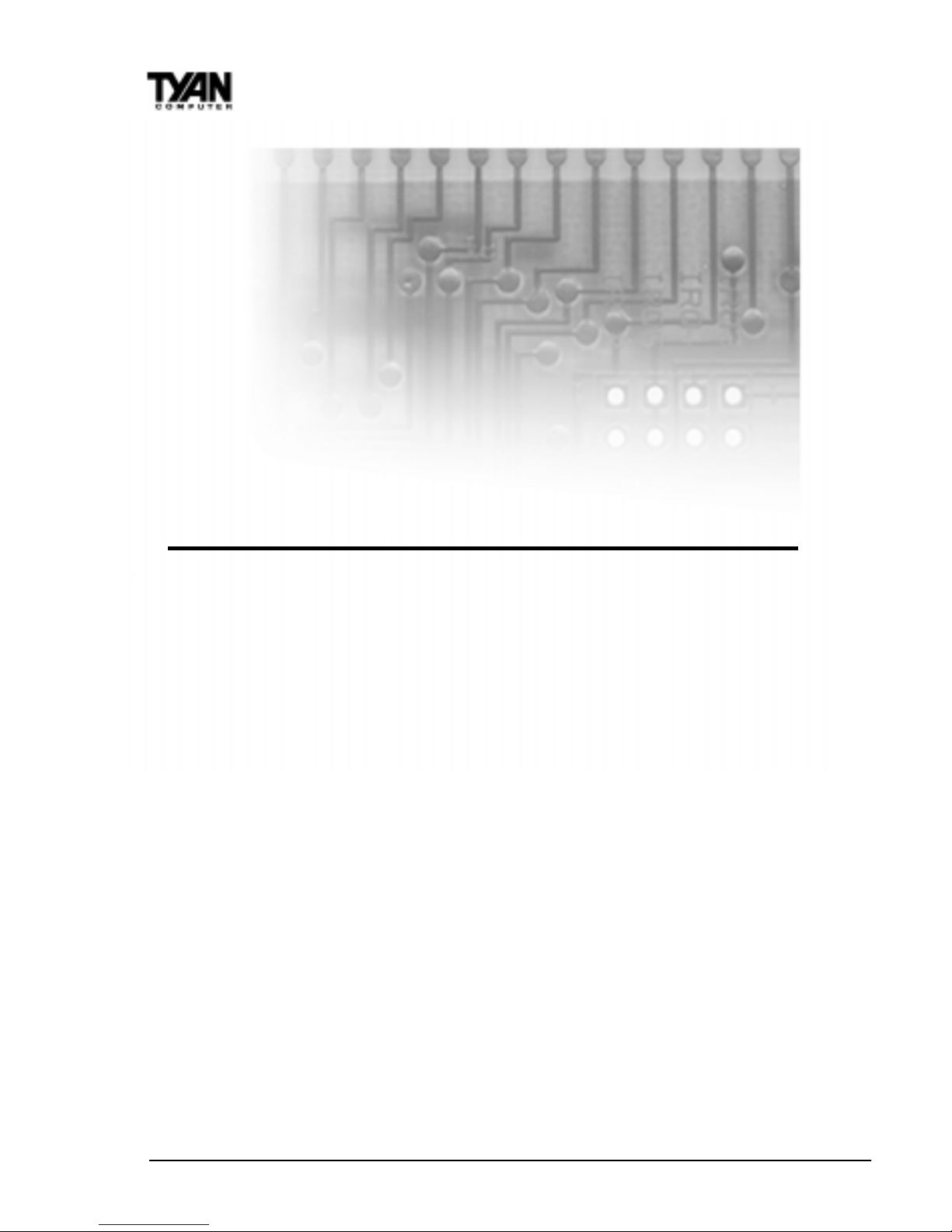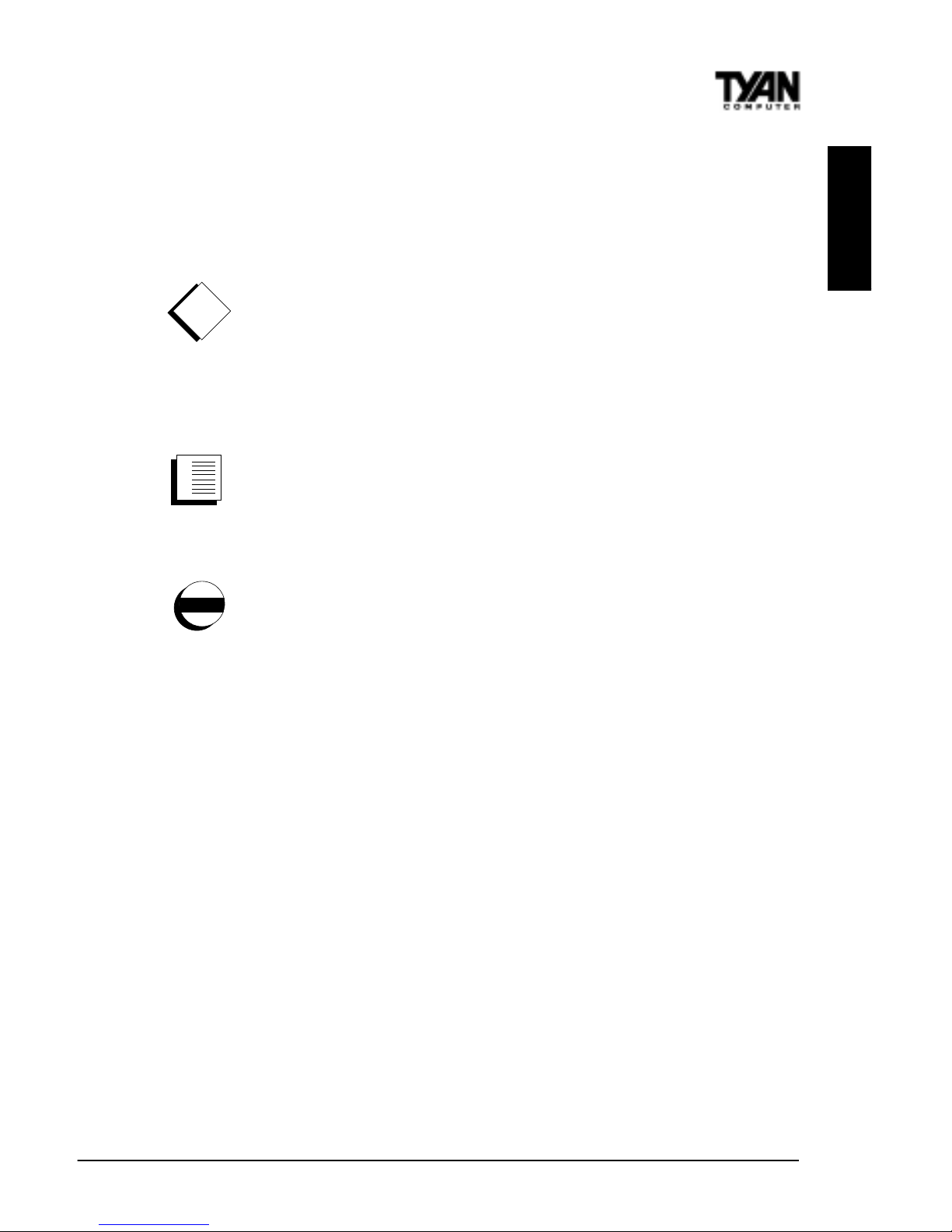Table of Contents
1. Introduction.................................................................................................. 4
Overview.............................................................................................4
Icons................................................................................................. 5
Hardware Specifications/Feaures.................................... 6
Technical Support..............................................................................8
Returning Merchandise for Service................................................8
2. Board Installation........................................................................................ 9
Unpacking.......................................................................................... 9
Installation..........................................................................................9
Quick Reference for Jumpers........................................................ 11
Map of Motherboard Jumpers..................................................... 12
Setting Jumpers.............................................................................14
Clear CMOS & Reset Password .................................................. 15
Soft Power Connector.................................................................... 16
Hardware Reset Switch Connector Installation......................... 16
Chassis IntrusionAlarm Connector............................................ 16
Power LED Connector.....................................................................16
CMOS RTC...................................................................................... 16
Flash EEPROM............................................................................... 17
Mounting the Motherboard in the Chassis .............................. 17
Installing Memory.......................................................................... 17
Installing the CPU and Cooling Fan........................................... 21
Connecting IDE and Floppy Drives............................................. 24
Installing Add on Cards ............................................................... 26
Connecting PS/2, USB, Serial and Parallel Devices................... 26
Connecting the Power Supply...................................................... 28
3. BIOS Configuration..................................................................................29
Main Setup Menu.......................................................................... 32
Standard CMOS Setup................................................................ 34
Advanced BIOS Features setup................................................... 39
Advanced Chipset Features Setup...............................................44
Intergrated Peripherals....................................................................48
Power Management Setup............................................................ 52
PnP/PCI Configuration ...................................................................57
Flash Writer Utility...........................................................................59