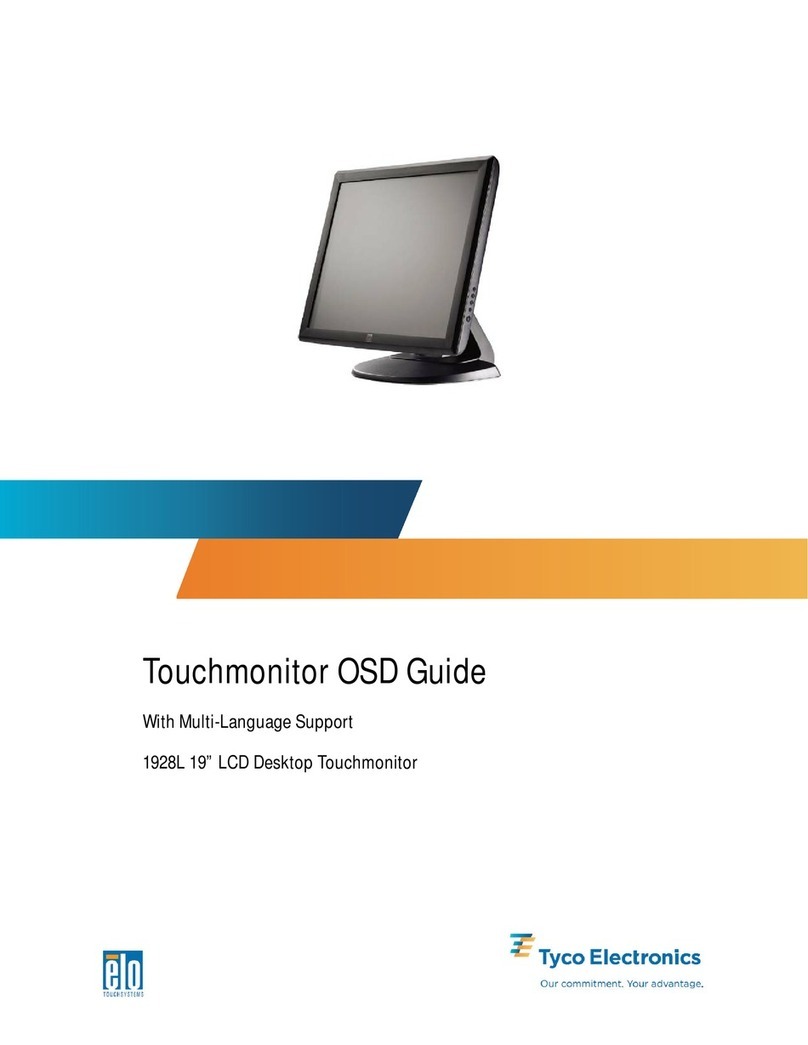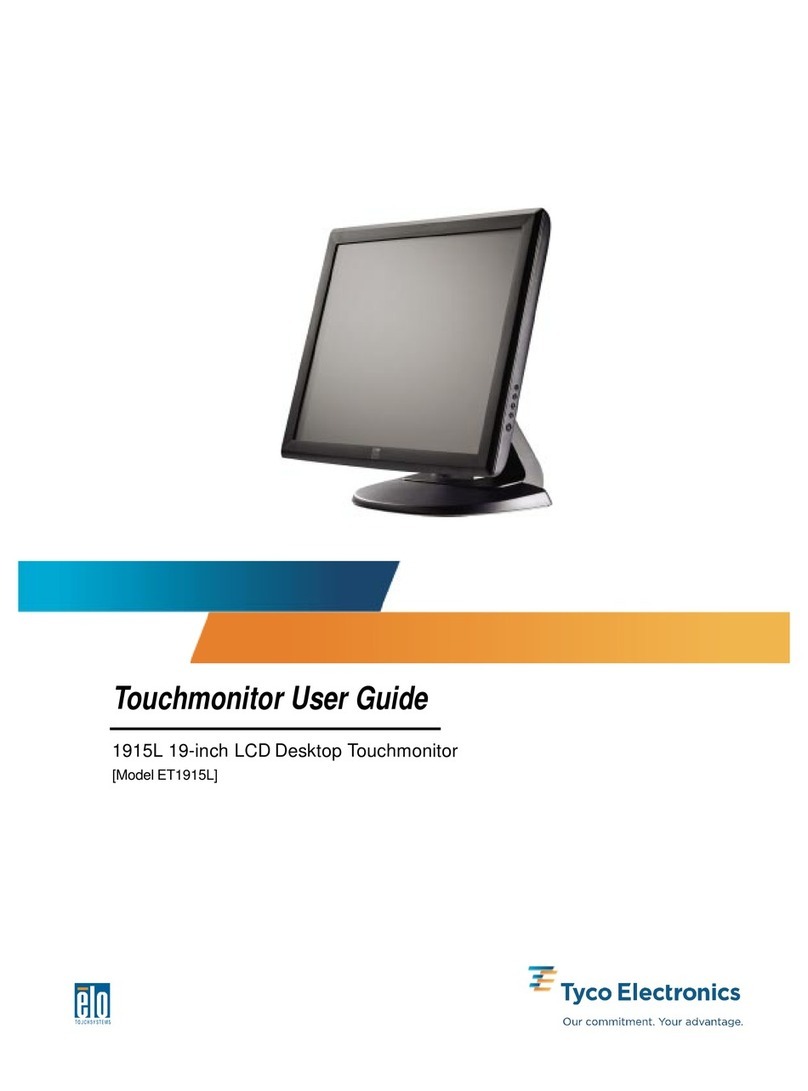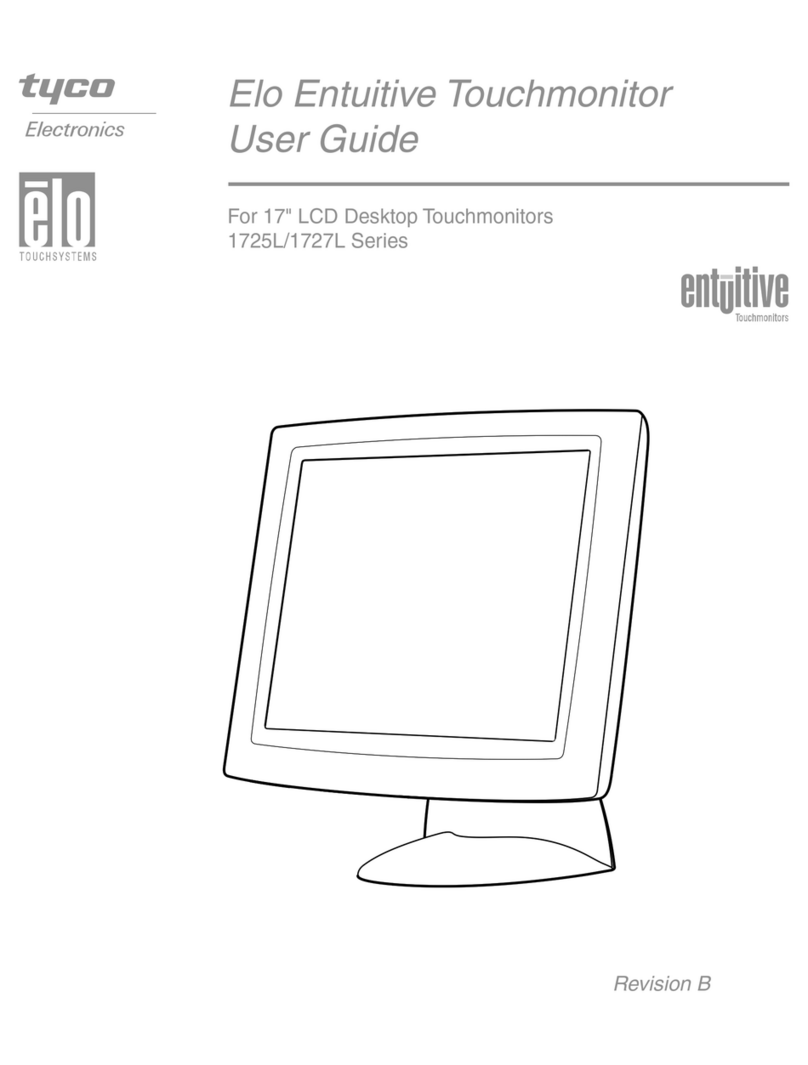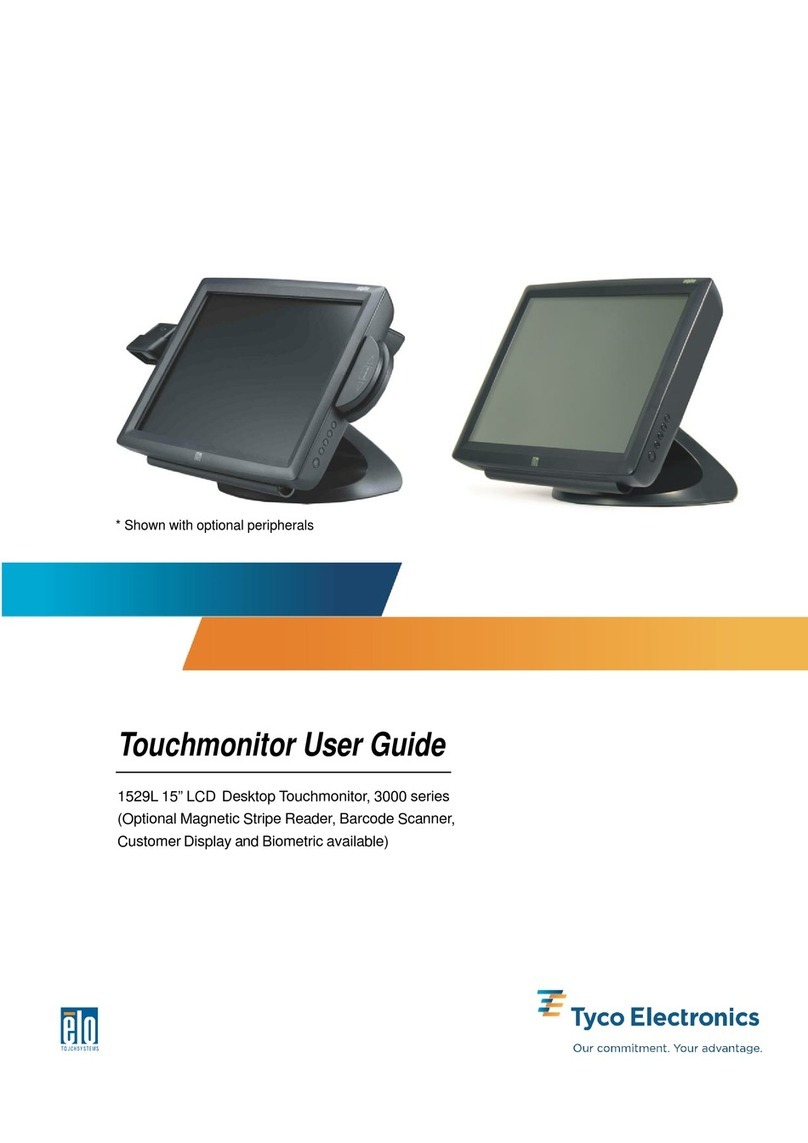409-10092
Crimp Quality Monitor 2031940-2
Rev
A 7
of 86
Tyco Electronics Corporation
c. Touch the button to save the changes to the position sensor values and return to the System
Settings Menu screen.
d. Touch the button to return to the Main Menu screen.
3. From the Main Menu screen, touch the “Calibration” button to enter the Calibrate Crimp Height
screen. For each part in the kit, the crimp height calibration process sets the adjust offset and
establishes a reference position value that the CQM uses to calculate crimp height. All parts in the kit
must be calibrated before entering the Production screen.
a. Touch the part name (18–1.18STR–BLUE) to highlight it.
b. Touch the “Calibrate Part” button to display the Calibrate Part screen.
c. Make a crimp using the same wire/terminal combination that will be used in production. The CQM
will detect the beginning of the crimp and collect force and position data. When the end of the crimp is
detected the CQM will try to analyze the data. If analysis is successful, the Crimp Detected screen is
displayed.
d. Visually inspect the crimp and measure the crimp height. Initially the crimp height may be out of
tolerance. This crimp height may still be used for calibration because the CQM will change crimp
height offset to a value that should result in a crimp closer to the nominal crimp height value.
e. If the crimp is suitable for calibration, touch the “YES” button to display the Enter Hand Measured
Crimp Height screen. Otherwise, press the “NO” button to return to the Calibrate Part screen, and
then repeat the crimp and inspection steps.
f. Enter the hand measured crimp height.
g. After the crimp height is entered, the Calibrate Part screen is displayed. If the crimp height
entered was within 0.0005 inches of the nominal crimp height for the part, the message “Part has
been calibrated” is displayed. Otherwise the message “Make a crimp” is displayed and the crimp,
inspection, and enter crimp height process is repeated.
h. After the message “Part has been calibrated” is displayed, touch the button to save the
calibration values and return to the Crimp Height Calibration screen. A checked box beside
the part name indicates that the part has been calibrated. The calibration process is repeated for the
other three parts in the kit. The parts can also be calculated as a group by touching the Calibrate Kit
button. In this case, crimps are made in sequence, inspected, and the crimp height for each part is
entered.
i. After all parts have been calibrated, touch the button to return to the Main Menu screen.
4. From the Main Menu screen, touch the “Production” button to enter the Production screens. Begin
crimping the parts (wire/terminal combinations) in their proper sequence. The CQM displays the current
part to be crimped. Every crimp is analyzed for a valid crimp height.
a. Initially crimps that are evaluated as having a crimp height within the specified tolerance are
identified as “Learn” crimps and the Learn Crimp screen is displayed. The “Learn” crimps are visually
inspected. If the crimp is acceptable, touch the “Accept as Good” button to return to the Production
screen. After the specified number of “Learn” crimps have been accepted for a part, the CQM will
perform the work index and peak force analysis along with the crimp height analysis for that part.
b. If the “Learn” crimp is not acceptable, touch the “Repeat Crimp,” “Next Part,” or the “Reset Kit”
button to continue production. The button touched determines how the monitor will proceed in the kit
sequence.
c. After a crimp is evaluated as “Good”, the CQM will adjust to the offset for the next part in the
sequence and production can continue.
d. After a crimp is evaluated as “Inspect,” “Bad,” or ”Invalid,” the corresponding error screen is
displayed. Touch the ”Accept as Good,” “Repeat Crimp,” “Next Part,” or the “Reset Kit” button to
continue production.
e. The Batch/Job Complete screen will be displayed each time the batch count reaches 25 and
when the job count equals 4000. Touch the button on this screen to continue production.