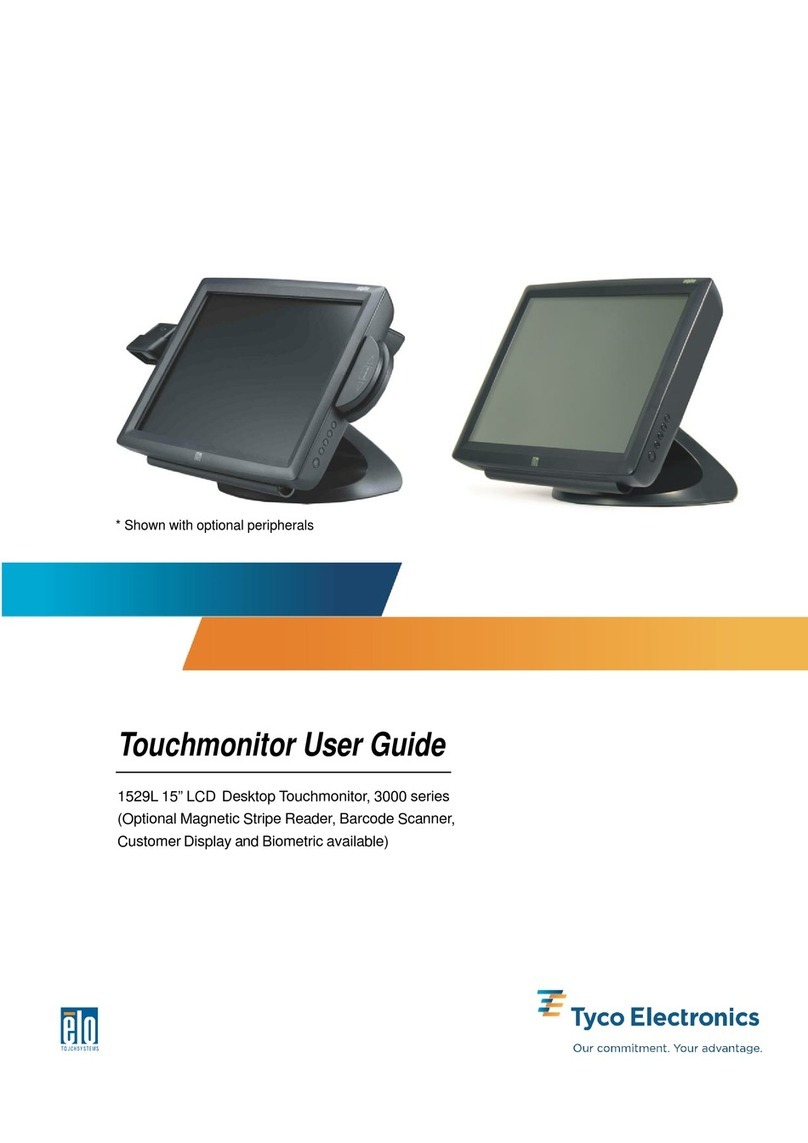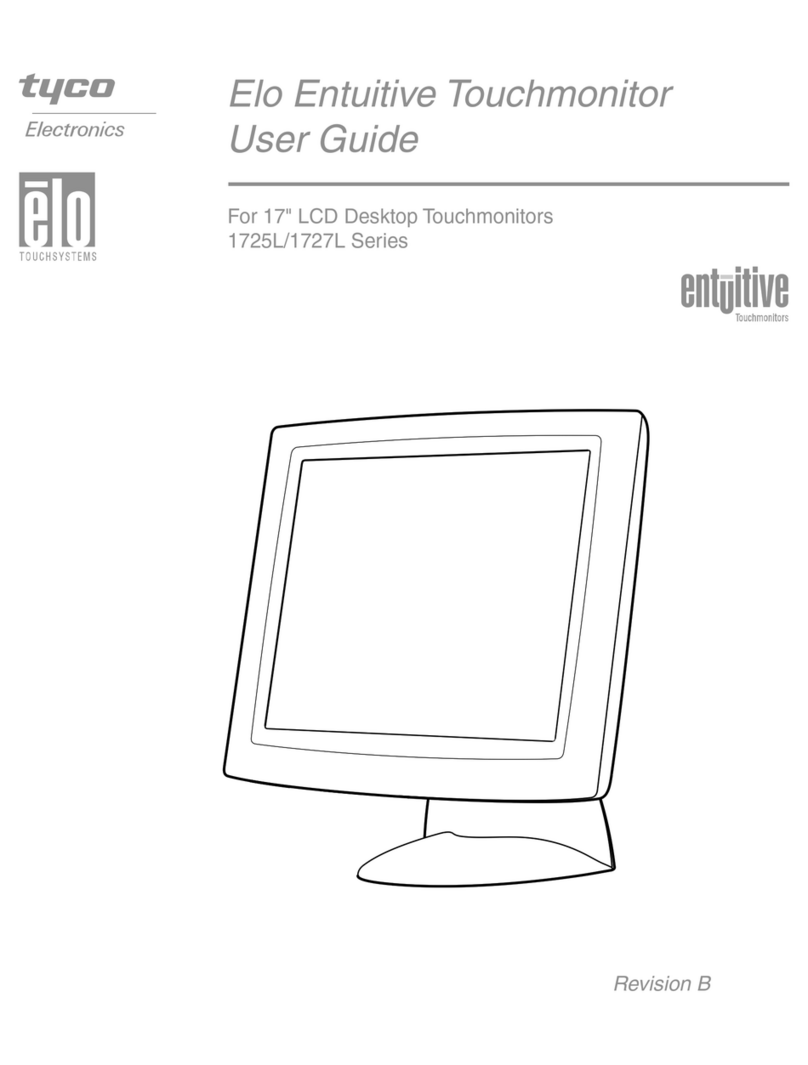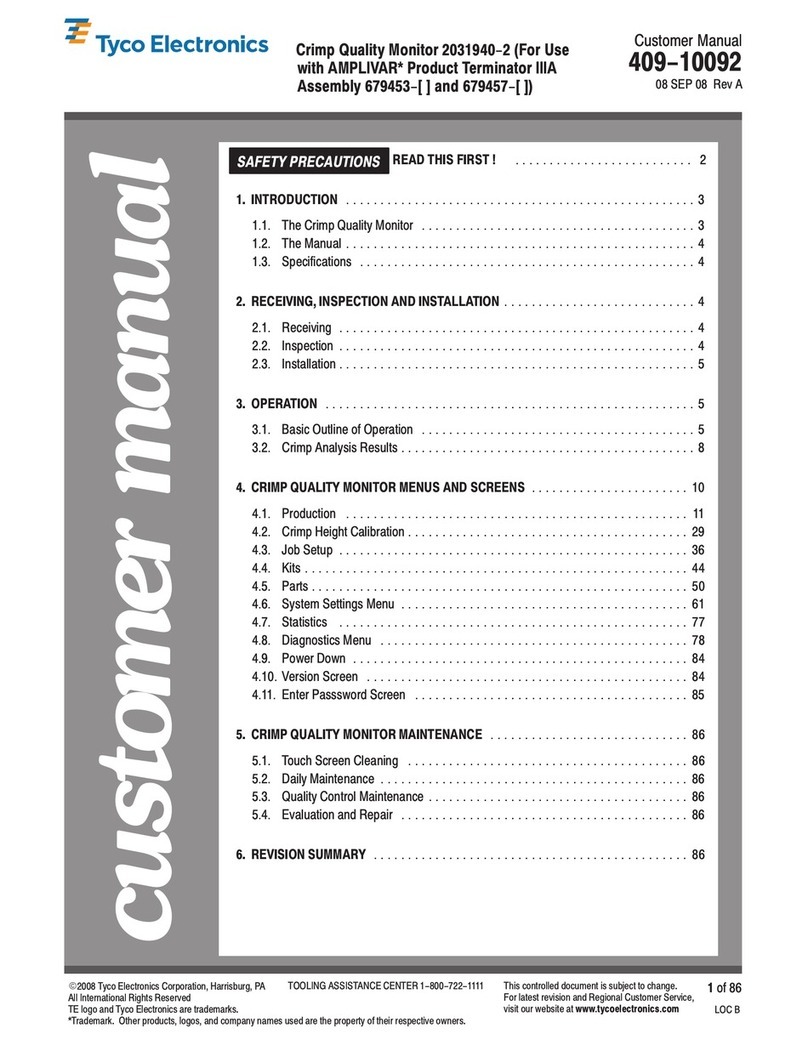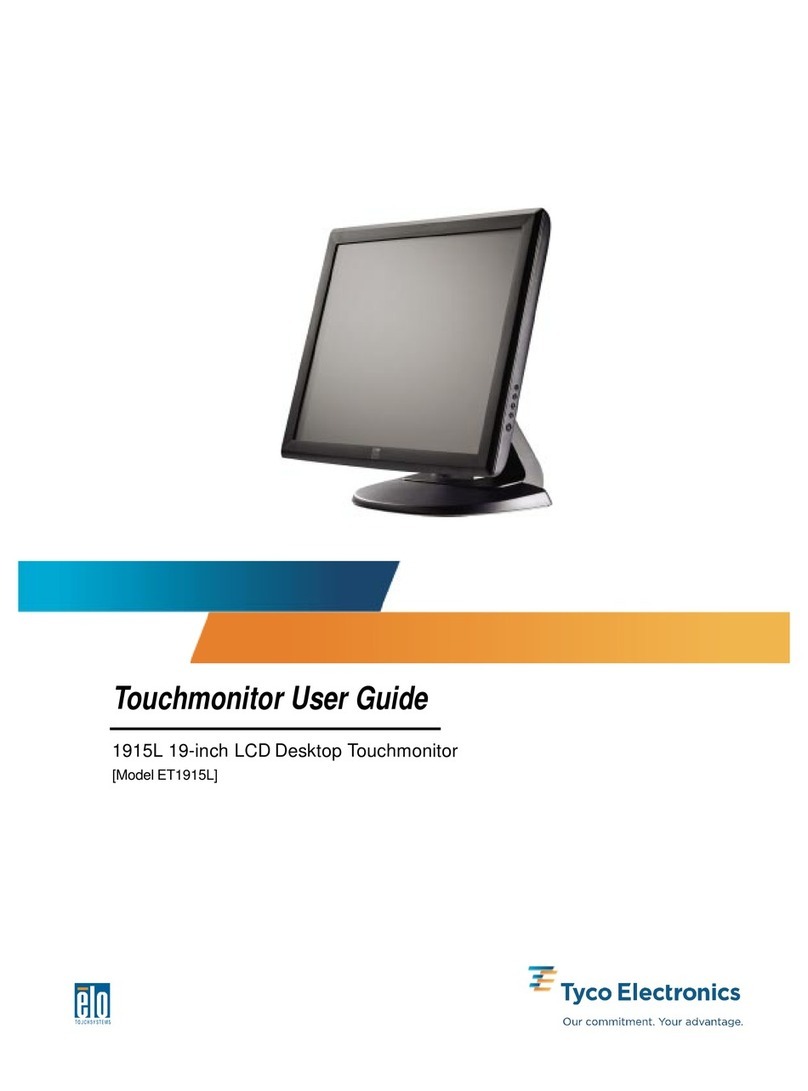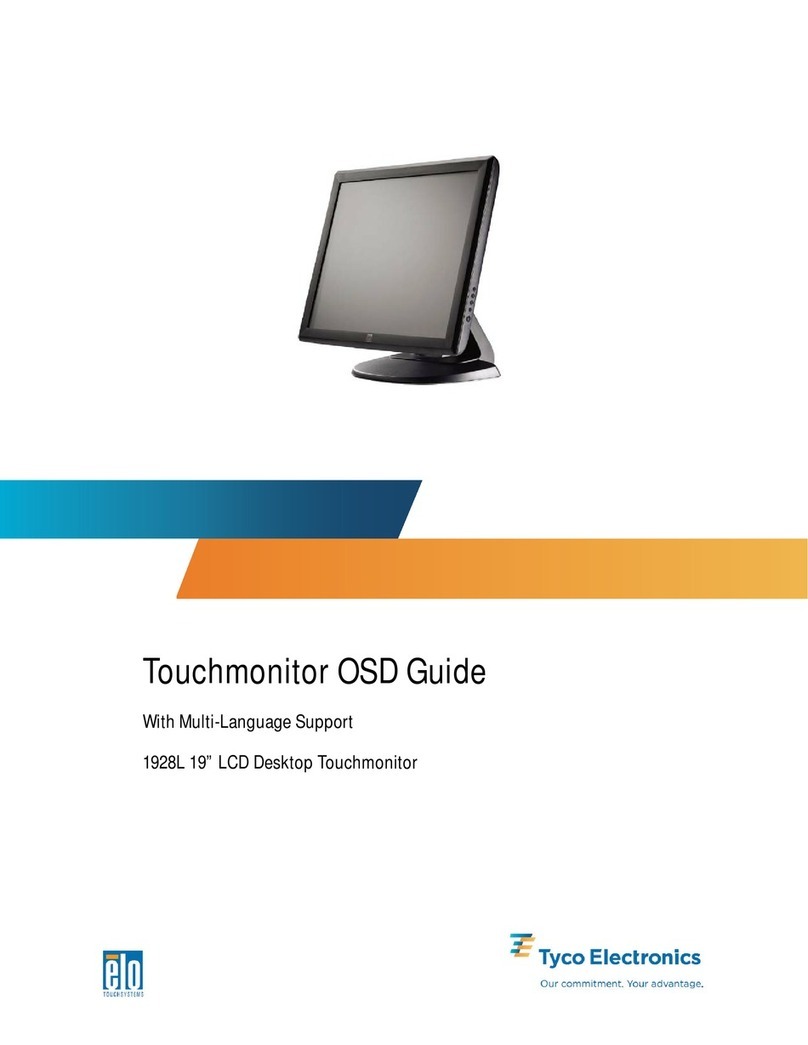Elo TouchSystemsET2239LUserGuide 3
Copyright © 2008 Tyco Electronics. All Rights Reserved.
No part of this publication may be reproduced, transmitted, tran-
scribed, stored in a retrieval system, or translated into any language or
computer language, in any form or by any means, including, but not
limited to, electronic, magnetic, optical, chemical, manual, or other-
wise without prior written permission of Elo TouchSystems.
Disclaimer
The information in this document is subject to change without notice.
Elo TouchSystems makes no representations or warranties with
respect to the contents hereof, and specifically disclaims any implied
warranties of merchantability or fitness for a particular purpose. Elo
TouchSystems reserves the right to revise this publication and to make
changes from time to time in the content hereof without obligation of
Elo TouchSystems to notify any person of such revisions or changes.
Trademark Acknowledgments
IntelliTouch, SC (Surface Capacitive), APR (Acoustic Pulse Recogni-
tion), Elo TouchSystems, TE Logo, and Tyco Electronics are trade-
marks. Other product names mentioned herein may be trademarks or
registered trademarks of their respective companies. Elo
TouchSystems claims no interest in trademarks other than its own.