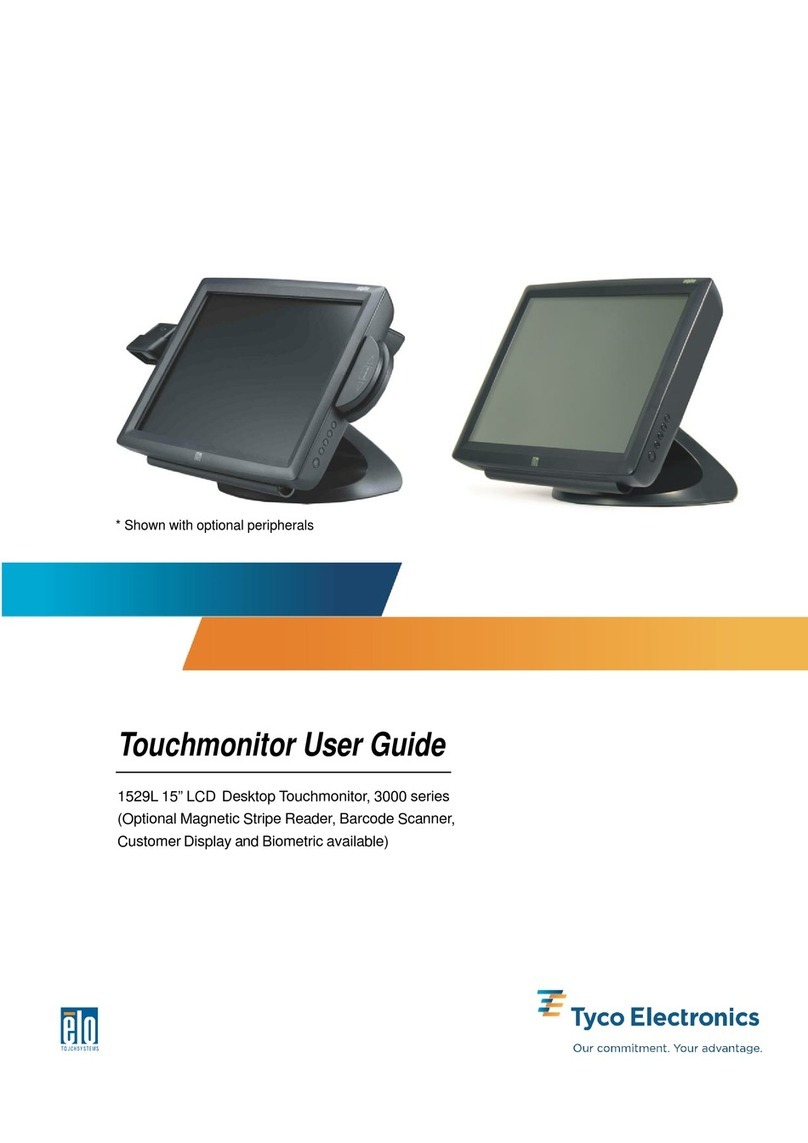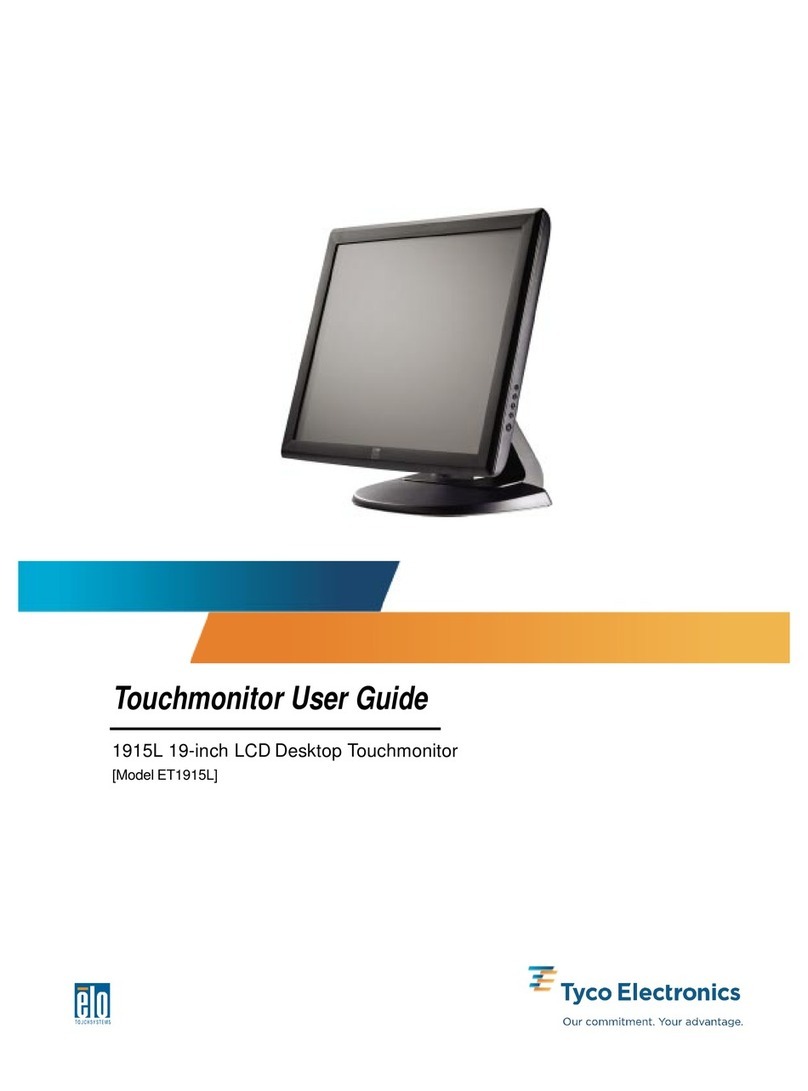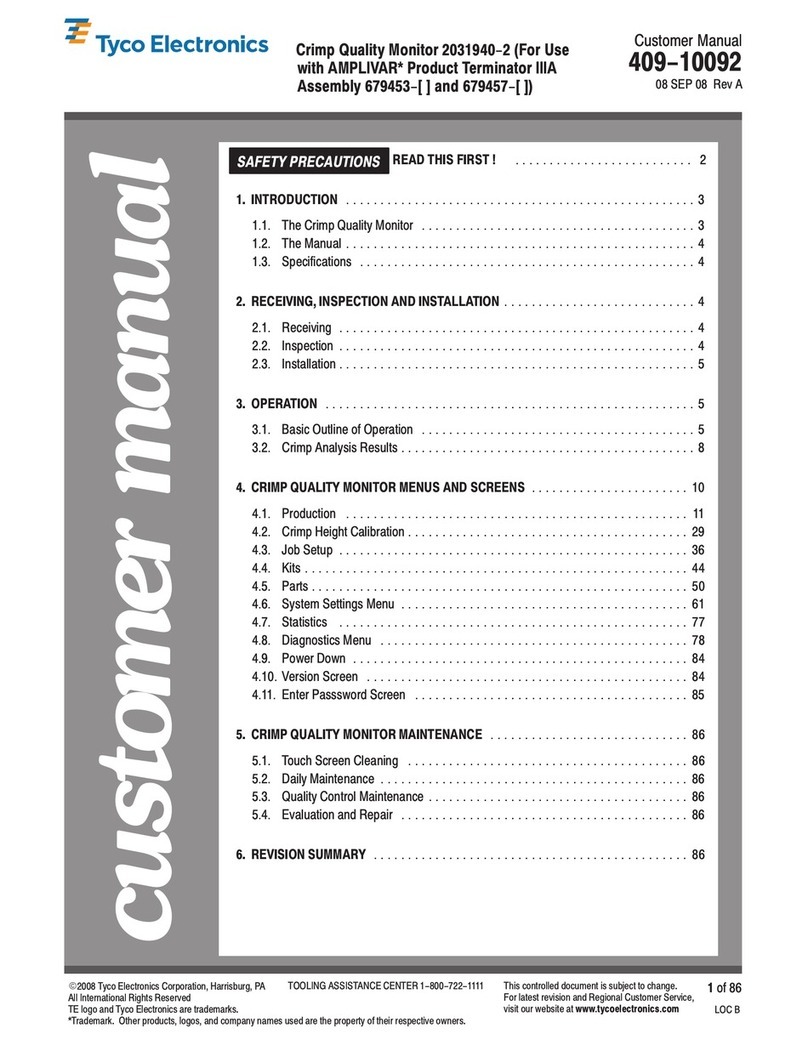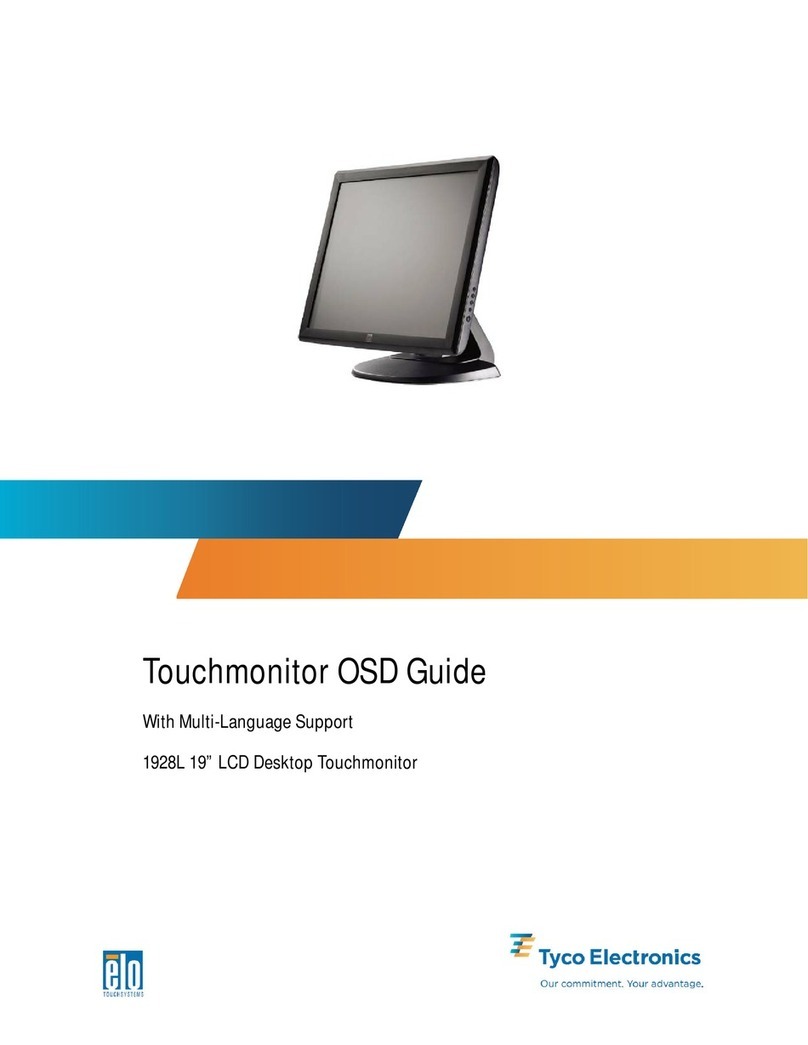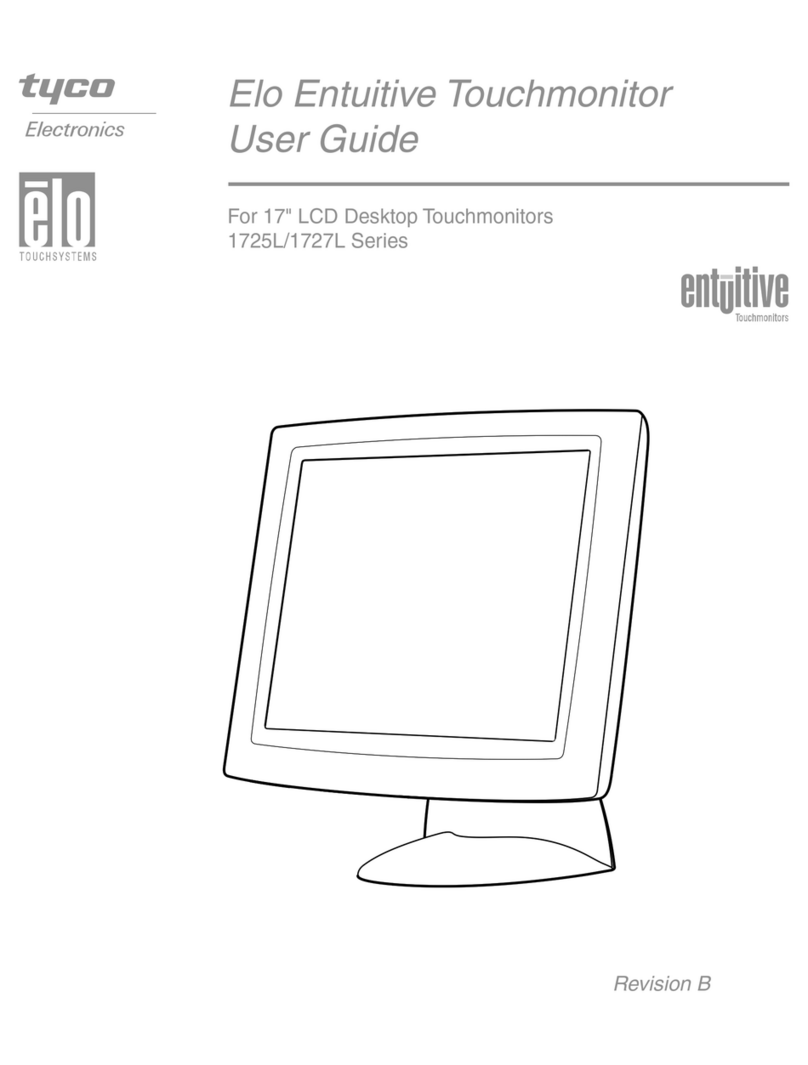Table of Contents
Chapter1 Regulatory Information 35
Introduction 7 Warranty 39
Product Description ...................................................7
Precautions ................................................................7 Index 41
Chapter2
Installation and Setup 9
Unpacking Your Touchmonitor...................................9
Product Overview ......................................................10
Main Unit ..............................................................10
Rear View ............................................................10
Touch Interface Connection .......................................11
Installing the Driver Software .....................................12
Installing the Serial Touch Driver .........................13
Installing the Serial Touch Driver for Windows
XP, Windows 2000, Me, 95/98 and NT 4.0 .....13
Installing the Serial Touch Driver for MS-DOS
and Windows 3.1..................................................14
Installing the USB Touch Driver...........................15
Installing the USB Touch Driver for Windows
XP, Windows 2000, Me, 95/98 and NT 4.0 .....15
Chapter3
Operation 17
About Touchmonitor Adjustments ..............................17
Front Panel Controls ............................................18
Controls and Adjustment ............................................19
OSD Menu Functions ..........................................19
OSD Control Options ...........................................20
Preset Modes.......................................................21
Power Management System ................................22
Display Angle .............................................................22
Chapter4
Troubleshooting 23
Solutions to Common Problems .................................23
AppendixA
Native Resolution .......................................................25
AppendixB
Care and Handling of Your Touchmonitor ..................28
AppendixC
Touchmonitor Specifications ......................................30
IntelliTouch Touchmonitor Specifications ...................31
19" LCD Touchmonitor (ET1915L-XXWA-1-G)
Dimensions ..........................................................33
v