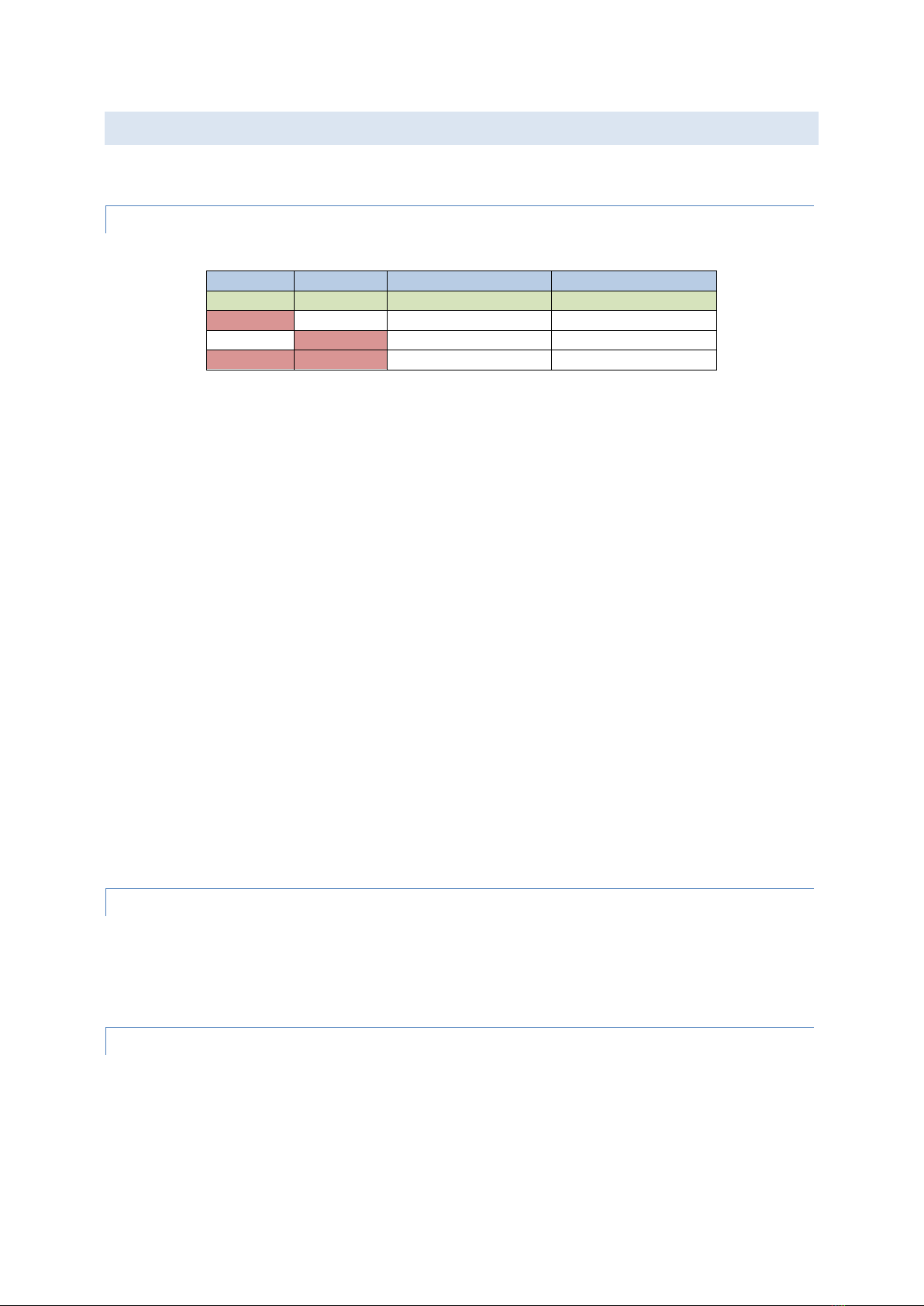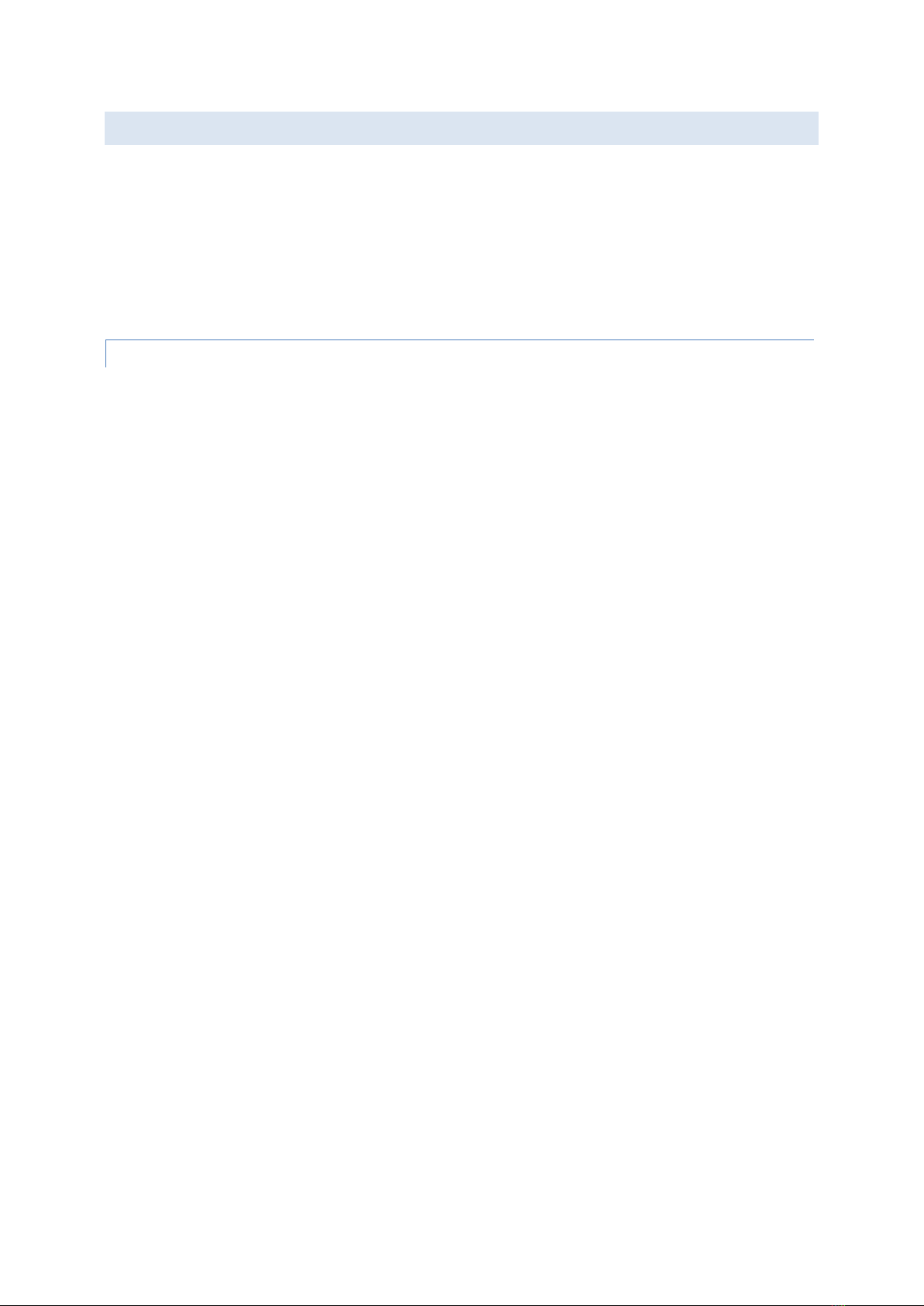Tynemouth MINI PET 40/80
www.tynemouthsoftware.co.uk
CONNECTORS / SWITCHES / SOUNDER
4 x standard tactile switch 12x12mm + keycaps (e.g. Omron B3F-4055)
73 x light touch tactile switch 12x12mm + keycaps (e.g. Omron B3F-4050)
1 x Piezo AC transducer (not a buzzer or any sounder that has internal circuitry)
1 x 48 pin, 5 x 40 pin, 1 x 32 pin, 2 x 28, 6 x 16 pin, 8 x 14 pin, 4 x 8 pin IC sockets (turned pin recommended)
1 x 10 way DIP switch
1 x Phono jack (e.g. CUI RCJ-011 –Digi-Key CP-1400-ND)
1 x 2.1 mm DC Jack
OPTIONAL CONNECTORS
1 x 7 way 0.1" connector for video (pin 2 removed) (Optional if using monitor connection)
2 x 7 way 0.1" connector for video (pin 3 removed) (Optional if using datasette header connection)
1 x 20 way 0.1" connector for keyboard (pin 2 removed) (Optional if using original keyboard)
1 x 9 way D right angled PCB socket (Optional if using RGBI monitor)
NOTES ON IC SELECTION
This board has been designed to work with 74HC series logic and modern WDC 65Cxx series chips. The W65C02S is not pin
compatible with the original NMOS 6502, and so nothing designed to plug into a 6502 socket should be used with the Mini
PET. No PET ROM/RAM, PET Diagnostics, 64K RAM boards or Super PET boards or anything not specifically designed for the
Mini PET will work in that socket.
The chips that act as external driver chips, the 74LS07s used to drive the IEEE-488 bus and the 74LS145 used to drive the
keyboard are not available in 74HC series, but this is not an issue as they all have open collector outputs and are driven
from NMOS outputs on the W65C21N / W65C22N.
ASSEMBLY
Assembly should follow standard procedures for this sort of kit. The following is offered as a guide to the order parts
should be assembled:
1. Single resistors, small capacitors and diodes (support board in a frame and solder from above can be easier than
soldering from below and having to keep flipping the board over)
2. Crystal and Logic ICs (if not fitting sockets, noting orientation of pin 1 circles or indents, all pin 1's are to the left)
3. IC sockets for remaining chips (noting orientation of pin 1 indents all pin 1's to the left hand side of the board)
4. Resistor arrays (noting the dot for pin 1 on the package and the board)
5. Large capacitor, LEDs, buzzer, switches, transistor, connectors etc.
Clean the board after assembly and check for any shorts or dry joints before inserting the ICs. Check jumpers and DIP
switches are set appropriately before powering on.