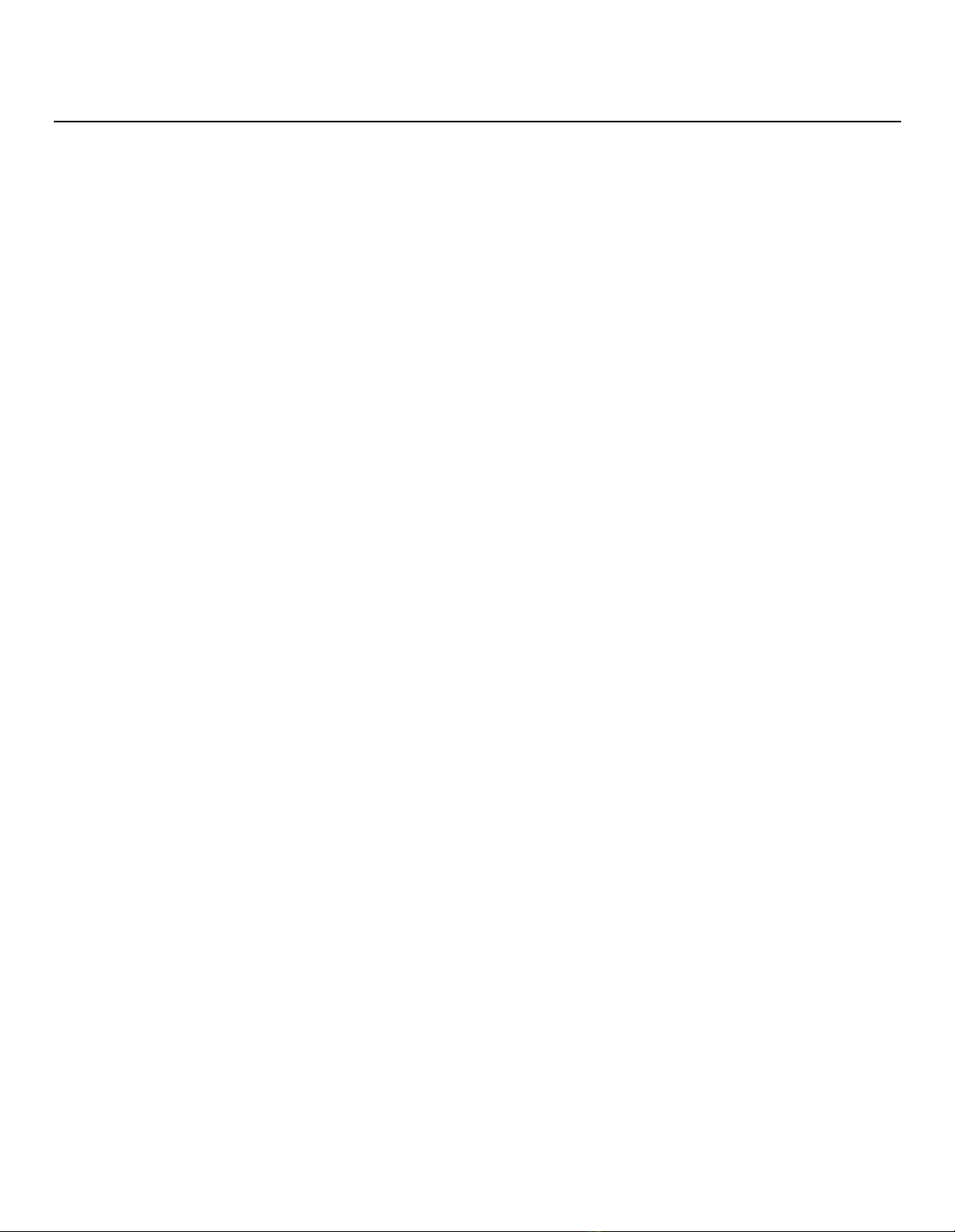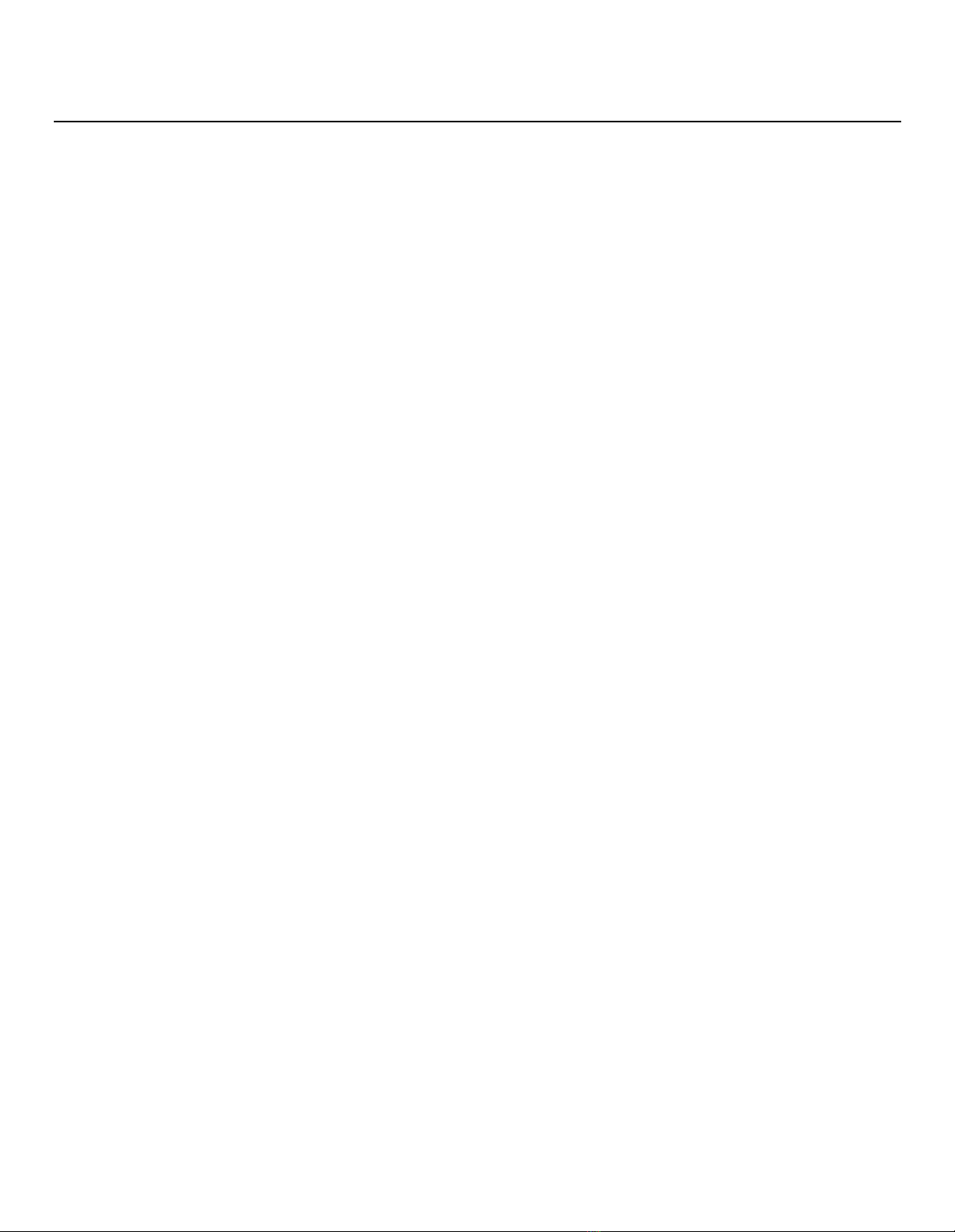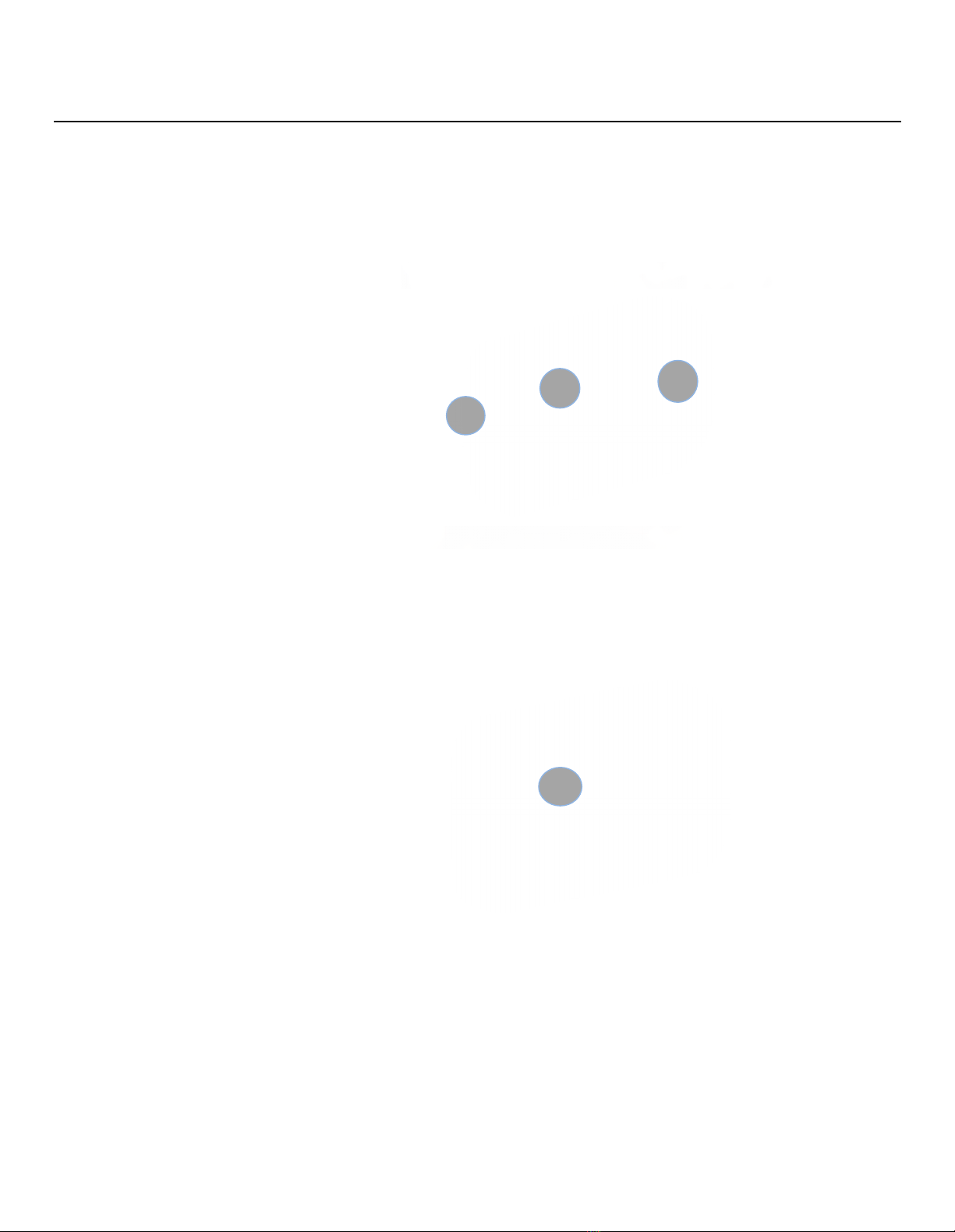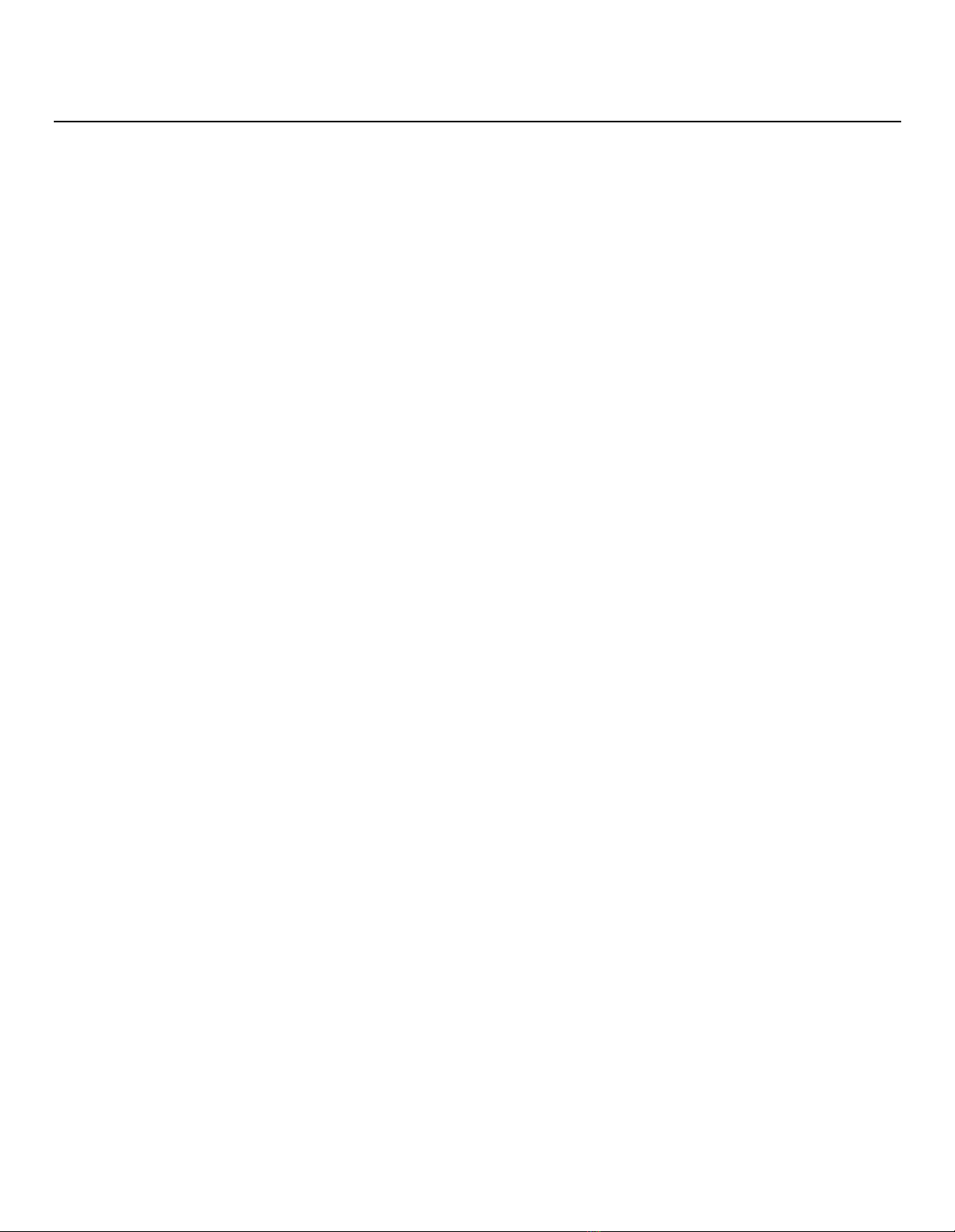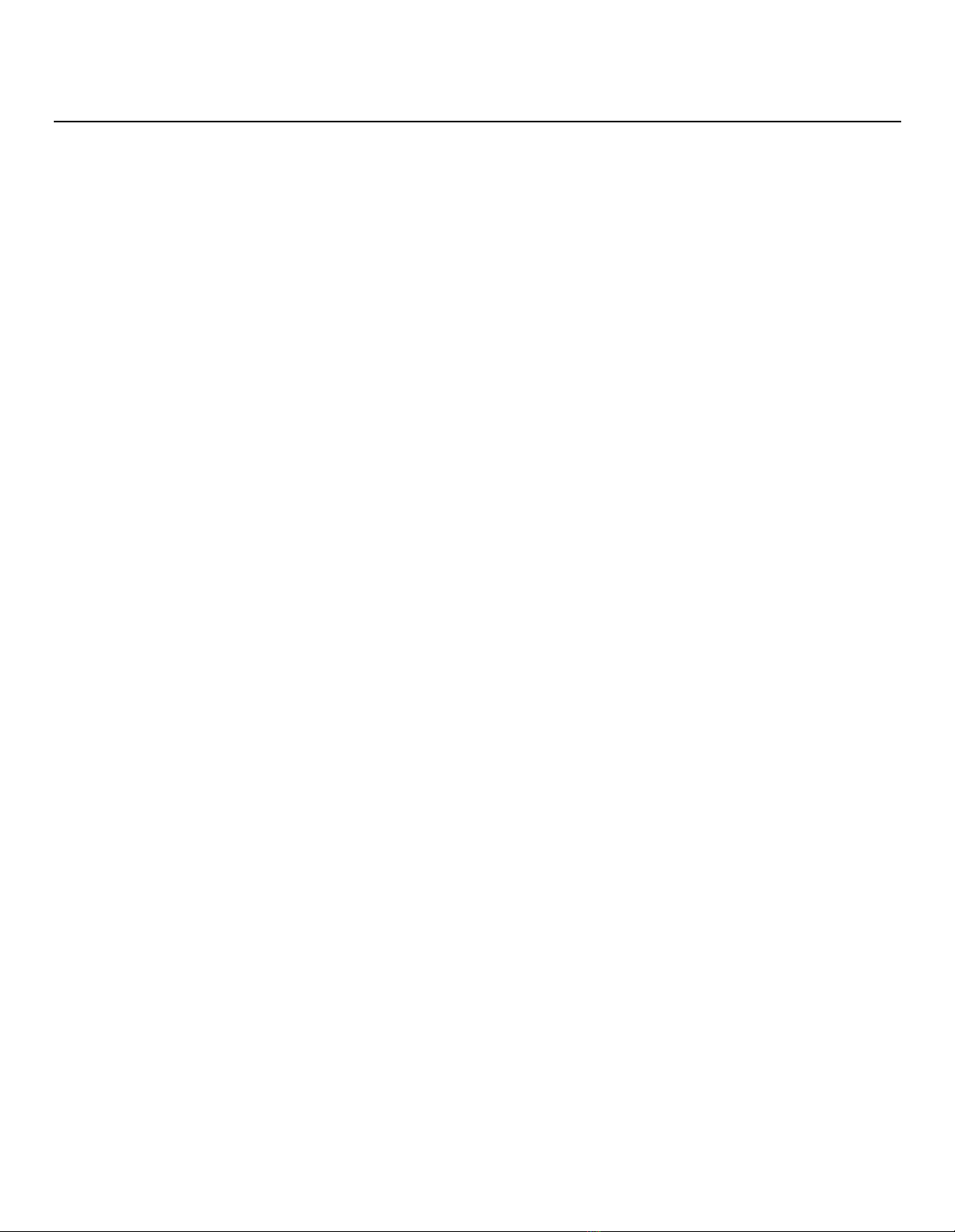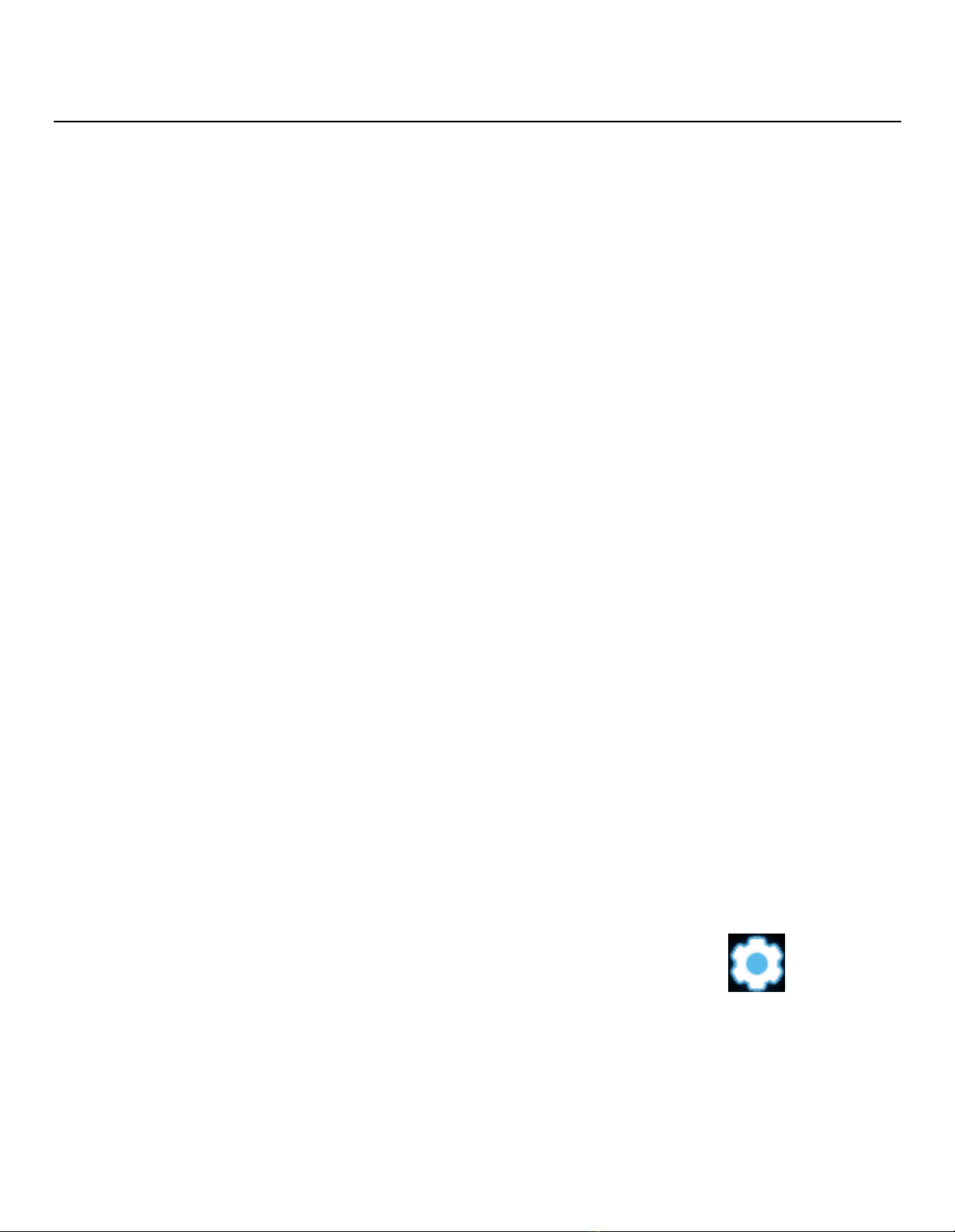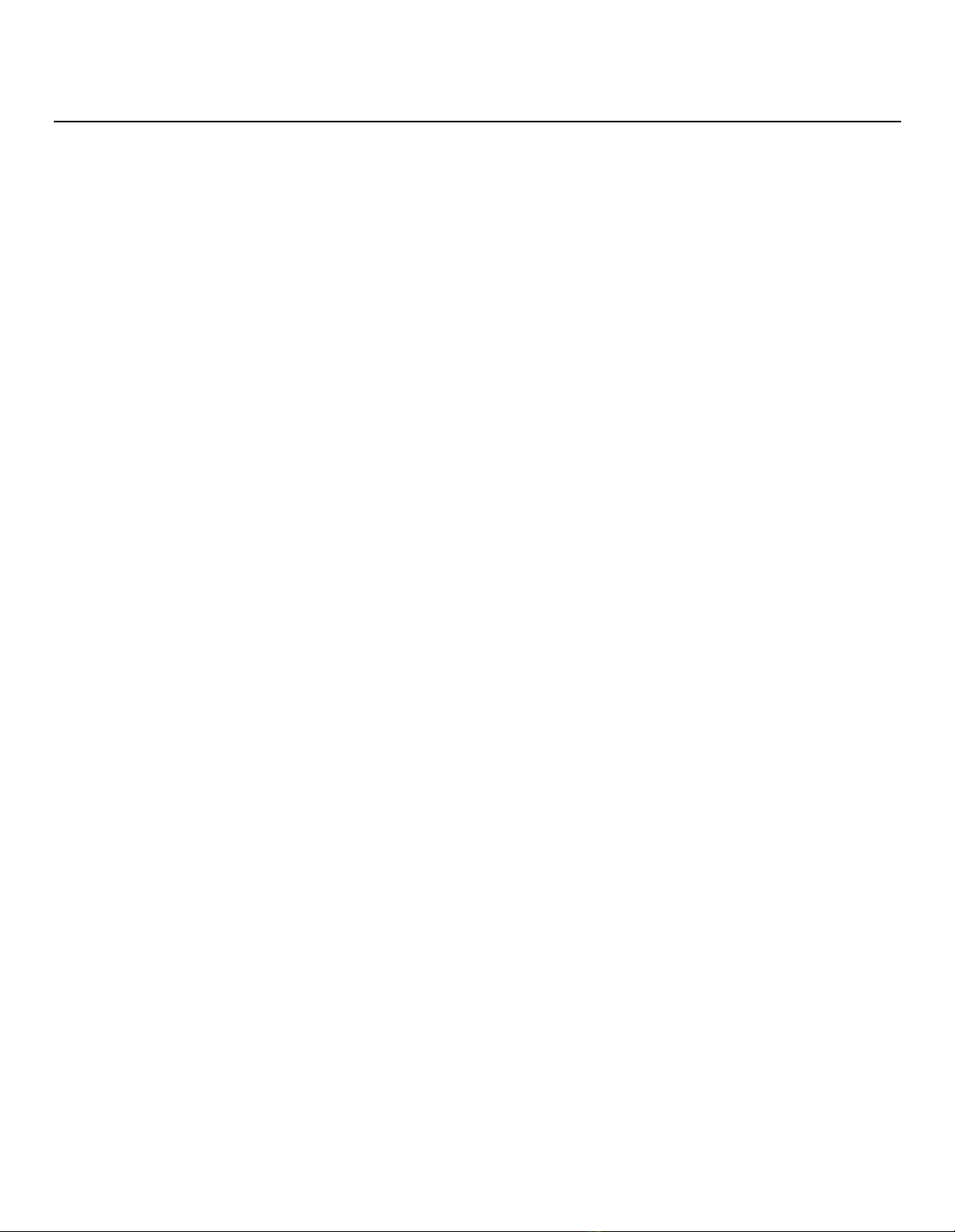
Revision 1.10 Document No. 17102 Page 2
Contents
Device Overview........................................................................................................................................................4
Description .......................................................................................................................................................................... 4
Indications for Use .............................................................................................................................................................. 5
Contraindications ................................................................................................................................................................ 5
Recorder Components ........................................................................................................................................................ 6
Equipment Symbols ............................................................................................................................................................ 7
Precautions ......................................................................................................................................................................... 8
Operation ..................................................................................................................................................................9
Initial Device Setup.............................................................................................................................................................. 9
Power on the Device ........................................................................................................................................................... 9
User Interface.................................................................................................................................................................... 10
Network Status.................................................................................................................................................................. 11
Shutting Off ....................................................................................................................................................................... 12
Adjusting the Settings ....................................................................................................................................................... 13
Starting a Study ................................................................................................................................................................. 15
Electrode Application........................................................................................................................................................ 17
Marking an Event .............................................................................................................................................................. 18
Monitoring a Study ........................................................................................................................................................... 20
Receiving Messages .......................................................................................................................................................... 21
Ending a Study................................................................................................................................................................... 22
Removing Patient Data ..................................................................................................................................................... 23
Patient Use Precautions .................................................................................................................................................... 24
Patient Responsibilities..................................................................................................................................................... 24
Maintenance ...........................................................................................................................................................25
Charging ............................................................................................................................................................................ 25
Storage .............................................................................................................................................................................. 26
Cleaning............................................................................................................................................................................. 26
Testing............................................................................................................................................................................... 26
Troubleshooting ......................................................................................................................................................27
Error Messages.................................................................................................................................................................. 27
Specifications...........................................................................................................................................................28
TZ Medical Warranty................................................................................................................................................31
Limited Warranty .............................................................................................................................................................. 31
Obtaining Warranty Service .............................................................................................................................................. 31
Accessories..............................................................................................................................................................32