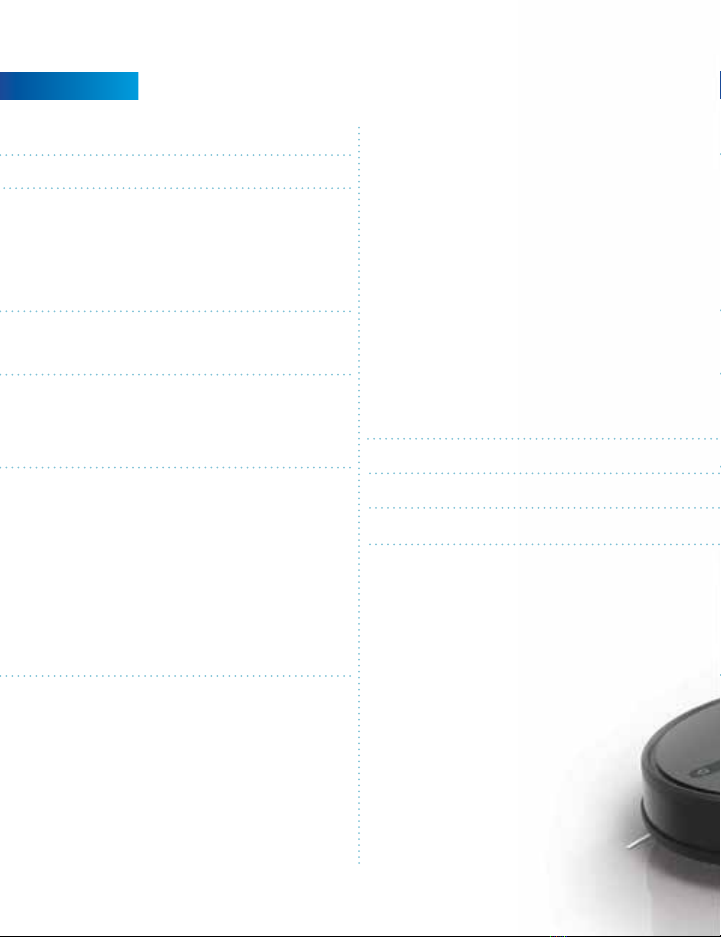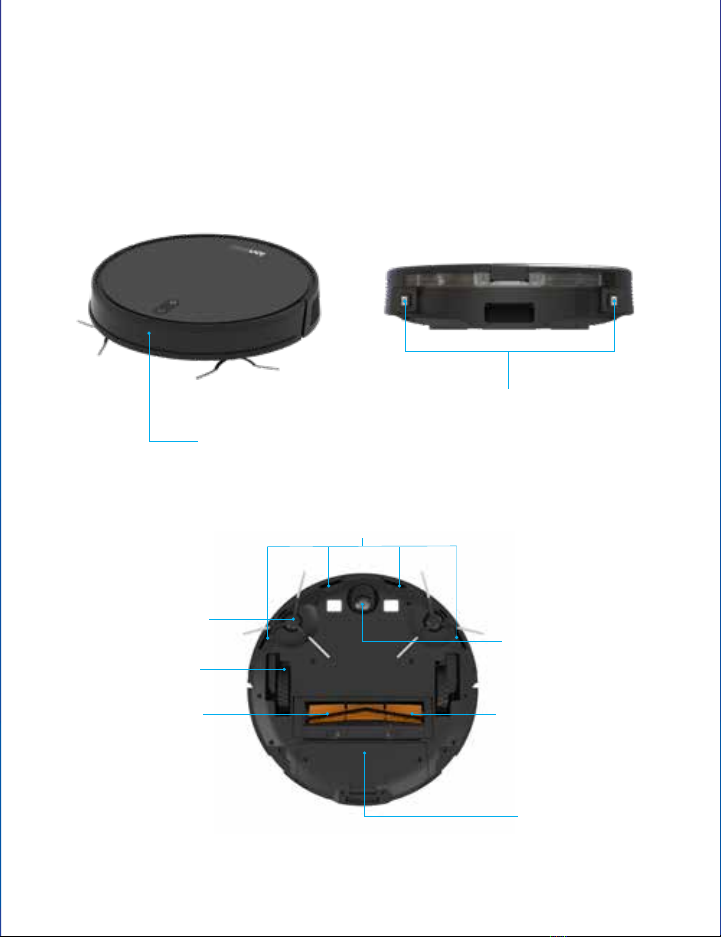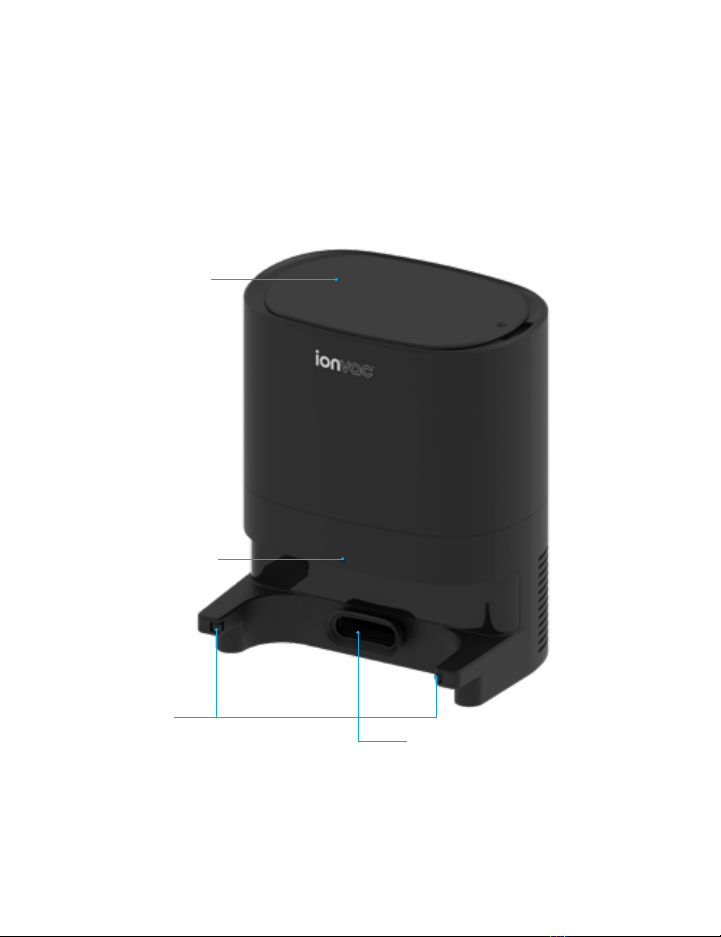1
This intelligent vacuum travels through living spaces, bedrooms,
kitchens and more, to deliver a cleaning experience that’s hassle-free
and stays out of your way. It can easily navigate from hardwood
oors to rugs and carpets with gripping rubber wheels. Looking under
the hood of this smart vac, you’ll see a complete cleaning system
equipped with side brushes that pull dirt and debris into the suction
area, a roller brush to capture even the smallest particles, and a
powerful suction vent that draws dirt, dust, and debris into a large
dustbin. The SmartClean vacuum stays safe and accurate with its
gyroscopic mapping feature and built-in multidirectional movement
and sensors that identify stairs and avoids collisions.
Its slim frame quietly utilizes a super-ecient, 3-stage cleaning system
that has four modes and can be operated via remote or the tzumi
Smart Home app, compatible with Alexa and Google Assistant.
Program it to clean when you want, and when the job is done (or the
battery is running low), the SmartClean robovac v4 returns to its dock
for automatic charging. In addition, it also automatically empties its
dust bin into the dock so it’s always ready for next time.
Clean smarter, not harder.
SmartClean robovac
DOES THE WORK FOR YOU