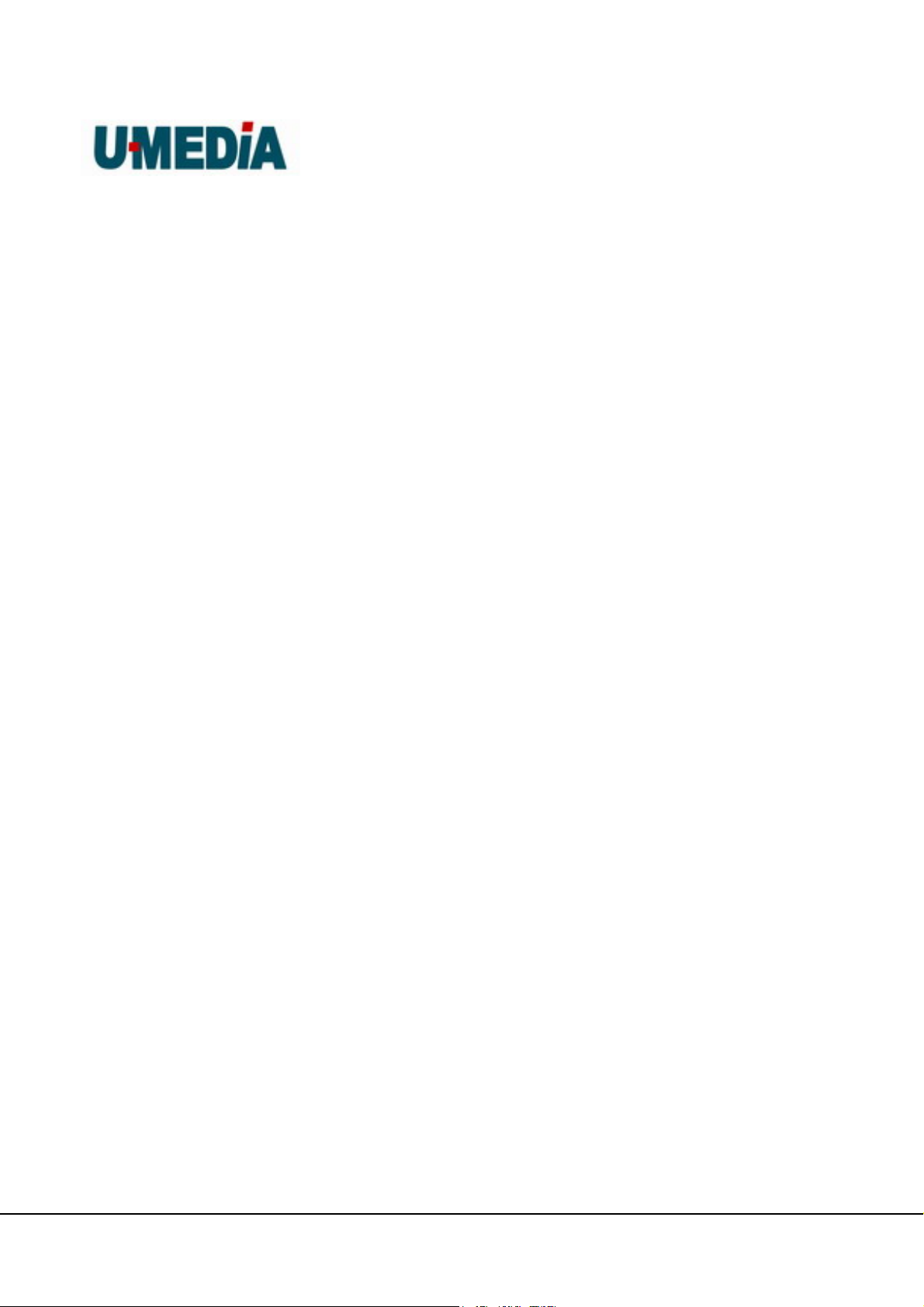U-MEDIA Communications, Inc.
ProprietaryandConfidential 4
Table of Contents
Table of Contents...................................................................................................................................... 4
1.Getting Started with the WST-375L................................................................................................... 6
1.1. Package Contents............................................................................................................ 6
1.2. Minimum System Requirements.................................................................................... 6
2.Introduction........................................................................................................................................... 7
2.1. Features............................................................................................................................. 7
3.Hardware Overview.............................................................................................................................. 8
3.1. LED Indications................................................................................................................. 8
3.2. Rear Panel......................................................................................................................... 9
3.3 Top View ............................................................................................................................ 9
3.4 Bottom View...................................................................................................................... 9
3.3 Installation Considerations............................................................................................ 10
3.4 Getting Start .................................................................................................................... 11
4.Using the Configuration Menu.......................................................................................................... 12
4.1. Network............................................................................................................................ 13
4.1.1 LAN Setting................................................................................................. 13
4.2 Wireless........................................................................................................................... 14
4.3.1 Profile.......................................................................................................... 14
4.3.2 Site Survey.................................................................................................. 15
4.3.3 Statistics...................................................................................................... 16
4.3.4 Advance...................................................................................................... 17
4.3.5 QoS............................................................................................................. 18
4.3.6 WPS............................................................................................................ 19
4.3 Administrator................................................................................................................... 20
4.3.1 Management............................................................................................... 20
4.3.2 Upload Firmware......................................................................................... 21
4.3.3 Setting Management................................................................................... 22
4.3.4 Status.......................................................................................................... 24
5.Glossary................................................................................................................................................ 25
A........................................................................................................................................................... 25
B........................................................................................................................................................... 26