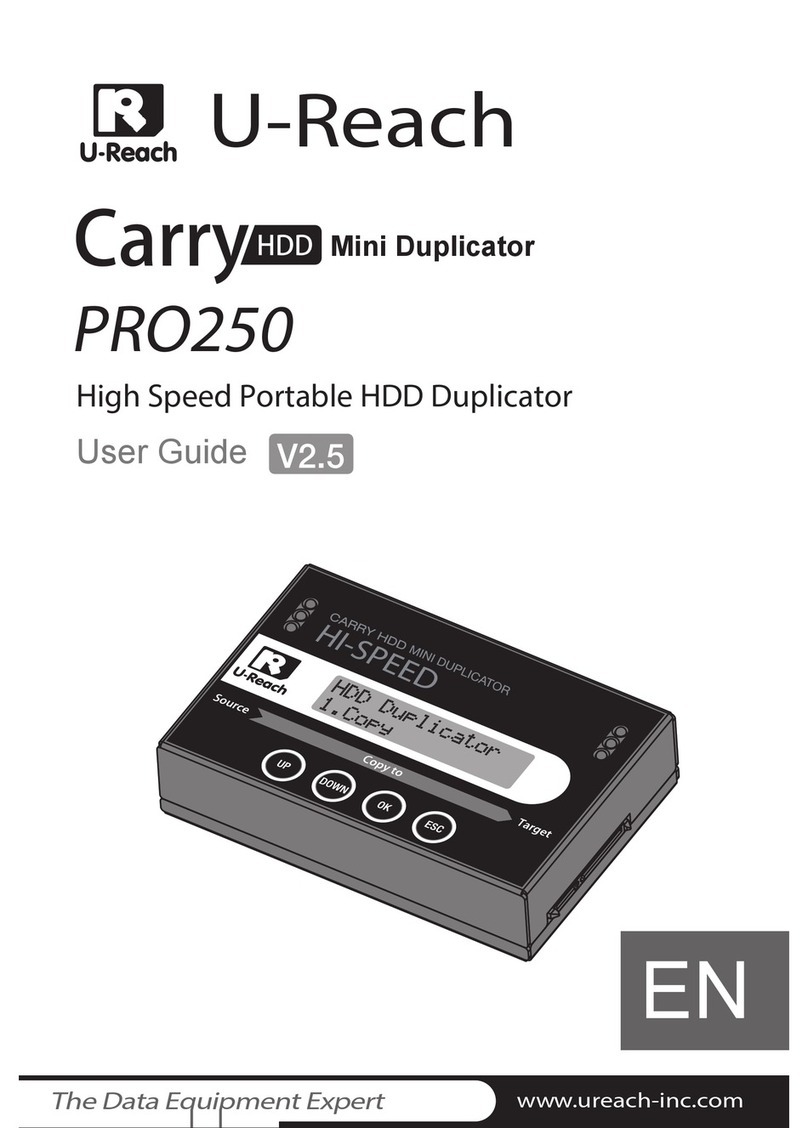6
⌘ Product Features
Ultra High Speed
Ultra high transmission speed for each
port operating individually.
Quick Copy Mode
Support FAT16/32/64, ext2/3/4, NTFS,
HFS+/HFX/HFS, GPT, and Dynamic
HDD format.
It will only copy the data and system
area, which can highly enhance the
copying efficiency.
Support eSATA/SATA/USM HDD
Interfaces
Revolutionary replaceable module of
SATA interface, easy plug in and out
HDDs. Easy replace new module and
connect IDE converter.(Please contact the
duplicator manufacturer for purchasing adaptors.)
Support Multi-Interfaces
The duplicator supports 3.5"/1.8" IDE,
eSATA, iVDR, microSATA, mSATA, CF,
and SD via interface adaptors. (Please
contact the duplicator manufacturer for purchasing
adaptors.)
• IDE to SATA
• 1.8" to 3.5" IDE
• mSATA to SATA
• CFast to SATA
• micro-SATA to SATA
• eSATA adapter cable
• IDE Module (eSATA / iVDR transmission
lines, mSATA transfer)
Auto Skip Lower Speed HDDs
Provide the speed 20, 40,
60~300MB. Set to check HDDs’
lowest tolerance speed to skip any
lower speed HDD tasks.
Log Report Management
Exclusive Logs management records all
tasks and details for better production
control.
• Besides PC-Monitoring, LV07H can
browse Log Report from duplicator
through PC.
• Output Log Report: Professional log
management reports, automatically
record working results and source
target flow.
• Log reports record details of each port,
such as serial number, source HDDs
flowing.
Real-time Checksum Comparison
Auto compare for checksum, CRC code
during copying, showing result after
task ending. Copy doesn’t degrade
performance to exclude all problems of
transmission.
4 Kinds of Copy Areas
Four copy modes to meet different
requirements: Systems and Files, All
Partition, Whole HDD, and Percentage
Copy.
4 Kinds of Erase Methods
Quick Erase, Full Erase, DoD Erase,
and Secure Erase.
Auto Power Control System
Protect the HDD from damage during
hot removal from the duplicator.
Large Duplication Targets
Complete product line, support up to
25 targets duplication synchronously.