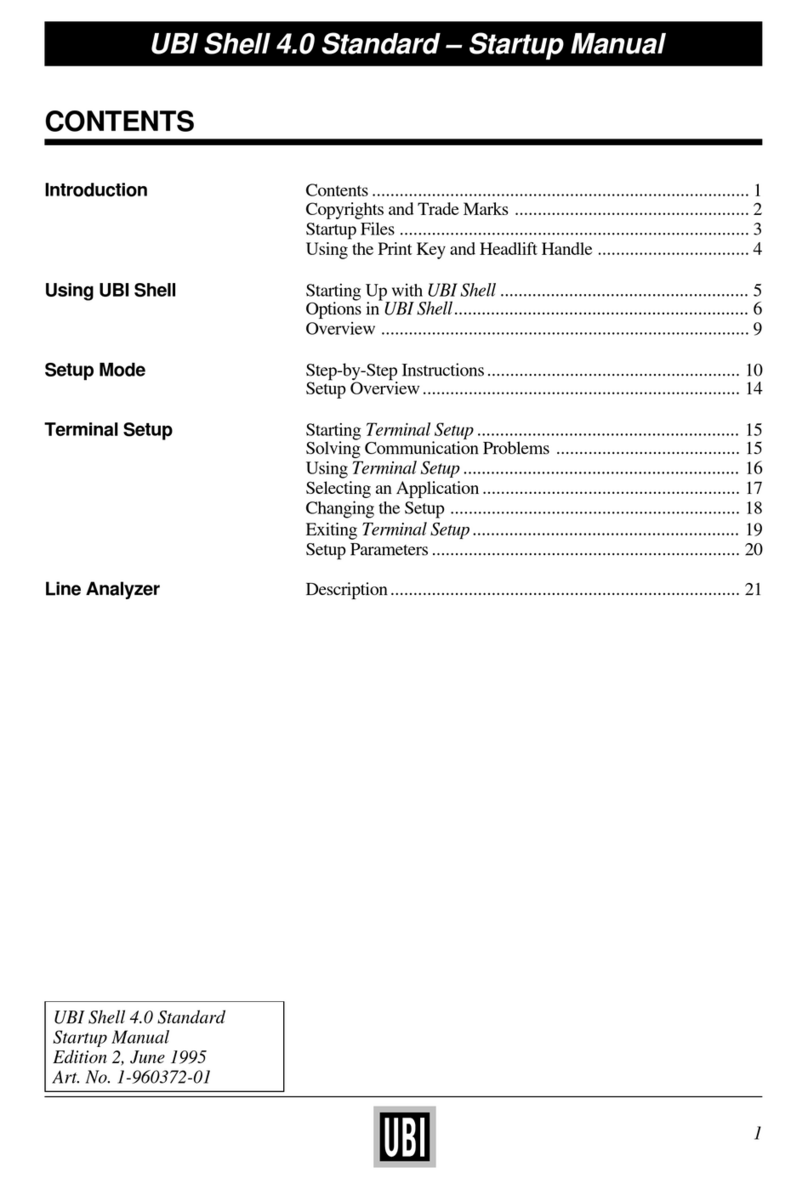UBI Stand-Alone Concept
3
INTRODUCTION
The UBI Stand-Alone Concept is a ready-to-use
label printing program for the EasyCoder 101 SA
andtheEasyCoder201IISAdirectthermalprinters,
theEasyCoder501SAdirectthermal/thermaltrans-
ferprinterandthecorrespondingEasyPakmodels.
UtilizingtheflexibleUBIFingerprint4.0program-
ming language, the UBI Stand-Alone Concept of-
fers the printing of labels, tickets, tags or strip with
variouslayoutsandfixedorvariableinformationin
the form of text, bar codes, images, lines, boxes,
counters, time and dates.
The UBI Stand-Alone Program is easy to use and
requires no previous knowledge in programming.
The operator controls the printing via the built-in
membrane keyboard, an external alpha-numeric
ASCII keyboard, or a scanner, by responding to
prompts in the printer's display window.
Being completely self-contained, the printer only
needs a power supply. No computer connection is
necessary, although the printer is prepared for the
transferring of labels and layouts to, or from, a
personalcomputer,acomputernetwork or another
printer.
This version of the UBI Stand-Alone Concept is
compatible with the UBI LabelShop label-editing
programforMicrosoftWindows3.1.InUBILabel-
Shop, labels and layouts can easily be produced
thanks to the WYSIWYG presentation. Then you
canthentemporarily“dock”yourUBIStand-Alone
printertothecomputeranddownloadthelabelsand
layouts,before returningtoindependentoperation.
The EasyCoder 101 SA and EasyCoder 201 II SA
bothcome in twoversionswitheithera 6dots/mm
printhead for accurate EAN/UPC bar code print-
ing, or an 8 dots/mm printhead for increased leg-
ibilityandbetterreproductionofpicturesandlogo-
types. TheEasyCoder 501 SA is available with an
8 dots/mm printhead, or an 11.81 dots/mm print-
head with suberb resolution.
Depending on printer model, a large number of
options can be installed, including paper cutter,
memorycardadapter,interfaceboards,andvarious
types of paper handling equipment. Please refer to
the Technical Description for the printer model in
question for further information.
PULL/TIREZ
Power
Ready
Error
Pause Save Feed Enter
789
456
123
- 0 C
Ins Del Esc
EasyCoder 101 SA
Power Ready Error
Pause
Save
Feed
Enter
7
4
1
-
8
5
2
0
9
6
3
C
EasyCoder 201 IISA
Ins Del Esc
Caps Ins Del
456
Power Ready Error
EasyCoder 501 SA
Shift
ZXCVBNM,.
Space
ASDFGHJKL+
Clear
0
Enter
QWERTYUIOP123
Alt Pause Save Feed Esc
789
<>[]^;:ÖÄØ
§@~£'_*?–ÅÆ
|"#$%&/()=ÜßÙ
ÉÈÀ
Çѵ
Print
EasyCoder 501 SA
EasyCoder 201 IISA
EasyCoder 101 SA