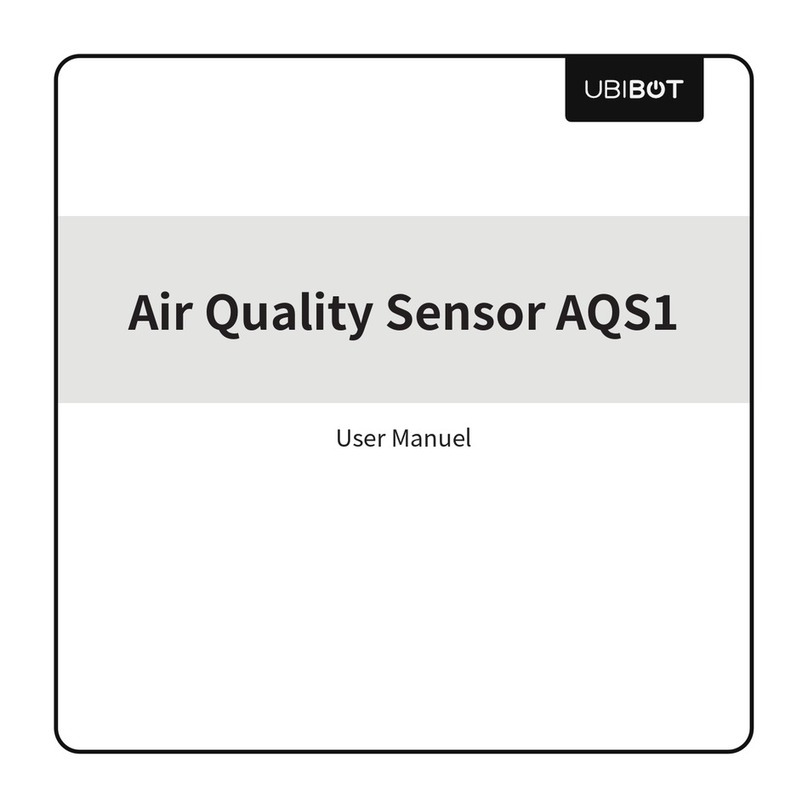PRODUCT MAINTENANCE INSTRUCTIONS
WARRANTY INFORMATION
2. The following cases are not covered by the warranty:
1. The warranty period for this product is one year from the date of purchase. The buyer is required to submit
a valid proof of purchase. During the warranty period, free repair will be provided for any failure caused by the
quality of the product under normal use. The mailing cost of the returned product is the responsibility of the
sender (one way).
① The product is out of warranty;
② product failure or damage caused by incorrect or improper operation not in accordance with the product
use instructions, configuration instructions, and product maintenance instructions;
③ accidental or man-made damage to the product, such as exceeding the temperature and humidity range of
the equipment, water-caused damage, including natural water, such as water vapor, etc., fall, abnormal
physical force, deformation, cable breakage, etc.;
④ damage due to natural wear and tear, consumption and aging, etc. (including shells, cables, etc.);
⑤ failure or damage caused by unauthorized dismantling of the product without permission;
⑥failure or damage caused by force majeure, such as earthquake, fire, lightning strike, tsunami, etc.;
⑦ other non-product design, technology, manufacturing, quality and other issues caused by the failure or
damage.
Please always follow the instructions contained in this manual.
Keep away from acidic, oxidising, flammable or explosive substances.
When handling the device, avoid using excessive force and never use sharp instruments to try and open it.
Always mount the device on a stable surface.
9