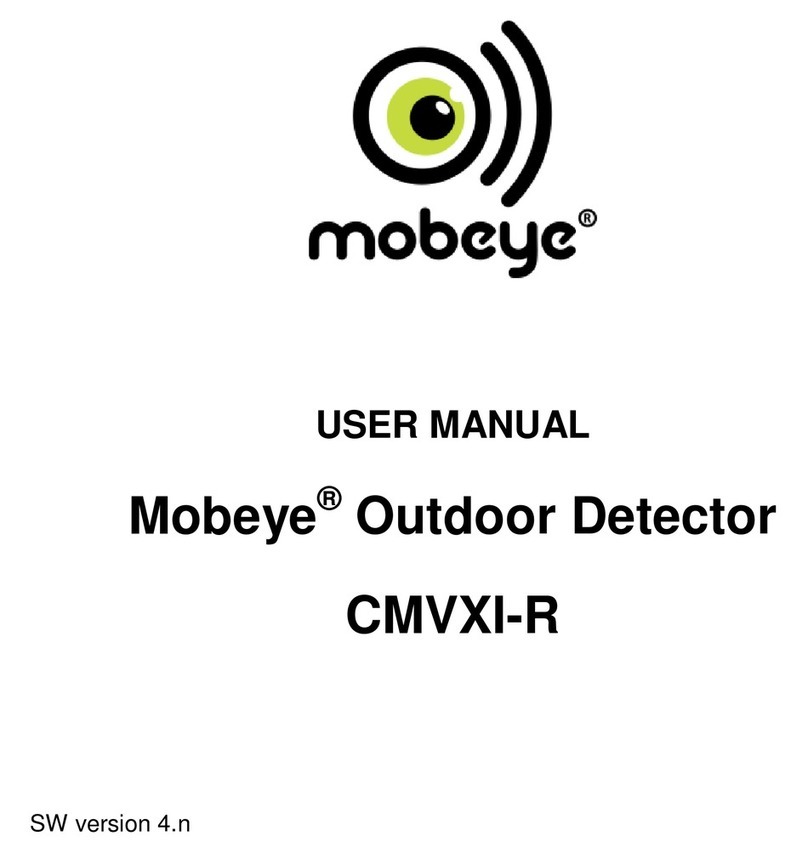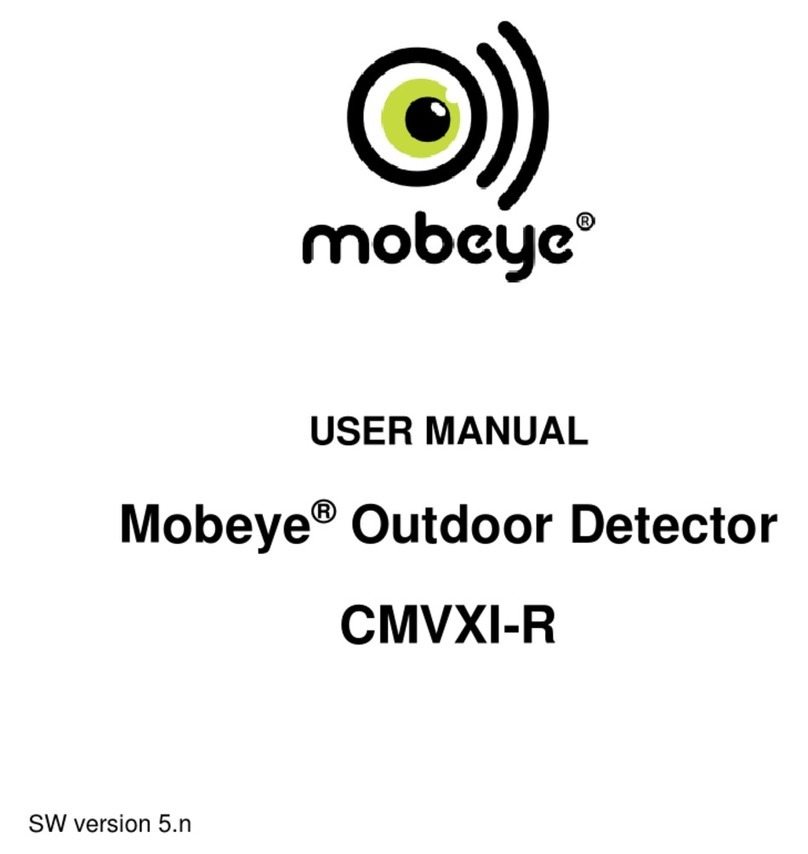5
2. STANDARD BEHAVIOUR
2.1 MOBEYE MINIPIR WITH MOBEYE SIM AND INTERNET PORTAL
The Mobeye MiniPir with Mobeye SIM card and registered on the Mobeye
Internet Portal, has the following behaviour as factory settings:
- When a movement is detected by the passive infrared sensor, the
Mobeye MiniPir sends an alarm message to the Mobeye Internet Portal.
The Portal forwards the alarm as push notification, call (spoken message),
text message and/or e-mail to the ‘alarm contacts’.
- When the batteries need to be replaced, the Mobeye MiniPir sends a
‘low battery’ message to the Mobeye Internet Portal. The portal forwards
this to the ‘service’ contacts.
- The unit will send test messages to the portal as communication check
(default: every 7 days). If these are not received in time, the portal sends
an exception message to the ‘service’ contacts.
- In case one of the additional inputs is activated by a sensor, the Mobeye
MiniPir sends an alarm message via the Mobeye Internet Portal.
- When an external power supply is used and a power failure occurs, the
Mobeye MiniPir sends a ‘power failure’ message via the Mobeye Internet
Portal and after the power is restored a ‘power restored’ message.
Chapter 5 describes how to influence the standard behaviour.
Communication between the Mobeye MiniPir and the Mobeye Internet
Portal takes place via data (and SMS as fallback). Messages can be sent as a
push message to the Mobeye Messages app (via the portal). If a contact
confirms the receipt of the message, the subsequent contacts will not
receive it (alternatively a group message is possible). If the message is not
confirmed (or the app is not used), it can still be sent by call (with spoken
text). SMS and email are also possible. A credit system applies to calling and
SMS texting, the other methods are unlimited. At initialisation and contract
renewal, a starting credit is loaded, which is sufficient for most users. In the
event of a low balance, the account holder will receive an email with the
advice to top up online. The credit balance has an unlimited validity period
and applies to all devices under one account.