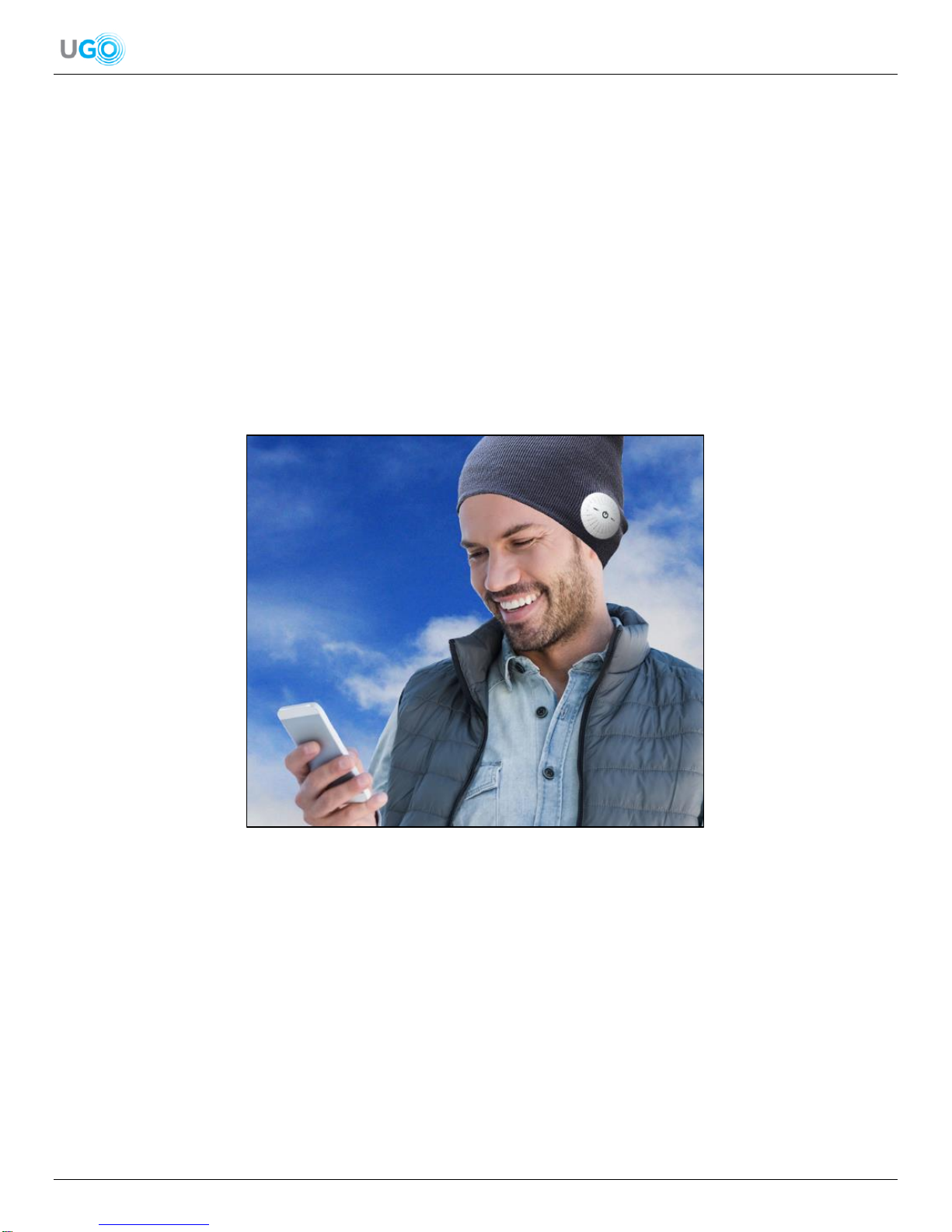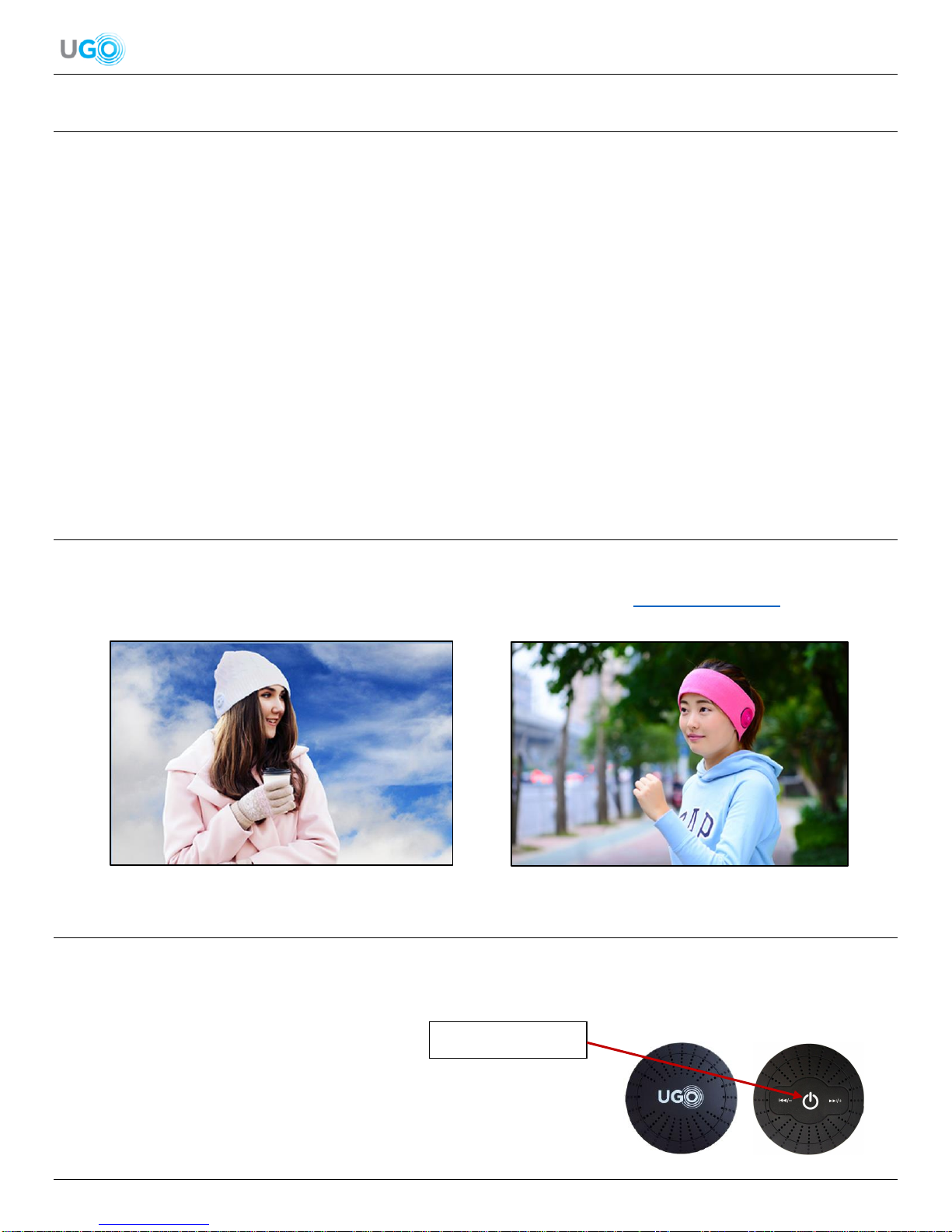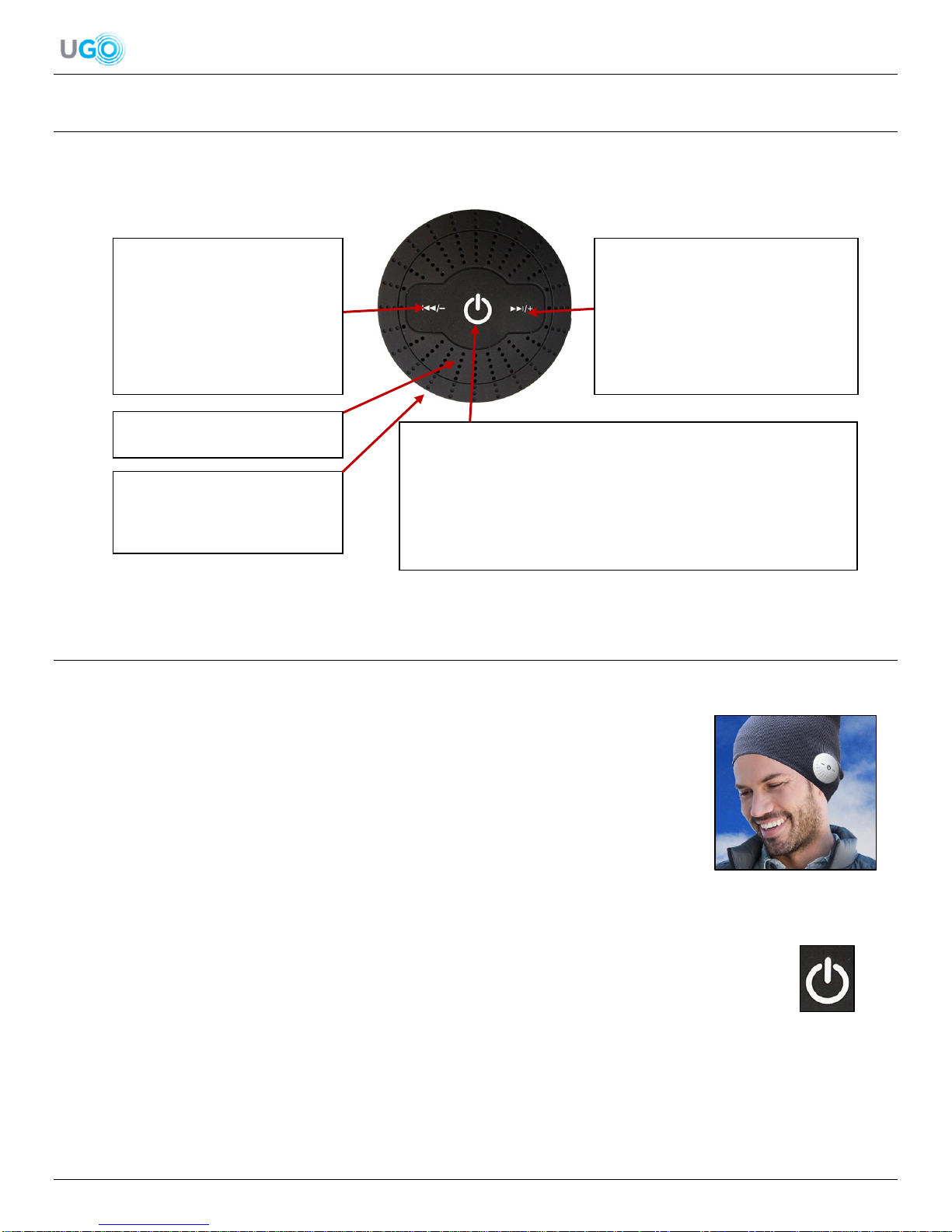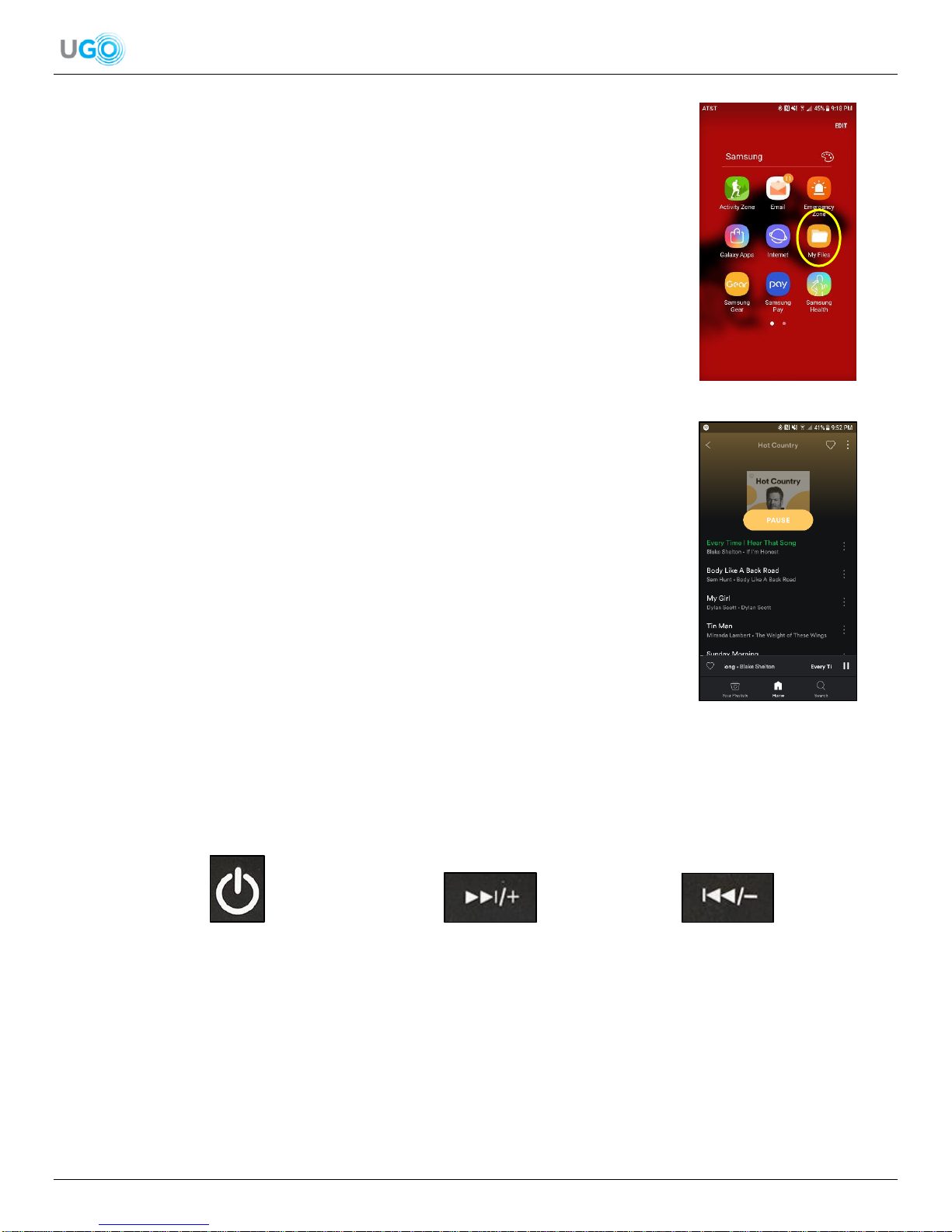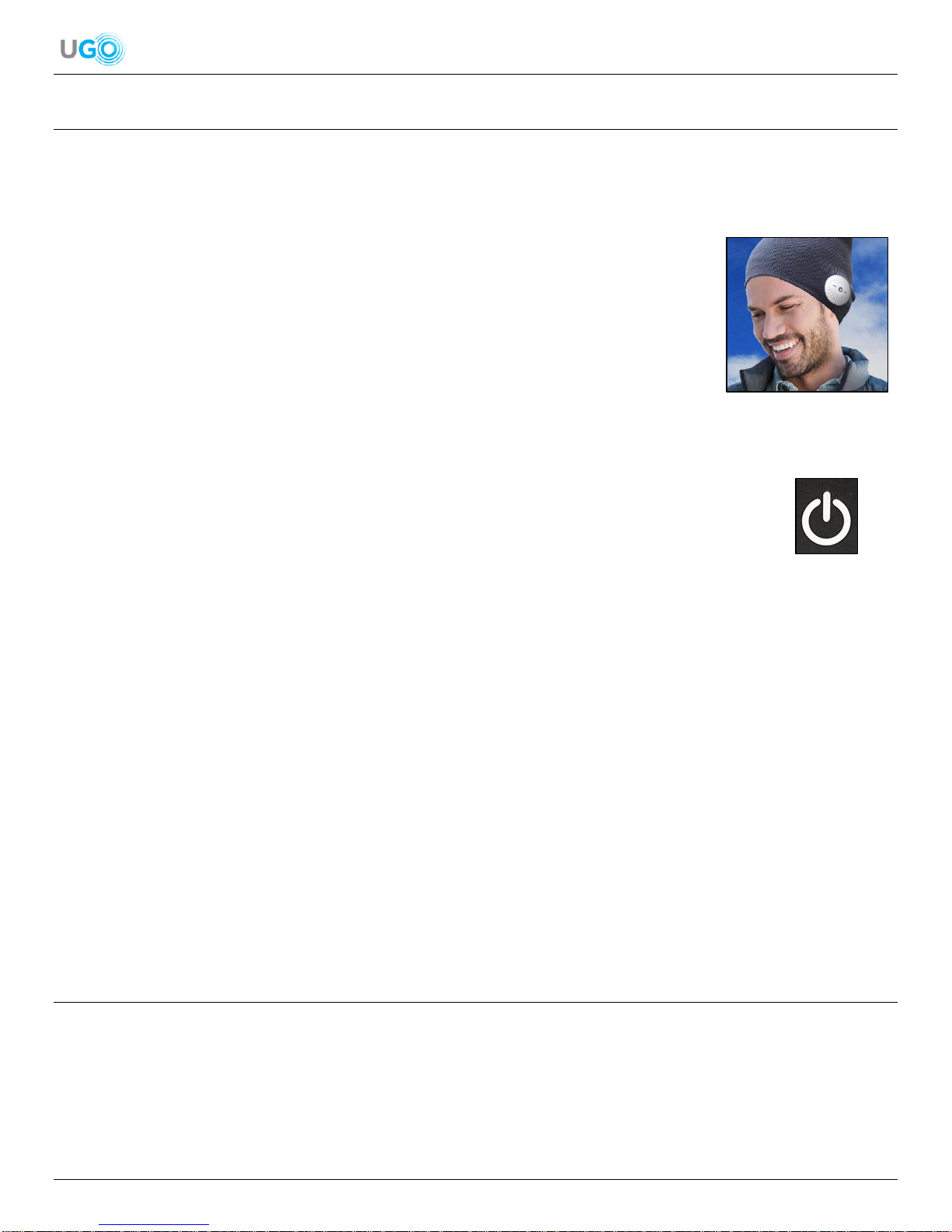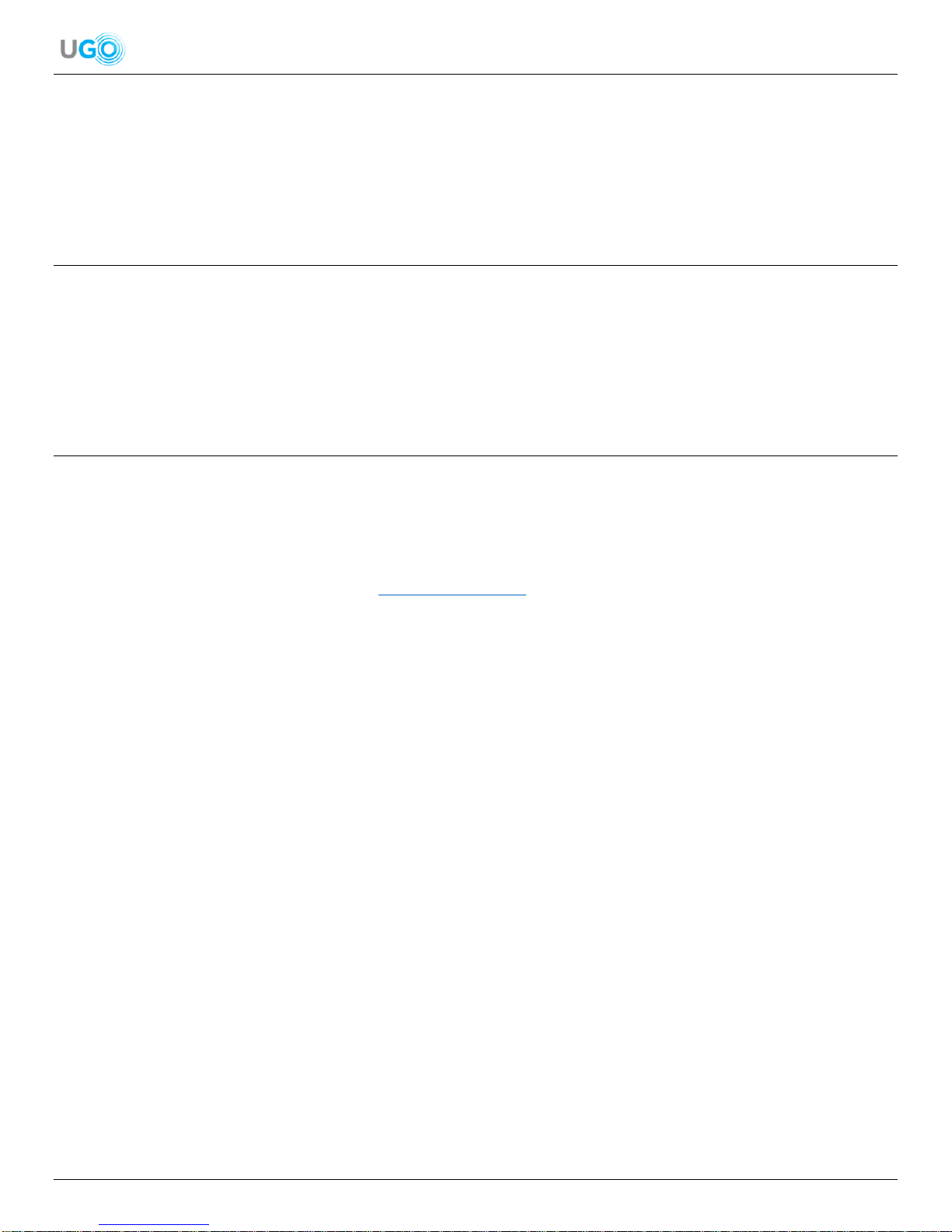6 UGO®Music Wear User Manual Version 1.0
Figure 11 –Power and
Phone Call Button
Figure 12 –Skip Audio
Forwards and Increase
Volume Button
Figure 13 –Skip Audio
Backwards and Decrease
Volume Button
To locate a desired audio file stored on the device, find where all the audio files
are stored on the smartphone or tablet then open the desired file (see Figure 9 –
Android My Files Example). Once open, play the audio file. The audio will be heard
through the headphones. An audio control bar will be displayed on the smartphone
or tablet that will allow the options to play or pause the audio.
To open a desired audio app, locate the audio app stored on the smartphone or
tablet. Examples include Spotify and iHeartRadio. Open the audio app. Some audio
apps might require a login to access. Once opened play the desired audio (see
Figure 10 –Spotify Example). The audio will be heard through the headphones. An
audio control bar will be displayed on the smartphone or tablet that will allow the
options to play or pause the audio.
Adjust Audio from the Music Wear’s Headphones Steps
1. Ensure that desired audio has been selected to play on the smartphone or
tablet (see Operate Audio from a Smartphone or Tablet Steps on page 5).
2. Play the audio file from the smartphone or tablet then do one of the following actions on
the headphones controlling speaker:
To play or stop the audio, press the Power and Phone Call Button (see Figure 11
–Power and Phone Call Button).
To skip to the next audio, press the Skip Audio Forwards and Increase Volume
Button (see Figure 12 –Skip Audio Forwards and Increase Volume Button).
To skip back to the previous audio, press the Skip Audio Backwards and
Decrease Volume Button (Figure 13 –Skip Audio Backwards and Decrease
Volume Button).
To increase the volume, press and hold the press the Skip Audio Forwards and
Increase Volume Button (see Figure 12 –Skip Audio Forwards and
Increase Volume Button). A beep noise will be heard from the
headphones when the maximum volume is reached.
To decrease the volume, press and hold the press the Skip Audio Backwards and Decrease Volume Button (Figure
13 –Skip Audio Backwards and Decrease Volume Button). A beep noise will be heard from the headphones when
the minimum volume is reached.
Figure 9 –Android My Files Example
Figure 10 –Spotify Example