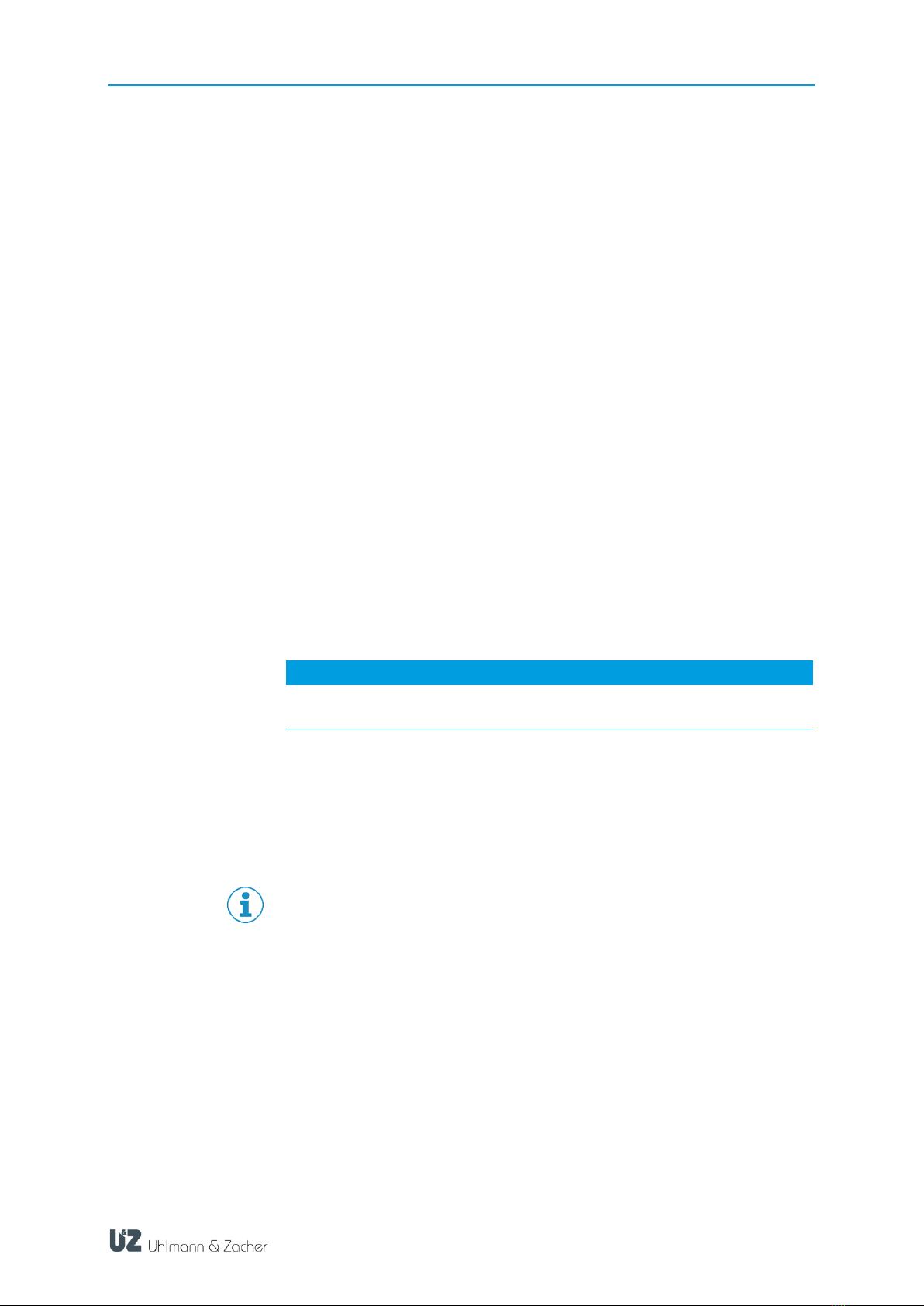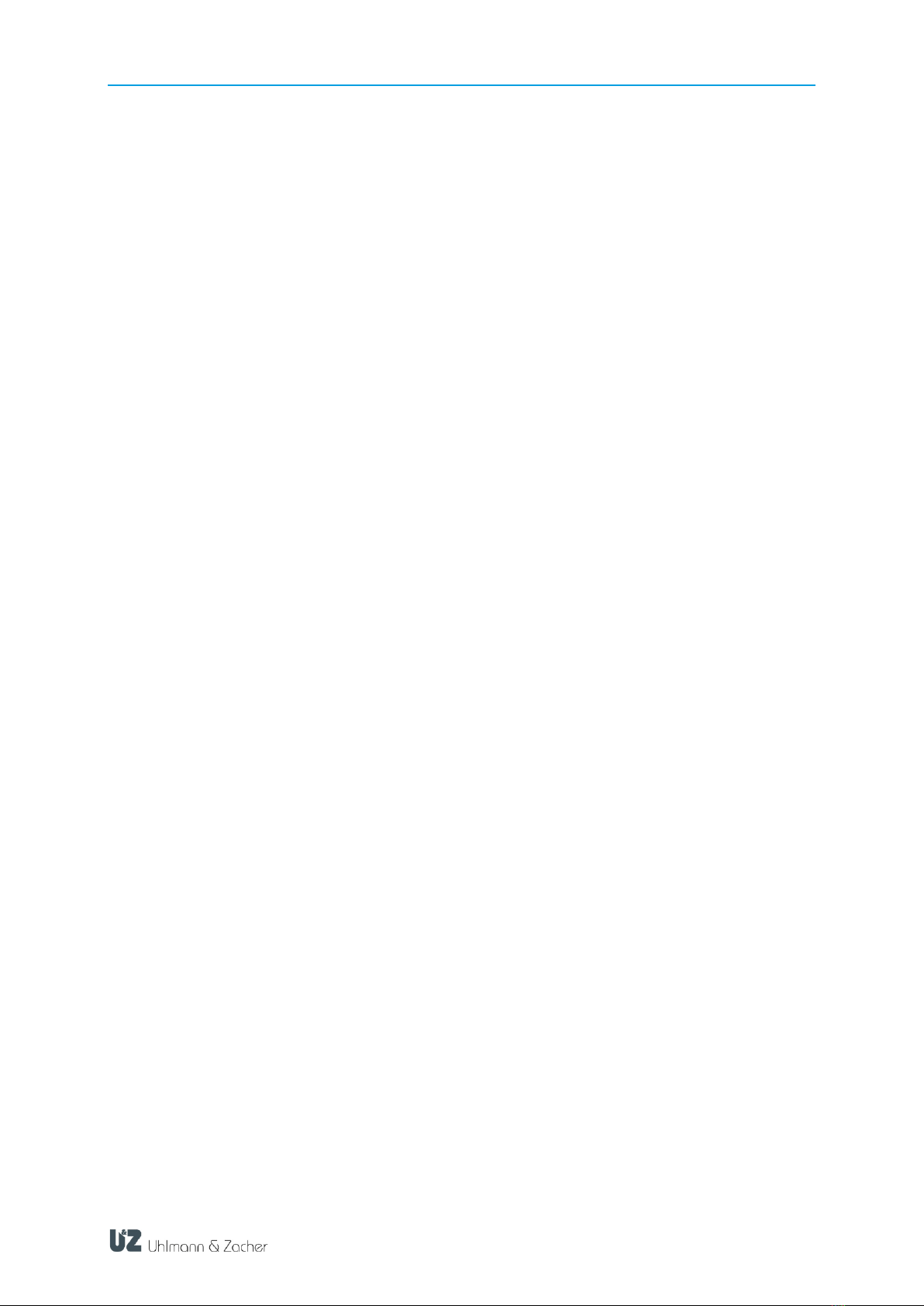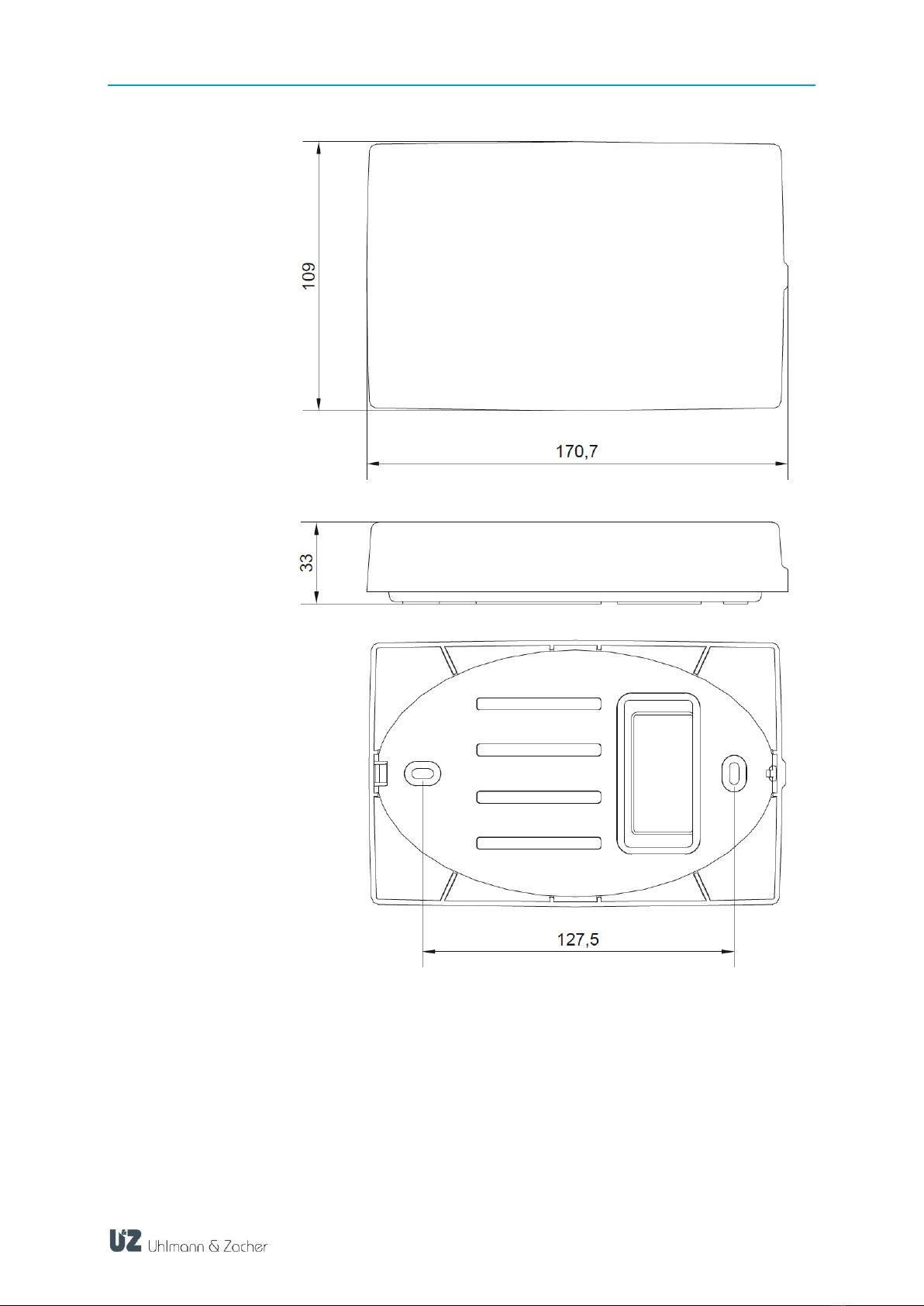CX8942 TABLE OF CONTENTS
2
Table of contents
1About this document ........................................................................ 3
1.1 Warnings ............................................................................................3
1.2 Symbols..............................................................................................3
2Safety ............................................................................................ 4
2.1 Proper use ..........................................................................................4
2.2 Improper use.......................................................................................4
2.3 General safety information ...................................................................4
3Product description .......................................................................... 5
3.1 Technical data ....................................................................................5
3.2 Overview ............................................................................................6
3.3 Structure and scope of delivery .............................................................7
4Connection and installation ............................................................ 10
4.1 General installation information..........................................................10
4.2 Power supply.....................................................................................10
4.3 Requirements for Ethernet cabling .......................................................10
4.4 Installation ........................................................................................11
5Commissioning ............................................................................. 12
5.1 Connecting locking units ....................................................................12
5.2 Network identification and authentication ............................................13
5.3 Configuring the online module ...........................................................16
6Operation .................................................................................... 17
6.1 Reset ................................................................................................17
6.2 Resetting the configuration (factory reset) .............................................17
6.3 Firmware updates ..............................................................................17
6.4 Signaling ..........................................................................................18
6.5 Malfunctions during operation/error signaling......................................18
6.6 Maintenance .....................................................................................18
6.7 Cleaning...........................................................................................18
7Disassembly and disposal ............................................................... 19
7.1 Disassembly ......................................................................................19
7.2 Disposal ...........................................................................................19
8Glossary....................................................................................... 20