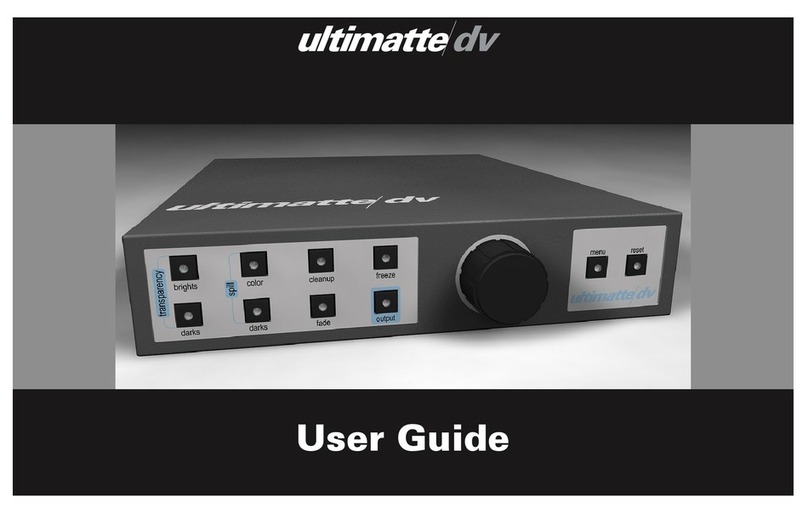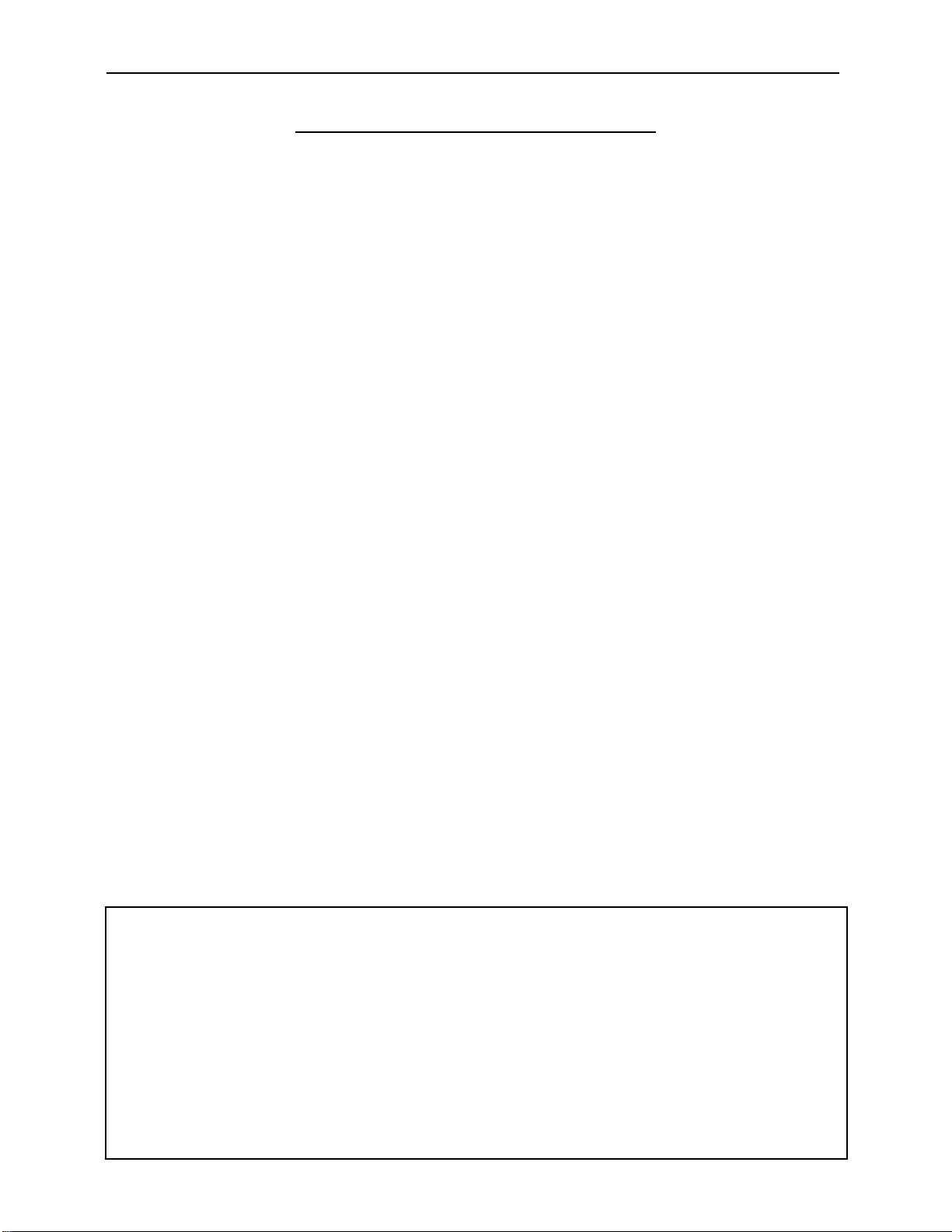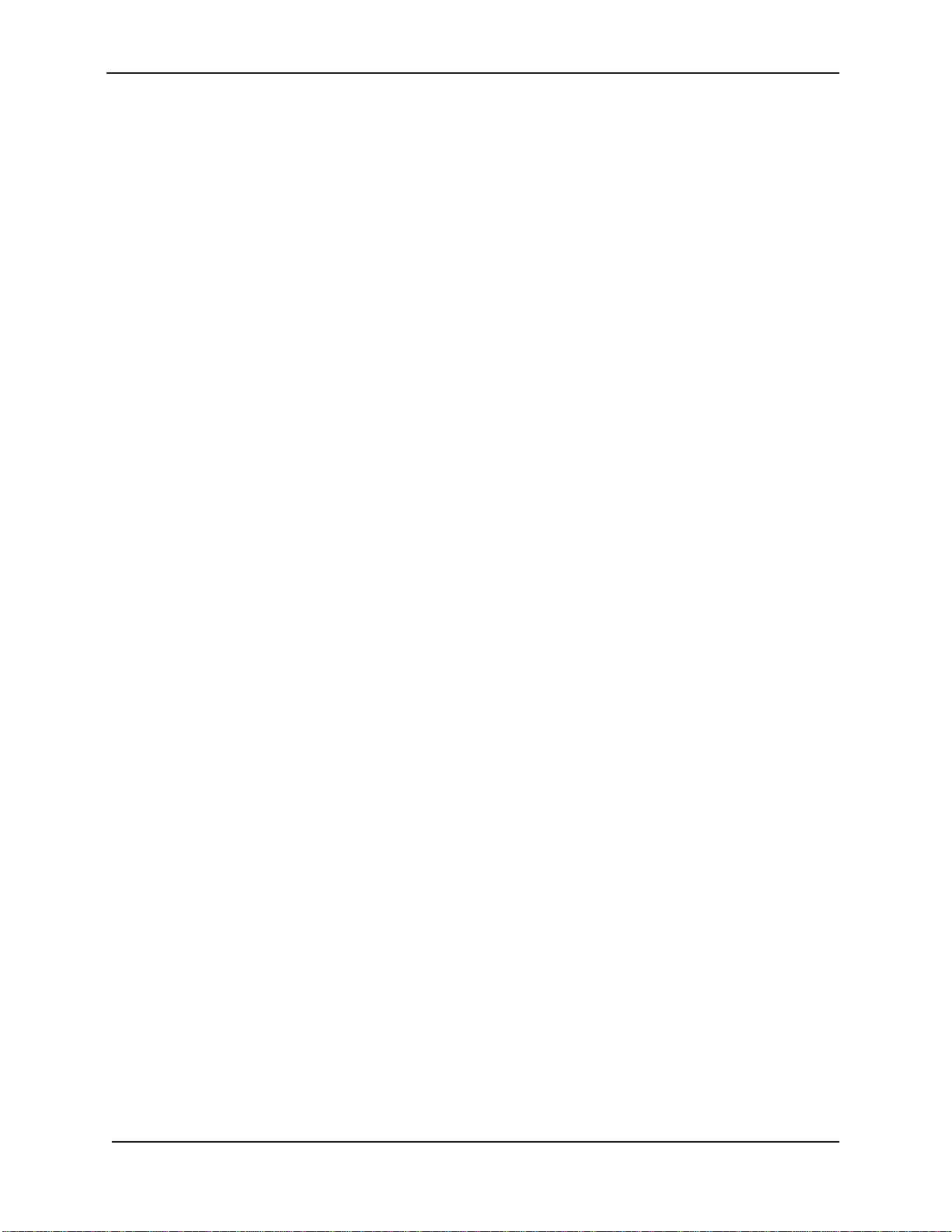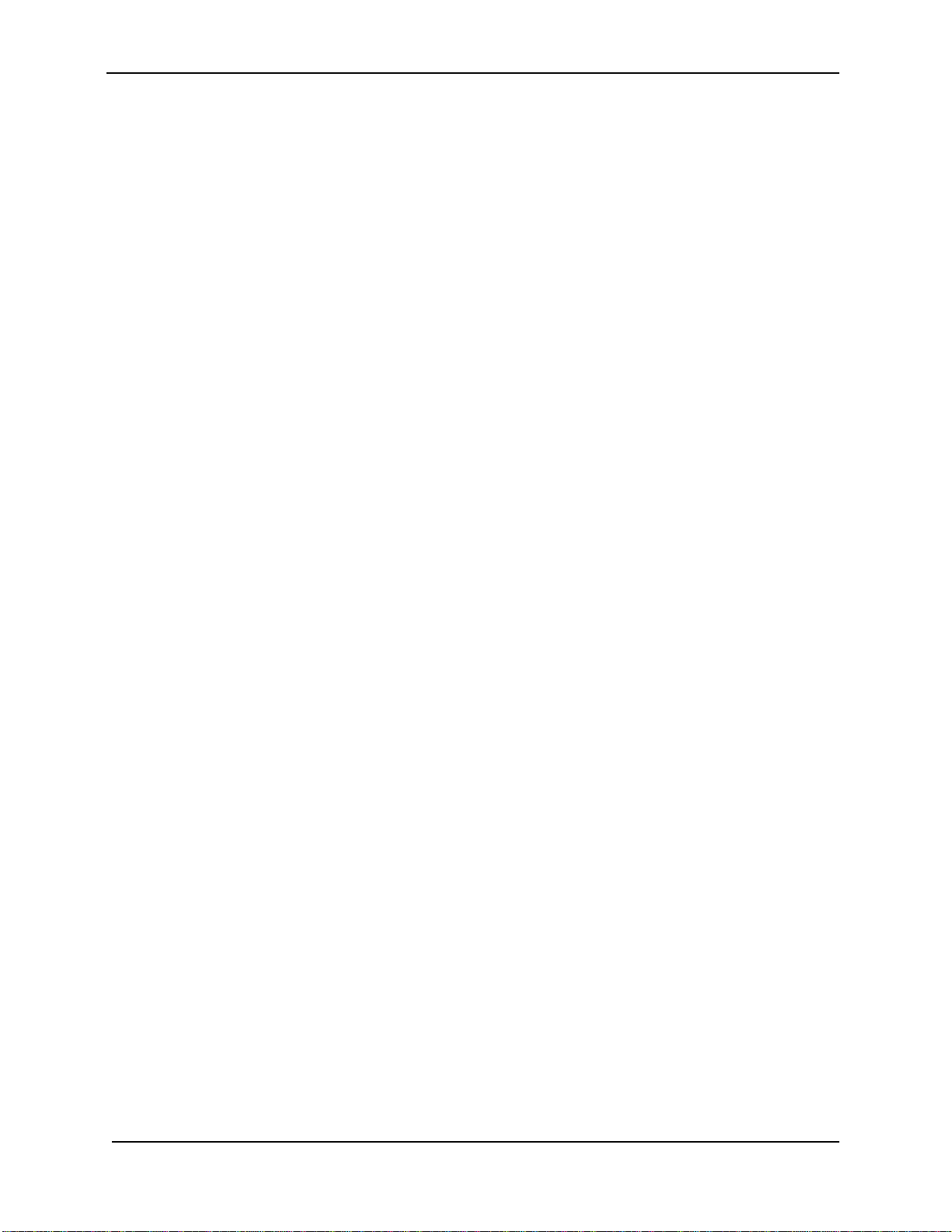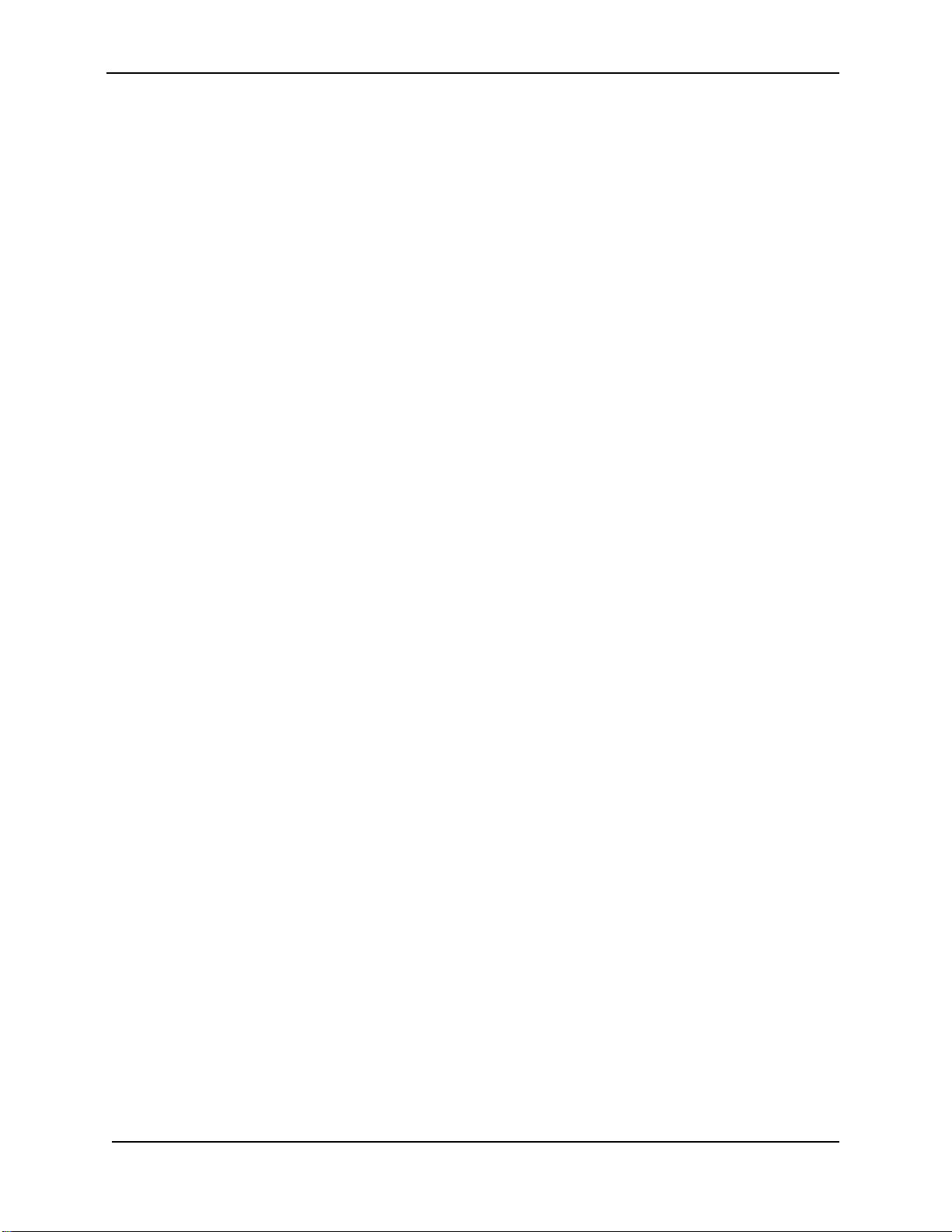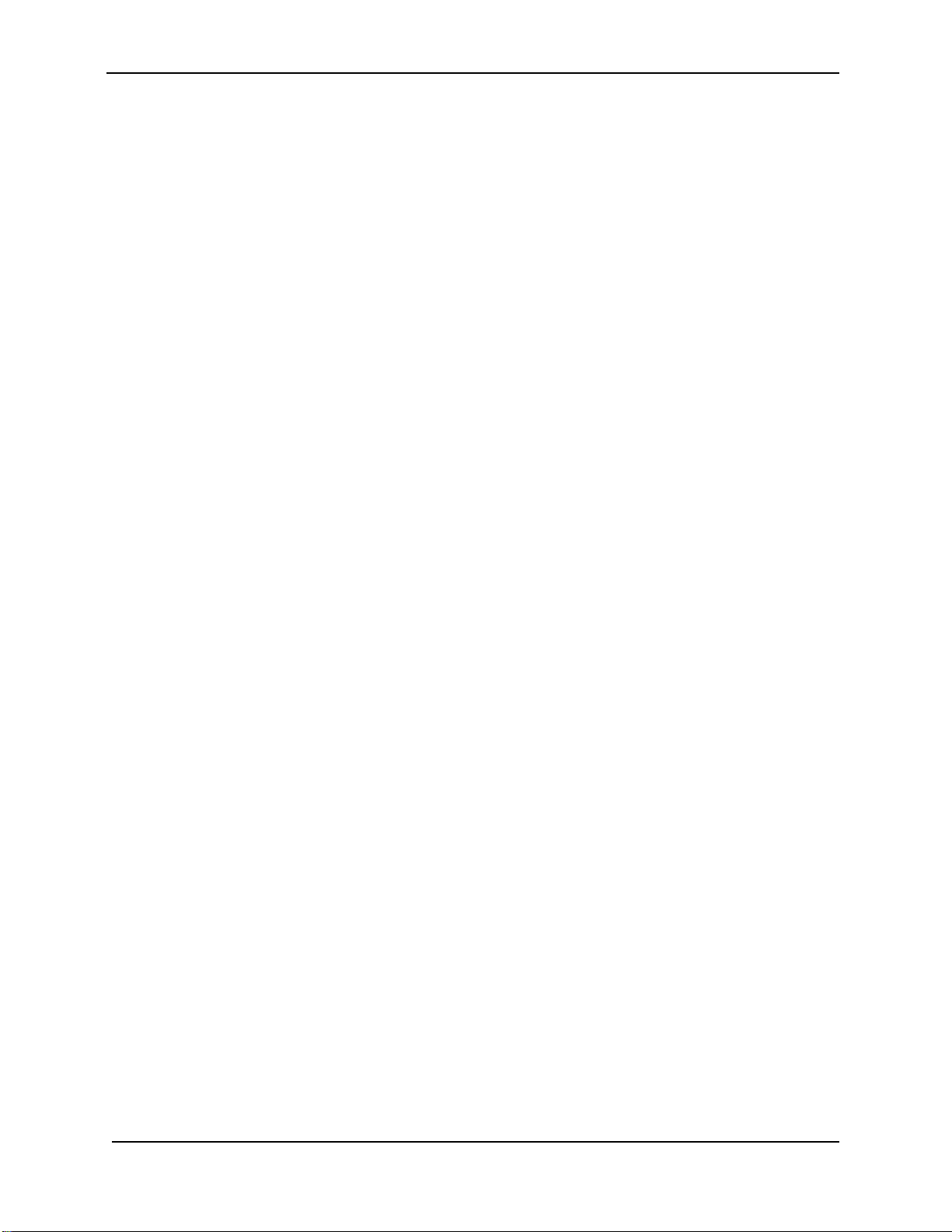Ultimatte-9 Operations Manual
March 1, 2000
vi
10. GPI Input HIGH /LOW...................................................................................................................78
XXXIII. INPUT CONFIGURE MENU...........................................................................................................79
1. Editor Trim......................................................................................................................................79
2. FG 10/8 bit.......................................................................................................................................79
3. BG 10/8 bit.......................................................................................................................................79
4. Matte In 10/8 bit ..............................................................................................................................79
5. Active Loop Trim Bypass..............................................................................................................79
6. FG+BG 10/8 bit ...............................................................................................................................79
7. Matte Out 10/8 bit ...........................................................................................................................79
XXXIV. MISCELLANEOUS CONFIGURE MENU ......................................................................................80
1. GPI Out Save...................................................................................................................................80
2. Control Knob Detents....................................................................................................................80
3. Rehearse Mode...............................................................................................................................80
4. Font Percent ...................................................................................................................................80
5. Filter On...........................................................................................................................................80
6. Editor 115.2K ..................................................................................................................................80
XXXV. ON AIR LOCKOUT MENU..............................................................................................................81
1. On Air Lockout ...............................................................................................................................81
2. Up One Item ....................................................................................................................................81
3. Down One Item...............................................................................................................................81
4. Select Page.....................................................................................................................................81
XXXVI. ON AIR LOCKOUT DIAL CATEGORY MENU..............................................................................82
1. Up One Item ....................................................................................................................................82
2. Down One Item...............................................................................................................................82
3. Previous Page.................................................................................................................................82
4. Next Page........................................................................................................................................82
5. Select Page.....................................................................................................................................82
6. Toggle Lockout...............................................................................................................................82
XXXVII. ON AIR LOCKOUT PUSH BUTTON PAGE SELECT MENU......................................................83
1. Up One Item ....................................................................................................................................83
2. Down One Item...............................................................................................................................83
3. Select Page.....................................................................................................................................83
XXXVIII. ON AIR LOCKOUT SELECT PUSH BUTTONS MENU..............................................................84
1. Up One Item ....................................................................................................................................84
2. Down One Item...............................................................................................................................84
3. Previous Page.................................................................................................................................84
4. Next Page........................................................................................................................................84
5. Select Page.....................................................................................................................................84
6. Toggle Lockout...............................................................................................................................84
XXXIX. FILES MENU..................................................................................................................................85
1. Quick save ......................................................................................................................................85
2. Quick Load......................................................................................................................................85
3. Memory Clear..................................................................................................................................85
XL. EFFECTS MENU..................................................................................................................................86
1. Edit Effect........................................................................................................................................86
2. Effects Directory ............................................................................................................................86
3. Run Effect .......................................................................................................................................86
4. Create New Effect...........................................................................................................................86
XLI. CREATE NEW EFFECT MENU..........................................................................................................87
1. Clear Controls.................................................................................................................................87
2. Build Key Frames...........................................................................................................................87
XLVII. EFFECT FILE NAME MENU ...........................................................................................................88
1. Accept Name...................................................................................................................................88
2. Add Char To Name.........................................................................................................................88
3. Space Key.......................................................................................................................................88
4. Backspace Key...............................................................................................................................88