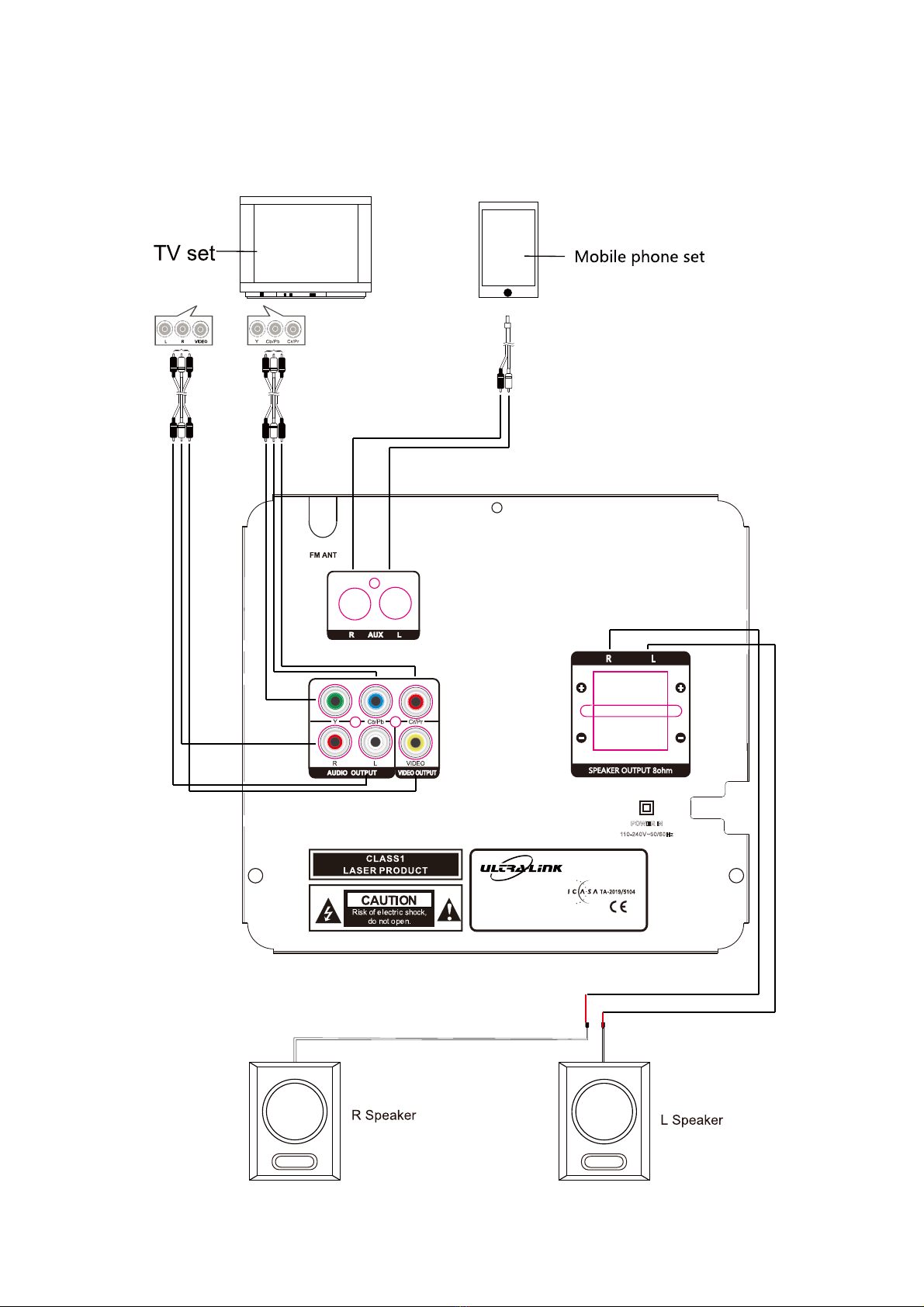3
•Do not repair the unit yourself. This producthas no user‐serviceableparts. Only have it serviced by
qualiedpersonnel. Contact the after‐sales supportline for advice.
•Unplug the unit from the power outlet after use to avoidpossible damage during electrical storms,
or when the equipment will be unattended or unused for an extended period.
•Do not let the cord hangover the edgeof atable or counteror touchany hot surface. Do not allow
anything to rest on or roll over the power cord.Run any cords so that no one steps on or trips
over them.
•Do not run the cord near heat‐producing appliances such as radiators, stoves or irons. Excessive
heat couldmelt insulation and expose live wires.
•Always pull the plug,not the cord, when disconnecting the unit. Pulling the cord can damage the
internal wires and may cause are.
Installation
When installing the unit, make sure to place it:
• Away from heat sources, radiators or other products that produceheat.
• Away from areas with hot temperatures, highhumidity or direct sunlight.
• Away from excess dirt and dust.
• Away from open windowsand any place where water may get into the unit and damage it.
• In an area where there is free circulationof air around the unit. Do not place it on a thick carpet, a bed or
any place where ventilation holes are obstructed. Leave at least 10cm clearance around the unit.
• In a manner where the main socket is readily accessibleat all times.
Usage conditions and restrictions
•Do not place heavy objects on top of the equipmentor step on it.
•Do not place objects lled with water (such as vases) or any open ame sources (such as lit
candles, incense sticks or cigarettes) on top of the unit.
• The equipmentis not intended for use by persons (including children) with reduced physical,
sensory or mental capabilities, or lack of experienceand knowledge,unless they have been given
supervisionor instruction concerning use of the equipment by a person responsible for their safety.
• Young children shouldbe supervisedto ensure they do not play with the equipment.Close
supervisionis always necessary when an appliance is used by or near children.
• We assume no liability for any damage caused by noncompliance with these instructions or any
other improper use or mishandling of the equipment.
Before First Use
•The unit may becomehot during operation. Always leave sucient space around the unit for
ventilation.
•The voltage supplied to the unit should matchthe voltage that is printed on the back panel. If you
have any doubtsconcerning this matter, consult an electrician.
• Avoid placing the unit in direct sunlight or close to any sources of heat. Also avoid locations subject
to vibrations and excessive dust, heat, cold or moisture.
• Do not expose the unit to water.
•Do not place the unit on an amplier or receiver.
•Do not open the cabinet as this mightresult in damage to the circuits or an electric shock. If a
foreign object gets into the unit, contact your dealer or service company.
Cleaning
• Unplug the unit from the power outlet before cleaning.
• Do not clean the unit with chemicalsolvents as this may damage the nish. Use a clean, dry cloth.
• Do not submerge the unit or remote in water.