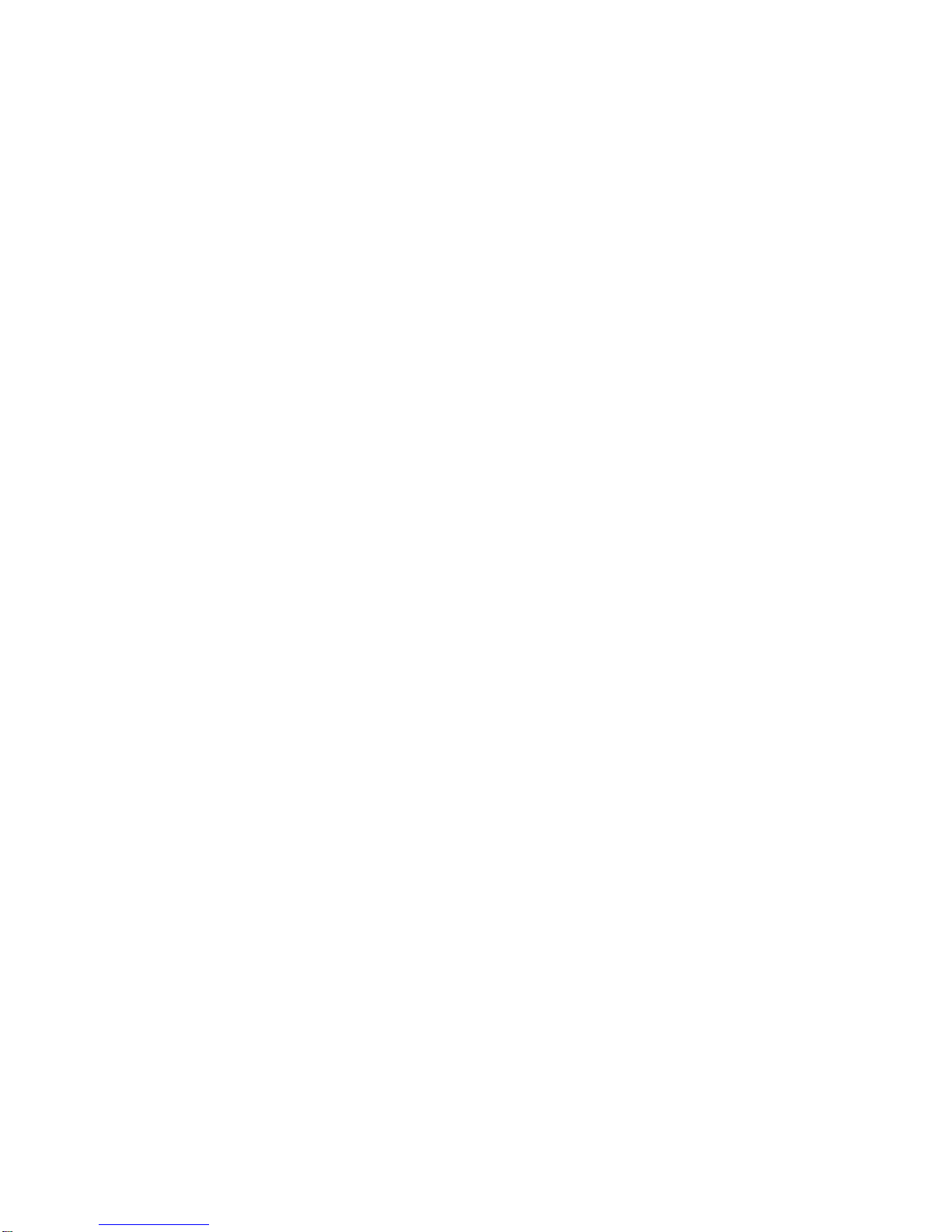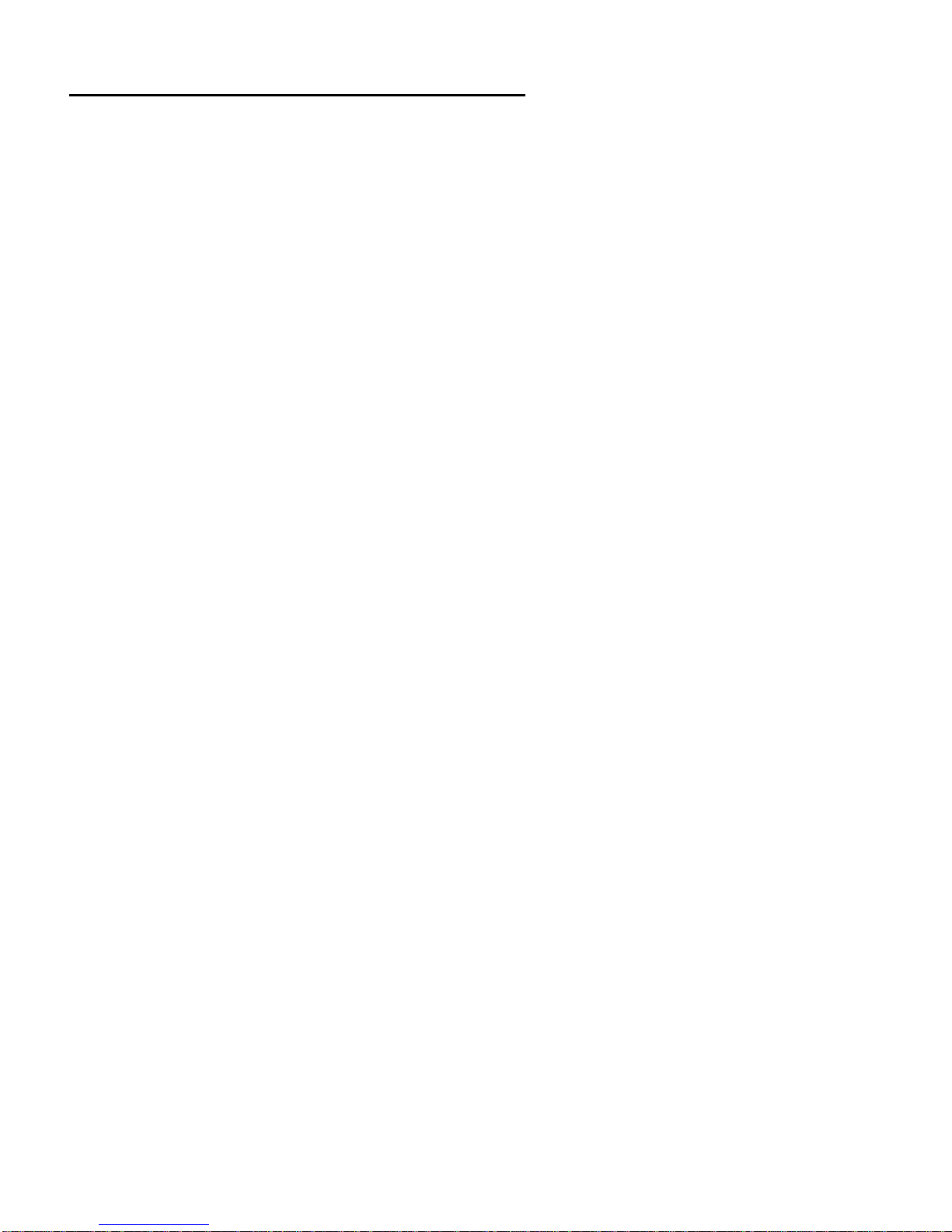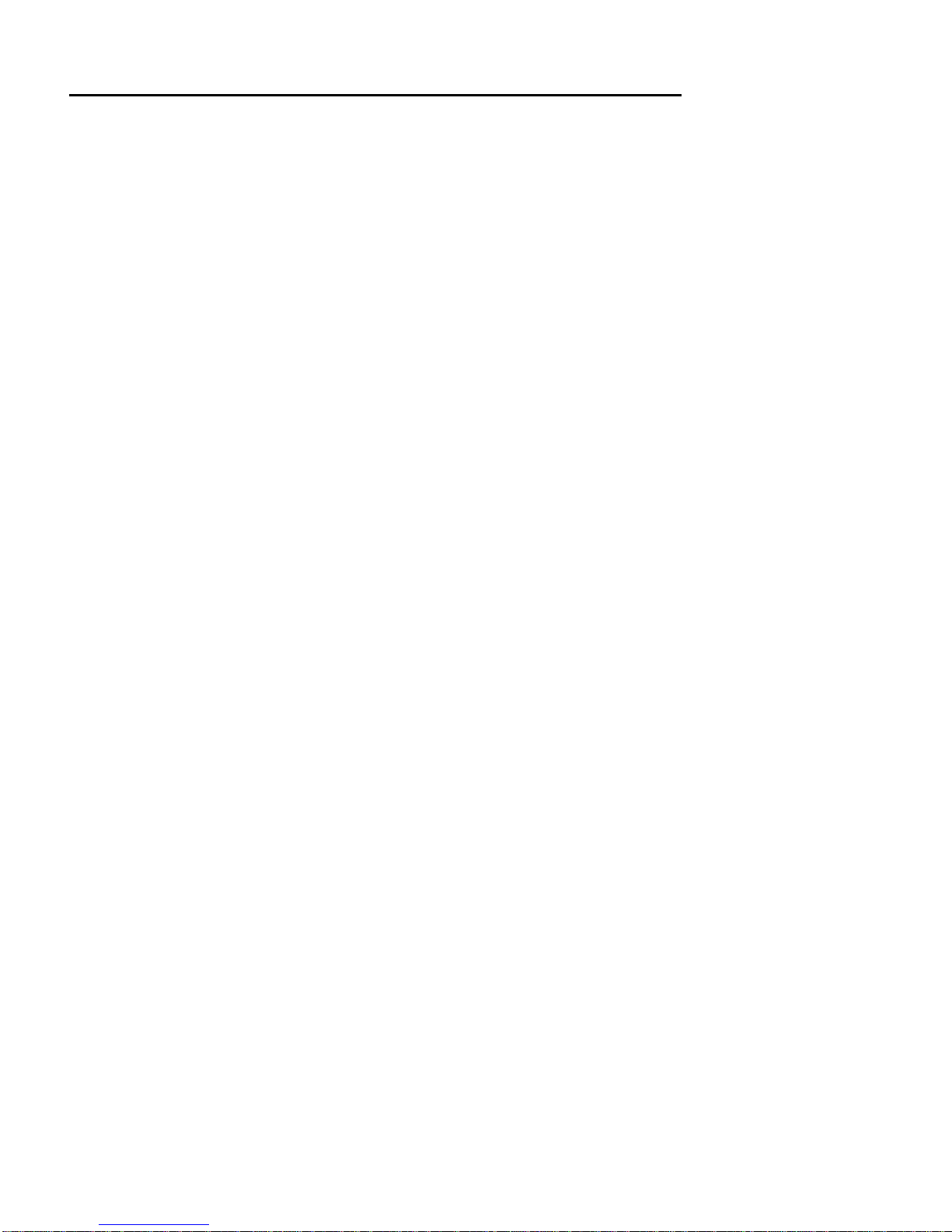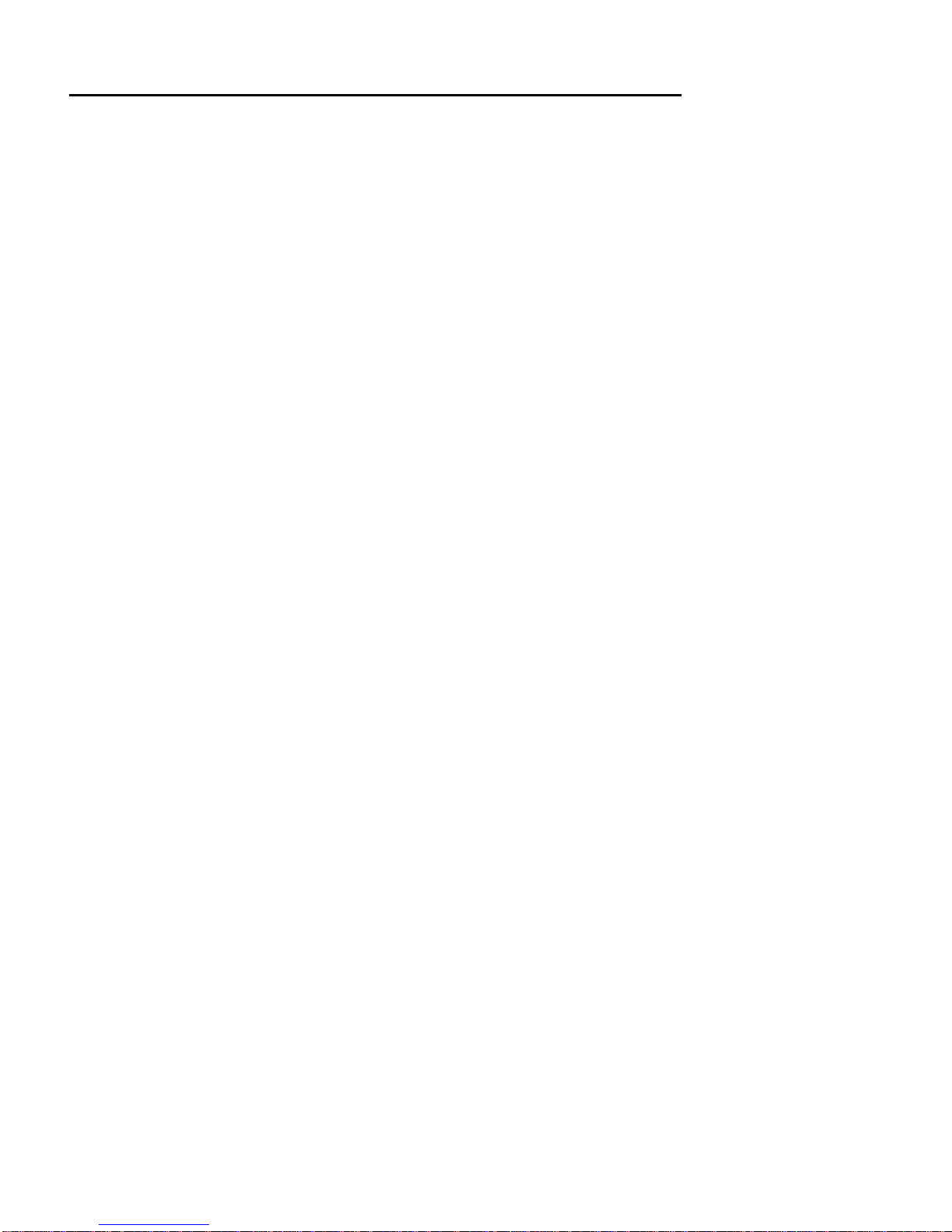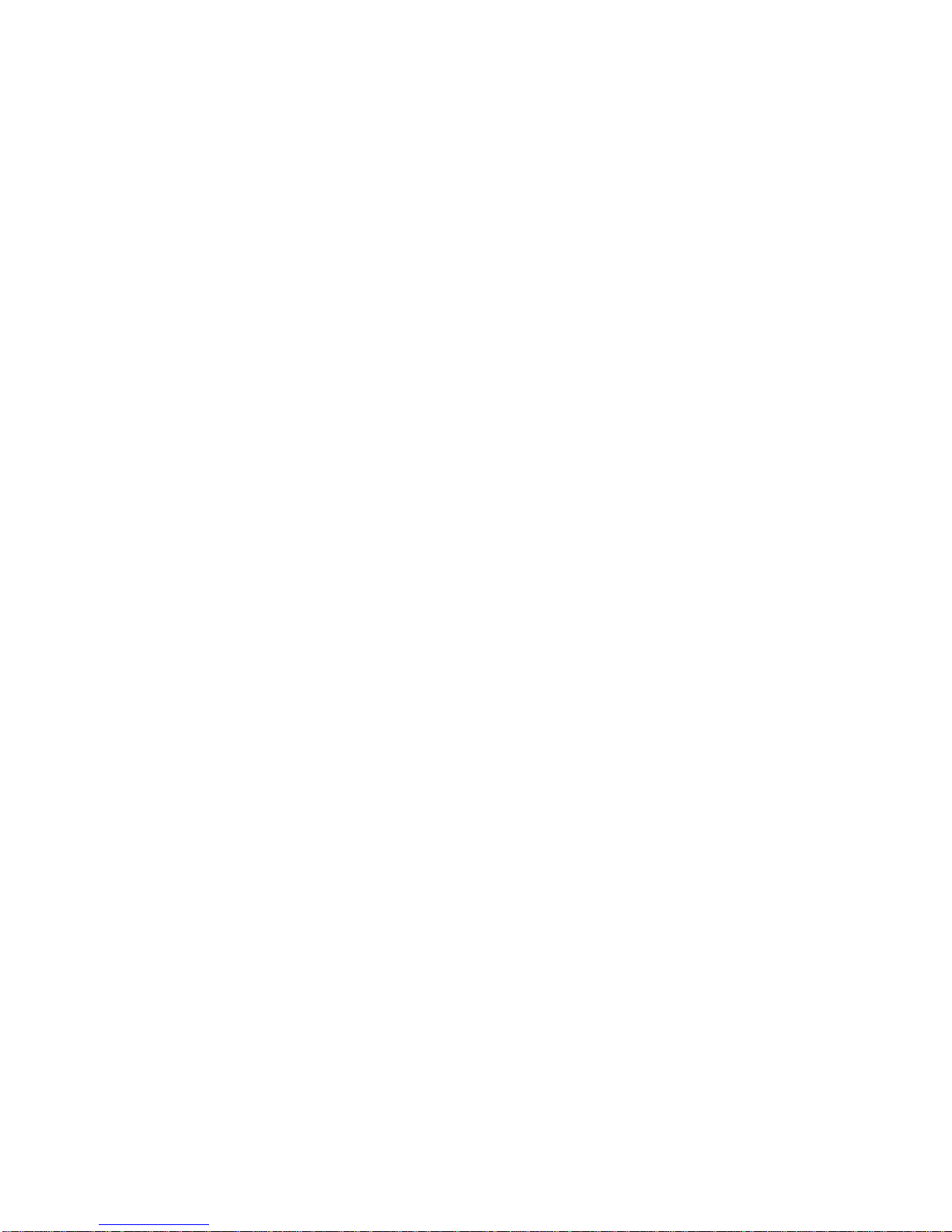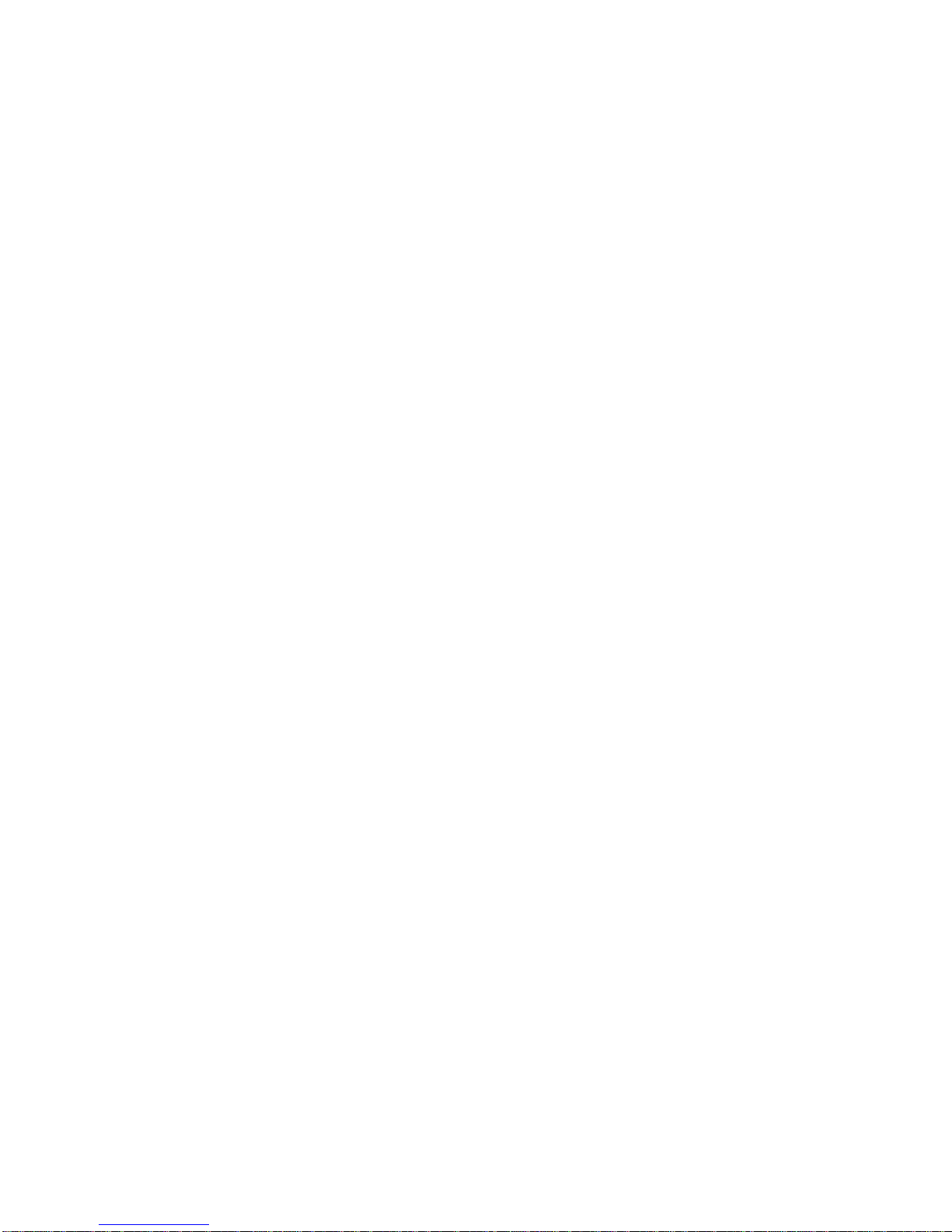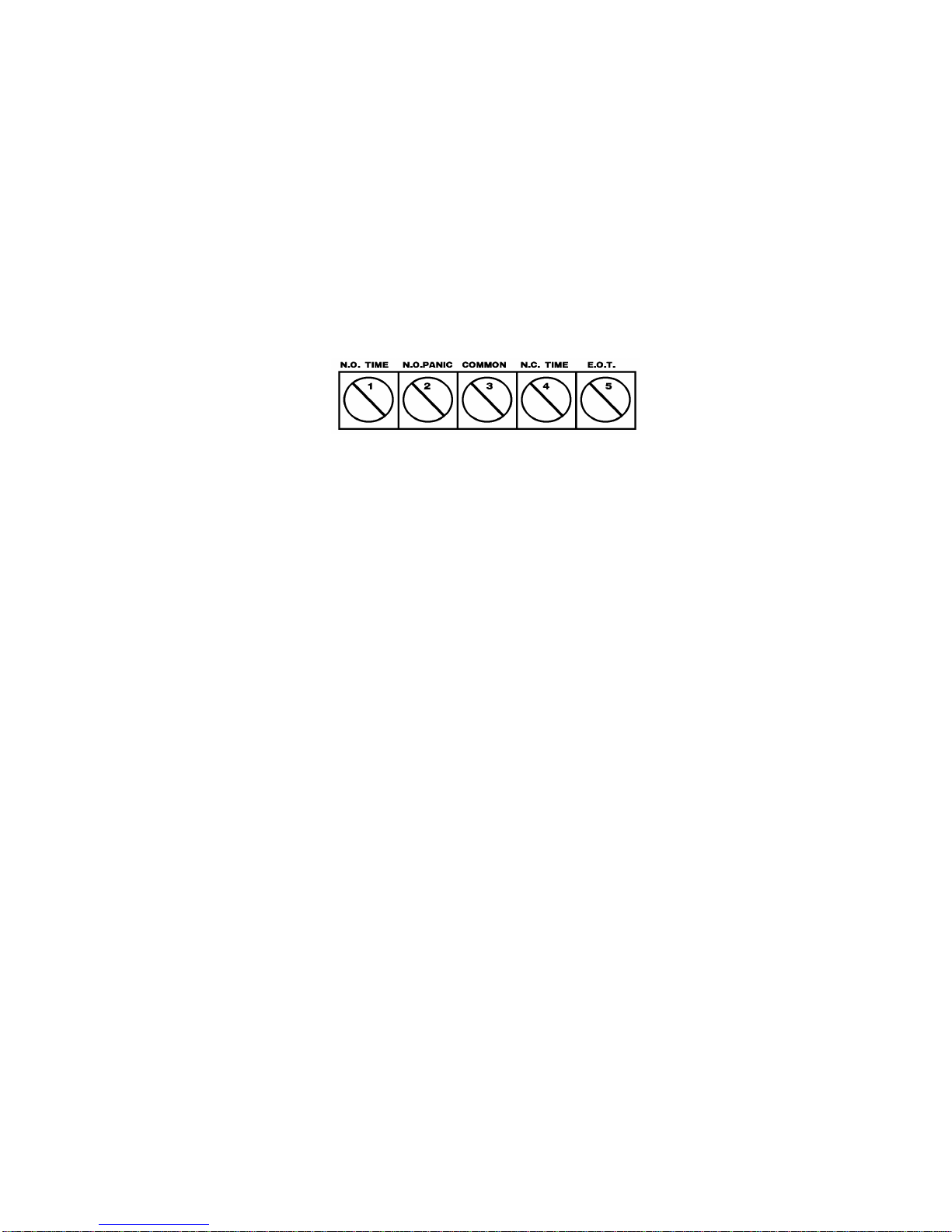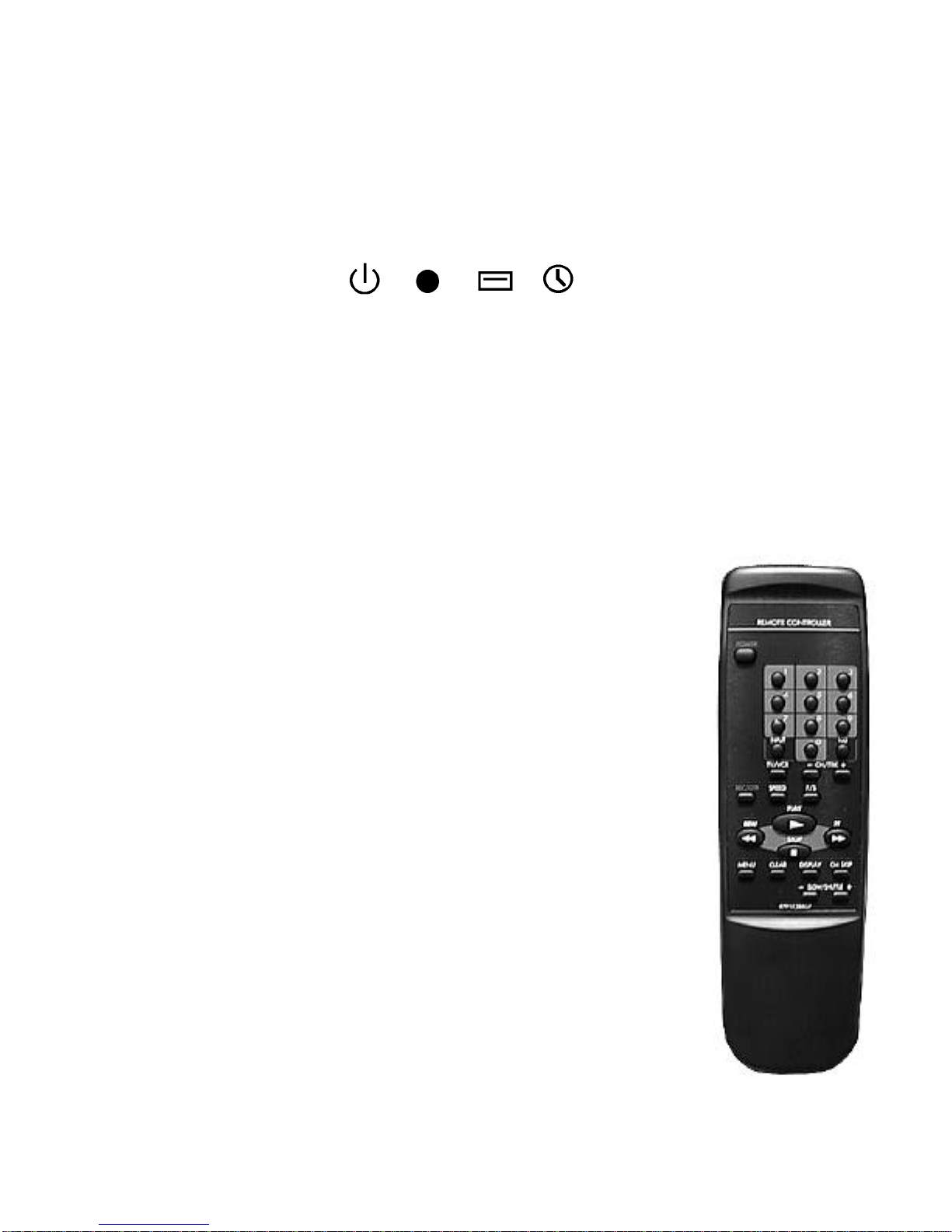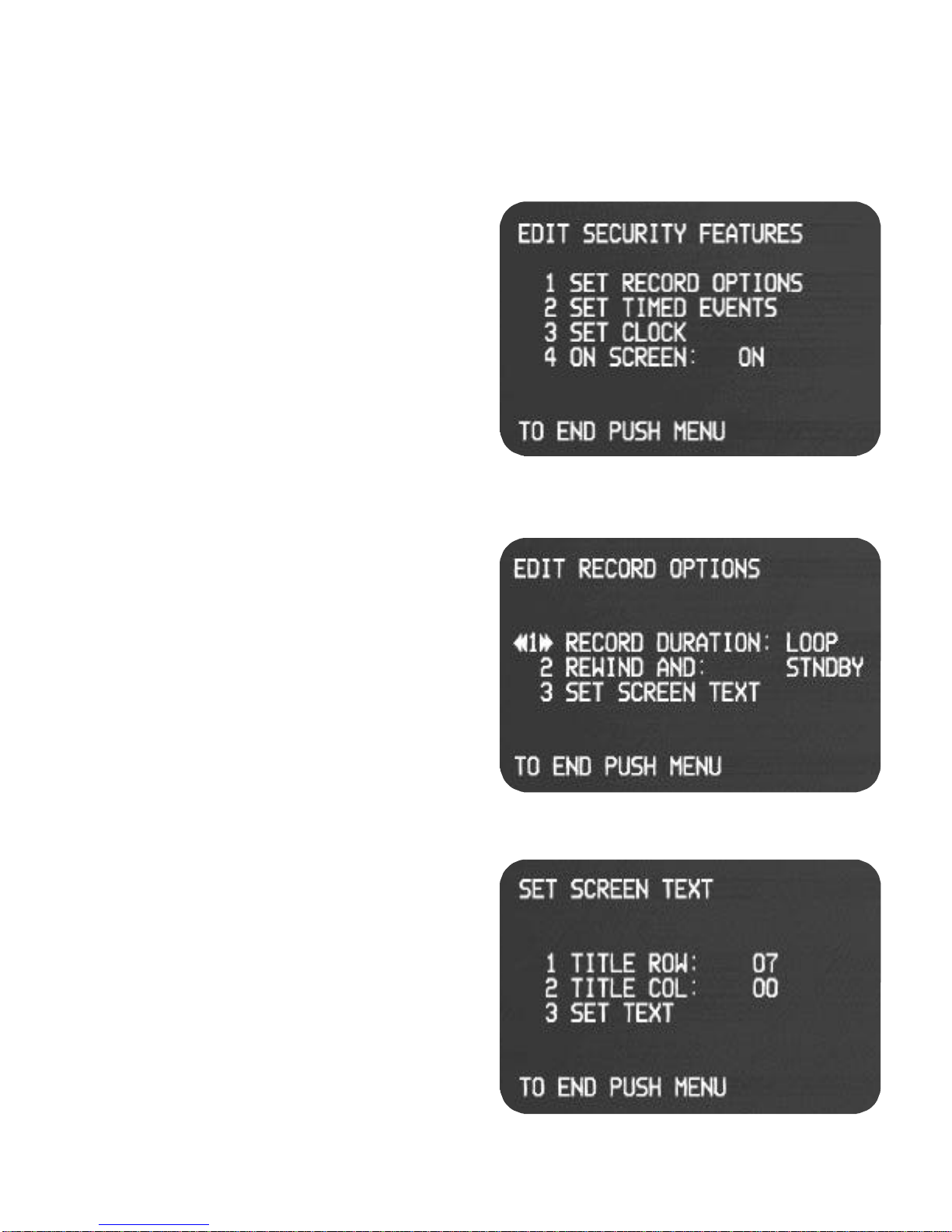PRODUCT SAFETY INFORMATION (continued)
IMPORTANT SAFEGUARDS
1. Read Instructions--All the safety and operation instructions should be read before the product is operated.
2. Retain Instructions--The safety and operation instructions should be retained for future reference.
3. Heed Warnings--All warnings on the product and in the operating instructions should be adhered to.
4. Follow Instructions--All operating and use instructions should be followed.
5. Cleaning--Unplug this product from the wall outlet before cleaning. Do not use liquid cleaners or aerosol clean-
ers. Use a damp cloth for cleaning THE EXTERIOR CASE ONLY. Exception: Products meant for continuous use,
such as a cable converter, may be left plugged in.
6. Attachments--Do not use attachments not recommended by the product manufacturer as they may cause hazardous
situations.
7. Water and Moisture--Do not use this product near water, or near moist or damp areas.
8. Accessories--Do not place this product on an unstable cart, stand, tripod, bracket, or table. The product may fall,
causing serious injury to a child or adult, and serious damage to the product. Use only with a cart, stand, tripod,
bracket, or table recommended by the manufacturer, or sold with the product. Any mounting of the product should
follow the manufacturer's instructions, and should use a mounting accessory recommended by the manufacturer.
9. Movement with Accessories--Moving this product while positioned on a cart should be done carefully. Quick
stops, excessive force, and uneven surfaces may cause the product and cart combination to overturn.
10. Ventilation--Slots and openings in the cabinet are provided for ventilation and to ensure reliable operation of the
product and to protect it from overheating. These openings must not be blocked or covered. The openings should
never be blocked by placing the product on a bed, sofa, rug or other similar surface. This product should not
be placed in a built-in installation such as a bookcase or rack unless proper ventilation is provided or the manufac-
turer's instructions have been followed.
11. Power Source--This product should be operated only from the type of power source indicated on the marking
label. If you are not sure of the type of power supply to your home, consult your product dealer or local power com-
pany. For products intended to operate from battery power, or other source, refer to the operating instructions.
12. Grounding or Polarization--This product may be equipped with a polarized alternating-current line plug (a plug
having one blade wider than the other). This plug will fit into the power outlet only one way. This is a safety feature.
If you are unable to insert the plug fully into the outlet, try reversing the plug. If the plug should still fail to fit, contact
your electrician to replace your obsolete outlet. Do not defeat the safety purpose of the polarized plug.
13. Power-Cord Protection--Power-supply cords should be routed so that they are not likely to be walked on or
pinched by items placed upon or against them. Pay particular attention to cords at plugs and the point where they
exit the product.
14. Accessory inputs-- Only use dry contact type switches as triggering devices / inputs to the security terminal.
Introducing voltage to the event or panic record inputs may cause damage to the recorder as well as the device
being connected. EOT (end of tape) devices must observe polarity and limit DC votage to 15 volts. Current con-
sumption of an EOT device must be limited to 100 ma or less. All connections to the rear screw terminal must be
free of an AC component signal and RF noise. Shielded cable should be used for trigger input cable runs over 25 ft.
in length.