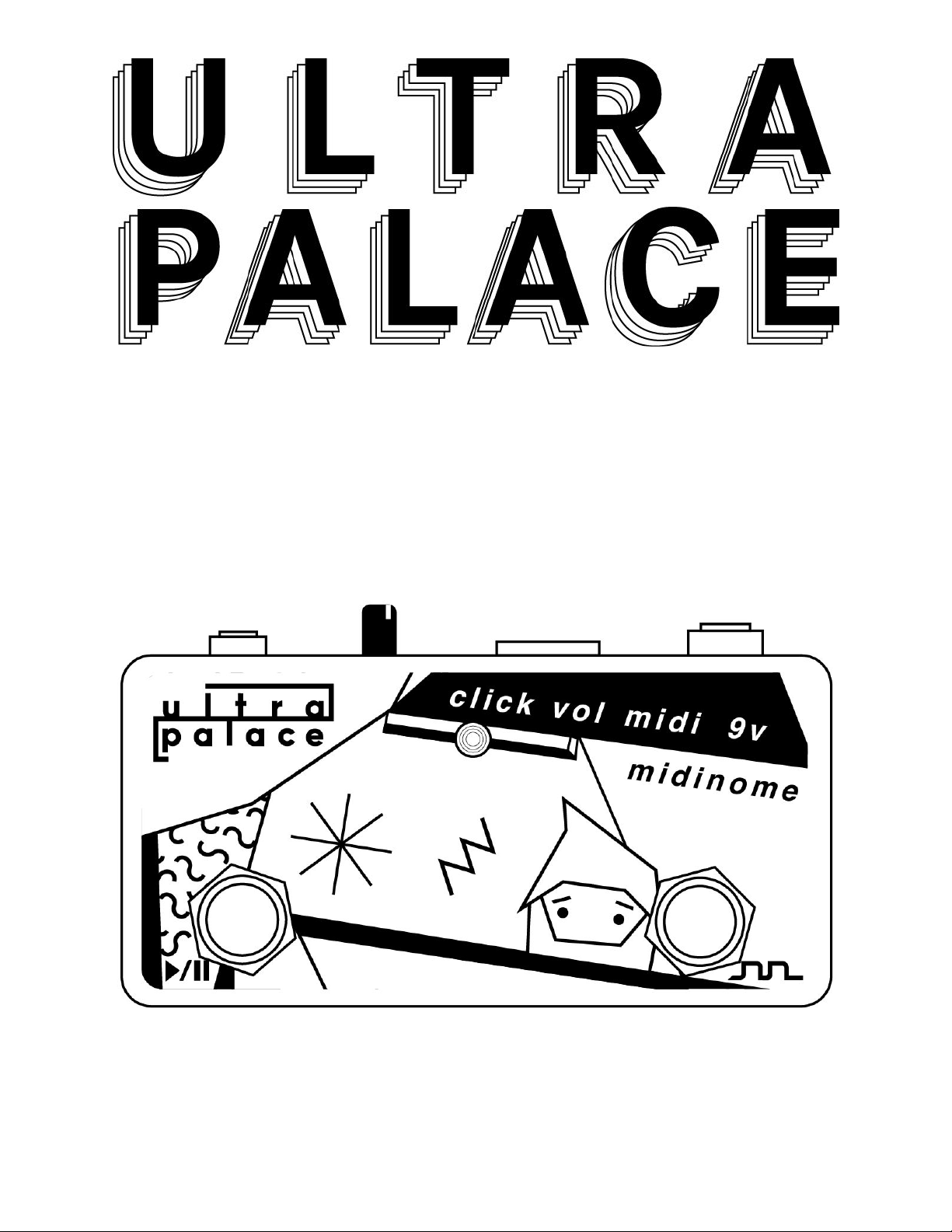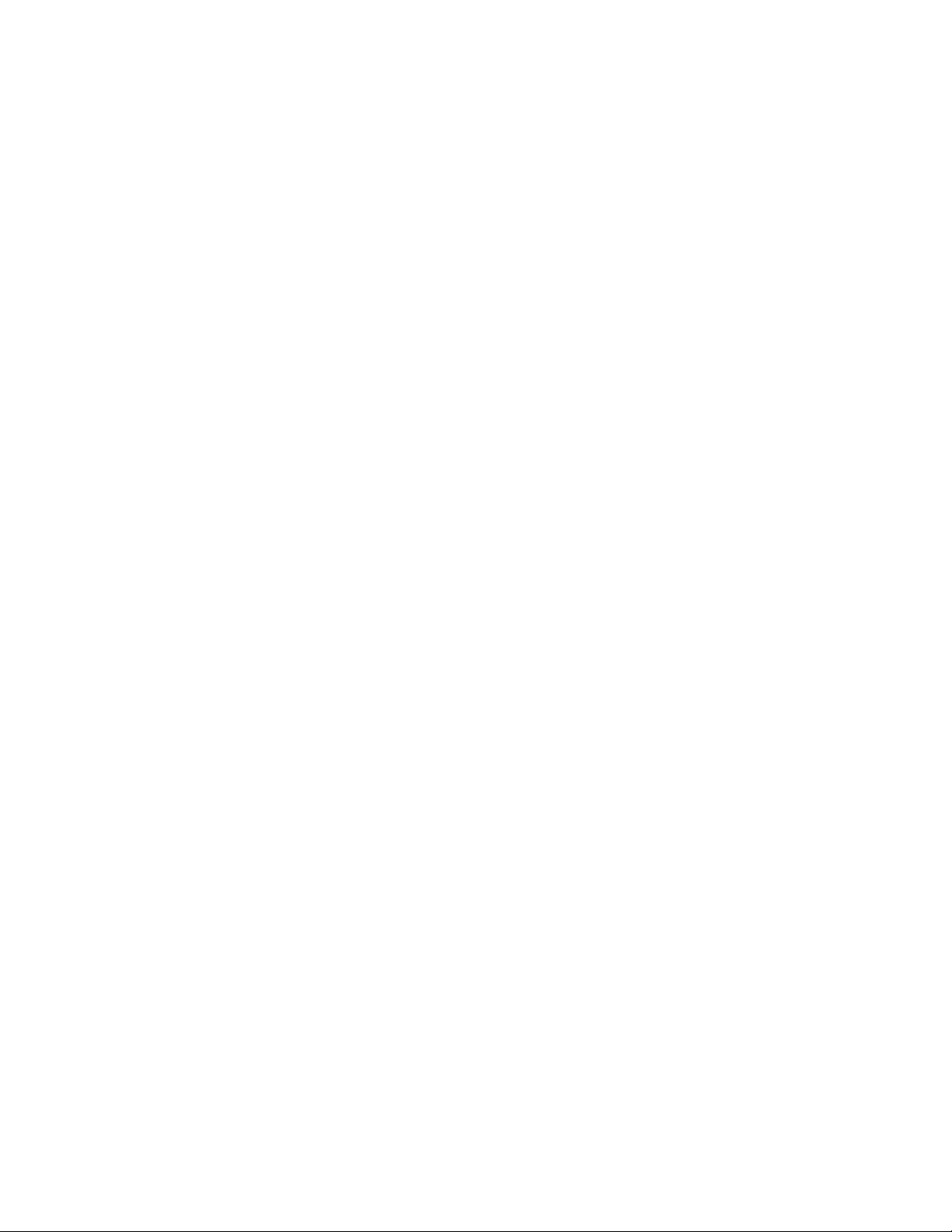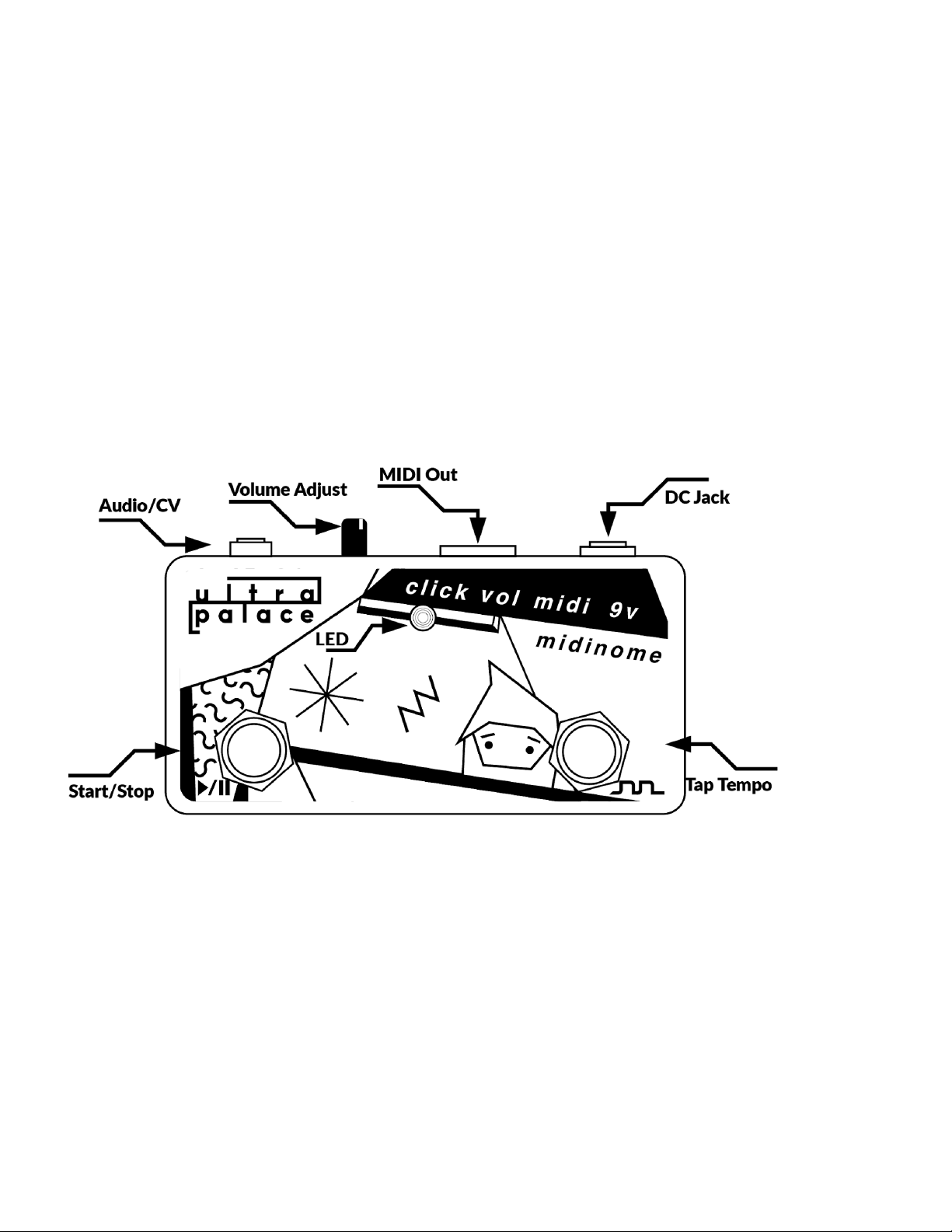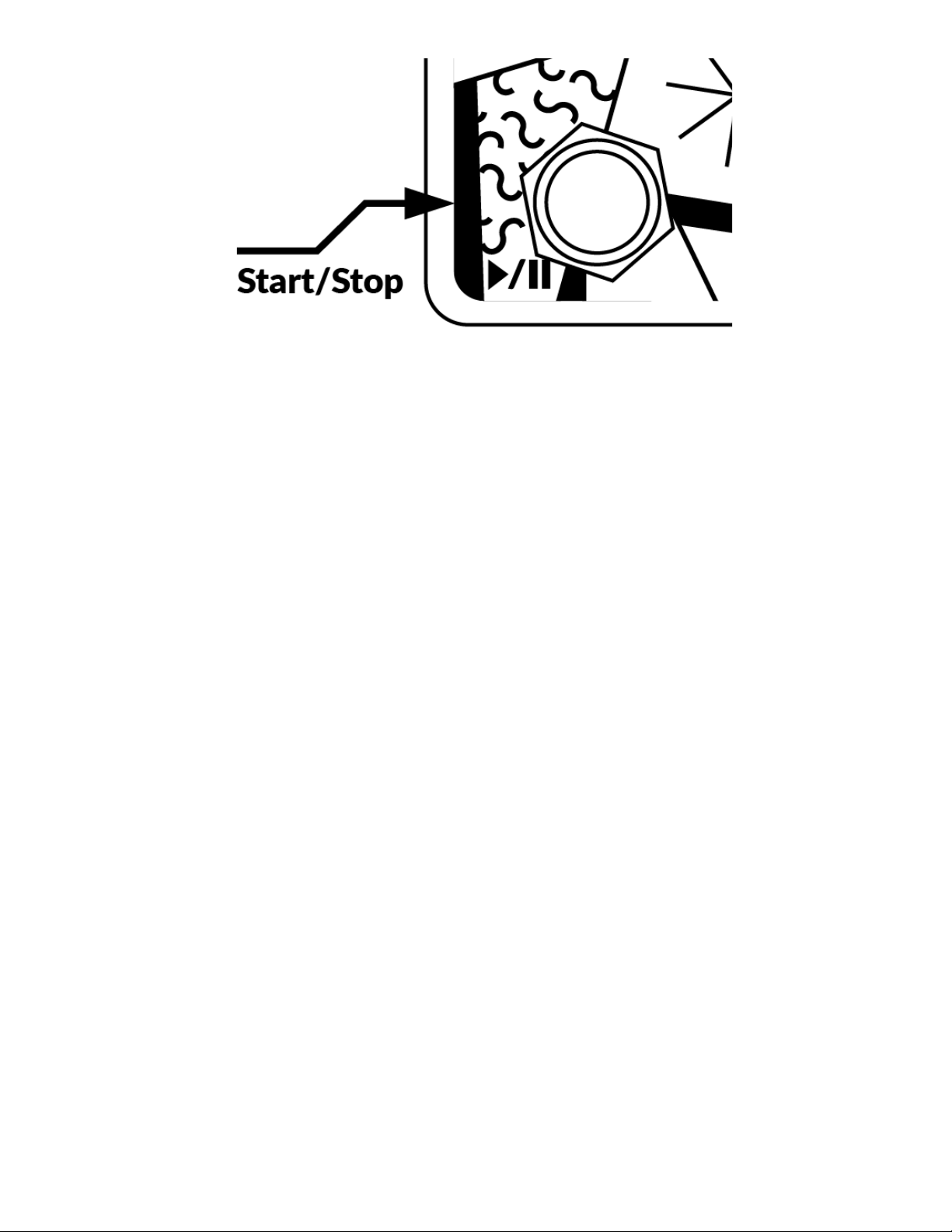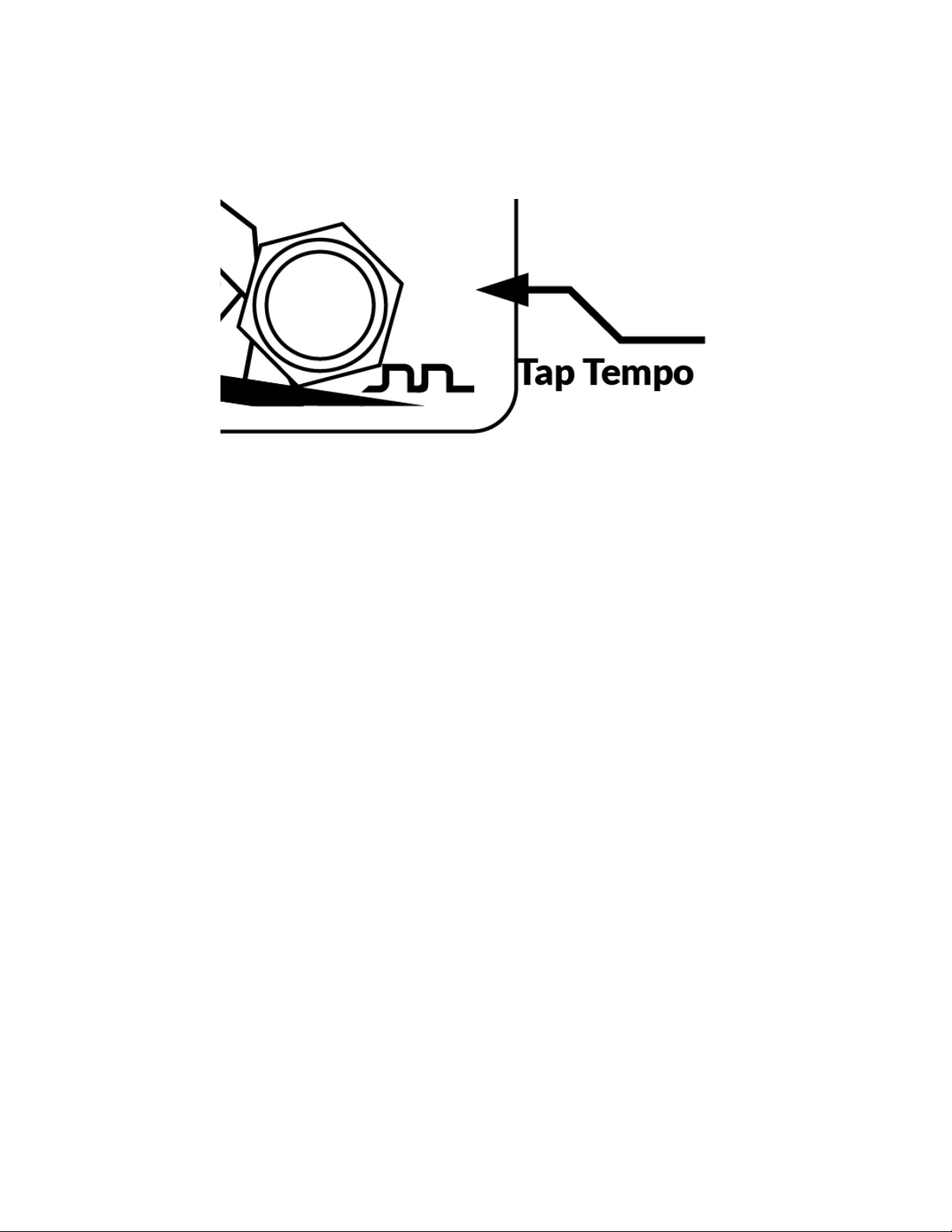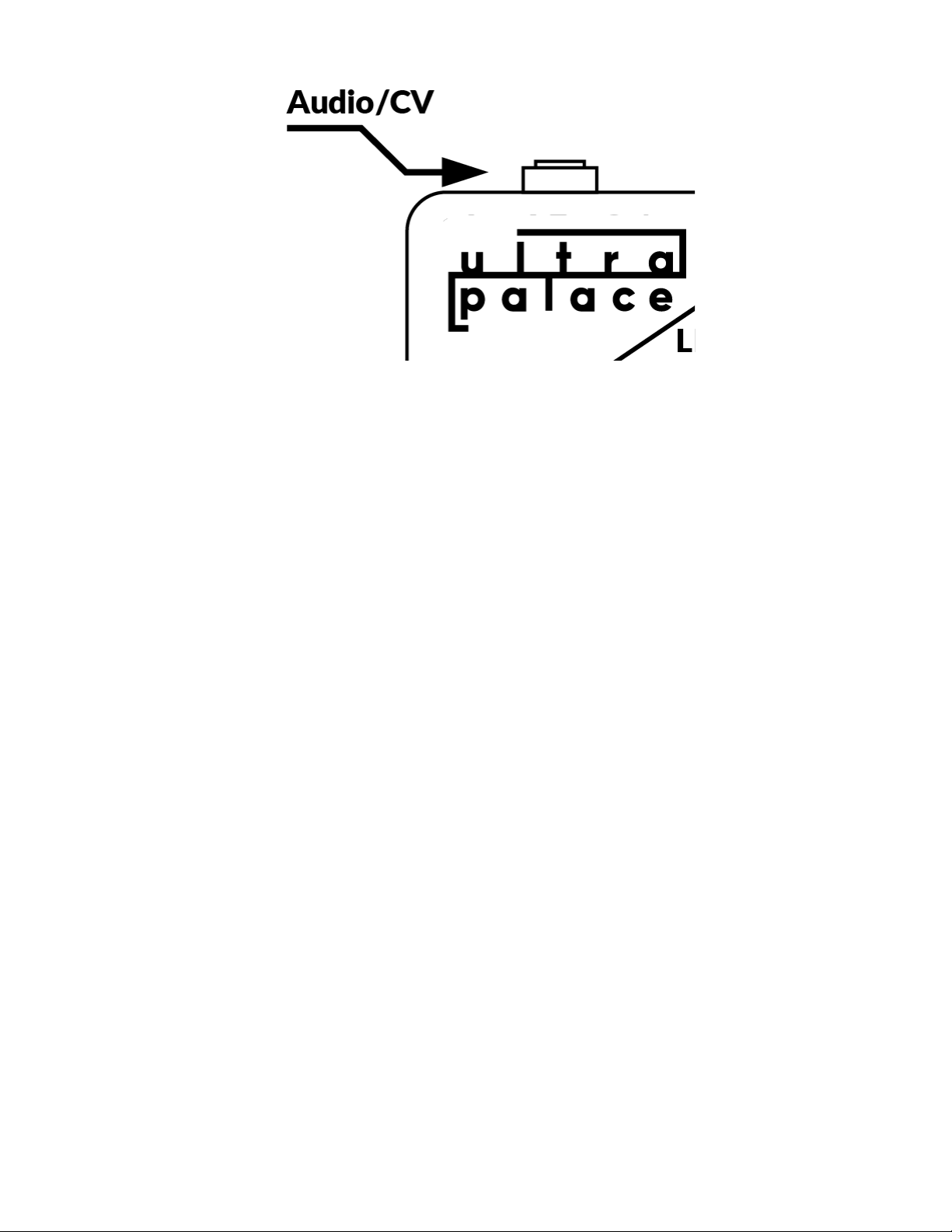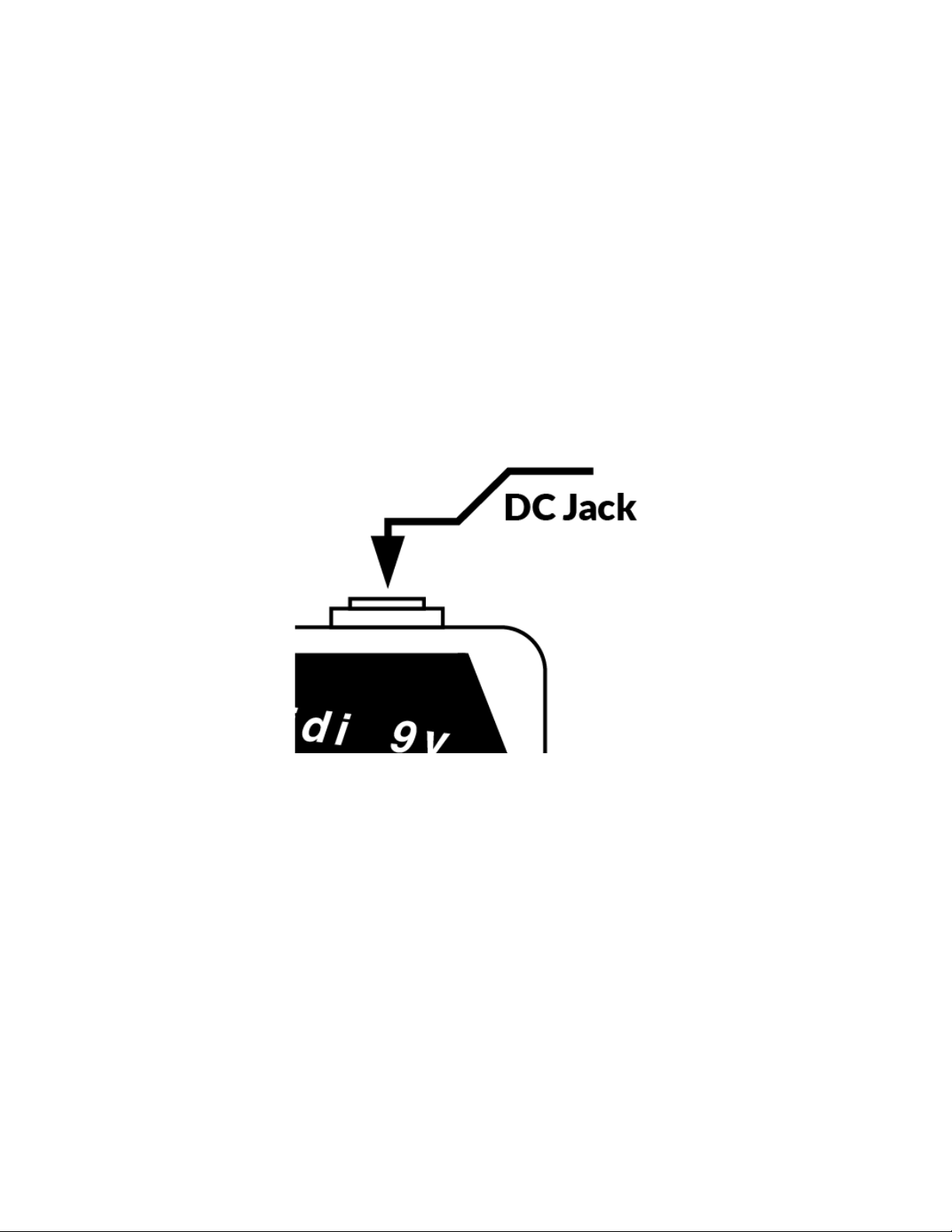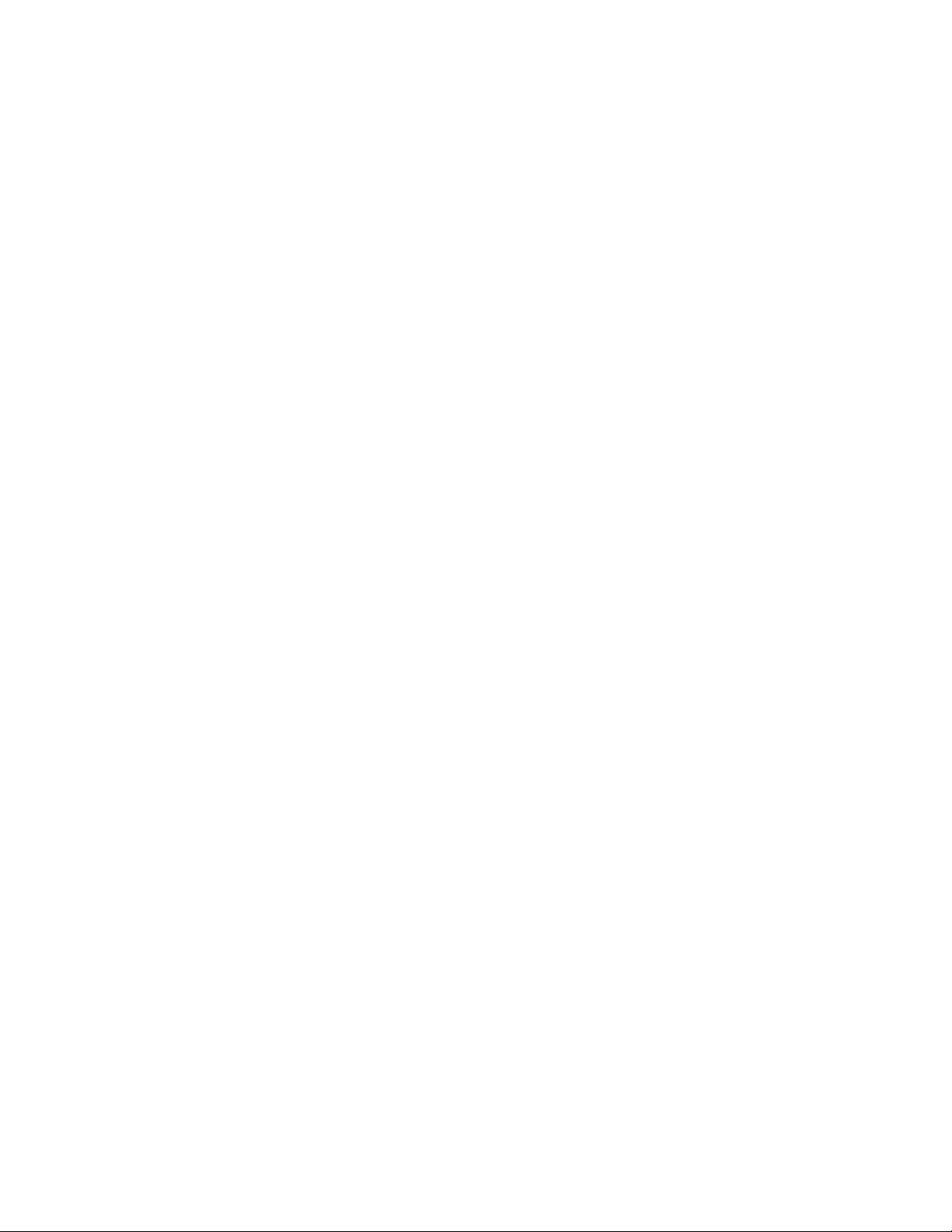Thank you for purchasing the Midinome!
This project started in August 2017, as a utility pedal for
loopers and samplers. We wanted a way to synchronize via midi
while simultaneously sending an analog audio “metronome” to the
performer. This allowed us to enable perfectly aligned layers of
sounds, expanding our creative potential and fostering collaboration
amongst humans and machines.
Introduction
MIDINOME keeps you and your devices synchronized by
generating both a MIDI signal, and an audio click, while keeping
both signals perfectly in sync. Midinome can start or stop a MIDI
sequence as well as change the tempo by tapping, all while
occupying the least amount of real-estate in your pedalboard and
keeping functions simple.
Midinome is universal and works with any device with a MIDI
Input or CV Input.
Updated Features of Version 3.0 (April 2020)
● Added a hidden menu which allows changing of CV
divider, click tone, and default tempo.
● Added a multi-colour LED to represent different functions
Midinome is performing.
1