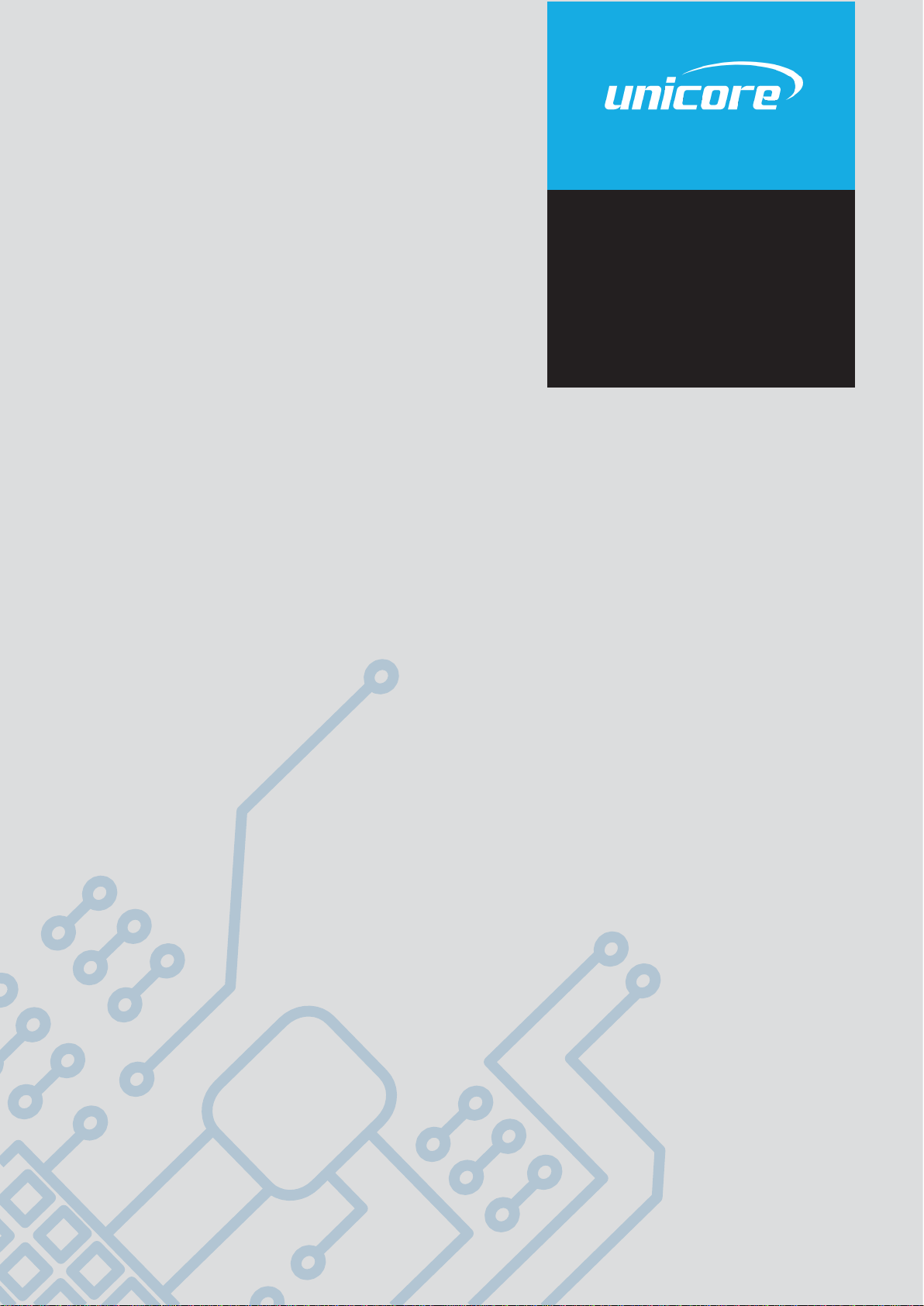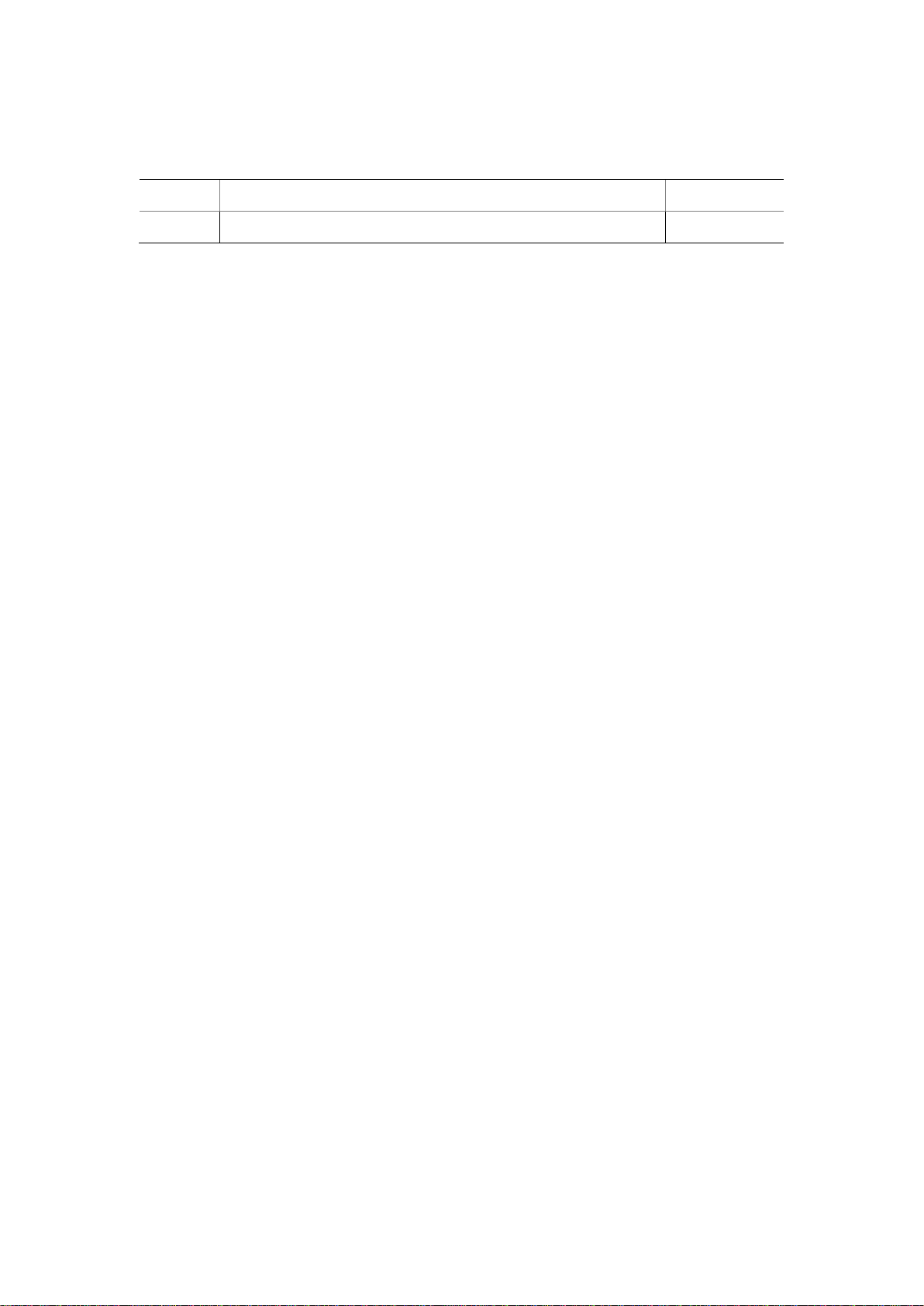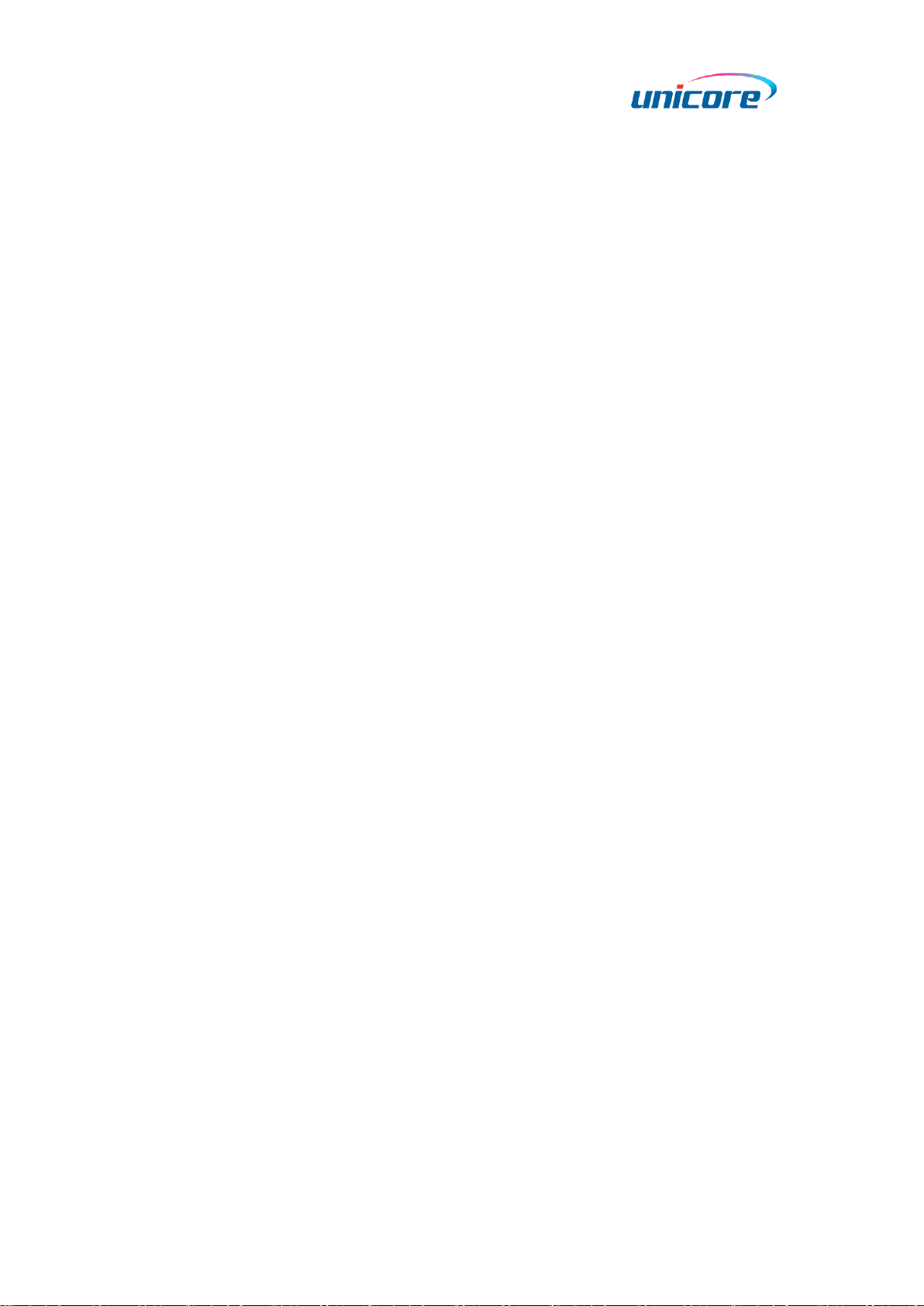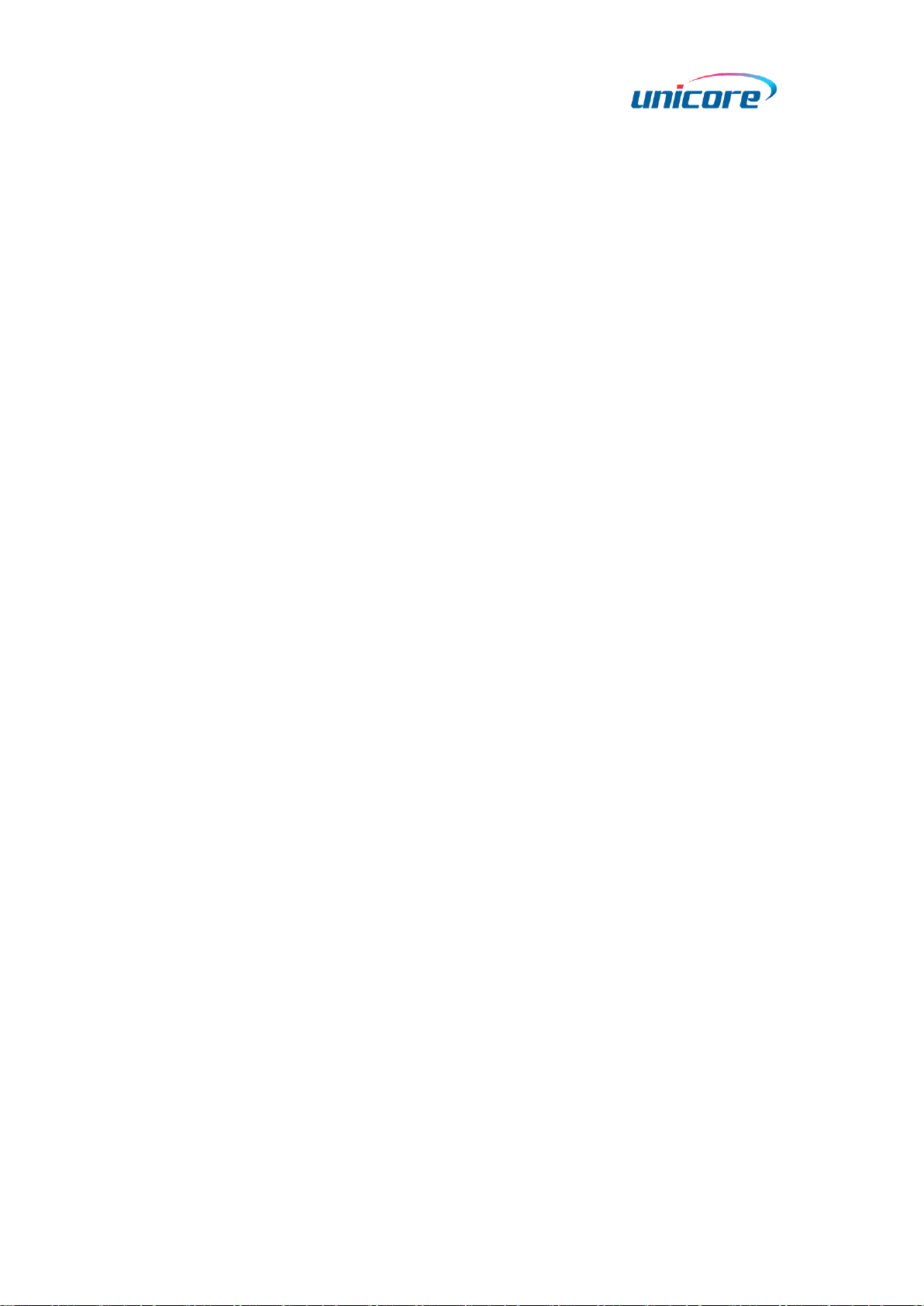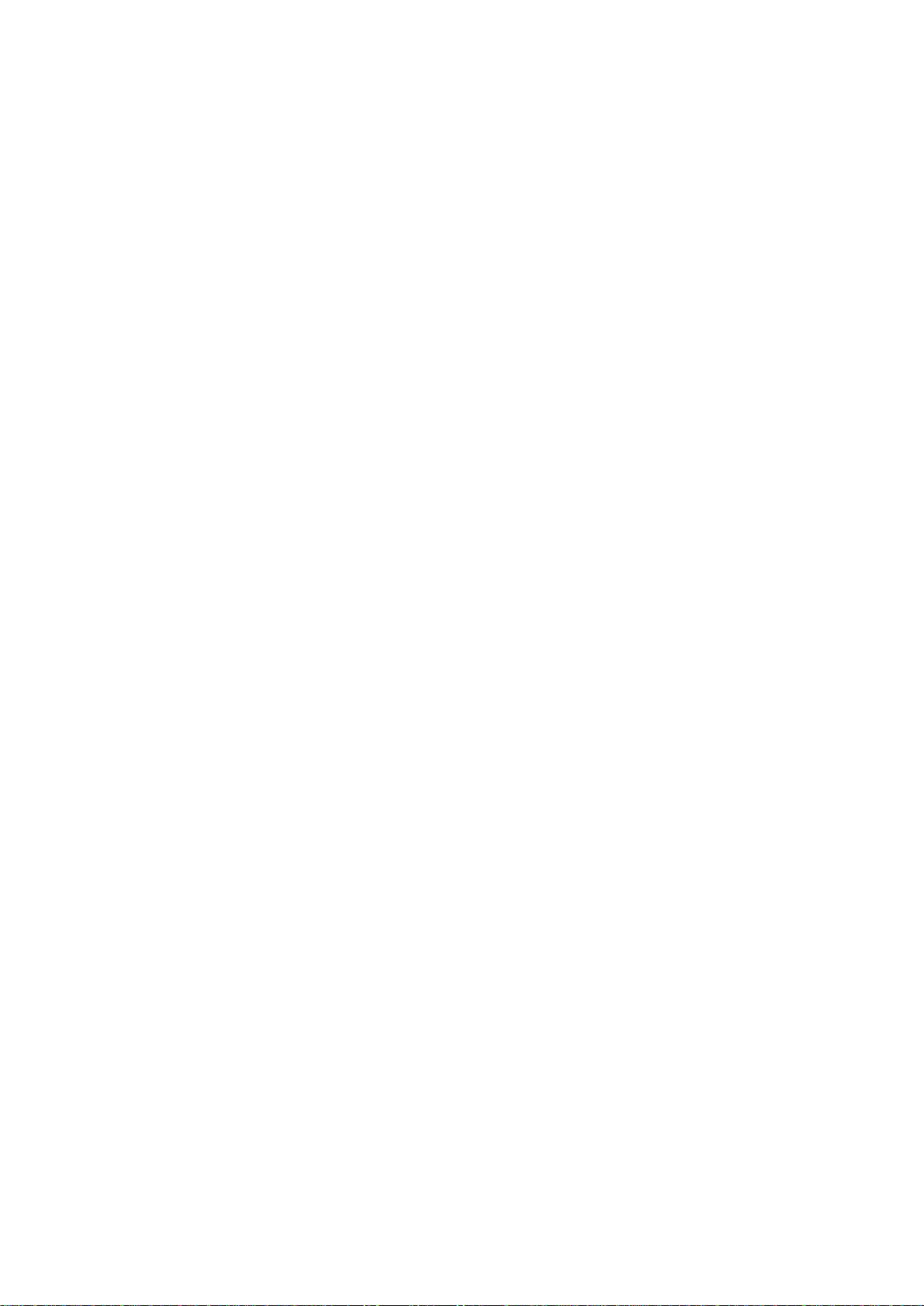ii
Legal Right Notice
This manual provides information and details on the products of Unicore
Communication, Inc. (“Unicore”) referred to herein.
All rights, title and interest to this document and the information such as data, designs,
layouts contained in this manual are fully reserved, including but not limited to the
copyrights, patents, trademarks and other proprietary rights as relevant governing laws
may grant, and such rights may evolve and be approved, registered or granted from the
whole information aforesaid or any part(s) of it or any combination of those parts.
Unicore holds the trademarks of “和芯星通”, “UNICORECOMM” and other trade name,
trademark, icon, logo, brand name and/or service mark of Unicore products or their
product serial referred to in this manual (collectively “Unicore Trademarks”).
This manual or any part of it, shall not be deemed as, either expressly, implied, by
estoppel or any other form, the granting or transferring of Unicore rights and/or
interests (including but not limited to the aforementioned trademark rights), in whole or
in part.
Disclaimer
The information contained in this manual is provided “as is” and is believed to be true
and correct at the time of its publication or revision. This manual does not represent,
and in any case, shall not be construed as a commitments or warranty on the part of
Unicore with respect to the fitness for a particular purpose/use, the accuracy, reliability
and correctness of the information contained herein.
Information, such as product specifications, descriptions, features and user guide in this
manual, are subject to change by Unicore at any time without prior notice, which may
not be completely consistent with such information of the specific product you
purchase.
Should you purchase our product and encounter any inconsistency, please contact us or
our local authorized distributor for the most up-to-date version of this manual along with
any addenda or corrigenda.