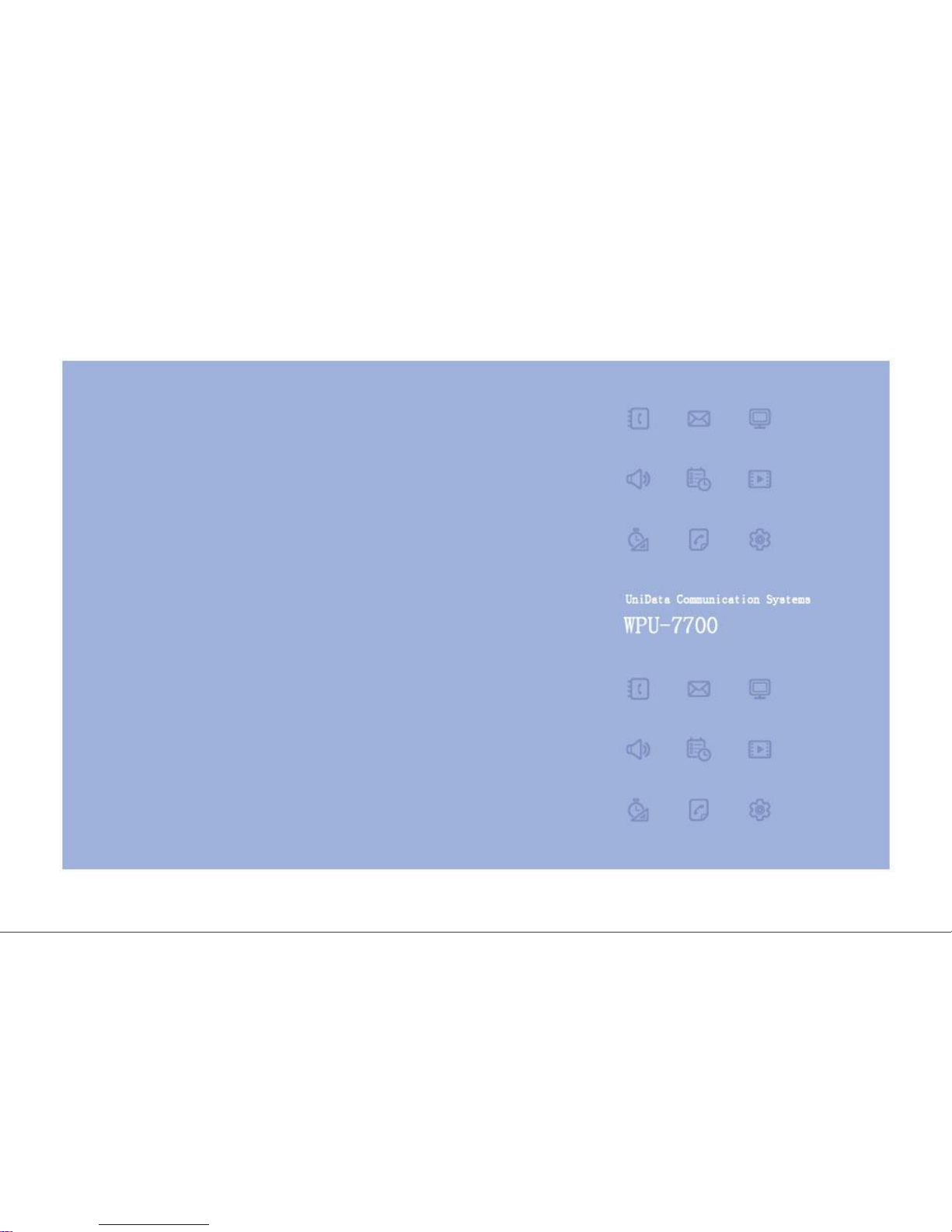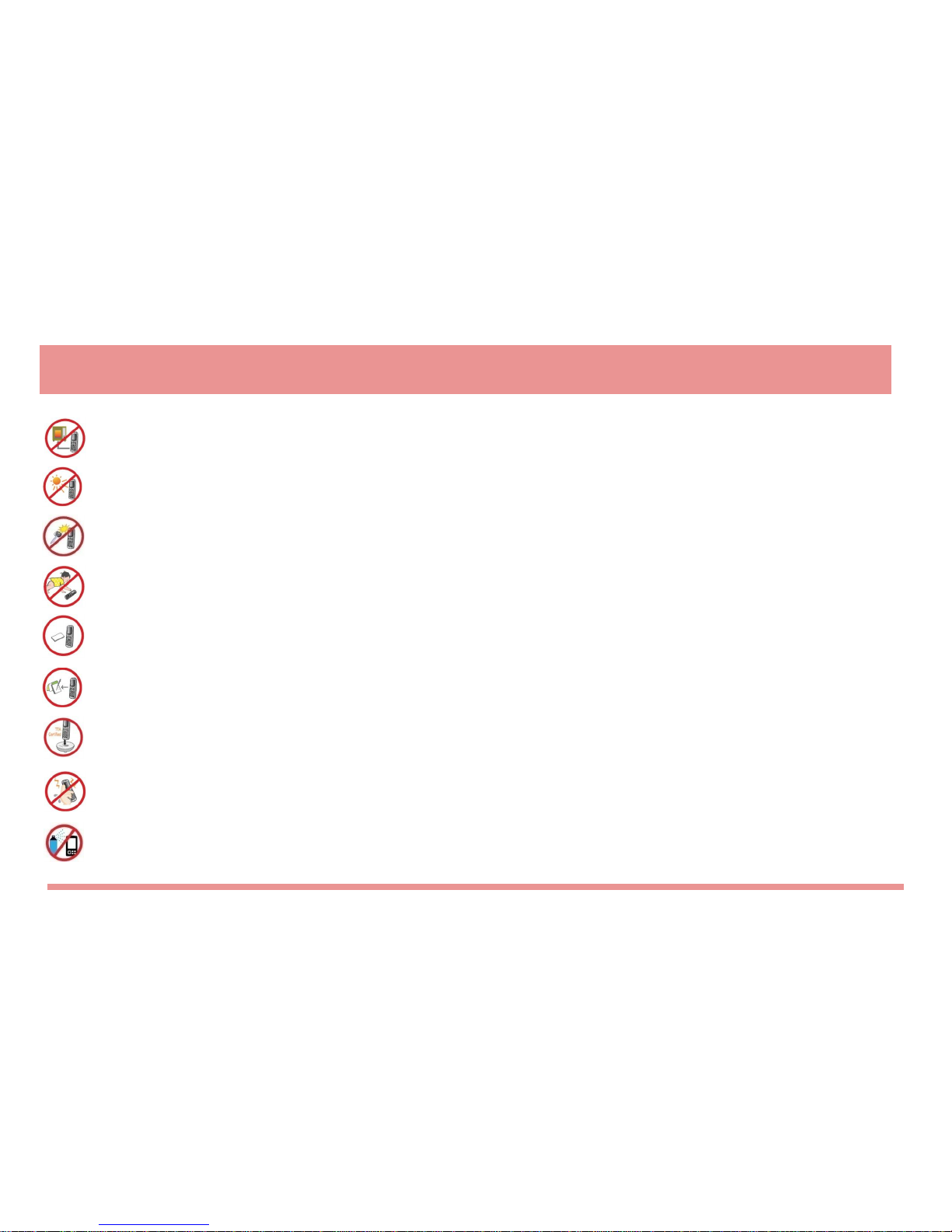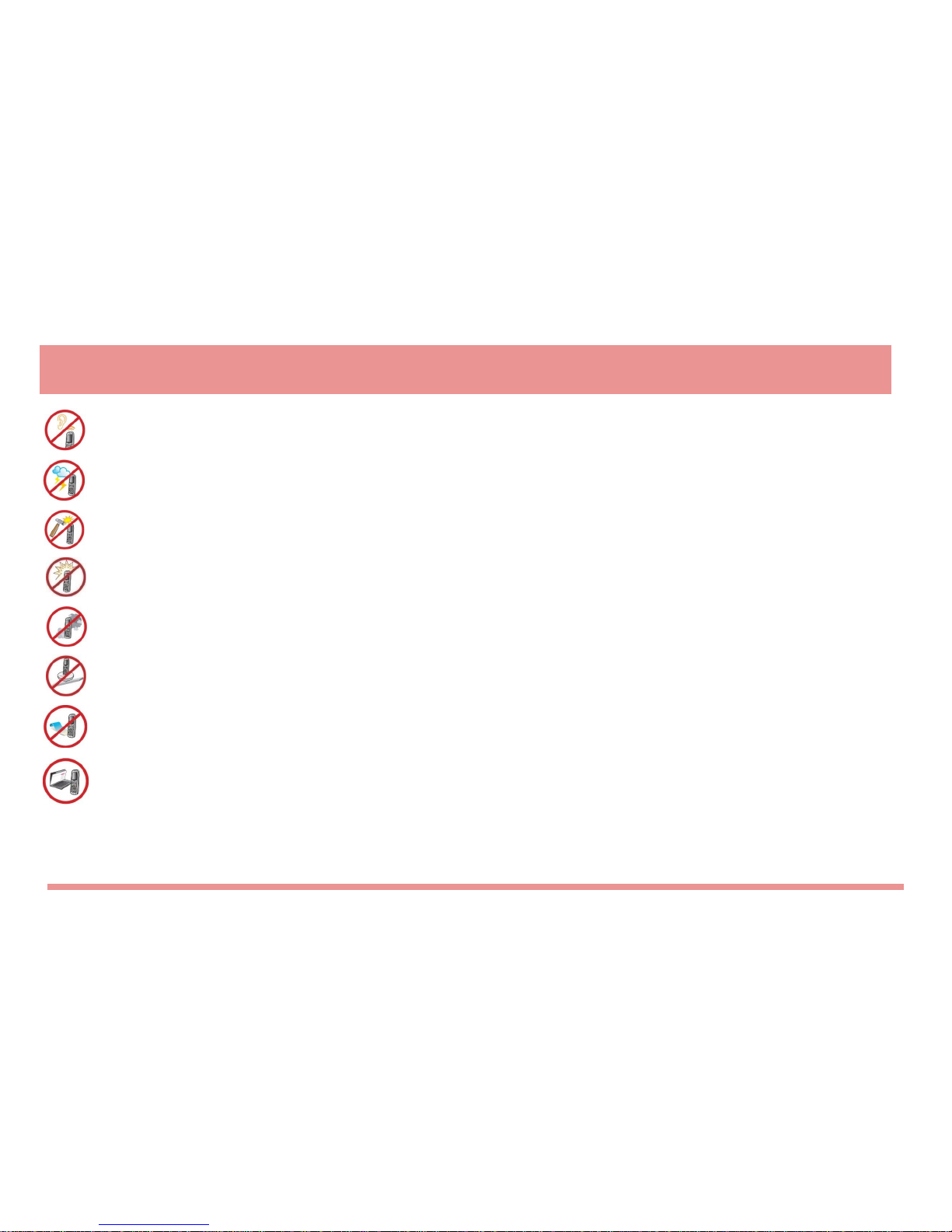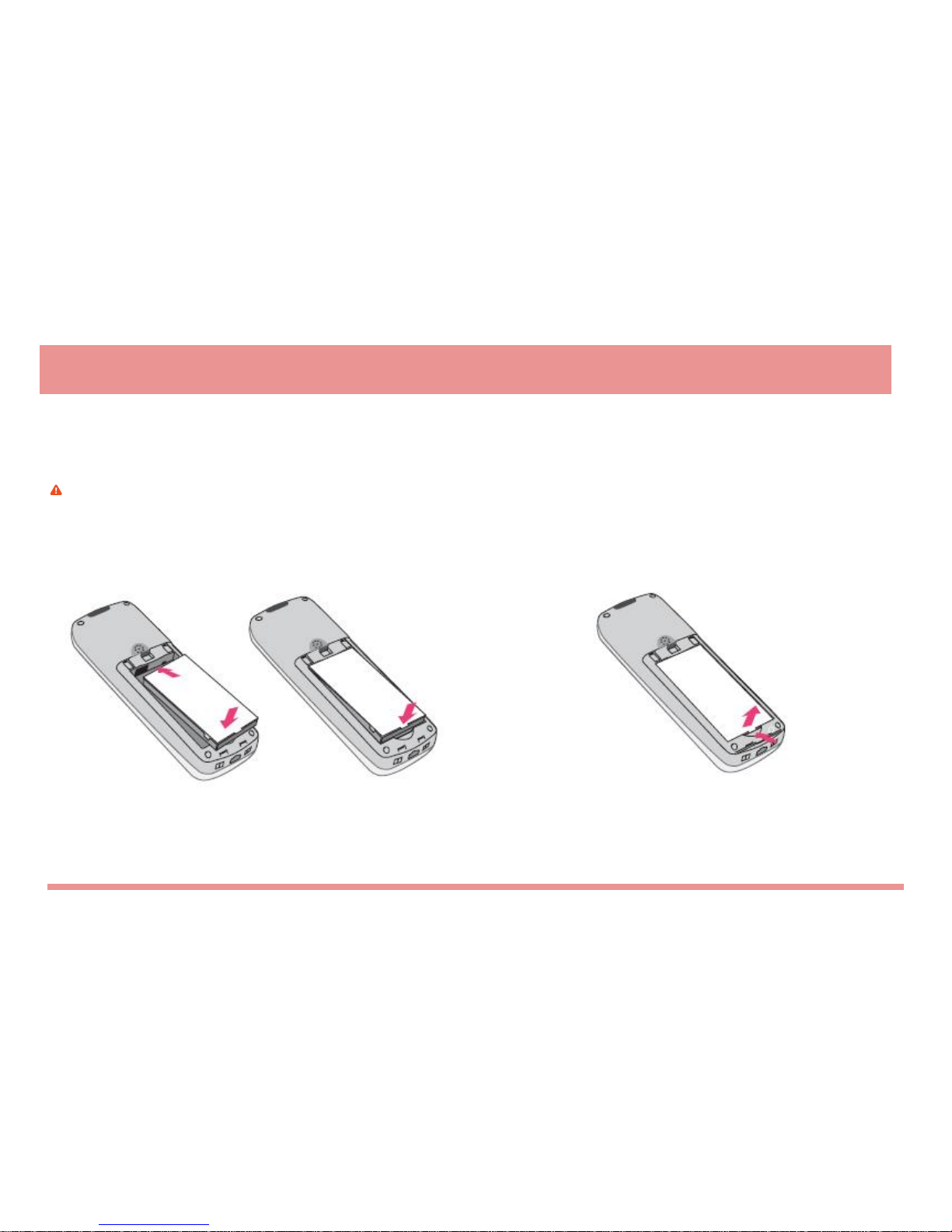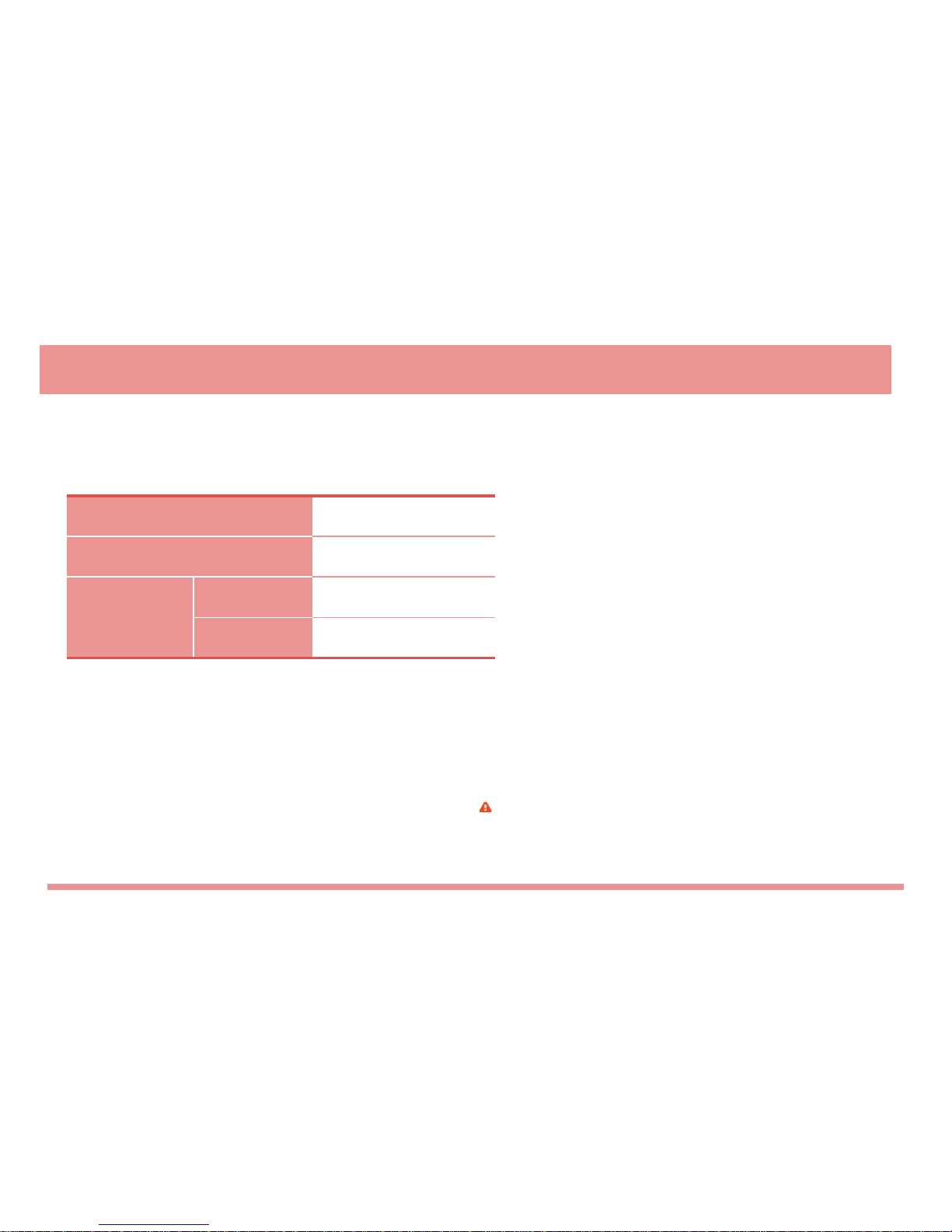Safety Precautions
Do not put the WPU-7700 in or on heating appliances such as heaters and microwave ovens to dry it if the device is wet.
This may cause explosions, deformation or other problems. If this occurs, free repair services will not be provided.
Do not use the WPU-7700 in places that are too hot or too wet (keep it indoors between 0ºand +50ºC).
If the device becomes wet from rain, or through spilled beverages, or is used in extremely hot/wet places such as public saunas, such conditions
may cause battery explosions.
Be careful that metal conductors such as necklaces, keys, and coins do not come into contact with battery terminals (the metal section).
Since short circuits may cause explosions, be careful to prevent this.
Keep the WPU-7700 and chargers out of the reach of children or pets.
Placing batteries in the mouth, or using broken batteries, may cause injury or electrical shock.
Be sure to use only the designated batteries and accessories provided by our company for the WPU-7700.
If you use unauthorized batteries or accessories, it may reduce the life of the WPU-7700, cause explosions or damage. If this occurs, free servicing is
not applicable.
Correctly install the WPU-7700 in compliance with the instructions.
Otherwise, abnormal operation of the WPU-7700, or a reduction in its life span may occur.
Use standard chargers that obtained Unidata authentication for batteries.
Otherwise, batteries will have their life reduced, face explosions or damage WPU-7700. In this case, free repair services will not be provided.
Never push the power button when the WPU-7700 is wet, and do not touch the WPU-7700, the charger or power cords with
wet hands. This may cause fires or electric shocks. The WPU-7700 is not water-resistant. Keep it dry
Do not use chemical detergents such as benzene, thinners and alcohol to clean the WPU-7700.
This may cause fires.
1