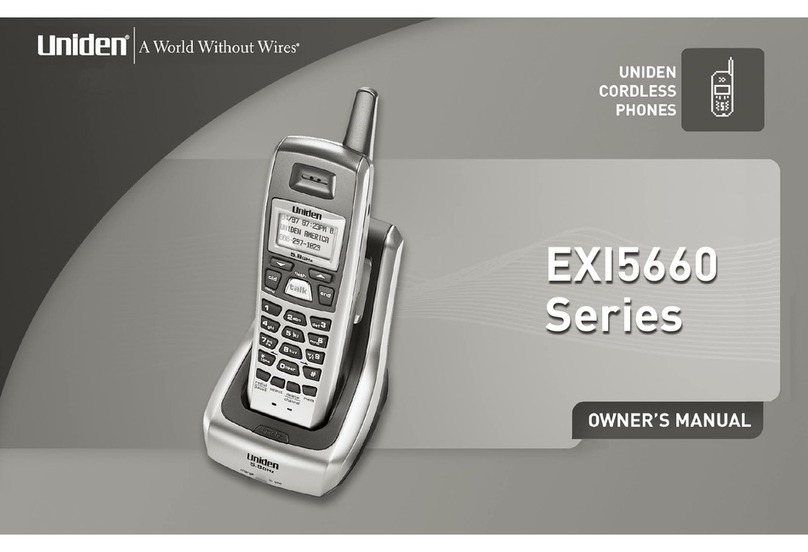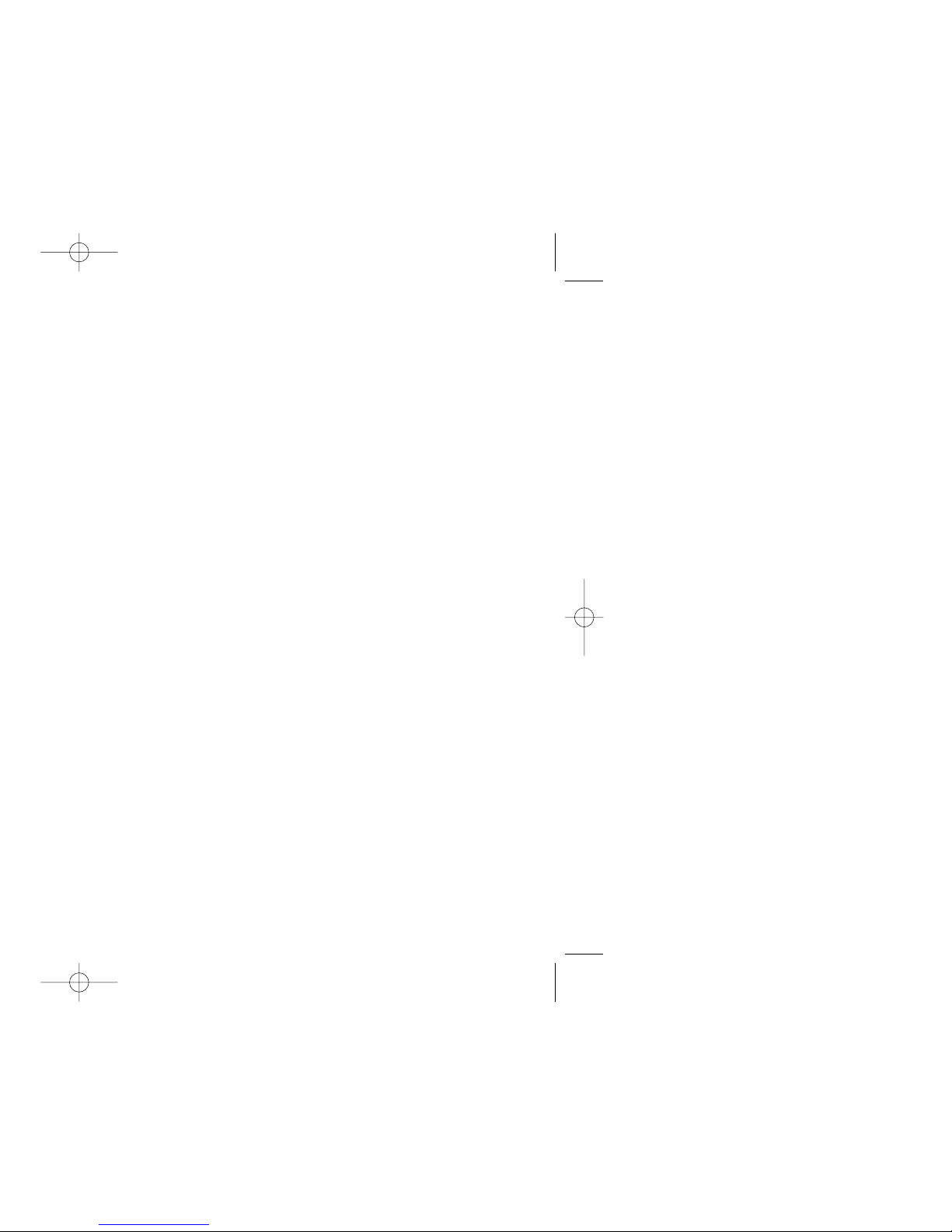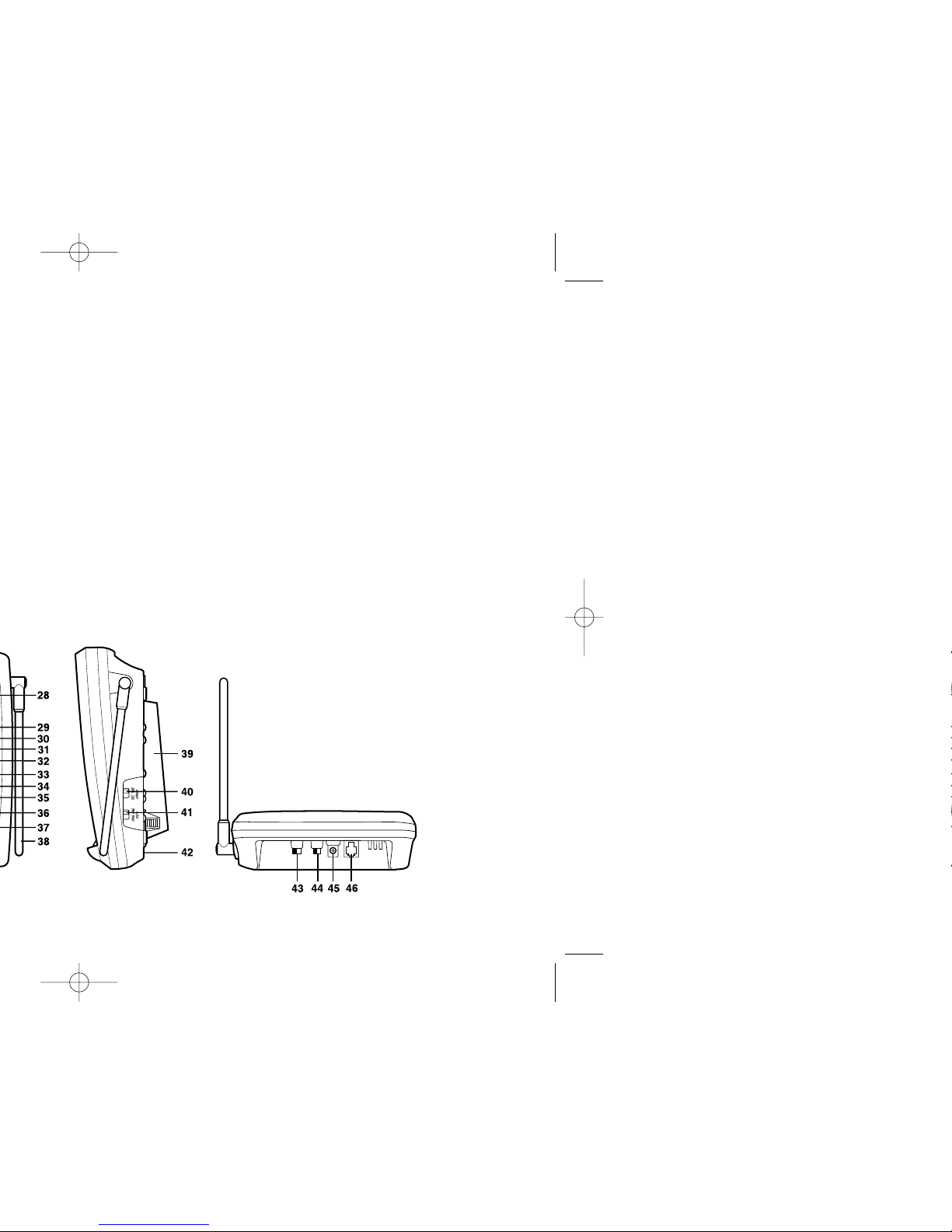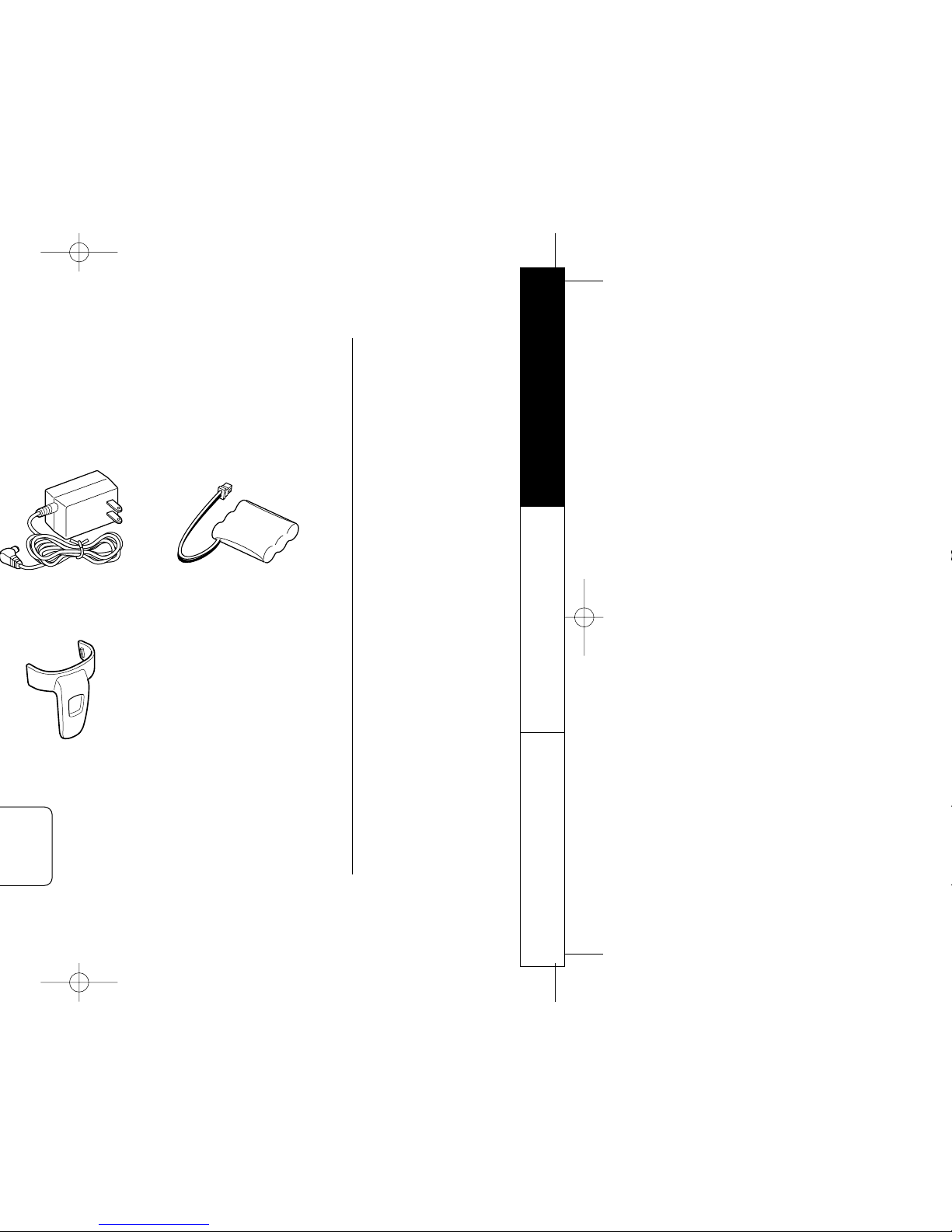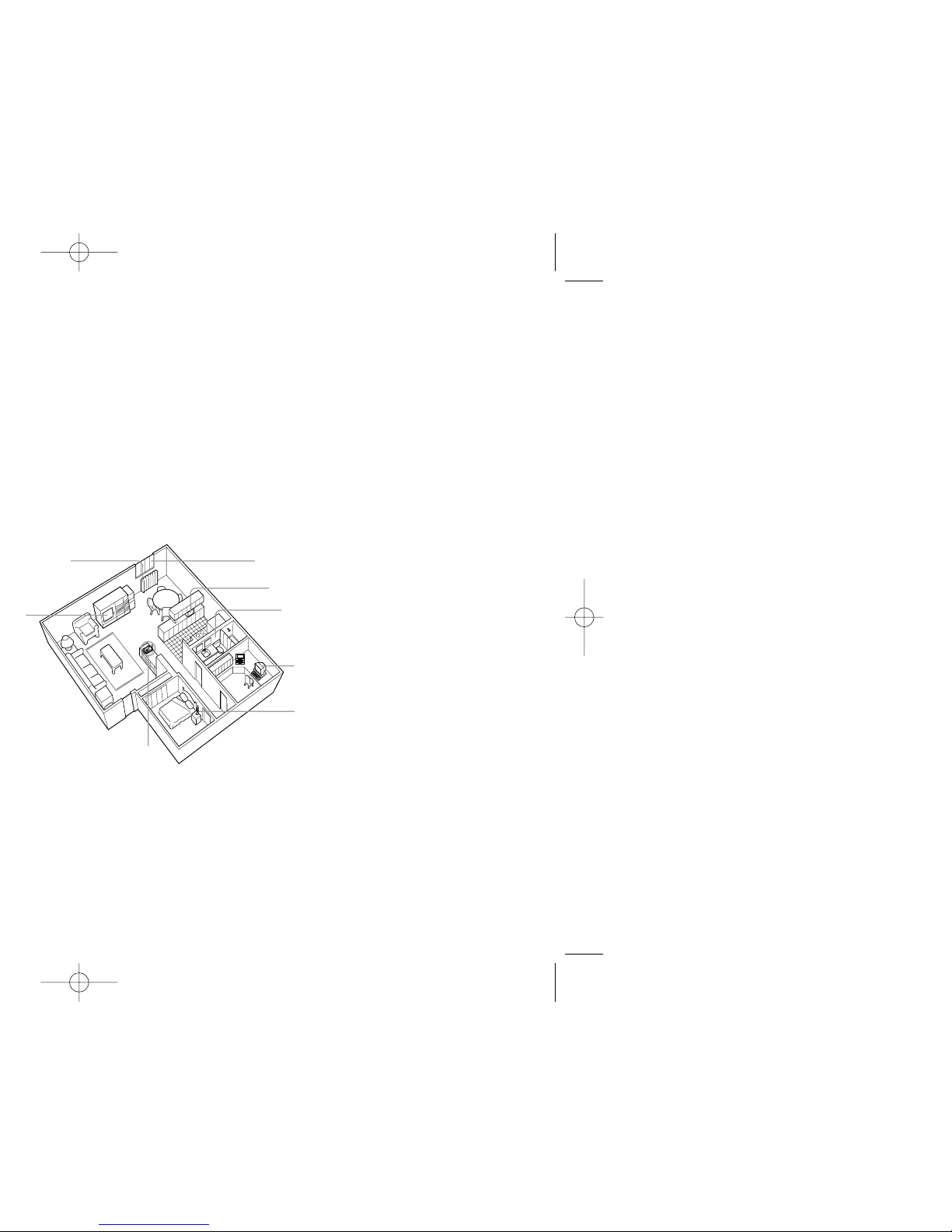Uniden 248 User manual
Other Uniden Cordless Telephone manuals

Uniden
Uniden XS610 User manual

Uniden
Uniden XCI-660 User manual

Uniden
Uniden DECT2088 - DECT 2088 Cordless Phone Base... User manual

Uniden
Uniden XCAI680 User manual
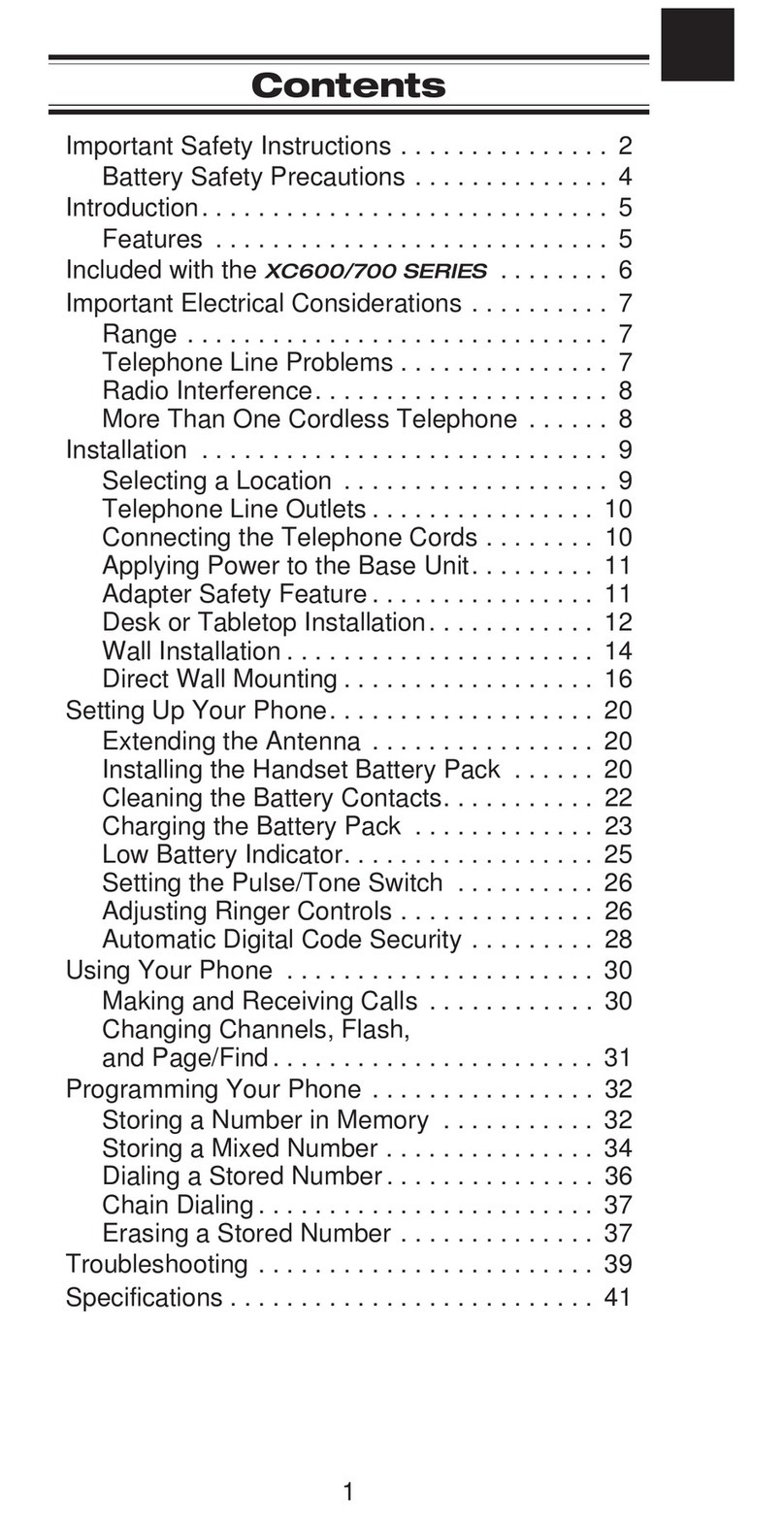
Uniden
Uniden XC600/700 User manual

Uniden
Uniden EXI 376 Series User manual
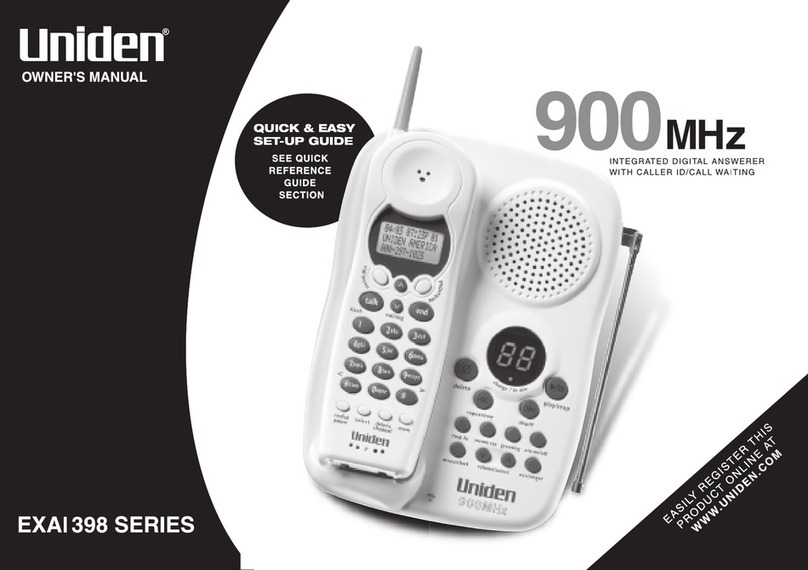
Uniden
Uniden EXAI398 Series User manual

Uniden
Uniden TWX977 Series User manual
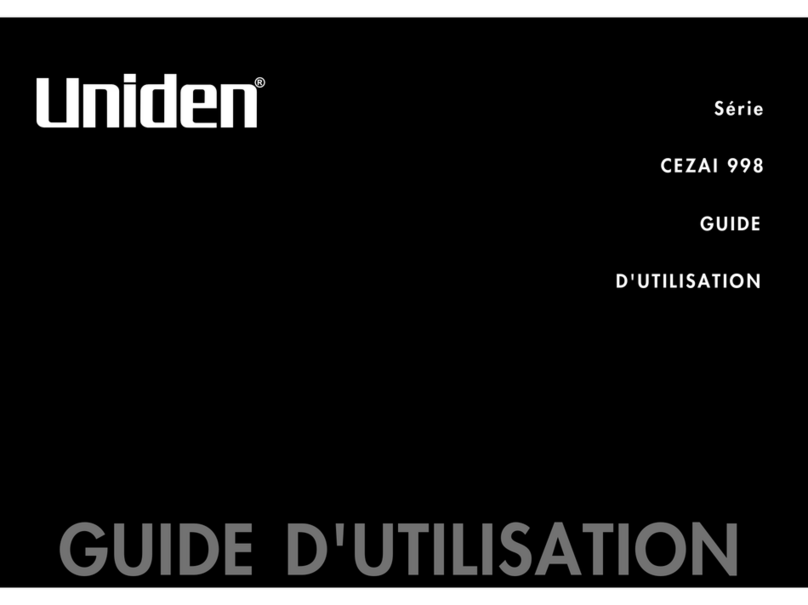
Uniden
Uniden CEZAI998 - Cordless Phone Base Station Service manual

Uniden
Uniden XC630 User manual
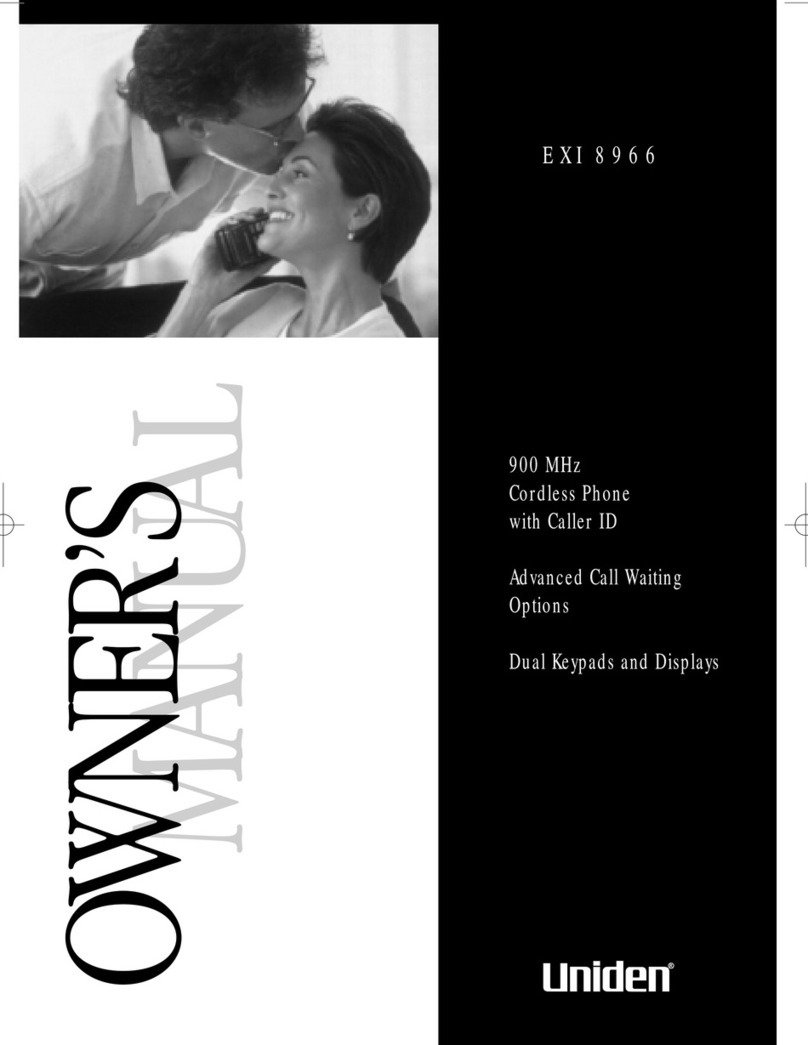
Uniden
Uniden EXI 8966 User manual

Uniden
Uniden TCX930 - TCX 930 Cordless Extension Handset User manual

Uniden
Uniden DXAI5688-2 - DXAI Cordless Phone Service manual

Uniden
Uniden DECT160 User manual

Uniden
Uniden TRU 3485 User manual

Uniden
Uniden DRX402 User manual
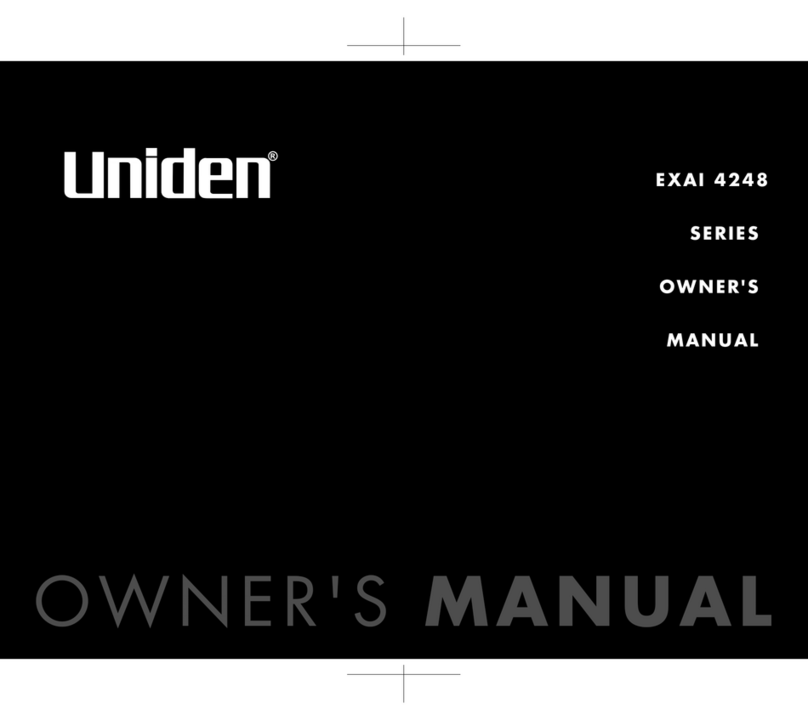
Uniden
Uniden EXAI4248i User manual
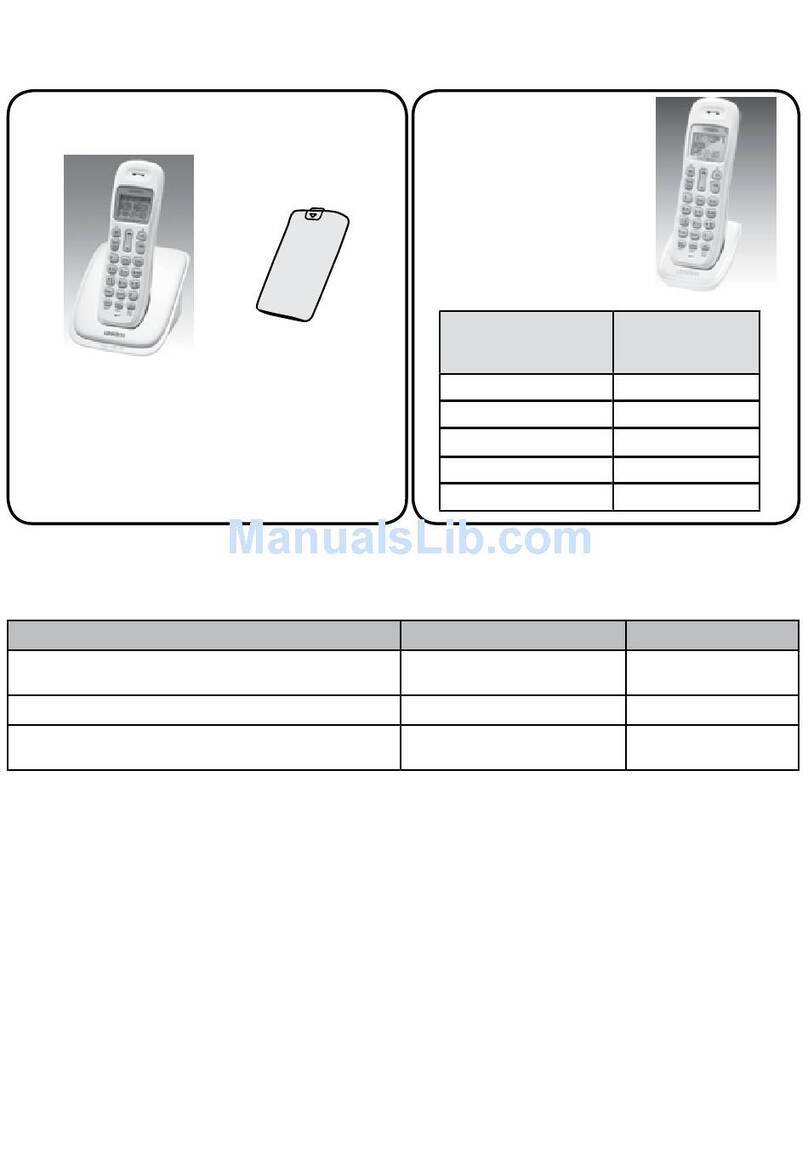
Uniden
Uniden DECT1363-2 User manual
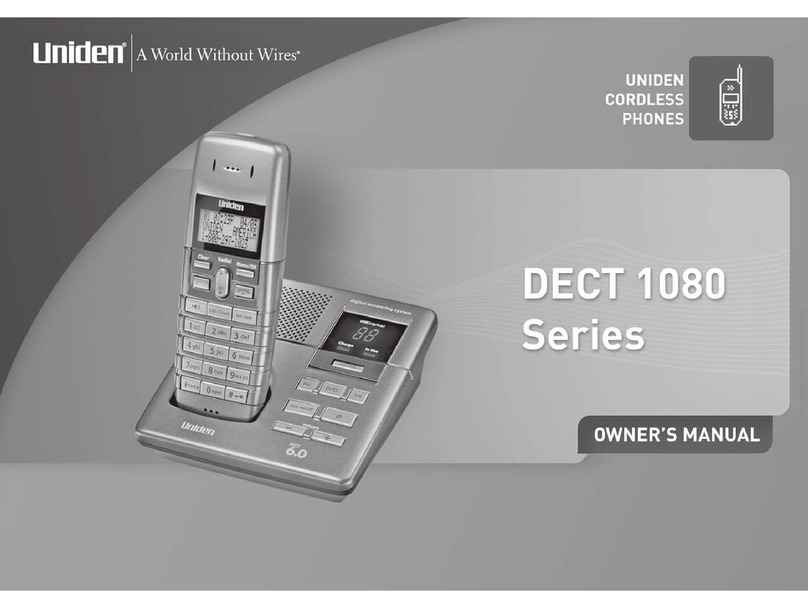
Uniden
Uniden DECT1080-2 User manual
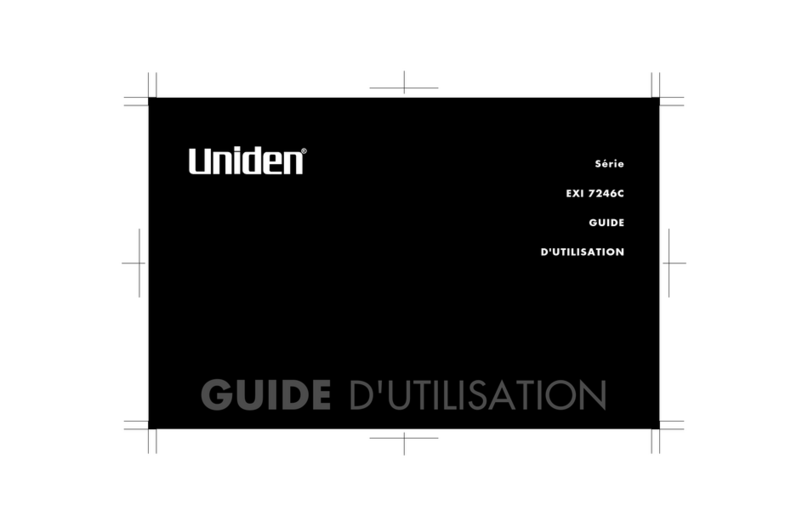
Uniden
Uniden EXI7246C Series Service manual