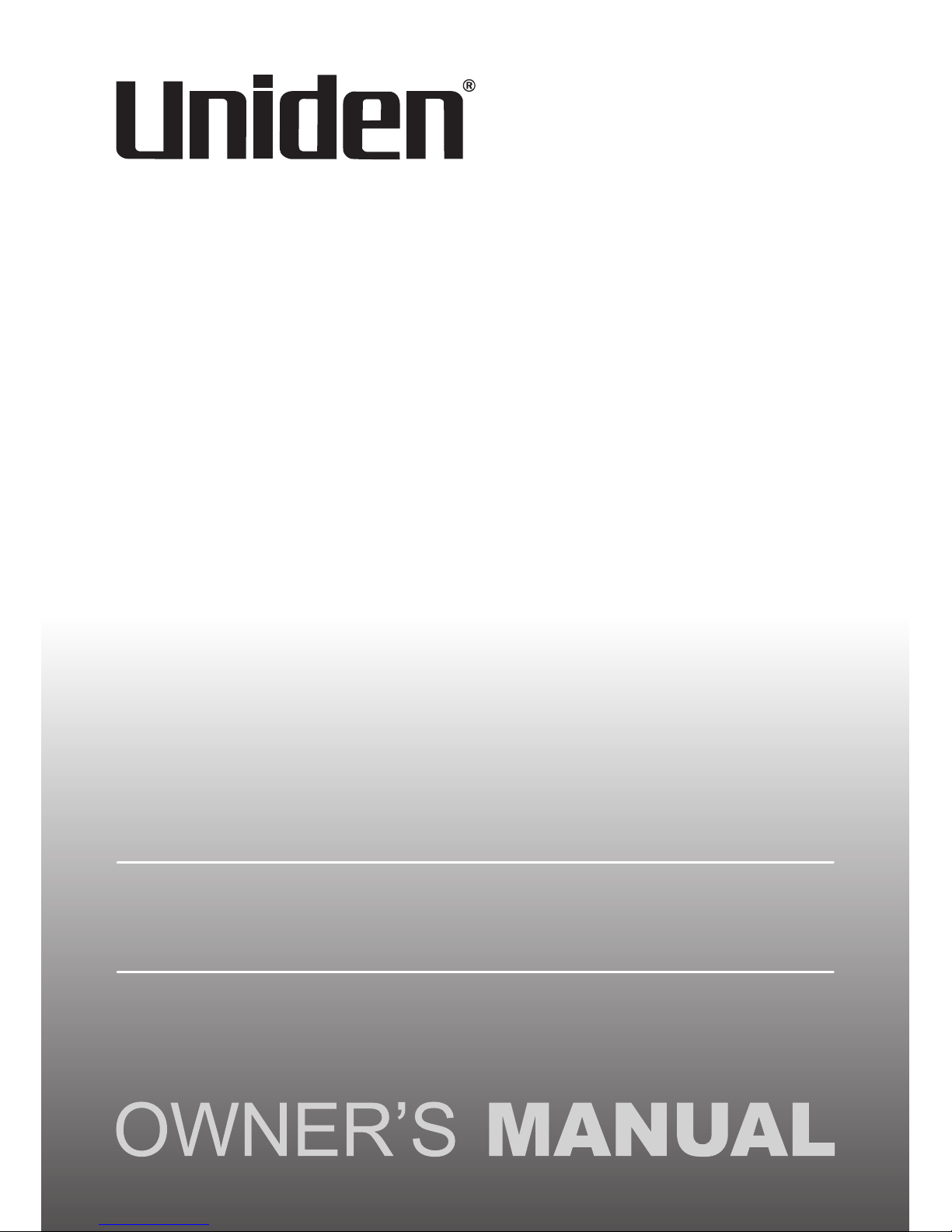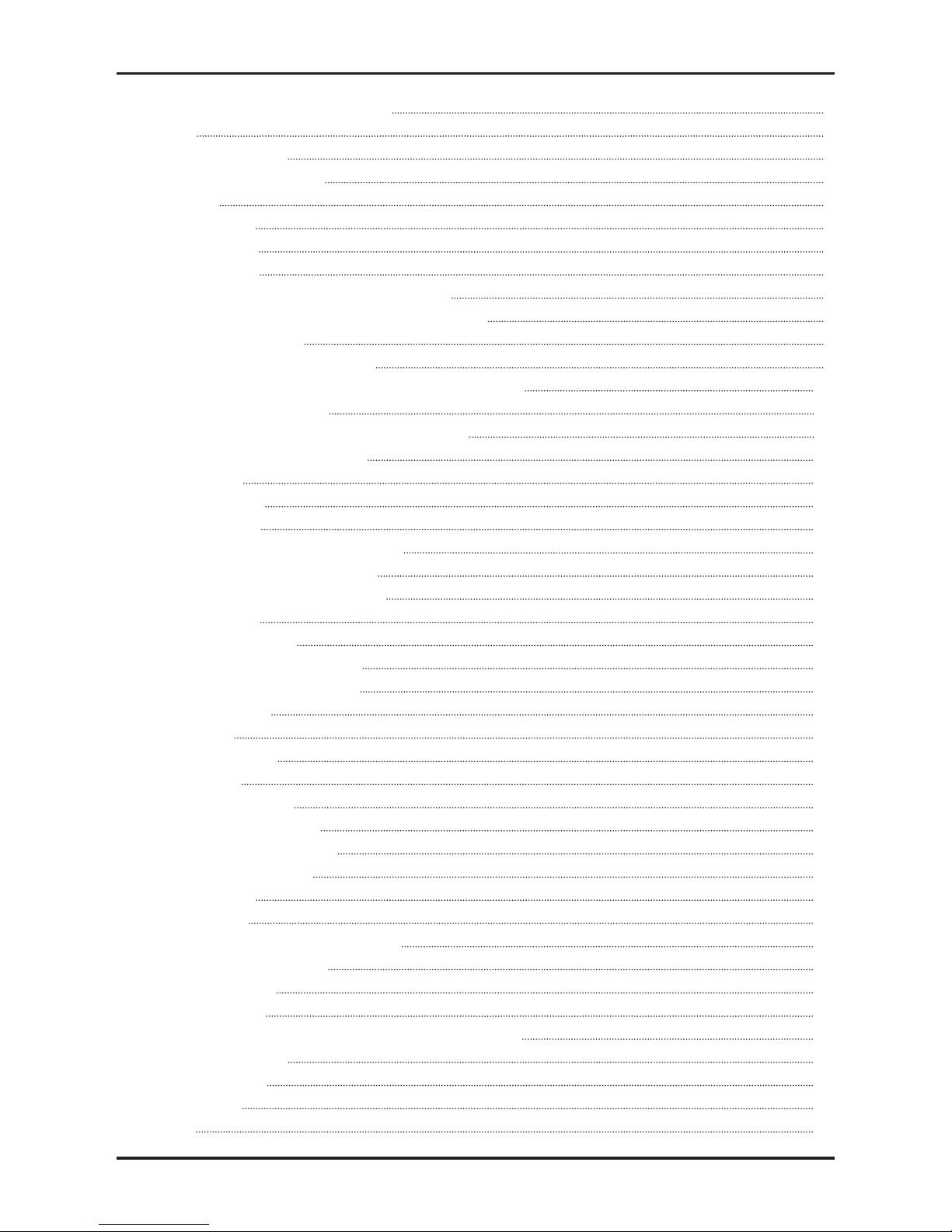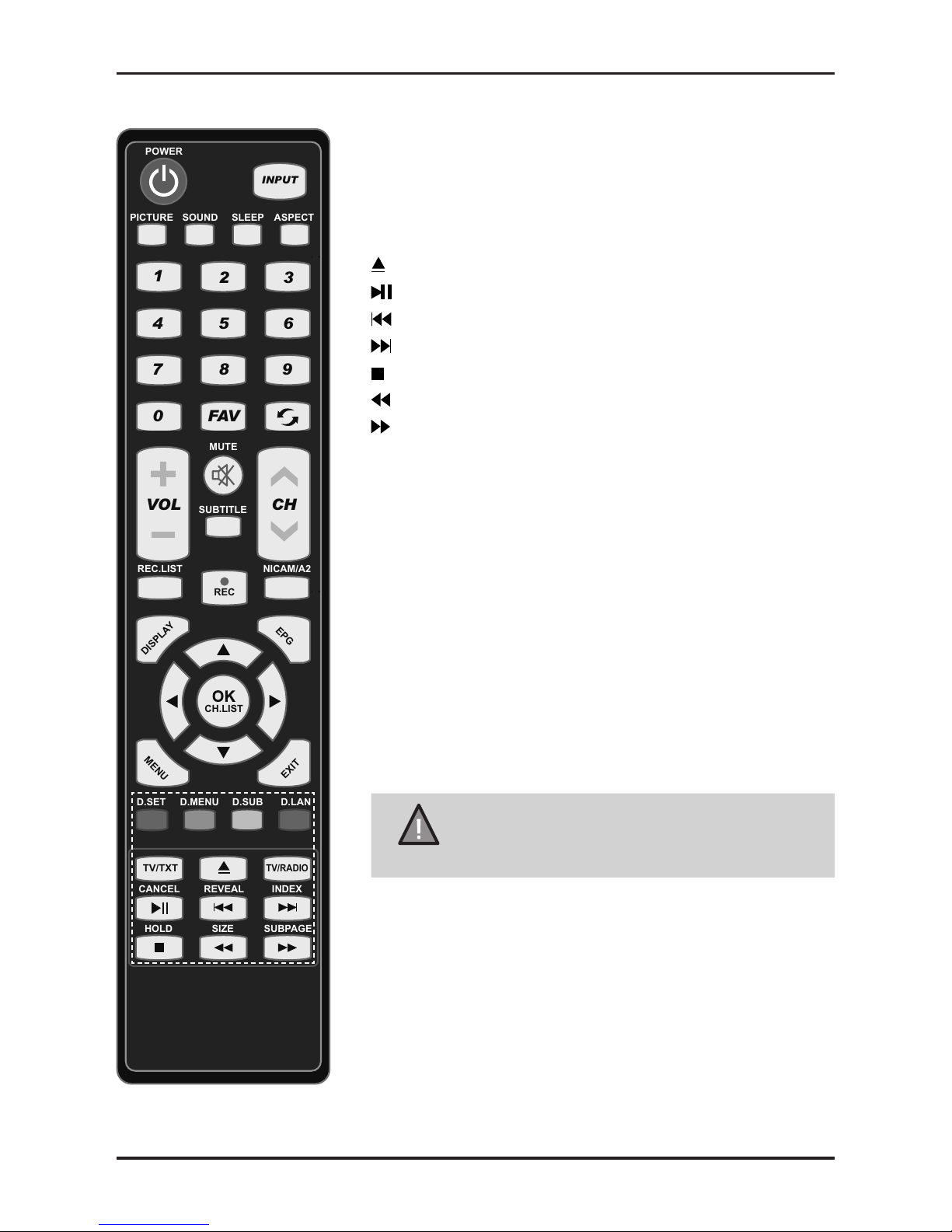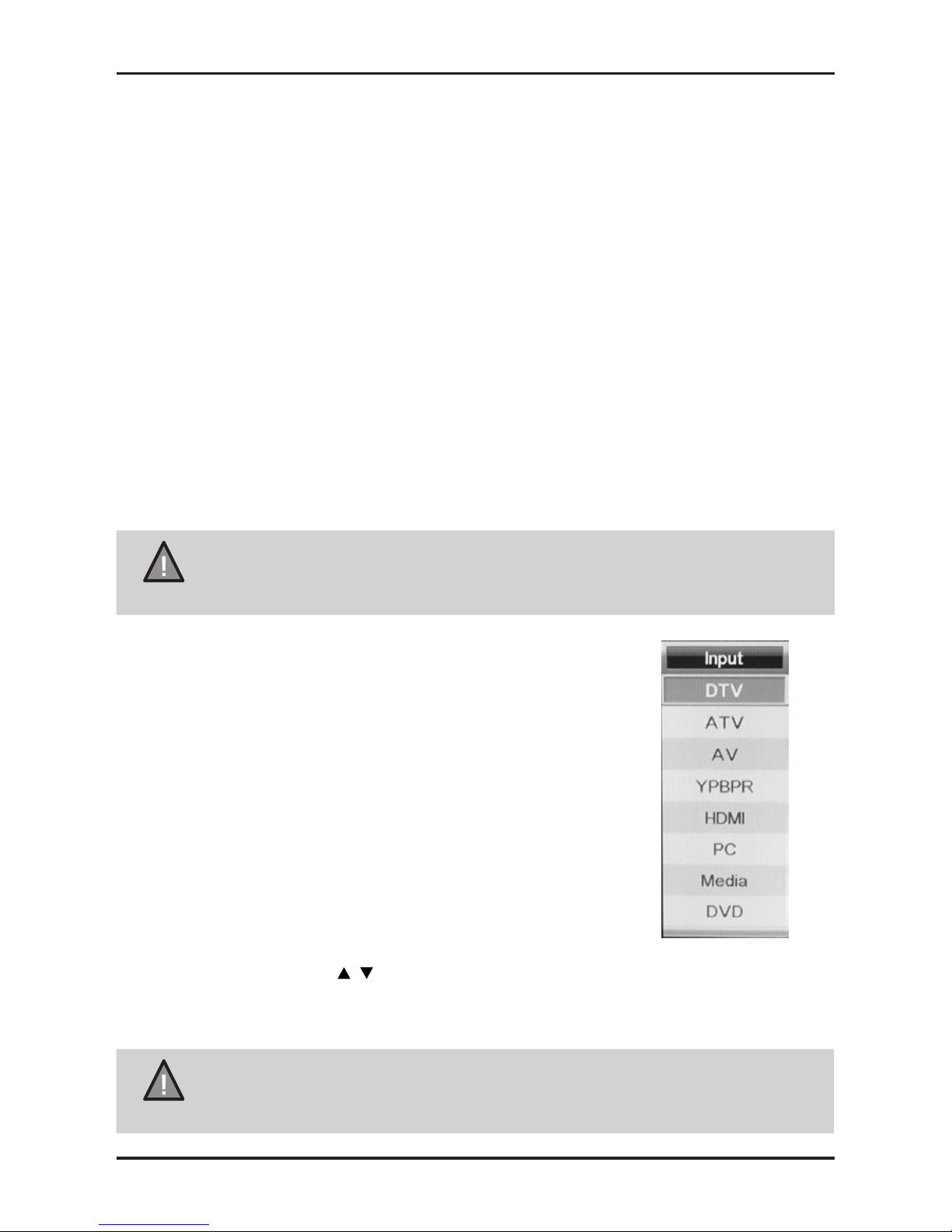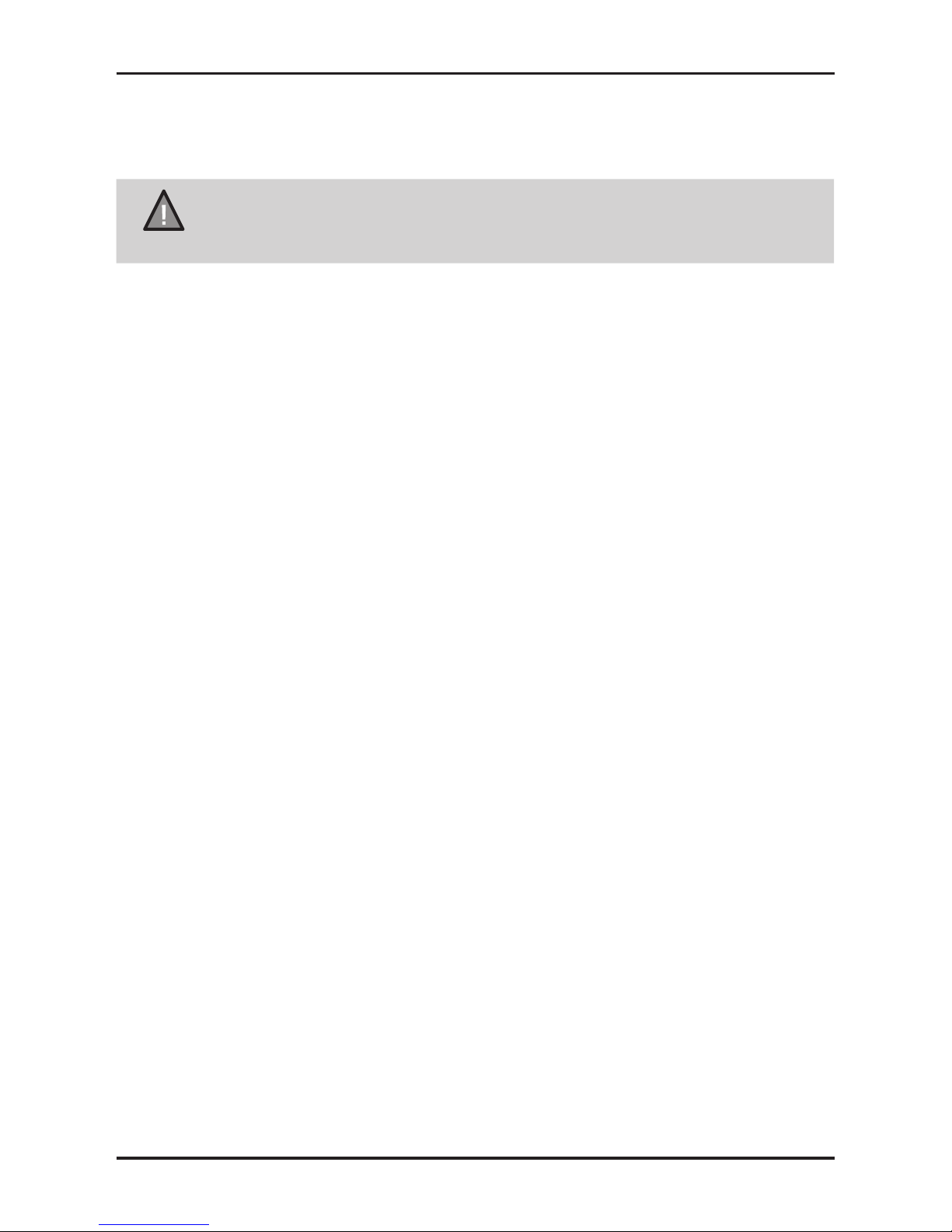Caution and Safety Information
2
UNIDEN TL16-DV, TL19-DV and TL22-DV LED TV/DVD Combo
This symbol alerts to the presence of un-insulated “dangerous voltage” within
the product’s enclosure that may be of sufcient magnitude to constitute a risk of
serious injury or electric shock.
This symbol indicates an important note regarding operation is described here.
Correct disposal of this Product
(Waste Electrical & Electronic Equipment (WEEE)
Your product is designed and manufactured with high quality materials and
components which can be recycled and reused. This symbol means that
electrical and electronic equipment, at their end-of-life should be disposed of
separately from your household waste. Please dispose of this equipment at your
local community waste collection/recycling center. Please help us to conserve
the environment we live in!
To ensure reliable and safe operation of this equipment, please read carefully all the instructions
in this user guide, especially the safety information below.
Electrical Safety
• To prevent overload, don’t share the same mains supply socket with too many other items of
equipment.
- Do not place any connecting wires where they may be stepped on or tripped over.
- Do not place heavy items on the leads, which may damage them.
- Hold the Mains plug, not the wires, when removing from a socket.
- During a thunderstorm or while leaving the TV for long periods, disconnect the aerial (if
outdoor) and mains power from the supply.
- The PCB of the TV is conformal coated to prolong electrical function in marine
environments.
- Do not allow water or moisture to enter the TV. Do NOT use in wet or moist areas such as
Bathrooms, steamy kitchens or near swimming pools.
• Pull the plug out immediately, and seek professional help if:
- the mains plug or cable is damaged.
- liquid is spilt onto the set, or if it is accidentally exposed to water or moisture.
- anything accidentally penetrates the ventilation slots.
- the set does not work normally.
- Do NOT remove the safety covers. There are no user serviceable parts inside.You may
invalidate the warranty. Qualied personnel only are permitted to service this apparatus.
- To avoid battery leakage, remove exhausted batteries from the remote control
handset, or when not using for along period.
- Do NOT break open or throw exhausted batteries on a re.
Physical safety
• Do NOT block ventilation slots in the back cover. You may place the TV in a cabinet, but ensure
at least 5cm (2”) clearance all around the unit.
• Do NOT tap or shake the TV screen, you may damage the internal circuitry. Take good care of
the remote control, do not drop it or allow it to come into contact with liquids.
• To clean the TV use a soft dry cloth. Do NOT use solvents or petrol based uids. For stubborn
stains, you may use a damp soft cloth with diluted detergent.