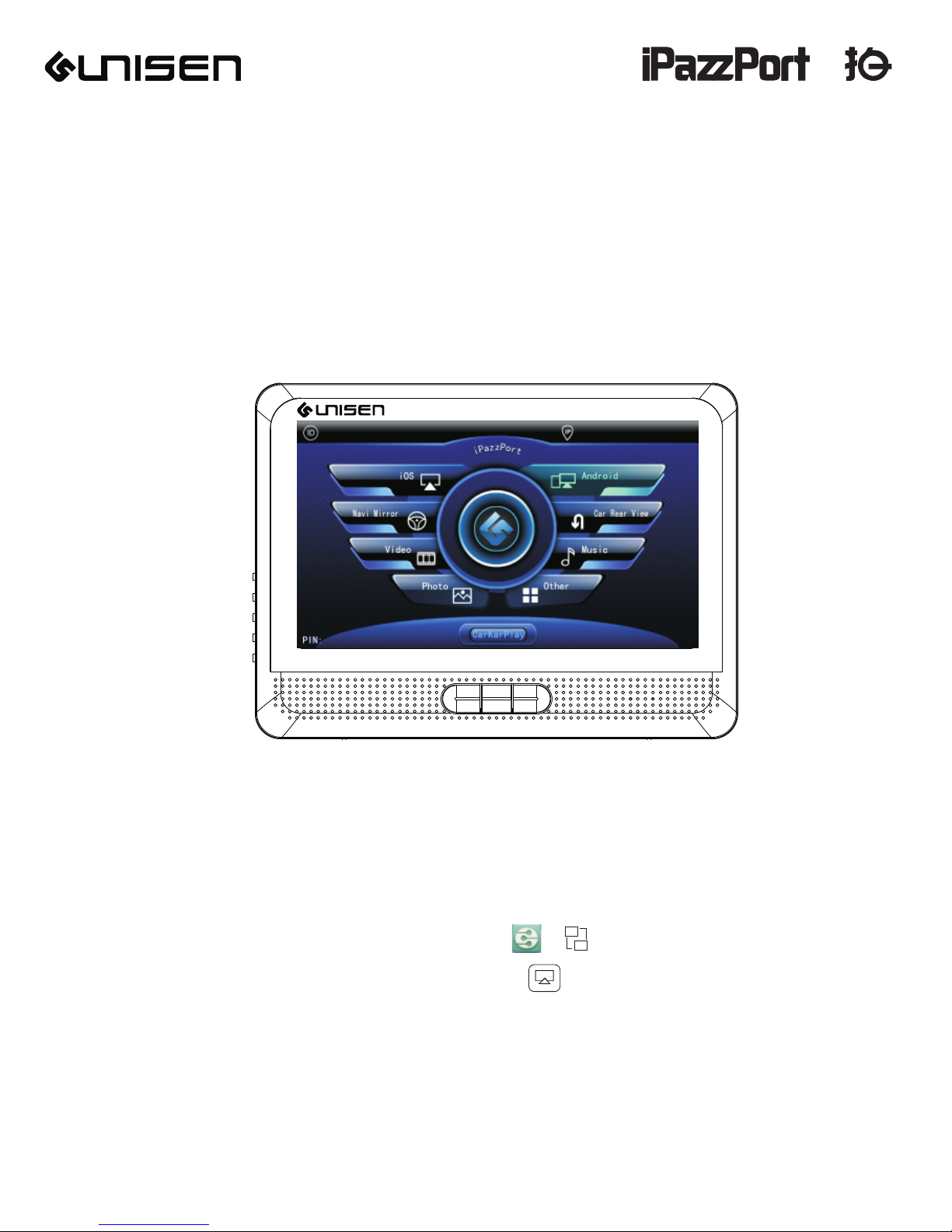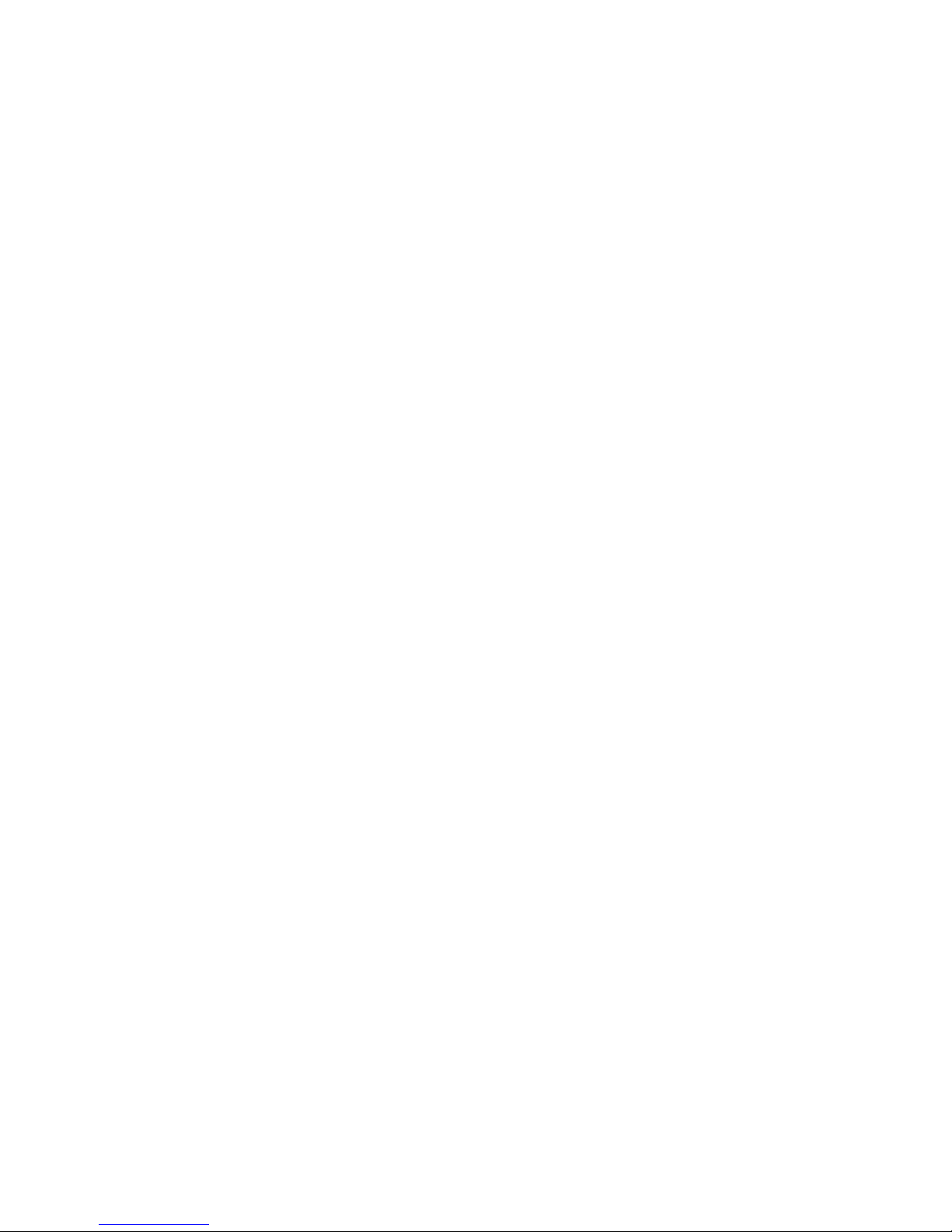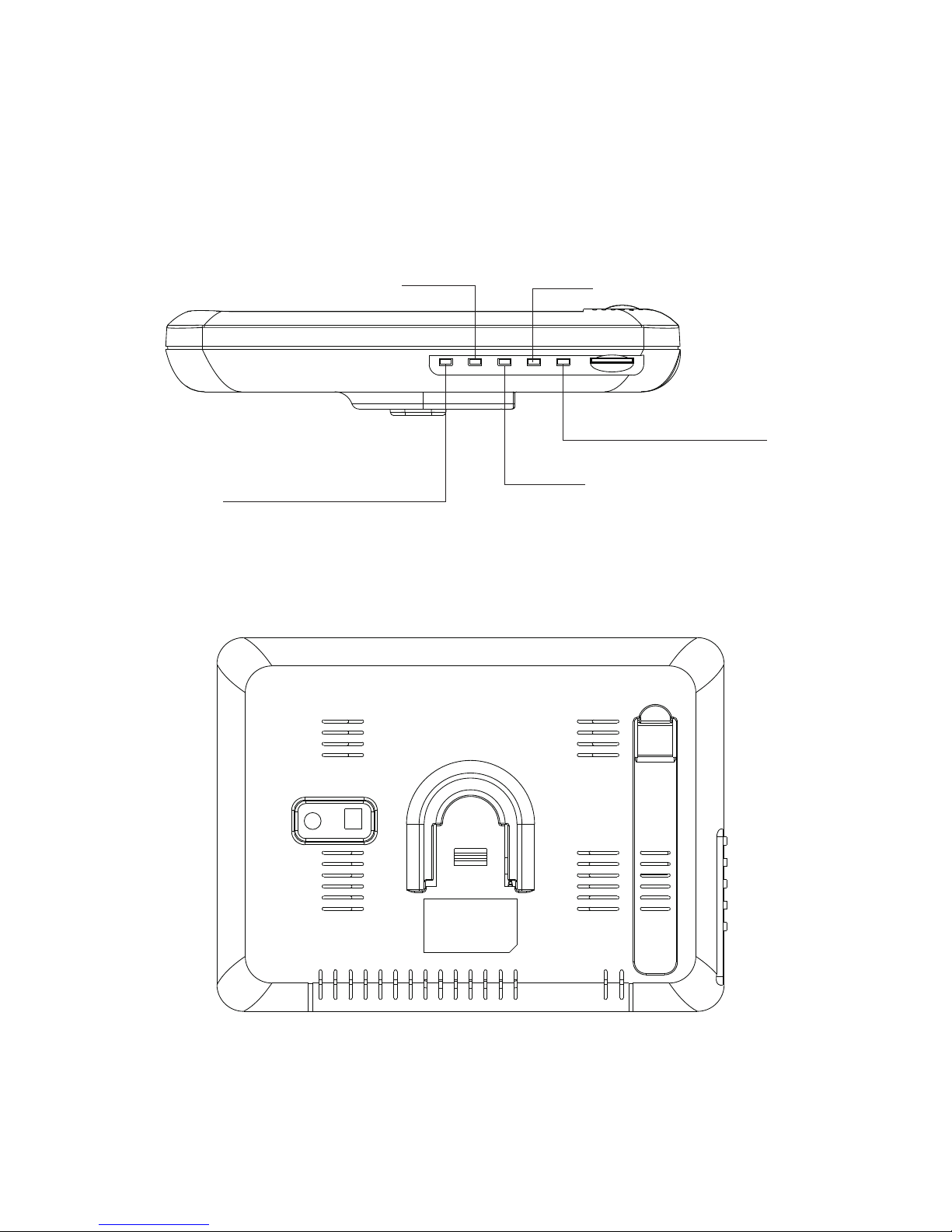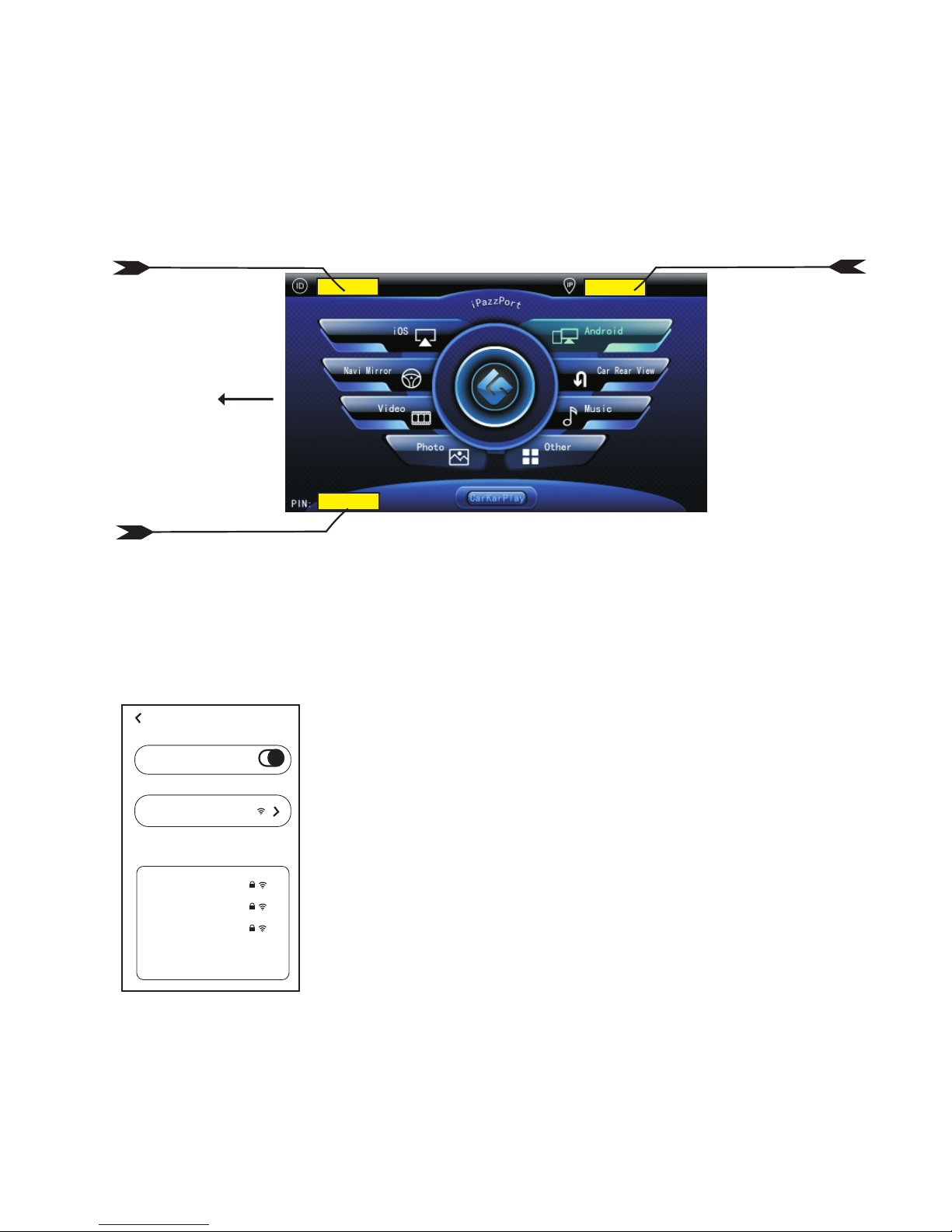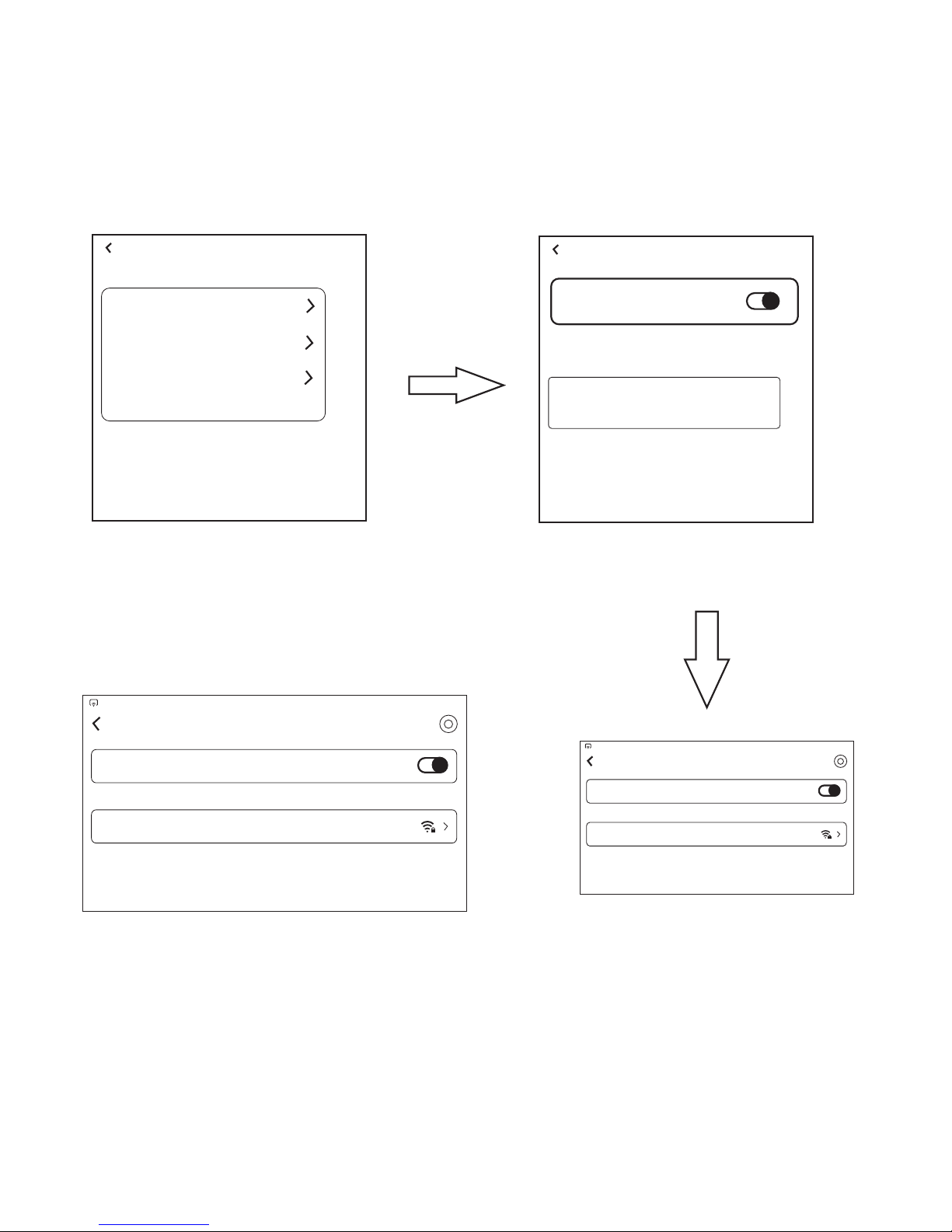iPazzPort CarKarPlay is enhanced mobile entertainment center while
traveling in your car released by Unisen.If you want to utilize features
of the Internet for family viewing and recreation the iPazzPort
CarKarPlay provides you many new options.So if you like to watch
videos or Live Streaming content and movies,make Skype calls with
video,spend time on Facebook and Twitter,surf the Web,download
Google Apps,play games,access Dropbox and use your Samsung
cell phone’s GPS via a 7” LCD monitor,you can do it all with the
iPazzPort CarKarPLay.
iPazzPort CarKarPlay using the functions of Miracast and Google
Apps that support Miracast on your Samsung cell phone or Samsung
tablet will take you and the Internet mobile at a fraction of the cost
offered by systems that sell for thousands of dollars all with the luxury
of a 7”LCD monitor.The iPazzPort CarKarPlay is easy to use,
mountable on any flat surface regardless of surface angle and is
powered by the power of your car’s DC battery using the cigarette
lighter adaptor.
Just pick the spot you want the entertainment to flow and in literally
moments your family is enjoying everything the Internet can bring.
Or if you need GPS help locate the monitor strategically in a location
for driving assistance.
The CarKarPlay provides the processor to display Miracast on your
monitor,the cables for connection and the suction cup for placement
of the monitor,you only need your Samsung Galaxy III Phone or
above or Galaxy Tablet and a Miracast app from the Google Store.
Introduction
1